The beat_head_mast_before hook is executed right before the Site Header.
You can either add these snippets in your child theme functions.php file or using a third party plugin
185 results found.
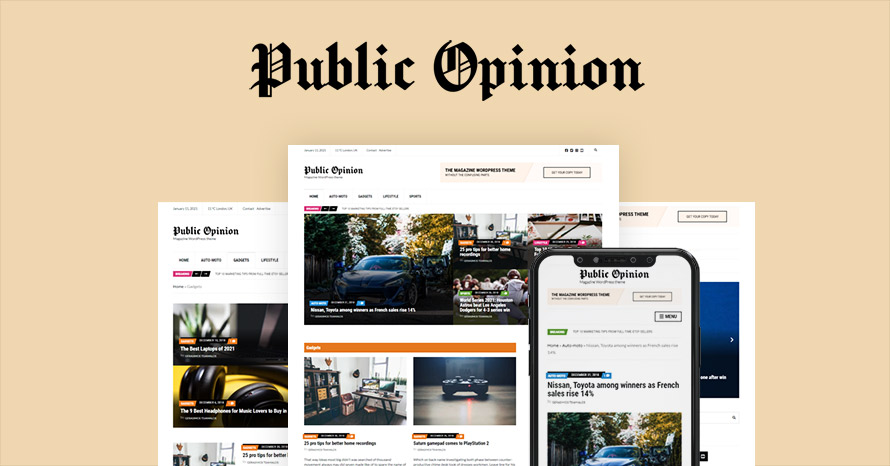
The collection of Ignition Framework based themes is growing fast. We have released Aegean, Convert, Beat and Amaryllis. Today we’re releasing the renewed version of our very popular magazine/blogging theme Public Opinion. Read more about it below.
If you already have WordPress installed, it means that you meet the minimum server requirements and you can perfectly install this theme without any issues. To get the most out of your website though, you should get in touch with your web host and ask them if they meet the following criteria:
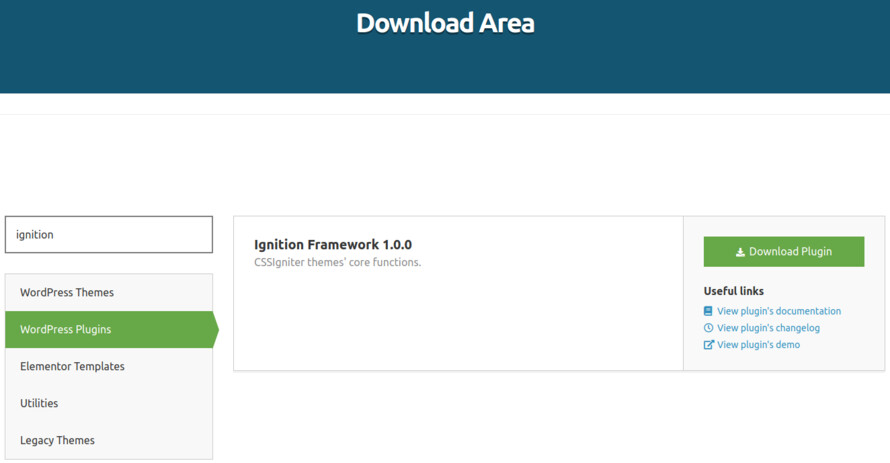
This theme requires our free Ignition framework plugin to be installed. Simply visit the Downloads area, download the Ignition Framework plugin, upload it through your Dashboard > Plugins > Add new and Activate it.
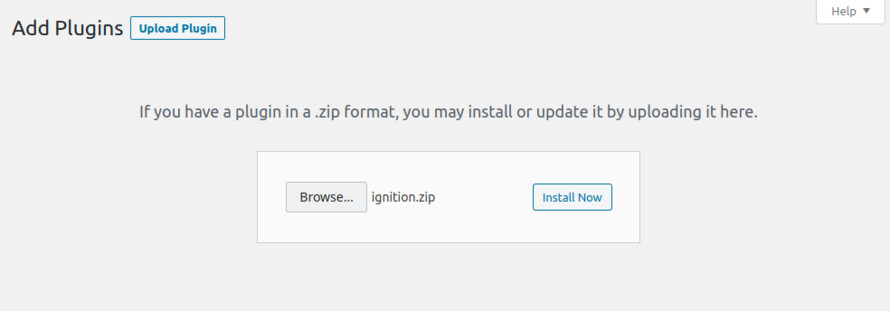
It really doesn’t matter if you install the theme or the plugin first. Just make sure to install both in order for things to function as intended.
Installing the theme is a very simple process. Go to your dashboard under Appearance > Themes > Add new, click Upload Theme and upload the zip file. Once uploaded click Install Now and then the Activate Theme link. For a more detailed overview on how to download and install the theme check out this article.
Once the theme is installed and activated you will be forwarded to the theme’s onboarding page.
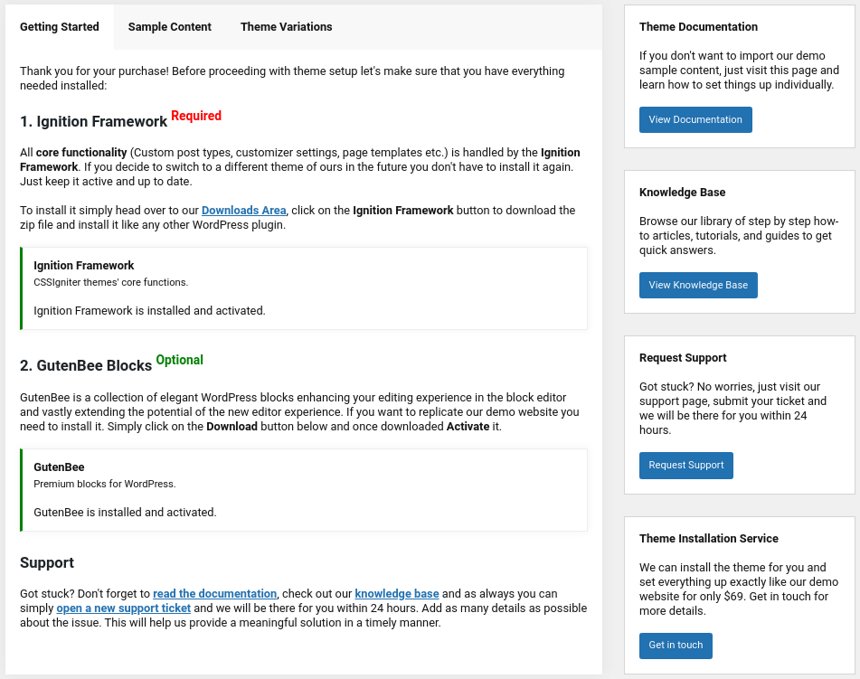
Here you will be prompted to install and activate the Ignition Framework plugin if you haven’t done so already. Here you can also install our free custom blocks plugin, GutenBee. Through the onboarding page you have access to many useful links, such as the theme’s documentation, our knowledge base articles and direct links to our support hub.
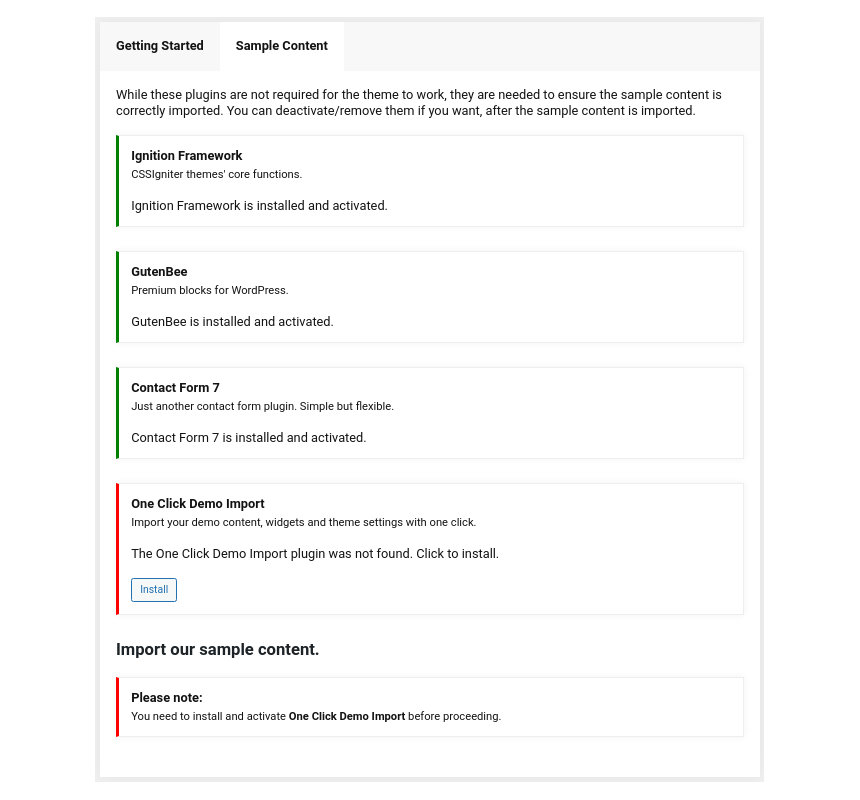
In the Sample Content tab of the onboarding page you can install and activate all the plugins required to import the sample content and proceed with its installation. More info on that on the next section.
Finally in the Theme Variations tab you have the ability to choose one of the available theme variations for the current theme. This theme offers the Public Opinion and Noozbeat magazine variations. Changing variations will change the color palette of your theme, it will also change Customizer options so be sure to back up your existing ones using the built in tool or another database backup plugin.

If you like what you see on the Public Opinion or Noozbeat demo sites you can simply import the sample content. This means that a close approximation of the preferred demo website will be imported in your WordPress installation. Now all you have to do is simply replace the content of these pages with your content. Importing the sample content can help serve as a basis on which you can continue to build and expand your site, however keep in mind that this procedure is entirely optional.
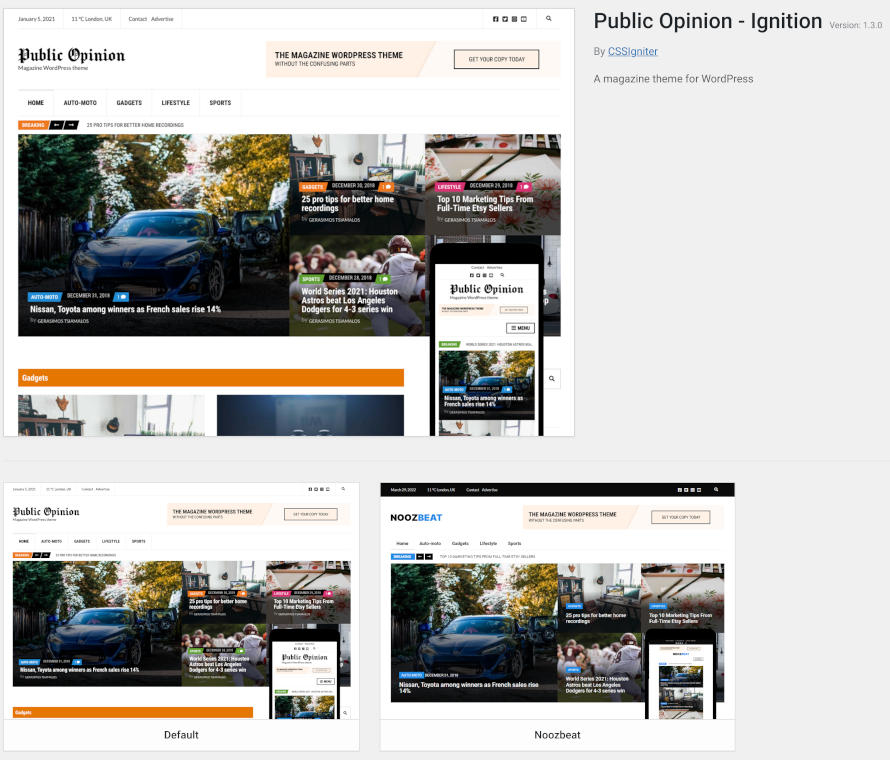
A generic video guide on how to import the sample content can be found here.
Web page loading times are greatly affected by the size of your images. For best results make sure to use images with the recommended dimensions as described below:
It’s considered a good practice to set up the areas of your website that you won’t be editing a lot in the future, like the general site layout, the header, footer and some secondary functionality.
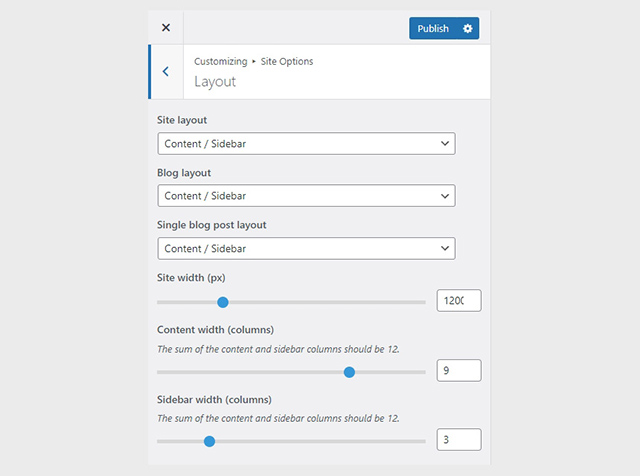
You can change your general site options under Appearance > Customize > Site Options. Under the Layout section you can control your site’s, blog’s and single blog post’s layout, as well as the site width and content/sidebar column ratio. The layout can then be overridden in each post/page individually. Under the Colors tab you can select the basic color palette for your installation and add a background image. Finally under Typography you can select the ideal font pairing from a full list of Google Fonts and customize font properties for key elements on desktop and mobile devices alike. You also have the option to disable Google Fonts altogether.
Public Opinion’s header can be split into five distinct sections:
1. Top Bar
2. Logo
3. Custom HTML ad section
4. Main Menu
5. News Ticker

To edit the top bar go to Customize > Top Bar. Here you can toggle the top bar entirely and fill the 3 content areas with simple text, plain HTML, or shortcodes. Refer to the shortcodes section below for information regarding the shortcodes.
Public Opinion’s top bar has the left content area filled with a date shortcode, a weather shortcode and a custom menu shortcode, while the right content area has a custom social menu shortcode and a search shortcode.
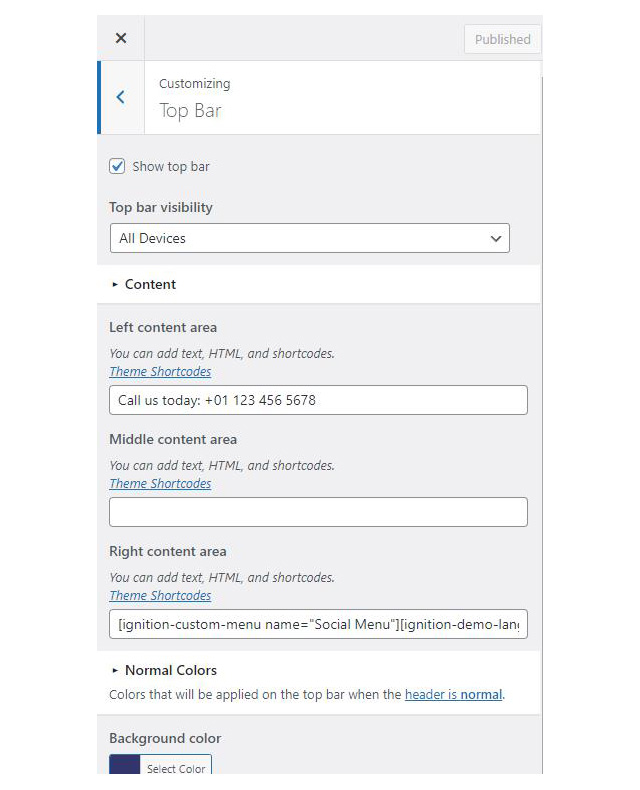
In the Left content area we have:
[ignition-date] [ignition-current-weather] [ignition-custom-menu name="Top Menu"]
shortcodes while on the Right content area we have:
[ignition-custom-menu name="Social Menu"][ignition-site-search]
In the same location you can edit your Top bar colors.
The recommended maximum width of your logo is 265px (or double if you want a retina ready logo) while you can use any height you want.
To upload your logo go to Customize > Site Identity. You can upload two logos. The normal and the alternative one. The alternative logo can be used if you want a different logo to appear when the header layout is set to Transparent under Customize > Header > Layout. In the theme’s demo we use just the default logo.
This article offers more information regarding the header and its options.
Next to the logo we have reserved a content area for some custom HTML or shortcode. This can be used as a custom ad section. To recreate this navigate to Appearance > Customize > Header > Content and set the HTML or shortcode needed to display the ad.
If you are not familiar with WordPress menus here is a detailed guide.
Navigate to Customize > Menus. Enter a menu name (It can be anything you like) and click on the Create Menu button. In the next page click the Add Items button and start adding items to the menu. Now all you have to do is assign this menu to a location through the Menu Locations section, check the Main menu location and you are done. Your navigation menu should be now visible on your website.
You can create a special button-like menu item by setting a certain class for to it. The class name is nav-button and you can set it under Appearance > Menus for the item you want. First enable this section from Screen Options.
The page title section can be modified under Customize > Page title. You can choose to disable the page title section’s background image entirely, change its height, alignment, content and toggle the site’s breadcrumbs. Under the Colors section you can set a background color, a background image, an overlay color and also set the primary and the secondary text colors.
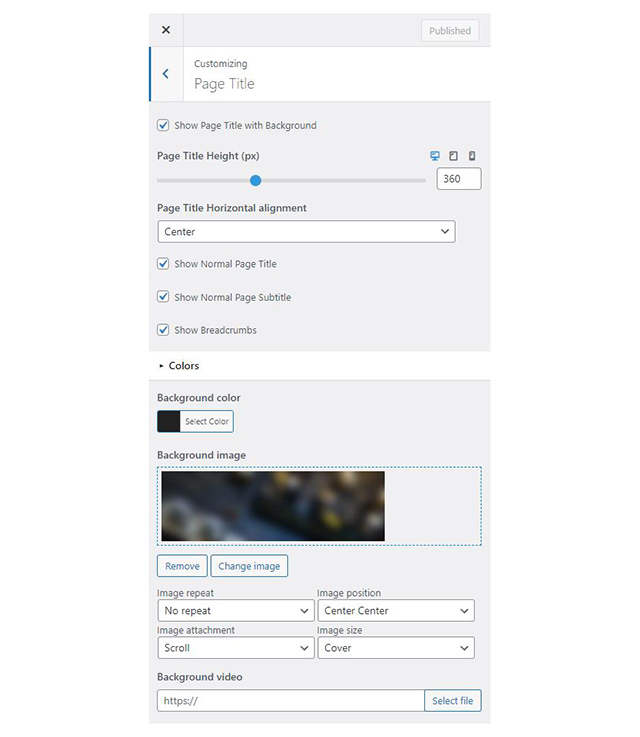
In the theme’s demo the Show Page Title with Background image option is disabled, we only utilize the breadcrumbs.
Should you choose to use the background image, you might want to have different backgrounds on certain posts or pages. To achieve that create or edit a page. On the right sidebar locate the Page title image field. Upload a new image and preview this page. As you can see we have successfully overridden the image set in the Customizer settings.
In our Knowledge Base you can find more info about the page title section, the breadcrumbs and the page template overrides.
The footer area is a widgetized area that can be populated with widgets through Customize > Widgets. You can also remove the credits at the very bottom of this area by visiting Customize > Footer > Credits content. You can also adjust the colors by setting a background color & image and modify the border, title and text colors.
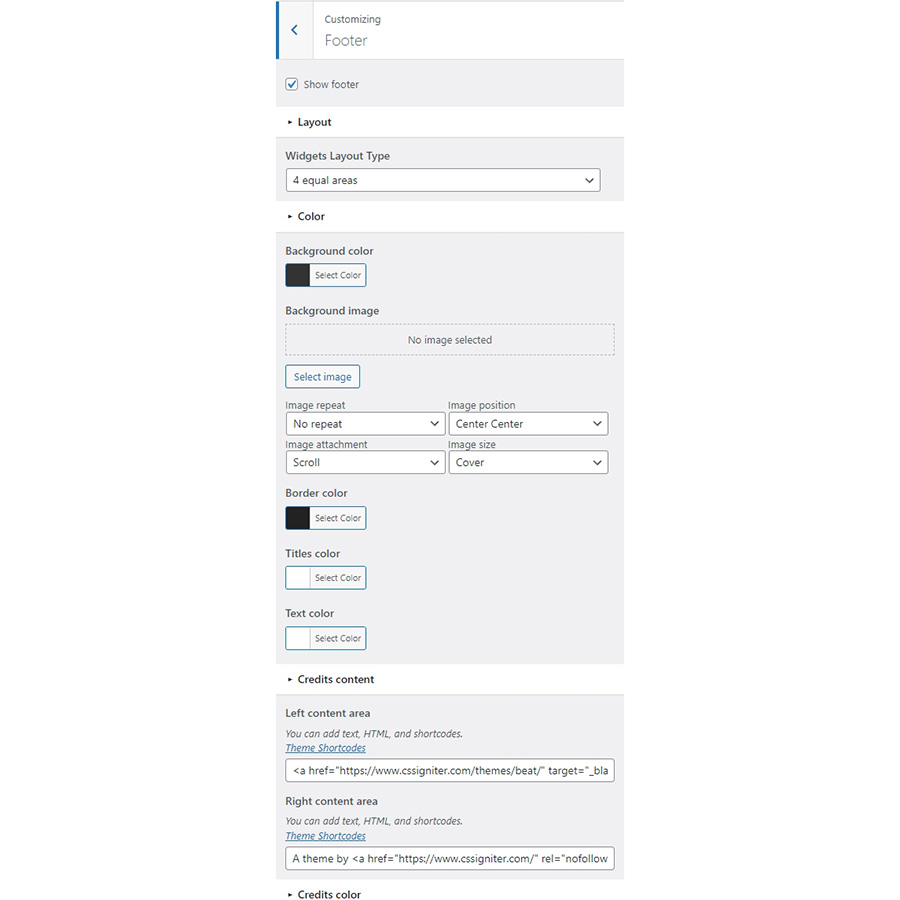
Public Opinion has a versatile news ticker you can enable/disable and configure under Customize > Utilities > News Ticker
Make sure you have enabled the ticker by checking the Enable the news ticker box. Then set the title (1), the post category that will serve as the source of the content (2) and a limit for the posts that will appear on the ticker (3). Leaving the Source category blank will result in fetching latest articles from all categories.
The theme offers a lightbox for your images which is by default disabled to avoid conflicts with third party plugins which offer lightboxes. If you want to use it you can enable it under Customize > Utilities > Lightbox.
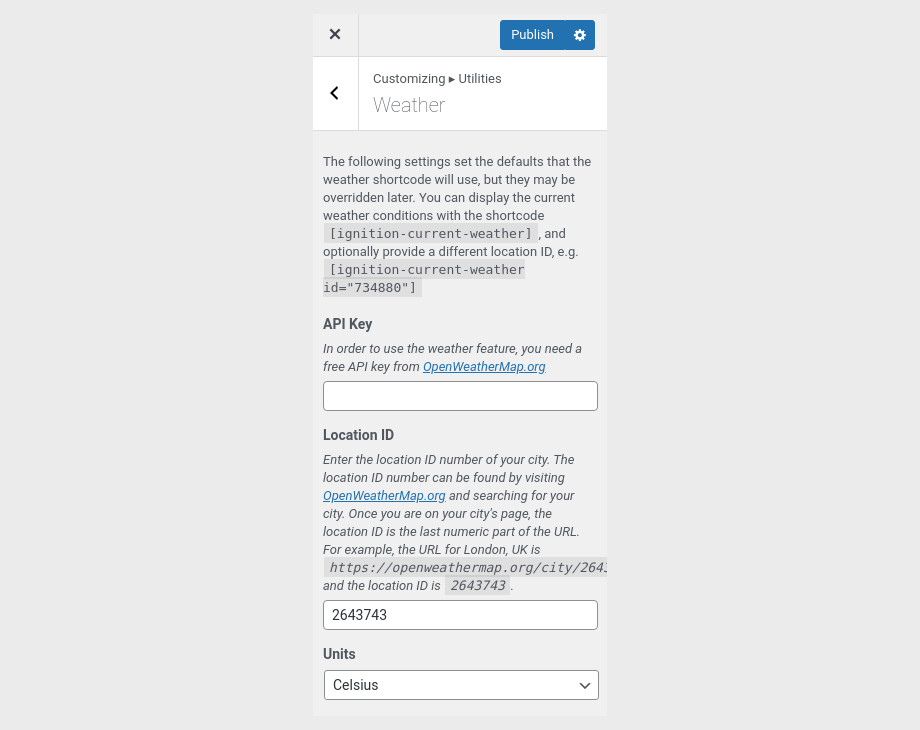
You can choose to show the weather for a chosen location using the weather shortcode anywhere inside your installation. First you will need to set it up by providing an API key and location under Customize > Utilities > Weather.
Some themes have dark color schemes which are reflected in the block editor, this can make working with certain blocks a bit harder. Enabling the editor dark mode using the provided checkbox will apply certain styles to the editor in order to improve the content creation experience.
For more detailed information regarding the customization options available on Ignition Framework based themes you can check out this knowledge base article.

Each post category listing has a featured posts section to help promote interesting, popular or even sponsored posts. In order for a post to appear on said section they need to carry a particular tag. This tag can be set under Customize > Featured Articles and by default is set to featured.
Public Opinion is primarily a news/magazine theme thus all content is provided by posts. To create a new post navigate to Posts > Add New.
Add a post title and use your favorite blocks to build the content. Under the Tags metabox on the right hand sidebar you can add a featured tag to make posts appear on the homepage’s and category listings’ featured posts section. The tag which makes a post featured can be modified under Customize > Featured Articles.
Now let’s take a look at some other post configuration options.

You can add custom excerpts (1) to your posts if you don’t want to use automatically created ones on post listings. The excerpt’s length can be modified under Customize > Blog in the Archives section. The appearance of comments and ping/trackbacks can be individually toggled per post (2), these can also be toggled globally under Settings > Discussion. Under Page settings (3) you can add some extra padding before and after your main content, and hide the featured image in the single view of the post.
Finally, under the Summary metabox you can select which template you want to apply to your block from the six available ones, these allow you to change the position and appearance of the sidebar and are the following:
More info about the templates can be found here.
To create in post pagination in order to split larger posts in smaller, more readable pieces you can use the Page break core block.
Categories help organize and group your posts. These and tags are the only way to know which articles are related to each other, either by keywords or subject.
You can add a new category under Posts > Categories > Add new category. You will then be presented with the following options:

First up you can set the category name (1), the category slug (2) will be populated automatically, but you can also set one manually. If this is a sub-category you can select its parent (3) and provide a category description (4) which will appear just below the category title in category listings. Optionally, you can choose a cover image (5) for the particular category. The Accent color (6) will colorize meta items and links of posts in this category to make them stand out more. From the Featured Articles Layout (7) section you can select the appearance of the category’s featured section from the eleven layouts available.

Finally you can choose to hide the articles marked as featured from the post listing (8), this way you won’t have duplicate articles appearing on the page.
Create a new page under Pages > Add New. Under Page Settings > Page Title, hide the Breadcrumbs and under Page Settings > Content Area select Remove top/bottom content padding. We are using the Default page template under Summary because we need the Page sidebar active.
Check out this detailed video guide on how to set up the theme’s front page.
The landing featured/slider content on the homepage is provided by a Global Section. Global Sections are special custom post types provided by the Ignition Framework which allow you to create a piece of content and easily display it on many key theme locations in just a few clicks. To learn more about Global Sections check out this Knowledge Base article. To recreate it create a new Global Section under Global Sections > Add New. Then add a Post Types block with the 1 Left / 4 Right style selected.
Set columns to three and posts per page to five. Under the Advanced tab of the block you will need to add this class is-style-ignition-public-opinion-layout-hero-3
Finally add under Global Settings section a new location and set it to Main Container (before). Then make sure it appears only in your homepage.
The homepage’s content consists of multiple Post Types blocks with different styles.

Starting up we have a Heading block followed by a Post Types block. The Post Types block is set to display 6 posts from the Gadgets category in a two column layout. It has the default block style selected. The section closes with an Image block which hosts a banner ad.
The Lifestyle section carries the exact same block layout as before. The Post Types block this time displays 4 posts of the Lifestyle category in a single column layout.

The Auto-Moto section starts again with a Heading block, next is a Container block with two columns. Each column contains a Post Types block. The left one displays one post in a single column layout. The post has the Force Media Layout style applied to it, has the Image Size set to Theme – Item and under Advanced has the is-style-ignition-public-opinion-entries-card custom CSS class added to it. The right one displays four posts from the same category in a single column layout. The selected style is Compact Posts and the is-style-ignition-public-opinion-entries-compact CSS class is added under the Advanced tab. The section closes with an Image block containing the banner ad.
Finally the Sports section has the same block layout as the Auto-Moto one. Here both Post Types blocks display four posts of the sports category in a single layout. They both have the Compact Posts style and both have the is-style-ignition-public-opinion-entries-compact additional CSS class set under Advanced. The right Post Types block has its posts’ offset set to 4 so it displays the posts following the ones displayed on the left one.
This is your main post listing page. Create a new page and set it as your posts page under Customize > Homepage Settings. You can customize its appearance under Customize > Blog > Archives.
This section offers information on features common on all Ignition Framework based themes.
The Ignition Framework offers a multitude of custom shortcodes these are:
Custom menu: [ignition-custom-menu name="your menu name"] Site search: [ignition-site-search] Date: [ignition-date] Weather: [ignition-current-weather id="your-location-id(optional)"] Minicart button: [ignition-minicart-button] Language switcher: [ignition-language-switcher] Icon link: [ignition-icon-link] Instagram Feed: [ignition-instagram-feed] WooCommerce search: [ignition-wc-search]
For more information about the shortcodes and their usage have a look at this Knowledge base article.
All themes offer six different templates which modify the location and appearance of the sidebar and the main content’s width.
Additionally pages have a common set of options which allow you to customize the appearance of the page title section, toggle breadcrumbs and more.
All settings are inherited from Customizer. So you can actually set some global settings and if you wish change certain pages to have different behavior.
For a detailed explanation of the available templates and their options you can read this article.
Ignition Framework based themes are compatible with WooCommerce giving you the ability to create awesome online stores which perfectly match the appearance of the rest of your site.
WooCommerce is an optional plugin. You don’t need to install it if you are not looking to build an online store.
After activating WooCommerce it will create and set some default pages. These will serve as your Shop, Cart, Checkout and My Account pages.
The framework offers various customization options both for the main product listing page under Customize > WooCommerce > Product Catalog and for single products under Customize > WooCommerce > Single Products.
Learn more about the WooCommerce integration and the options offered here.
This is you main blog page. You can create a new page and set it as your posts page under Customize > Homepage Settings. You can customize it under Customize > Blog from the Archives section.
The theme provides special widget areas for your posts listings, pages and shop. You can use a plugin/module like Jetpack’s widget visibility to hide or show widgets for certain pages, posts or products.
Ignition Framework based themes work seamlessly with popular page builders like Elementor, Divi, Beaver builder and more to cater to the needs of those who like to build things visually.
If you need help during the initial installation and setup of this theme feel free to get in touch and we will get back to you within 24 hours to help.

The collection of Ignition Framework based themes is growing constantly. After Aegean, Convert and Beat it’s time for you to meet Amaryllis, a gorgeous eCommerce theme for WordPress with a deep love for fashion related retail businesses. Read on to learn more about the theme.
If you already have WordPress installed, it means that you meet the minimum server requirements and you can perfectly install this theme without any issues. To get the most out of your website though, you should get in touch with your web host and ask them if they meet the following criteria:
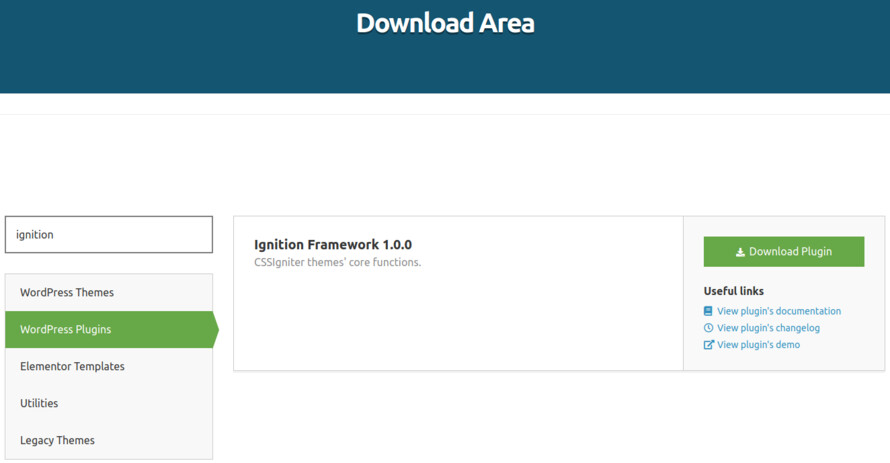
This theme requires our free Ignition framework plugin to be installed. Simply visit the Downloads area, download the Ignition Framework plugin, upload it through your Dashboard > Plugins > Add new and Activate it.
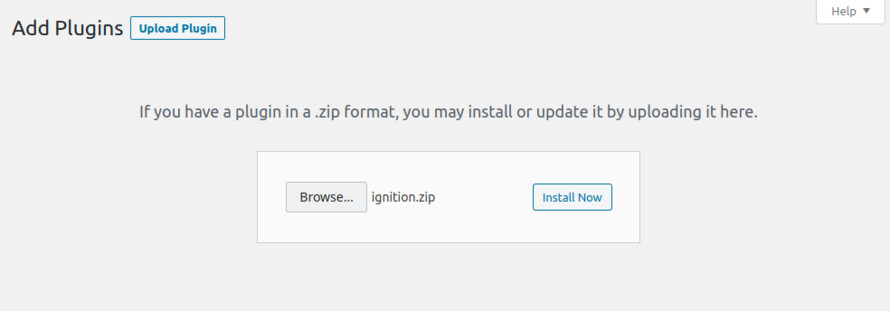
It really doesn’t matter if you install the theme or the plugin first. Just make sure to install both in order to get the whole functionality.
For more information about the installation procedure along with some small videos check out this article.
Installing the theme is a very simple process. Go to your dashboard under Appearance > Themes > Add new, click Upload Theme and upload the zip file. Once uploaded click Install Now and then the Activate Theme link. For a more detailed overview on how to download and install the theme check out this article and have a look at the video demonstration in the next section.
Once the theme is installed and activated you will be forwarded to the theme’s onboarding page.
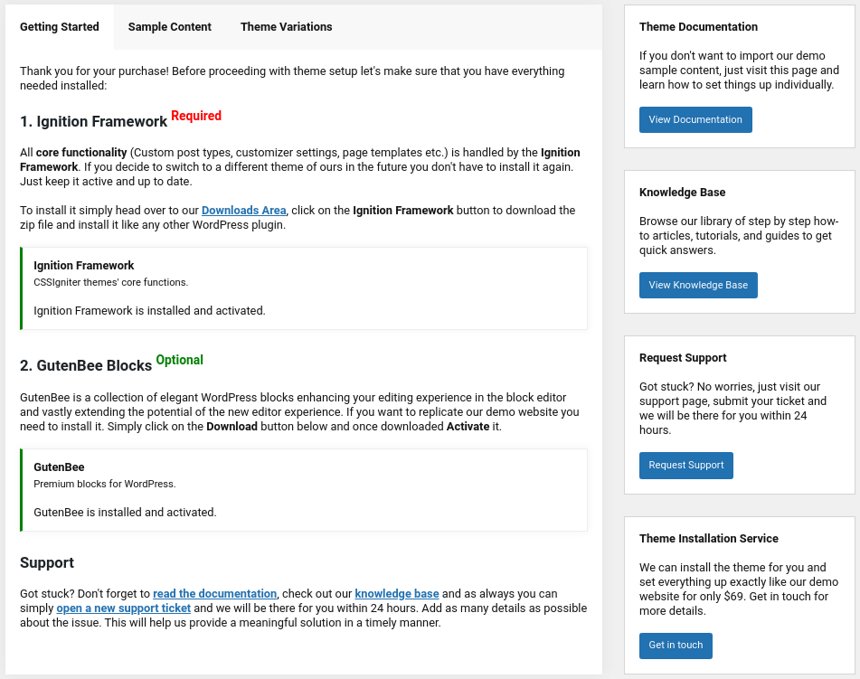
Here you will be prompted to install and activate the Ignition Framework plugin if you haven’t done so already. Here you can also install our free custom blocks plugin, GutenBee. Through the onboarding page you have access to many useful links, such as the theme’s documentation, our knowledge base articles and direct links to our support hub.
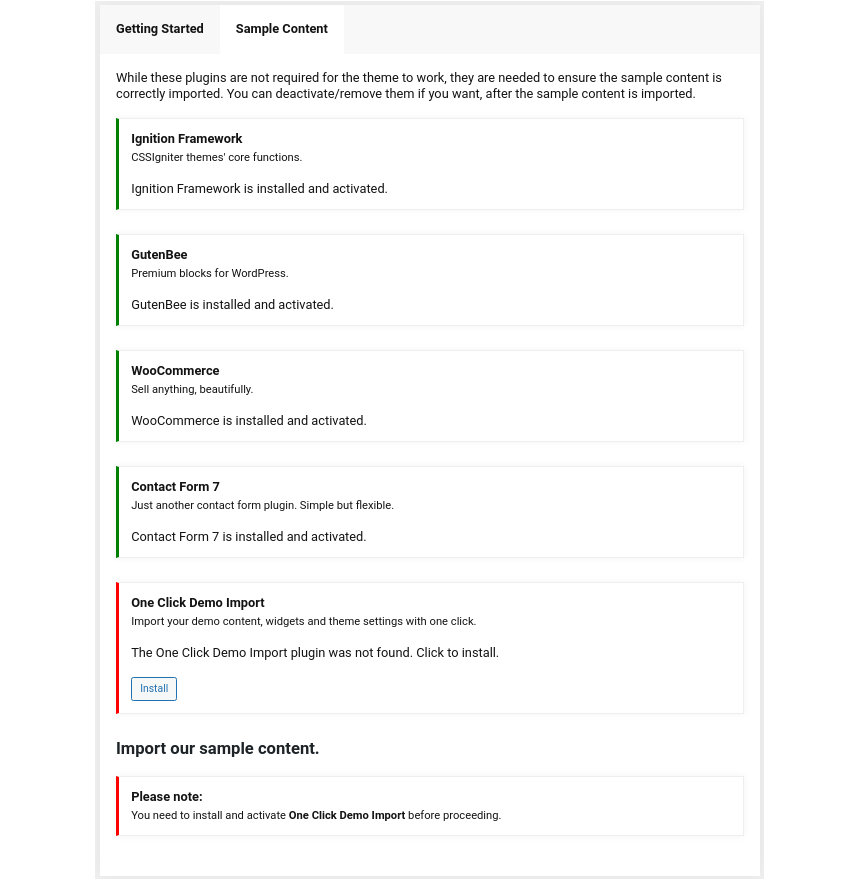
In the Sample Content tab of the onboarding page you can install and activate all the plugins required to import the sample content and proceed with its installation. More info on that on the next section.
If you like what you see in our demo website you can simply import the sample content. This means that a close approximation of our demo website will be imported in your WordPress installation. Now all you have to do is simply replace the content of these pages with your content. Importing the sample content can help serve as a basis on which you can continue to build and expand your site, however keep in mind that this procedure is entirely optional.
Here is a helpful video guide:
Web page loading times are greatly affected by the size of your images. For best results make sure to use images with the recommended dimensions as described below:
It’s considered a good practice to set up the areas of your website that you won’t be editing a lot in the future, like the general site layout, the header, footer and some secondary functionality.
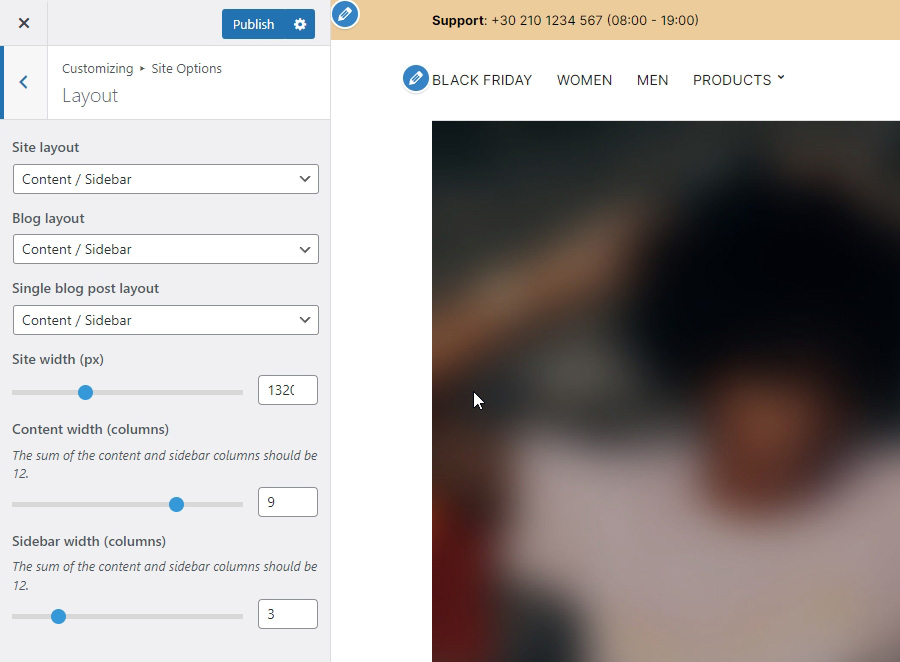
You can change your general site options under Appearance > Customize > Site Options. Under the Layout section you can control your site’s, blog’s and single blog post’s layout, as well as the site width and content/sidebar column ratio. The layout can then be overridden in each post/page individually. Under the Colors tab you can select the basic color palette for your installation and add a background image. Finally under Typography you can select the ideal font pairing from a full list of Google Fonts and customize font properties for key elements on desktop and mobile devices alike. You also have the option to disable Google Fonts altogether.
The header on the theme consists of three key elements:
1. Top Bar
2. Logo
3. Main Menu
To edit the top bar go to Customize > Top Bar. Here you can toggle the top bar entirely and fill the 3 content areas with simple text, plain HTML, or shortcodes. Refer to the shortcodes section below for information regarding the shortcodes.
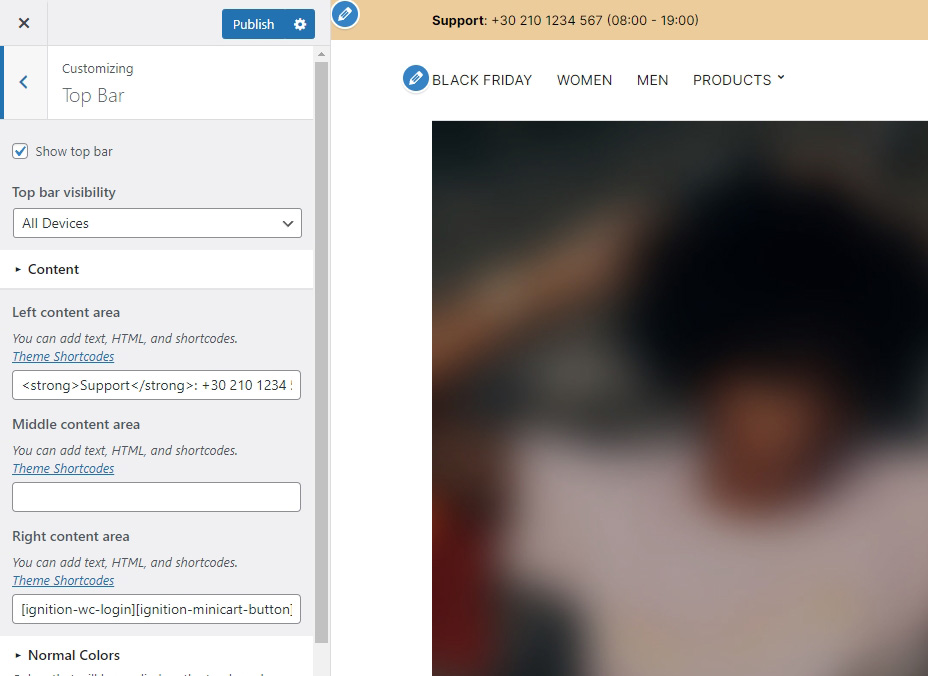
The left content area on the theme’s demo contains some HTML, the middle one is blank and the right one hosts the following shortcodes:
[ignition-wc-login][ignition-minicart-button][ignition-site-search post_type="product"]
Top bar colors can also be modified through this tab.
The recommended maximum width of your logo is 118px (or 236px is you want a retina ready logo) while you can use any height you want. To upload your logo go to Customize > Site Identity. You can upload two logos. The normal and the alternative one. The alternative logo can be used if you want a different logo to appear when the header layout is set to Transparent under Customize > Header > Layout. In the theme’s demo we use just the default logo.
This article offers more information regarding the header and its options.
If you are not familiar with WordPress menus here is a detailed guide.
Navigate to Customize > Menus. Enter a menu name (It can be anything you like) and click on the Create Menu button. In the next page click the Add Items button and start adding items to the menu. Now all you have to do is assign this menu to a location through the Menu Locations section, check the Main menu location and you are done. Your navigation menu should be now visible on your website.
You can create a special button-like menu item by setting a certain class for to it. The class name is nav-button and you can set it under Appearance > Menus for the item you want. First enable this section from Screen Options.
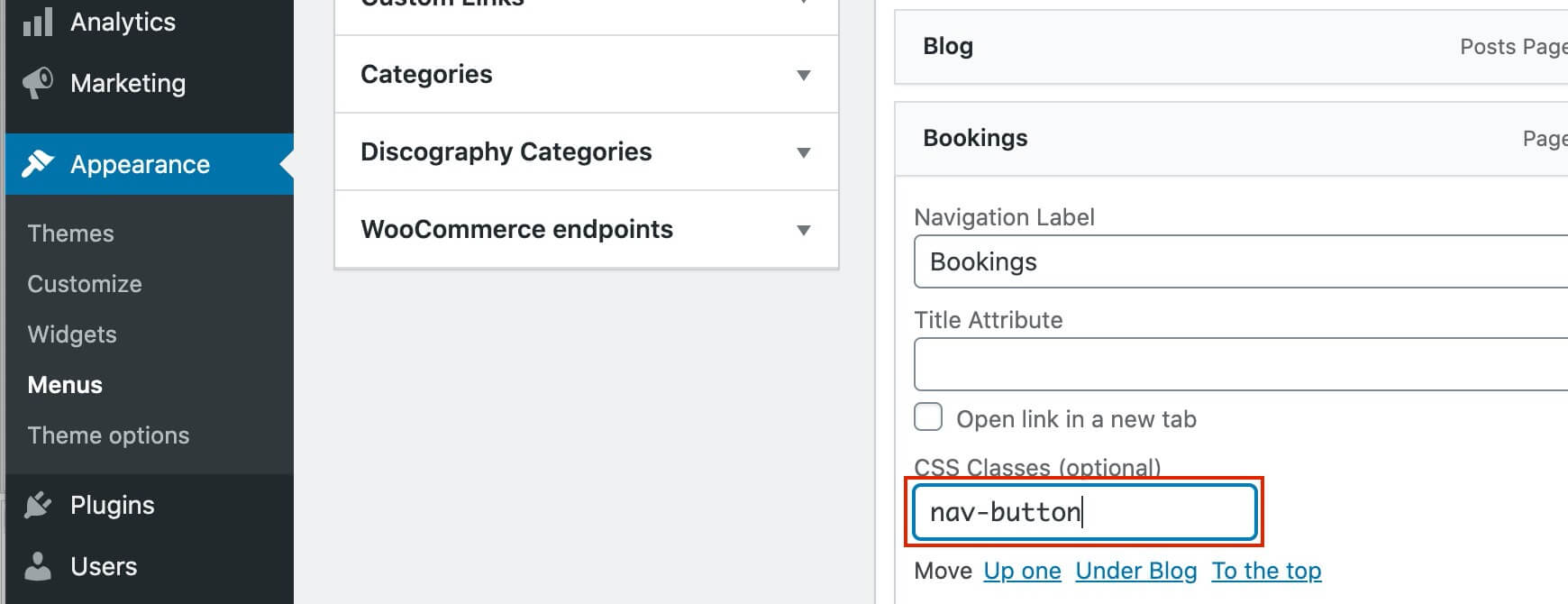
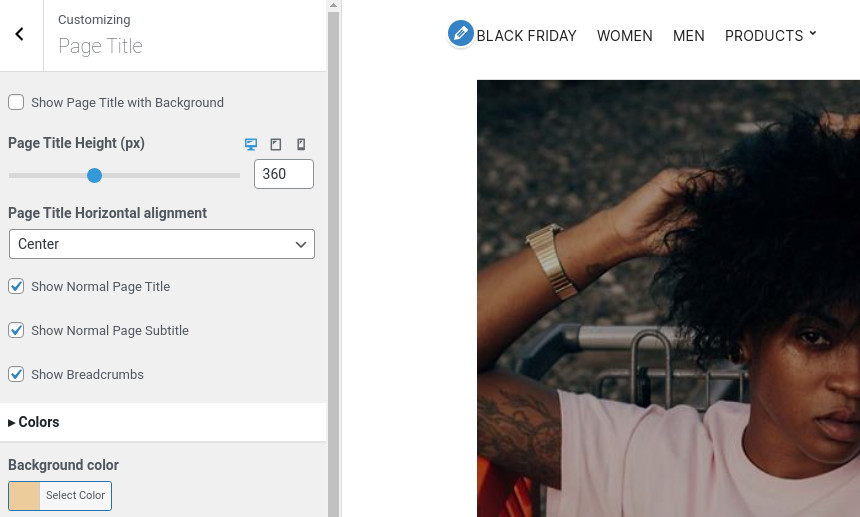
The page title section can be modified under Customize > Page title. You can choose to disable the page title section entirely, change its height, alignment, content and toggle the site’s breadcrumbs. Under the Colors section you can set a background color, a background image, an overlay color and also set the primary and the secondary text colors.
The page title with background option is disabled on the theme’s demo. If you choose to use it on your site you might want to have different background images on different posts, pages and custom post types.
To achieve that set the section up globally and then create or edit a page. On the right sidebar locate the Page title image field. Upload a new image and preview this page. As you can see we have successfully overridden the image set in the Customizer settings.
In our Knowledge Base you can find more info about the page title section, the breadcrumbs and the page template overrides.
The footer area is a widgetized area that can be populated with widgets through Customize > Widgets. You can also adjust the colors by setting a background color & image and modify the border, title and text colors.
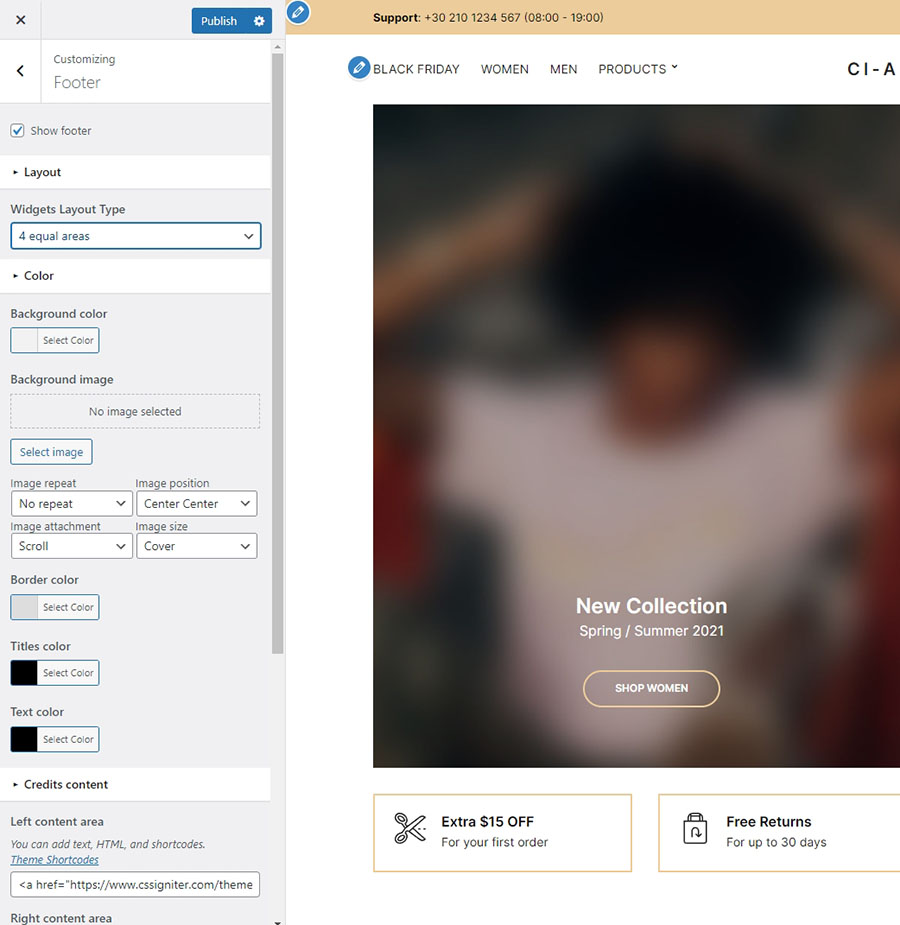
In the Credits content section you can replace the existing copyright information with yours or use any of the shortcodes included in the Ignition Framework.
In the utilities section you will configuration options for various small theme features, such as the built in weather display capability, toggle for the theme’s lightbox, the block editor dark theme, back to top button, social sharing and block widget support.
Read here for more information regarding the theme’s utilities.
For more detailed information regarding the customization options available on Ignition Framework based themes you can check out this knowledge base article.
Amaryllis does not utilize any of the Ignition Framework’s custom post types, except from the special global sections. The only custom post type used extensively with Amaryllis is the product custom post type provided by WooCommerce.
Go to WooCommerce > Products > Add Product then enter a product Title and Description.
Go to the Product Data panel and select a Simple product with a price and a sale price as shown below:
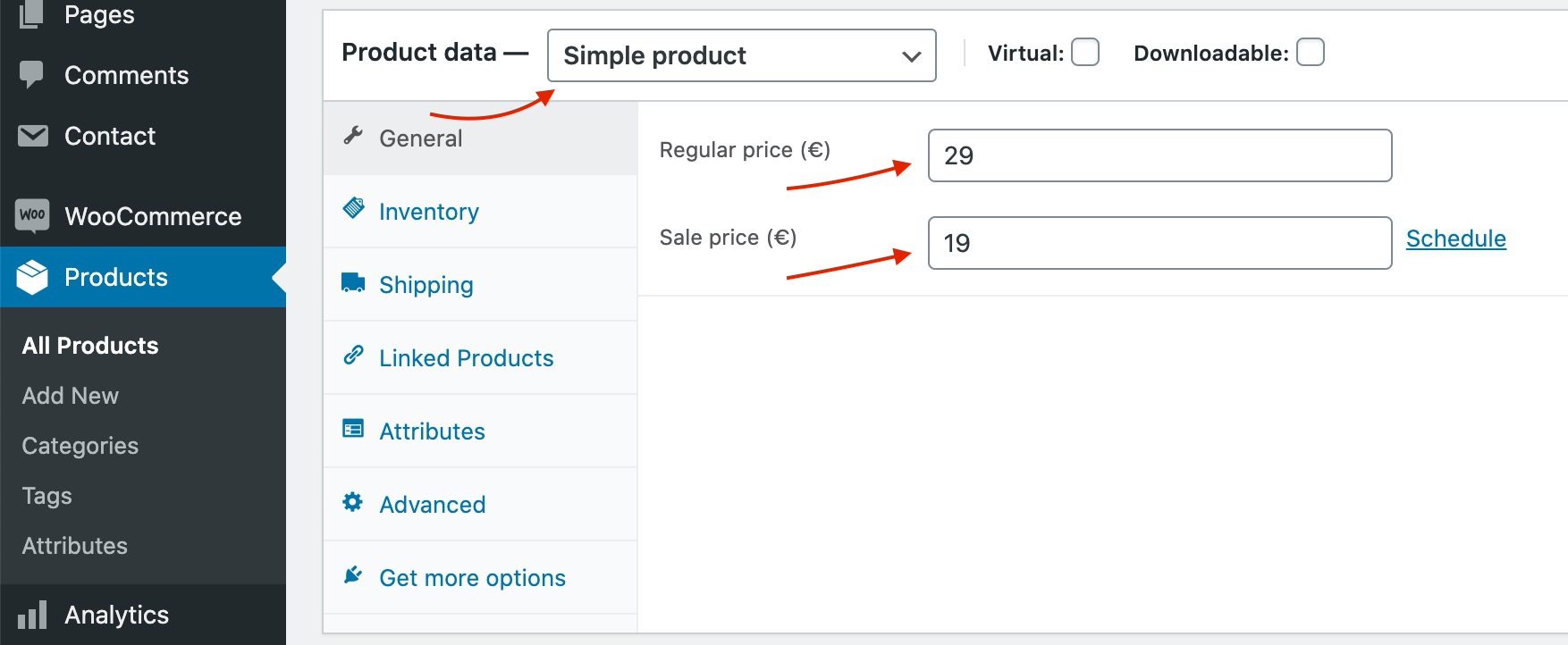
Set your Product featured image and image galleries.
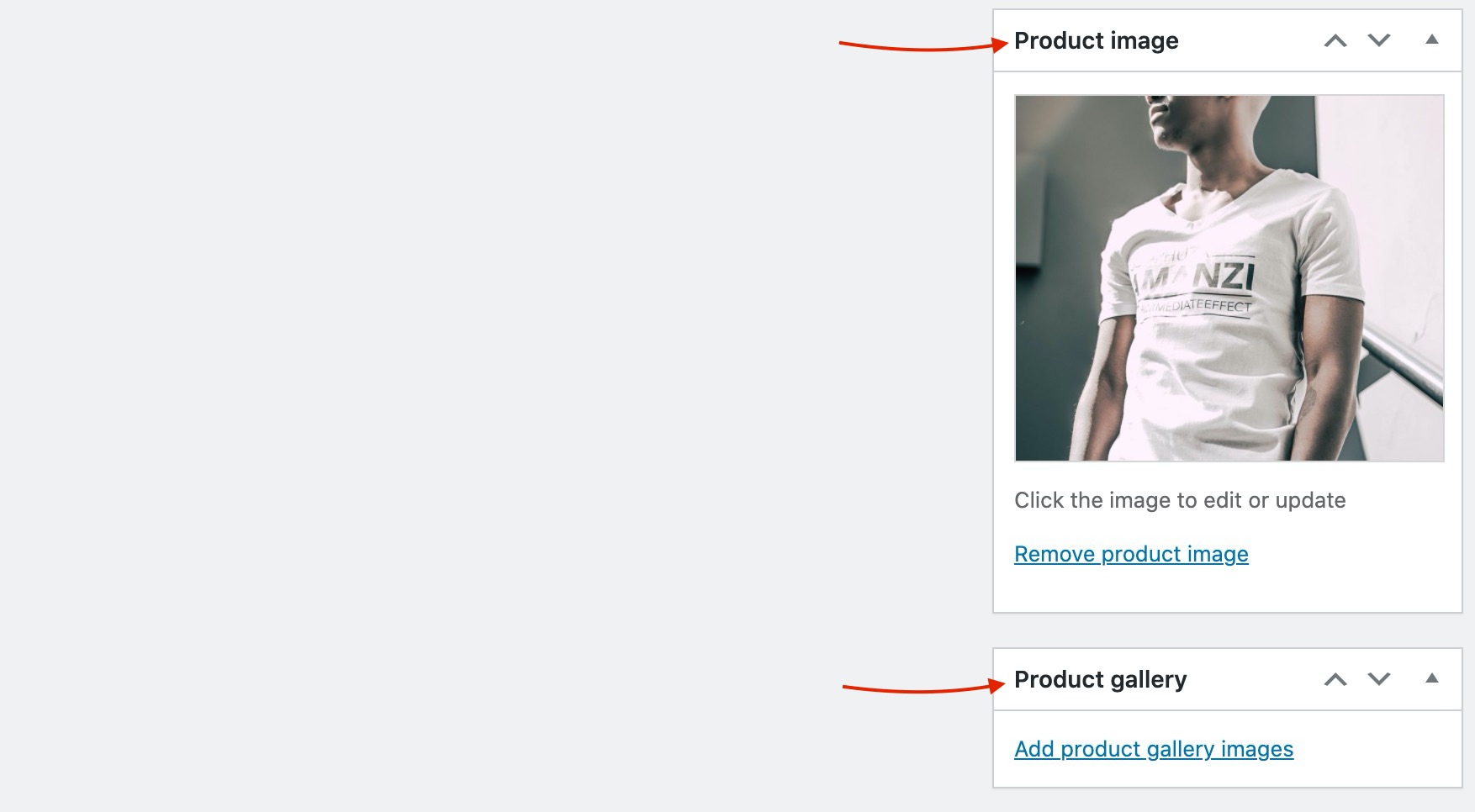
Save the Product and you can start selling!
You can find a Full guide on how to create complex products with Attributes and variations here.
Product categories and tags work in much the same way as normal categories and tags you have when writing posts in WordPress. They can be created, edited, and selected at any time. This can be done when you first create a product or come back and edit it or the category/tag specifically. You can also control your thumbnail icon for that category as well as the hero page title background image.
Setting a Product category as a menu item is easy. Navigate to Appearance > Menus and enable Product Categories as menu items from Screen Options (More info here).
Create a new page under Pages > Add New, then select from the right hand sidebar under Summary the Full width boxed template. Under Page Settings> Content Area tab, check the Remove top/bottom content padding and from Page Settings > Page Title tab, set Show Normal Page Title, Show Normal Page Subtitle and Show Breadcrumbs to hide. You are now ready to proceed to the content.

The homepage content starts with a Container block with two columns. Each column contains a Banner block with its height set to 768px, the vertical content alignment to bottom and the horizontal to center. The banner also has a gray overlay, a background image and some padding set under Block Appearance. Each Banner contains a Heading, a Paragraph and a Button block.
The next section consists of a Container block with four columns. Each column contains an Icon Box block with the icon on the left and some text.
The new arrivals section consists of a container block with a single column. Inside it we find a Heading, a Paragraph and a WooCommerce Products By Category block.
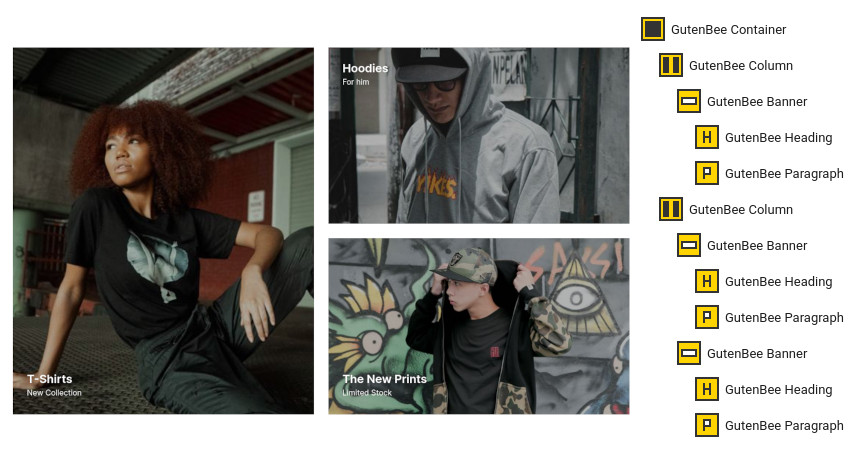
The next section consists of a Container block with two columns. The left column contains a Banner with its height set to 768px, the vertical content alignment to bottom and the horizontal to left, it also has a gray overlay, a background image, parallax enabled and some padding set under Block Appearance. Inside we find a Heading and a Paragraph. The right column contains two Banners with their height set to 369px, left horizontal content alignment, a gray overlay, a background image, parallax enabled and some padding set under Block Appearance. The first one has the vertical content alignment to top and the second one to bottom. Inside both Banners have a Heading and a Paragraph. All three banners are set to link to their respective product category via the Link option.
The gifts section consists of a container block with a single column. Inside it we find a Heading, a Paragraph and a WooCommerce On Sales Products block.
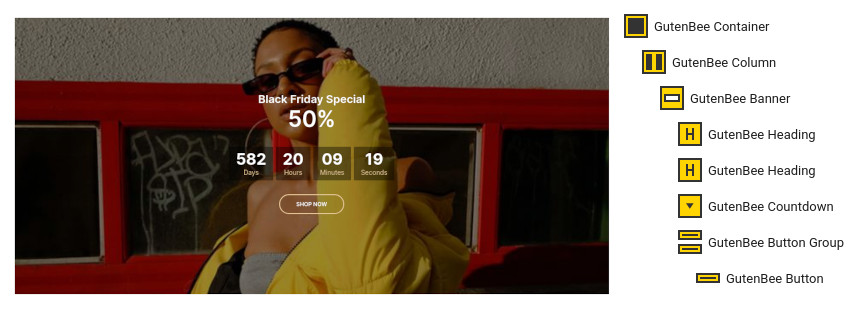
The call to action section consists of a Container with a single column. Inside we find a Banner block with its height set to 600px, the vertical content alignment to middle and the horizontal to center, it also has a gray overlay, a background image, parallax enabled and some top/bottom margin set under Block Appearance. Inside the Banner we have two Headings a Countdown and a Button block.
Finally the today’s deals section consists of a container block with a single column. Inside it we find a Heading, a Paragraph and a WooCommerce On Sale Products block.
Create a new page with the Full width boxed template set to it. Under Page Settings> Content Area tab, check the Remove top/bottom content padding and from Page Settings > Page Title tab, set Show Normal Page Title, Show Normal Page Subtitle and Show Breadcrumbs to hide. The proceed to the content.
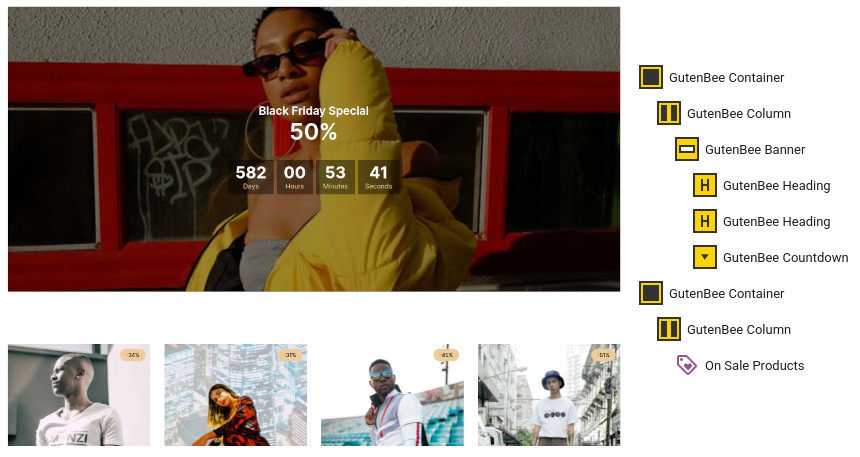
The hero section with the count down is identical to the one we created before for the homepage, minus the Button block.
After the hero section we have another Container block with a single column. Inside we have a WooCommerce On Sale Products block displaying eight products in a four column layout.
This is your main post listing page. Create a new page and set it as your posts page under Appearance > Customize > Homepage Settings. You can customize its appearance under Customize > Blog > Archives.
Create a new page with the Full width boxed template set to it. Under Page Settings> Content Area tab, check the Remove top/bottom content padding and from Page Settings > Page Title tab, set Show Normal Page Title, Show Normal Page Subtitle and Show Breadcrumbs to hide. The proceed to the content.
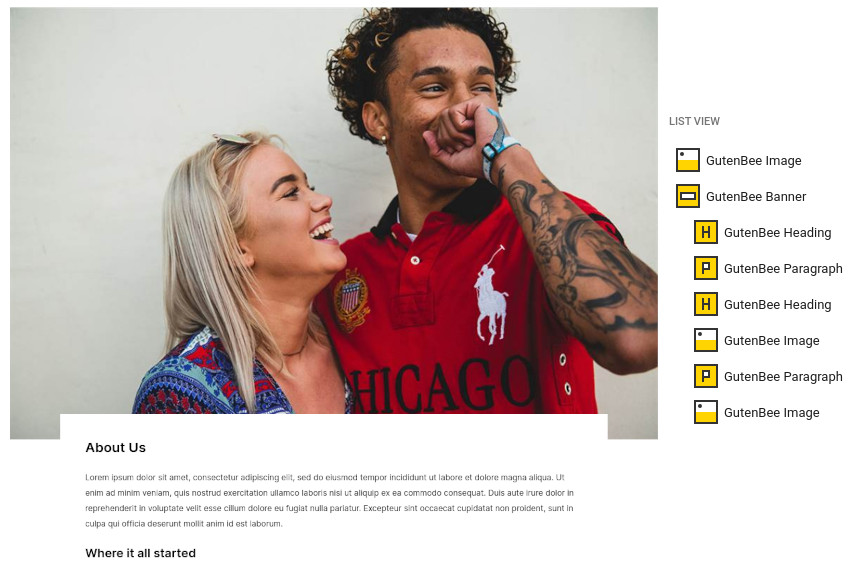
The page starts out with an Image block with the default style. Next up we have a Banner block with 50px padding all around, and -100/100/60/100 margin in order to create the overlay effect with the image above it. Inside we find a few Headings, Paragraphs and Images which create the page’s content.
This page will serve as the site’s contact page. Create a new page with the default template set to it. Under Page Settings leave everything as is apart from the breadcrumbs which you need to hide.
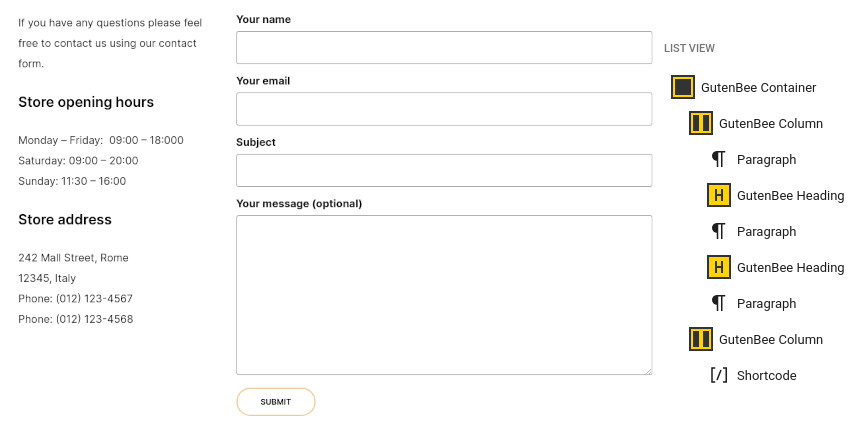
The page’s content has a Container block with two columns. The left one features a Core paragraph and two sets of GutenBee Heading/Core Paragraph blocks, the right one features a Core Shortcode block with the shortcode provided by the Contact Form 7 plugin.
This section offers information on features common on all Ignition Framework based themes.
The Ignition Framework offers a multitude of custom shortcodes these are:
Custom menu: [ignition-custom-menu name="your menu name"] Site search: [ignition-site-search] Date: [ignition-date] Weather: [ignition-current-weather id="your-location-id(optional)"] Minicart button: [ignition-minicart-button] Language switcher: [ignition-language-switcher] Icon link: [ignition-icon-link] Instagram Feed: [ignition-instagram-feed] WooCommerce search: [ignition-wc-search]
For more information about the shortcodes and their usage have a look at this knowledge base article.
All themes offer six different templates which modify the location and appearance of the sidebar and the main content’s width.
Additionally pages have a common set of options which allow you to customize the appearance of the page title section, toggle breadcrumbs and more.
All settings are inherited from Customizer. So you can actually set some global settings and if you wish change certain pages to have different behavior.
For a detailed explanation of the available templates and their options you can read this article.
Ignition Framework based themes are compatible with WooCommerce giving you the ability to create awesome online stores which perfectly match the appearance of the rest of your site.
WooCommerce is an optional plugin. You don’t need to install it if you are not looking to build an online store.
After activating WooCommerce it will create and set some default pages. These will serve as your Shop, Cart, Checkout and My Account pages.
The framework offers various customization options both for the main product listing page under Customize > WooCommerce > Product Catalog and for single products under Customize > WooCommerce > Single Product.
Learn more about the WooCommerce integration and the options offered here.
This is you main blog page. You can create a new page and set it as your posts page under Customize > Homepage Settings. You can customize it under Customize > Blog from the Archives section.
The theme provides special widget areas for your posts listings, pages and shop. You can use a plugin/module like Jetpack’s widget visibility to hide or show widgets for certain pages, posts or products.
Ignition Framework based themes work seamlessly with popular page builders like Elementor, Divi, Beaver builder and more to cater to the needs of those who like to build things visually.
If you need help during the initial installation and setup of this theme feel free to get in touch and we will get back to you within 24 hours to help.
Beat is a powerful theme for Artists.
The minimum recommended image sizes for Beat are:
WooCommerce
We are using Helvetica Neue and Poppins. These are Google Fonts that you can find and test there
You can change fonts from Customize→Global→Typography.
After installing the theme you will be redirected to this welcome screen. Here you can install both required and recommended plugins. While recommended plugins are optional for the theme to function, consider installing them if you want the full sample content to be imported.
Here you will need to install and activate the theme-specific plugin required by the theme. This will create Custom Post Types as well as various Widgets and Shortcodes. Some hosting providers block the automatic installation of plugins. This means you will need to install the plugin manually as you would normally do. This plugin is located inside the /plugins/ folder in your theme archive.
Under the Recommended Plugins tab you will find a list of supported plugins that are needed for the theme’s functionality. It is recommended to install and activate them before importing your sample content.
All the above are mandatory while these:
plugins are complementary.
To automate the process of importing and for a better experience we have included native support for One Click Import Plugin. From the Sample Content tab, you can click the Get Started button to navigate to the sample content import screen.
You can always find the import page under Appearance → Import Demo Data.
You can install it in the Recommended Plugins tab (2) or manually from From your WordPress dashboard
Click on the Import Demo Data button and you are done!
Sometimes altering and editing sample content may go wrong. If you need a fresh start you can reset your WordPress installation using any popular reset Plugin. Beware: this will erase all data you have and not just the sample content.
All theme’s customizations and settings can be done via WordPress’s built-in Customizer. If you haven’t used it or want to learn more about it, please read this article.
Go to Appearance → Customize and you will see this:
Let’s take a look at the options each tab gives you.
Global section will allow you to control the layout, colors, and typography that will apply everywhere in the theme:
Let’s have a look at each option this section provides:
When selecting a Boxed layout you will get this screen:
This section will allow you to change the background color / image as well as all your basic theme elements, like your links, forms, headings, buttons colors:
Customizing your fonts is included natively in the theme:
Top Bar section will allow you to control the area before your main header. This area contains various elements, like search, social icons and placeholders via shortcodes as well as informatory text.
You can control its layout, content, colors and typography directly via the customizer.
In this section you can:
Here you can control what the top bar will actually have as content:
You can find all theme’s shortcodes here.
Here you can control all related colors of each element that renders in the top bar.
Controlling typography is quite simple as well. In this section you can:
Here you can control the basic Layout, Content, Colors and Typography of your header. You can also control if you need your header to stick to the top when scrolling.
Here you can control the basic structure of your header area.
In detail you can:
While your header actually has the main menu attached you can add any text/shortcode you wish before or after the main menu. Add a social icon shortcode for example.
Beat by default has two shortcodes in this area [site-socials][minicart-button]
Here you can control all header colors. Pay special attention to transparency control when using the Transparent header type.
Here you can control the colors for your sticky header.
Here you can change mobile menu navigation colors
Here you can control the Main Menu Font style.
Also in the same section, you can change (if you are using a text logo):
Here you can change the logo and favicon as well as the title and description. Use the appropriate fields to add your information, show or hide your site title and subtitle and upload your logo and site icon images.
For your main site icon, you can select any image you want as long as it’s 512x512px in width and height and it’s square.
This is the basic section before the contents of your page and you can control the Layout, Content colors and typography of this particular section.
Here you can:
Here you can:
This is the basic Hero content section:
Here you can control:
This tab allows you to customize your blog and post options.
Here you can change your single post and archive (category and tags) looks.
Here you can control which elements you want to show/hide in your Single Post pages and Archives:
For Archives:
While in Single Posts you can:
Here you can change your Archive typography:
Same applies in single post typography:
Here you can:
Here you can change your sidebar options.
Under the Layout section you can:
Here you can customize all sidebar and widget colors.
Footer section also has a fully customizable layout, color, and typography section:
Footer→Layout
Here you can:
Here you can change most of the footer and footer contents colors. While in general, you can:
After the main footer area, we have reserved a Footer Credits section you can add your copyright text or any content you wish via shortcodes.
Here you can
Currently, there are two areas you can use to add your content. Both support HTML elements.
Here you can control all Footer Credits colors.
This section gives you the option to change the credits text style.
In this section, you can add your Social Network URLs. These icons will be displayed in the Theme-Social Icons Widget automatically and wherever the Social Icon shortcode appears
Here you can add your social network URL and change your icon colors
Change the Social icon and background colors
Add your social networks in the content area.
This section provides control over the Lightbox (gallery popup) and the Back to top button.
Here you can switch the theme Lightbox off if you need to use a third-party one, or simply nothing.
This section will help you
Here you can create and assign menus to the theme. To learn more about menu creation check out the Codex’s menu user guide here.
If you want to add a custom button next to your menu, you will need to add the nav-button class to the menu element you want to highlight
You can enable the CSS Classes section from Screen Options (More info here http://www.cssigniter.com/docs/article/screen-options/).
In this tab, you can change the number of products on the shop listing page and control your WooCommerce Settings.
Under the Product Catalog section you can:
You can also change your Single Product layout from the Single Product Section. Here you can control if you need to have a sidebar or not in your products.
Through this tab, you can add widgets to the theme’s sidebars. The theme features several widgetized areas to provide you maximum flexibility when displaying your content. You can see all of them from Appearance→Widgets.
Use this tab to make the Home page your static front page so you can take advantage of the homepage template we have created for you. Here you can also set the Blog page to be your default posts page.
In this tab, we host the custom CSS panel which you can use to insert styles for elements not covered in the rest of the tabs.
Go ahead and create a new page then Select from Page Settings the Page Builder Fullwidth Layout! Then save the page and select it as a static front page from Settings→Reading. While as a page builder serves the new WordPress editor along with our Gutenbee plugin.
Now, in order to add the Slider first create a Slider using MaxSlider plugin and then add its shortcode to your Page Settings box under Content–>Content Area as shown below.
You can recreate the Frontpage using Gutenbee custom blocks. But you will need to have Gutenbee installed and activated.
Create a new page like described here and then navigate to Content Area→Layout and under the Layout dropdown select the Discography listing option.

Navigate to Discography→Add New and here you can add a Discography item apply your plain content using the Classic Editor or any Page builder you want.
In your Discography, you can assign certain advanced fields that will help you add more information about your listing and call to action buttons from Discography Item Settings→Discography.
Here you can
Same goes if you want to create a call to action button
You can add a playlist inside you discography post using AudioIgniter plugin and its generated short. AudioIgniter is a free music player with a great set of features. Check here how to use it
First Create a new page as described here then navigate to Content Area→Layout and under the Layout dropdown select the Tour Dates Listing (Grid) option. Beat gives you a list option for your tour dates
Navigate to Tour Dates→Add New. Here you can add your Event content, galleries, and any other media, while you can control the event date and options from its settings under the Tour Date tab
Here you can select the Recurrence of your event. So for Recurring event you can
For normal events, you can
In the next tab you can change the location
Finally, you can set the event status or Stream options
Create a new page as described here then navigate to Content Area→Layout and under the Layout dropdown select the Artist Listing option.
Navigate to Artist→Add New and here you can control your artists and their information.
In your Artist Section, you can assign certain fields and call to action buttons
To add new posts to your blog, go to Pages → Add new and navigate to Content Area→Layout and under the Layout dropdown select the Fullwidth or Fullwidth Narrow option.
Earlier we saw how we can install WooCommerce. Let’s take a brief look at creating products. Start by going to Products > Add Product.
This is a brief overview of adding products to your site, the product post type is a complex one, if you haven’t worked with it before please consider reading the official documentation on how to add and manage products here.
Once you install and activate WooCommerce all the default pages will be created, including the shop listing page. To make sure this was properly configured go to WooCommerce > Settings > Products > Display and check if the Shop page is selected in the Shop Page dropdown.
If the drop-down is empty, locate the Shop page and select it. If you can’t find a page named Shop, just go to Pages > Add New create one and then set it as your shop page. Add this page to your menu to give your visitors access to the product listing.
Global Sections are small layout sections. Let’s replicate the sections found in our demo.
Create a new Global Section from Global Section→Add New. Then create an Elementor section with any content of your preference. Then head over to Global Section Settings and
You can get a shortcode of this section
These shortcodes can be placed wherever you want. Even inside an HTML simple widget.
To add new posts to your blog, go to Pages > Add new and proceed to:
This is the main settings panel which you can use to alter your page functionality and looks. Here you can alter your page to behave as a listing page for all custom post types or a listing page for children pages when the one editing is a parent to them. Lets check all Tabs one by one to identify their functionality.
While All tabs are mimicking the Customizer behavior but for the page you are creating, under the Content Area tabs we have a set of special options for each page.
This will Control the top bar layout of that particular page. If settings stay intact, customizer ones will be imported
In the same section, you can control the top bar content, again for this particular page.
In the next tab, you can change the Top bar colors for that page
Here you can control the Header Layout
While, you can also add content before or next to the main menu, for that page only.
Also, you can
Finally, you can change all header Colors like
Here you can control the Hero layout of the page. Leaving these settings untouched will automatically inherit all your Customizer settings under Customize→Hero
Next, you can change the Hero Content, like:
Along, you can change the colors or the background of the Hero section.
Finally, you can set the Hero typography settings
Here you can control the main content area Layout
You can
This is the main layout section for the page footer
You can select whether you can
While you can also add some content before the main page footer area
You can change all page footer colors, for that specific page
Page→Footer Credits
You can change the Layout of the page Footer credits
You can control the content before the page Footer Credits section
Finally, you can change the Footer Credits Color for this page
To set up your blog page you can go to Pages → Add New and create a page named Blog. Then navigate to Settings → Reading and set that page as your posts page.
Now you can add that page to your menu to give your visitors easy access to all your posts.
Here you can control via its Page Settings section how the hero behaves in the blog page but it will also affect the hero section of the following pages: Categories, tags, author archives & date archives. If you don’t change anything on this page, Customizer settings will be respected.
You can change in each category your Hero background image and title to your preference, from Posts→Categories and Posts→Tags under the Hero section. If no Hero image is selected, the category/tag will default to the Blog page values, and if no blog page settings exist then it will inherit the Customizer→Hero values.
Lets have a quick look at how to change the Hero background for every category. First, navigate to Posts→Categories and add a new or edit the category you need to change. Then scroll down to this screen:
Following this section, there is a color selection for every aspect of the taxonomy hero
while scrolling more you will get this
These settings are the same for Tag archives also.
We have handcrafted some custom widgets to help you better display your content. You will find them under Appearance→Customize →Widgets or Appearance→Widgets
Using this widget you can create a contact box including a title a map and various complementary elements with icons that will help you add more information like telephone etc about your business.
This widget allows you to create a small Schedule table with extra contextual information.
This widget is built to help you display your latest posts in your home widget area.
This is a simple Callout widget, that will allow you to add a text with a button in any sidebar you want.
This widget will help you render a list of buttons.
When you have a parent page, in any of its children that this widget is present it will create a menu linking to other children of the same parent page.
This widget displays your site’s social icons. In order to set them up, you need to visit Appearance→ Customize → Social → Content and provide the appropriate URLs where desired.
This widget is built to help you display any post you wish in your Homepage Widget area.
This will allow you to display a Hero Callout specially designed for your frontpage sidebar.
You can use these shortcodes in any HTML/shortcode reserved area:
[site-socials]
This shortcode will display the site’s social icons. You can edit these icons from Customize→Socials→Content
[site-search]
Displays a search icon which, when clicked, drops down a searchform from the top of the page.
[site-title]
Displays the site title.
[site-tagline]
Displays the site tagline.
[custom-menu name="Menu name"]
Displays the *top level items* of a menu. Inside the name=”” parameter there should be the *name* of a user-created menu, not its slug. e.g. [custom-menu name=”Main Menu”]
[minicart-button]
Displays a cart button which, when clicked, expands into a minicart. Please note, this shortcode is only available when the WooCommerce plugin is activated.
[menu-items]
Beat comes with custom Elementor widgets which have the same functionality as its widgets, making landing pages easier to create.
This is your Swiss knife when using Elementor plugin. With Beats Element you can render all your content from all custom post types and their taxonomies(if any) as well as manually get any part of your content using a search keyword. Let’s have a quick look
This Element will let you display any Sponsor category your wish in any location inside Elementor page builder.
With this element, you can easily add your schedule menu by simply selecting its Time Slot.
Gutenbee is a set of blocks you can use as a plugin in any theme you wish. Beat supports this plugin natively so check all blocks and how to use them.
Hooks will allow you to add extra functionality to various areas inside the theme. For example, you might need to add a simple ad banner or text after each post, or after your header! Hooks will help you achieve this.
Check this WordPress Hooks API guide to make yourself familiar with Hooks (actions/filters etc).
Here are all theme hooks
The beat_head_mast_before hook is executed right before the Site Header.
You can either add these snippets in your child theme functions.php file or using a third party plugin
Still have questions or problems setting up your CSSIgniter Theme? We will be happy to help you out! Please visit our support Hub
Aegean Resort is a WordPress theme designed for hotels and resorts. It allows you to display your rooms and create photo and video galleries by using the three custom post types provided, Rooms, Galleries, and Videos. The above act as standard WordPress posts or pages but each of them has extra fields that differentiate them from the former. The homepage is comprised of the homepage slider and custom widgets specially crafted to bring those custom post types together as discussed later on in the documentation.
The easiest way to install the theme is by accessing your WordPress admin panel, then go to Appearance → Themes. Select the Install Themes tab and click the Upload link located just below the tab’s name. Click on Browse… and select the WordPress theme zip file you just downloaded. Then click the Install Now button, and after a few seconds, your new theme should be installed. Click activate and the theme is ready to use.
In order to install the theme manually, or in case you have trouble installing it through the admin panel, you have to unzip the WordPress theme’s zip file on your computer and upload via FTP the resulting theme folder into your WordPress installation themes folder (wp-content/themes). Then, from the WordPress admin go to Appearance → Themes. The theme should be available in your themes list. Click activate.
After activation, you will be redirected to the CSSIgniter Settings panel (accessible from Appearance → CSSIgniter Settings) to start customizing your brand new theme.
The recommended image sizes for the Aegean Resort theme are:
We are using 189x110px for our demo logo. Feel free to use any size you wish though.
These plugins provide functionality and features used directly (or not) by the Theme. So, it is recommended to install and activate them before importing your sample content.
To automate the process of importing and for a better experience we have natively included support for OneClick Import Plugin. Let install it fist:
From your WordPress dashboard
From WordPress.org
Once the plugin is activated you will find the actual import page in: Appearance > Import Demo Data.
Click on the Import demo data button and you are done!
This plugin requires PHP version of at least 5.3.x, but we recommend version 5.6.x or better yet 7.x. Please contact your hosting company and ask them to update the PHP version for your site.
This will serve as your homepage. First, create a new page from Pages→Add New and assign to it the “Homepage” template from the “Page attributes” panel.
Then add it as your front page from your Settings→Reading
Homepage Template will also render your Slider Items, while it is several widget areas to control your content. Frontpage is a widgetized area that has two main areas that accept all theme-specific widgets. In detail the Homepage Widgets area contains two CI Page widgets which will render Rooms/pages/posts as small blocks while the Homepage Testimonial widget area contains the CI Testimonial Widget with your Testimonials. You can add find this under Appearance→Widgets or under Customize→Widgets
Remember the frontpage template since its an area only for widgets, will not be editable directly with page builders or the block editor. For that you will need to use the page builder template instead.
All pages include a header section which you can use to add a different header image than the generic under CSSIgniter Settings
While you can select from a variety of page templates, like the “Fullwidth” and “Left Sidebar“. Each one provides a different set of styling options for your content.
This will be your posts page. Create a simple new page from Pages→Add New, and select it from Settings→Reading.
To add new posts to your blog, go to Posts → Add new, title your post, enter the content in the editor, upload a featured image by clicking “Set featured image” on the Featured Image panel, add a category and/or tag to the post, if you so desire, from the respective panels and publish the post by clicking “Publish”.
Create a simple new page from Pages→Add New, and apply the “Booking form” template as shown below:
Once you publish the page go to CSSIgniter settings → Contact options and select that Booking page, fill in the e-mail you want your booking inquiries sent to and save changes. Also, you might need to add TOS consent since its mandatory in the EU.
In order to create a new room item navigate to Rooms → new Room, set the room’s name as a title, enter relevant information in the content editor, and set a featured image. Then move to the “Room Details” panel. Here you can add images to your room’s slider, add the room’s amenities, add a price and let visitors know if the current price is an offer.
Rooms support the new block editor, while it is suggested that you add a featured image in order for your Room to appear in the Room Listing Template. Of course, you can always use a third party builder like Elementor or return to the Classic Editor
We suggest using Gutenbee plugin which provides a unique set of blocks, that will help you create an awesome visual experience for your Rooms
Details panel will help you change various aspects and styling of your Room pot. In the title tab, you can:
Under the Slider tab you can add images for your Room slider:
In the Header tab, you can
For the Amenities tab you can select your Amenities
Finally, under the Price tab, you can:
If you want to use a page builder for your Room page you can select the page builder template from your post attributes. This way you will have a clean canvas to get started.
Here you can display all your Rooms. First, select the Room Listing template from the Page Attributes section.
Here you can:
To create a new gallery item go to Galleries → new Gallery. Here you can :
This page will display your galleries. Two layouts are available either a two-column layout by applying the “Gallery listing 2 columns” template from the page attributes panel, or a three-column layout by applying the “Gallery listing 3 columns” template.
To create a new video item go to Videos→new Video.
This page will display your video items. Two layouts are available either a two-column layout by applying the “Video listing 2 columns” template from the page attributes panel, or a three-column layout by applying the “Video listing 3 columns” template.
To add items to your homepage’s slider go to Slider Items > new Slider Item, set a title for the slider item and upload a featured image (which will be the image displayed on the homepage), finally, publish the slider item.
You can adjust your Slider to transform to a boxed slider instead of the default fullscreen one. You can make this change from Appearance → CSSIgniter Settings and under the Display tab select
From Appearance → CSSIgniter Settings and under the Display tab you can select to display a Video instead of the native slider. Video will only be displayed on non-mobile devices, so make sure you add a background image that will appear on tablets and mobiles instead of the video.
Now that your content is in place, you will need a menu. Go to Appearance → Menus, check the pages you want on your menu and add them, give your menu a name and save it. Finally, you will need to set your menu as “Main” menu, this can be done either by checking the “Main menu” box in “Menu Settings” just below your menu items in Menu Structure, or by going to the “Manage Locations” tab and selecting the menu you just created.
(TIP, for more info on creating and managing menus, please read the WordPress Menu User Guide here)
For info on how to set up the weather display on the theme, please have a look at this guide.
Last but not least, under Appearance → CSSIgniter settings, you can find our custom-built settings panel. From here you can manipulate various aspects of your theme, including, but not limited to, changing your logo, setting a custom background, changing the color scheme and applying custom styles via the custom CSS tab. All options feature a description so you instantly know their provided functionality.
You can upload your logo (and a hi-res logo – normally 2x of the original logo) from CSSIgniter Settings→Site Options
The theme’s footer features an area for you to enter your copyright info, privacy policy etc. To change the text you need to go to CSSIgniter settings > Site options and use the appropriate box.
You can easily select a global hero background under CSSIgniter Settings→Display Options
Navigate to Appearance > CSSIgniter Settings and under the Display Options tab select
Aegean has a native way to integrate your Mailchimp newsletter from CSSIgniter Settings→Newsletter Options. You can find more details here
The footer in Aegean Resort, apart from the footer widgets, can display a few of your blog posts and a newsletter subscription form. These options can be controlled from CSSIgniter settings → Display options (last box down).
A great feature that might get handy if you don’t want to get dirty with custom CSS is the new Theme→Colors section under the Customizer. Here you can change both your Header and Global Colors
You can easily change theme typography using Google Fonts. Navigate to Appearance→Customize→Typography. There you can change the font for the body, heading, menu etc. We are going to present the changes you can make in the Body font, but same rules apply for all sections
All widgets can be accessed from Appearance → Widgets. Below each widget, you will find a small description explaining their functionality.
The theme comes bundled with a page builder template which allows you to use your favorite page builder plugin on it and create unique layouts very easily. The main difference between them is that the Page Builder Contained template restricts the builder width to the theme’s default container width.
To use that template start by going to Pages > Add New. This will create a new page. Add a title to your page and select the Page builder or the Page Builder Contained template from the template drop down in the Page Attributes meta box.
That’s it. You can now start building your page using the page builder of your choice, once done publish it and check it out.
Still have questions or problems setting up your CSSIgniter Theme? We will be happy to help you out! Please visit our support Hub
Convert is a powerful Business theme with a unique design and vast customisation options.
The minimum recommended image sizes for Convert are:
We are using Open Sans and Montserrat. These are Google Fonts that you can find and test here
After installing the theme you will be redirected to this welcome screen. Here you can install both required and recommended plugins. While recommended plugins are optional for the theme to function, consider installing them if you want the full sample content to be imported.
Here you will need to install and activate the theme specific plugin required by the theme. This will create Custom Post Types as well as various Widgets and Shortcodes. Some hosting providers block automatic installation of plugins. This means you will need to install the plugin manually as you would normally do. This plugin is located inside the /plugins/ folder in your theme archive.
Under the Recommended Plugins tab you will find a list of supported plugins that are needed for the theme’s functionality. It is recommended to install and activate them before importing your sample content.
All the above are mandatory while these:
plugins are complementary.
To automate the process of importing and for a better experience we have included native support for One Click Import Plugin. From the Sample Content tab, you can click the Get Started button to navigate to the sample content import screen.
You can always find the import page under Appearance → Import Demo Data.
You can install it in the Recommended Plugins tab (2) or manually from From your WordPress dashboard
Click on the Import Demo Data button and you are done!
Sometimes altering and editing sample content may go wrong. If you need a fresh start you can reset your WordPress installation using any popular reset Plugin. Beware: this will erase all data you have and not just the sample content.
All theme’s customizations and settings can be done via WordPress’s built-in Customizer. If you haven’t used it or want to learn more about it, please read this article.
Go to Appearance → Customize and you will see this:
Let’s take a look at the options each tab gives you.
Global section will allow you to control the layout, colors and typography that will apply everywhere in the theme:
Let’s have a look at each option this section provides:
When selecting a Boxed layout you will get this screen:
This section will allow you to change the background color / image as well as all your basic theme elements, like your links, forms, headings, buttons colors:
Customizing your fonts is included natively in Convert:
Top Bar section will allow you to control the area before your main header. This area contains various elements, like search, social icons and placeholders via shortcodes as well as informatory text.
You can control its layout, content, colors and typography directly via the customizer.
In this section you can:
Here you can control what the top bar will actually have as content:
You can find all theme’s shortcodes here.
Here you can control all related colors of each element that renders in the top bar.
Controlling typography is quite simple as well. In this section you can:
Here you can control the basic Layout, Content, Colors and Typography of your header. You can also control if you need your header to stick to the top when scrolling.
Here you can control the basic structure of your header area.
In detail you can:
While your header actually has the main menu attached you can add any text/shortcode you wish before or after the main menu. Add a social icon shortcode for example.
Here you can control all header colors. Pay special attention to the transparency control when using the Transparent header type.
Here you can control the colors for your sticky header.
Here you can control the Main Menu Font style.
Also in the same section you can change (if you are using a text logo):
Here you can change the logo and favicon as well as the title and description. Use the appropriate fields to add your information, show or hide your site title and subtitle and upload your logo and site icon images.
For your main site icon you can select any image you want as long as it’s 512x512px in width and height and it’s square.
This is the basic section before the contents of your page and you can control the Layout, Content colors and typography of this particular section.
Here you can:
Here you can:
This is the basic Hero content section:
Here you can control:
This tab allows you to customize your blog and post options.
Here you can change your single post and archive (category and tags) looks.
Here you can control which elements you want to show/hide in your Single Post pages and Archives:
For Archives:
While in Single Posts you can:
Here you can change your Archive typography:
Same applies in single post typography:
Here you can:
Here you can change your sidebar options.
Under the Layout section you can:
Here you can customize all sidebar and widget colors.
Footer section also has a full customizable layout, color and typography section:
Footer→Layout
Here you can:
Here you can change most of the footer and footer contents colors. While in general you can:
After the main footer area we have reserved a Footer Credits section you can add you copyright text or any content you wish via shortcodes.
Here you can
Currently there are two areas you can use to add your content. Both these support some HTML elements.
Here you can control all Footer Credits colors.
This section gives you the option to change the credits text style.
In this section You can add your Social Network URLs. These icons will be displayed in the Theme-Social Icons Widget automatically and wherever the Social Icon shortcode appears
Here you can add your social network URL and change your icon colors
Change the Social icon and background colors
Add you social networks in the content area.
This section provides control over the Lightbox (gallery popup) and the Back to top button.
Here you can switch the theme Lightbox off, if you need to use a third party one, or simply nothing.
This section will help you
Here you can create and assign menus to the theme. To learn more about menu creation check out the Codex’s menu user guide here.
In this tab you can change the number of products on shop listing page and control your WooCommerce Settings.
Under the Product Catalog section you can:
You can also change your Single Product layout from the Single Product Section. Here you can control if you need to have a sidebar or not in your products.
Through this tab you can add widgets to the theme’s sidebars. The theme features eight widgetized areas to provide you maximum flexibility when displaying your content.
Use this tab to make the Home page your static front page so you can take advantage of the homepage template we have created for you. Here you can also set the Blog page to be your default posts page.
In this tab we host the custom CSS panel which you can use to insert styles for elements not covered in the rest of the tabs.
Navigate to Content Area→Layout and under the Layout dropdown select the Page Builder-Full width.
Then open in the Content Area the Content tab and set a MaxSlider Shortcode.
Then select this page as a static frontpage from Settings→Reading.
You can download the template here and install it via Elementor as Described here. Besides the hero / slider section all other elements of the frontpage are Elementor widgets. Lets have a look on them one by one:
This is a simple Element with two columns and a button that serves as a basic callout button. Notice: To achieve this overlap effect on the slider we are using a negative margin.
This is a basic Convert Element widget with the Services custom post type as main source included in Convert.
This is a basic Convert Element widget with the Case Studies custom post type as main source included in Convert.
This is a simple hero section with a button linking to the Job Listing page.
This is a basic Convert Element widget with the Meet the Team custom post type as main source included in Convert.
This is a basic Convert Element widget with simple Posts as the main source.
Create a new page as described here and navigate to Content Area→Layout and under the Layout dropdown select the Full Width Page builder option.
If this is your homepage select it as a static frontpage from Settings→Reading.
Create a new page like described here and then navigate to Content Area→Layout and under the Layout dropdown select the Services Listing option.
Here you can
Adding a new Service is relatively easy. Navigate to Services→Add New and here you can
While most of them are straight forward, we will have a look a the Service details which will help you customize each Service separately, altering the main Customizer settings to your needs.
Service settings consists of 6 main customization tabs. These are exactly the same options as Pages but with certain functionality to match the Services post type.
While most of these section are inherited from your Customizer settings we will focus on the Content Area. Here you can change the basic looks of your service(sidebar location, fullwidth content area etc).
This is a simple Service, created with Elementor, having no sidebars.
This is a simple Service using the sidebar on the right and left, with content from the WordPress Editor
First Create a new page as described here then navigate to Content Area→Layout and under the Layout dropdown select the Case Studies Listing option.
Case Study items are Custom post types you can add from Case Study→Add New. These items don’t have any taxonomy option though.
Case Study settings consists of 6 main customization tabs. These are exactly the same options as Pages but with certain functionality to match the post type. These tabs have the same behaviour as the Page settings.
While the Case Study Style #1 Demo can be replicated by adding some content from the WordPress editor, the style #2 features a Hero section. You can replicate the same section
So you will need to navigate to the Hero tab under the Case Study Settings and
Next you will need to set the hero content from the Content tab
Finally, set in the Colors tab
Create a new page as described here then navigate to Content Area→Layout and under the Layout dropdown select the Team Members Listing option.
Adding a new Team member is relatively easy. Navigate to Team Members→Add New and here you can
While most of them are straight forward, we will have a look a the Team Member details which will help you customize each Team Member separately, altering the main Customizer settings to your needs.
Team Member settings consists of 6 main customization tabs. These are exactly the same options as Pages but with certain functionality to match the Team Members post type.
Create a new page as described here then navigate to Content Area→Layout and under the Layout dropdown select the Carrers Listing option. The page will by default display a table with all available listing while you can edit/add your content before it using Elementor or plain WordPress editor.
Adding a new Job is relatively easy. Navigate to Jobs→Add New and here you can
From the Job Tab under the Job Settings you can
First Create a new page as described here then navigate to Content Area→Layout and under the Layout dropdown select the Event Listing option.
Creating single Events
To add new posts to your blog, go to Pages → Add new and navigate to Content Area→Layout and under the Layout dropdown select the Fullwidth or Fullwidth Narrow option.
Earlier we saw how we can install WooCommerce. Let’s take a brief look at creating products. Start by going to Products > Add Product.
This is a brief overview of adding products to your site, the product post type is a complex one, if you haven’t worked with it before please consider reading the official documentation on how to add and manage products here.
Once you install and activate WooCommerce all the default pages will be created, including the shop listing page. To make sure this was properly configured go to WooCommerce > Settings > Products > Display and check if the Shop page is selected in the Shop Page drop down.
If the drop-down is empty, locate the Shop page and select it. If you can’t find a page named Shop, just go to Pages > Add New create one and then set it as your shop page. Add this page to your menu to give your visitors access to the product listing.
Global Sections are small layout sections. Lets replicate the sections found in our demo.
Create a new Global Section from Global Section→Add New. Then create an Elementor section with any content of your preference. Then head over to Global Section Settings and
You can get a shortcode of this section
These shortcodes can placed wherever you want. Even inside a HTML simple widget.
For this example we will use WPForms and create a simple layout with a shortcode from our form like shown below
Then we can create a simple inclusion/exclusion scenario in order for this section to appear.
To add new posts to your blog, go to Pages > Add new and proceed to:
This is the main settings panel which you can use to alter your page functionality and looks. Here you can alter your page to behave as a listing page for all custom post types or a listing page for children pages when the one editing is a parent to them. Lets check all Tabs one by one to identify their functionality.
While All tabs are mimicking the Customizer behaviour but for the page you are creating, under the Content Area tabs we have a set of special options for each page.
This will Control the top bar layour of that particular page. If settings stay intact, customizer ones will be imported
In the same section you can control the top bar content, again for this particular page.
In the next tab you can change the Top bar colors for that page
Here you can control the Header Layout
While, you can also add content before or next to the main menu, for that page only.
Also you can
Finally, you can change all header Colors like
Here you can control the Hero layout of the page. Leaving these settings untouched will automatically inherit all your Customizer settings under Customize→Hero
Next, you can change the Hero Content, like:
Along, you can change the colors or the background of the Hero section.
Finally you can set the Hero typography settings
Here you can control the main content area Layout
Also you can
This is the main layout section for the page footer
You can select whether you can
While you can also add some content before the main page footer area
Also you can change all page footer colors, for that specific page
Page→Footer Credits
You can change the Layout of the page Footer credits
Also you can control the content before the page Footer Credits section
Finally you can change the Footer Credits Color for this page
To setup your blog page you can go to Pages → Add New and create a page named Blog. Then navigate to Settings → Reading and set that page as your posts page.
Now you can add that page to your menu to give your visitors easy access to all your posts.
In this page you can control via its Page Settings section how the hero behaves in the blog page but it will also affect the hero section of the following pages: Categories, tags, author archives & date archives. If you don’t change anything in this page, Customizer settings will be respected.
You can change in each category your Hero background image and title to your preference, from Posts→Categories and Posts→Tags under the Hero section. If no Hero image is selected, the category/tag will default to the Blog page values, and if no blog page settings exist then it will inherit the Customizer→Hero values.
Lets have a quick look at how to change the Hero background for every category. First navigate to Posts→Categories and add a new or edit the category you need to change. Then scroll down to this screen:
Following this section there is a color selection for every aspect of the taxonomy hero
while scrolling more you will get this
These settings are the same for Tag archives also.
We have handcrafted some custom widgets to help you better display your content. You will find them under Appearance→Customize →Widgets or Appearance→Widgets
Using this widget you can create a contact box including a title a map and various complementary elements with icons that will help you add more information like telephone etc about your business.
This widget allows you to create a small Schedule table with extra contextual information.
This will allow you to display your Instagram Account in your Front Page or Pre-Footer sidebar. The WP Instagram Widget must be installed and activated in order this Widget to appear
This widget is built to help you display your latest posts in your home widget area.
This is a simple Callout widget, that will allow you to add a text with a button in any sidebar you want.
This widget will help you render a list of buttons.
When you have a parent page, in any of its children that this widget is present it will create a menu linking to other children of the same parent page.
This widget displays your site’s social icons. In order to set them up, you need to visit Appearance→ Customize → Social → Content and provide the appropriate URLs where desired.
This widget is built to help you display any post you wish in your Homepage Widget area.
This will allow you to display a Hero Callout specially designed for your frontpage sidebar.
You can use these shortcodes in any HTML/shortcode reserved area:
[site-socials]
This shortcode will display the site’s social icons. You can edit these icons from Customize→Socials→Content
[site-search]
Displays a search icon which, when clicked, drops down a searchform from the top of the page.
[site-title]
Displays the site title.
[site-tagline]
Displays the site tagline.
[custom-menu name="Menu name"]
Displays the *top level items* of a menu. Inside the name=”” parameter there should be the *name* of a user-created menu, not its slug. e.g. [custom-menu name=”Main Menu”]
[minicart-button]
Displays a cart button which, when clicked, expands into a minicart. Please note, this shortcode is only available when the WooCommerce plugin is activated.
[menu-items]
Convert comes with custom Elementor widgets which have the same functionality as its widgets, making landing pages easier to create.
This is your Swiss knife when using Elementor plugin. With Convert Element you can render all your content from all custom post types and their taxonomies(if any) as well as manually get any part of your content using a search keyword. Let’s have a quick look
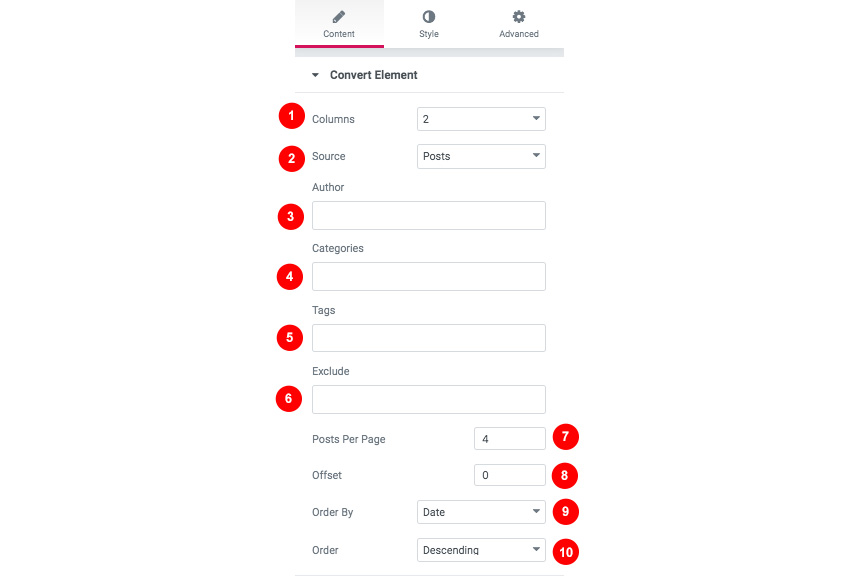
Hooks will allow you to add extra functionality at various areas inside the theme. For example, you might need to add a simple ad banner or text after each post, or after your header! Hooks will help you achieve this.
Check this WordPress Hooks API guide to make yourself familiar with Hooks (actions/filters etc).
Here are all theme hooks
The Convert_head_mast_before hook is executed right before the Site Header.
You can either add these snippets in your child theme functions.php file or using a third party plugin
Still have questions or problems setting up your CSSIgniter Theme? We will be happy to help you out! Please visit our support Hub
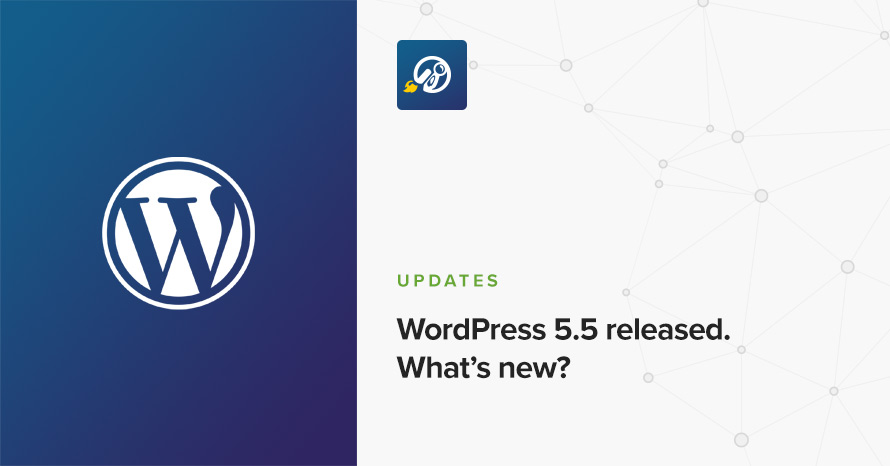
WordPress 5.5 is the second major release of 2020 after WordPress 5.4 released in March 31st, a third major release 5.6 is planned for December. This release further progresses with phase 2 of Project Gutenberg which aims to redefine the way we publish content on the web. This is accomplished with the introduction of block patterns, the block directory and block inserter, and more than 1500 improvements to the overall editor experience.
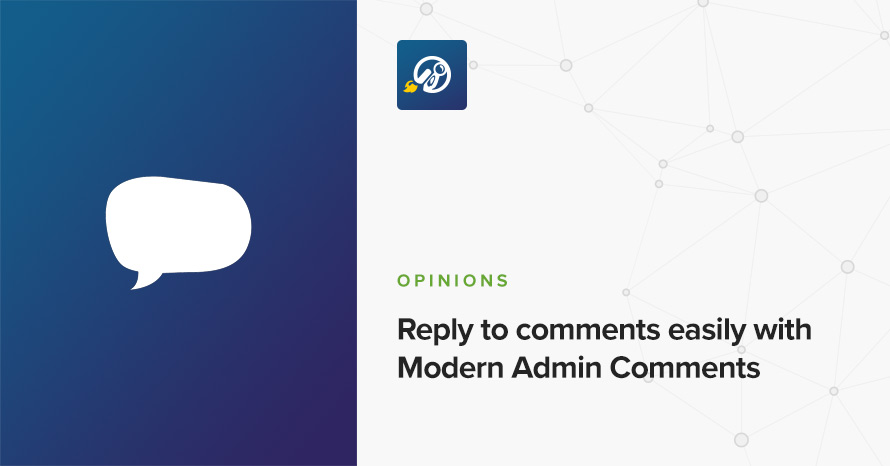
This content is a guest post written by Thibaut, content manager at WPMarmite. WPMarmite is a French blog dedicated to WordPress, where you can find in-depth WordPress tutorials and reviews to help beginners build their website.
“Awesome post! Keep up the great work!” For a user, posting this kind of comment on WordPress is pretty simple.
Only three fields are required. All you have to do is fill in your first name, your last name, and of course, write your comment (your website is not compulsory). That’s it.
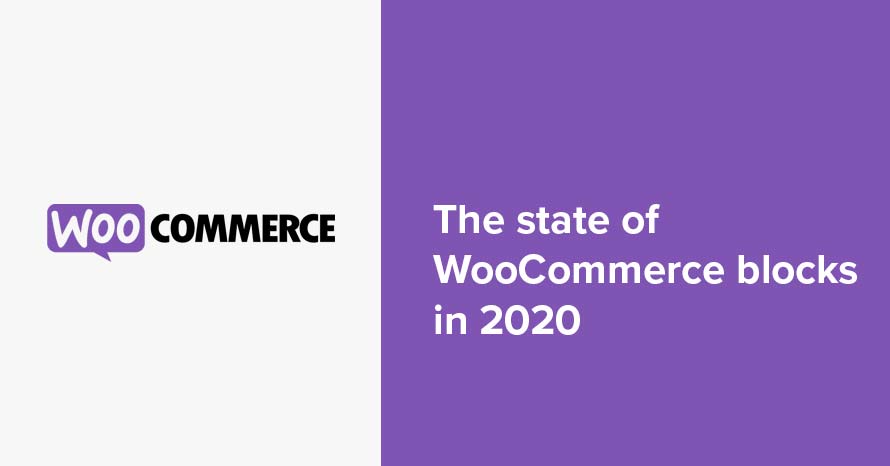
The block editor was made part of the WordPress core with the release of version 5.0 after being in development for more than 18 months. Since then it has improved greatly in usability, had tons of features added and gained some much needed popularity, theme and plugin developers strive to integrate block editor compatibility in their products to help WordPress users get the best experience possible in the new editor.
24/7 Support Included. Join 115,000+ satisfied customers.
Pricing & Sign Up30-day money-back guarantee. Not satisfied? Your money back, no questions asked.