Reply to comments easily with Modern Admin Comments
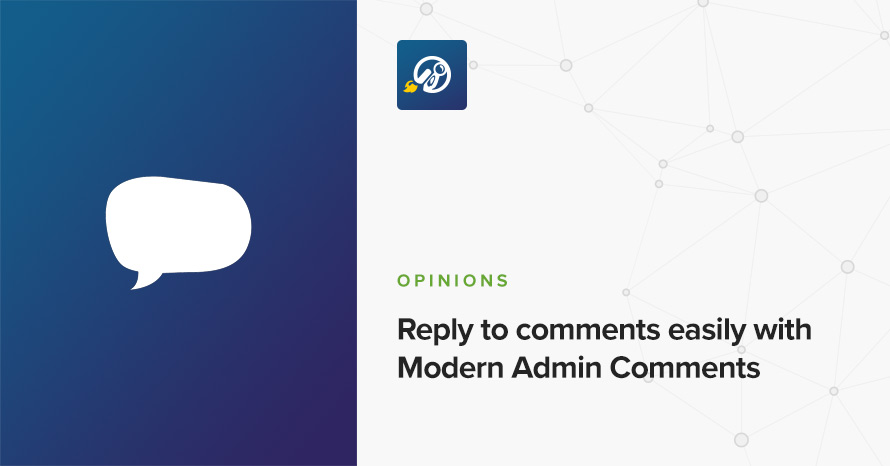
This content is a guest post written by Thibaut, content manager at WPMarmite. WPMarmite is a French blog dedicated to WordPress, where you can find in-depth WordPress tutorials and reviews to help beginners build their website.
“Awesome post! Keep up the great work!” For a user, posting this kind of comment on WordPress is pretty simple.
Only three fields are required. All you have to do is fill in your first name, your last name, and of course, write your comment (your website is not compulsory). That’s it.
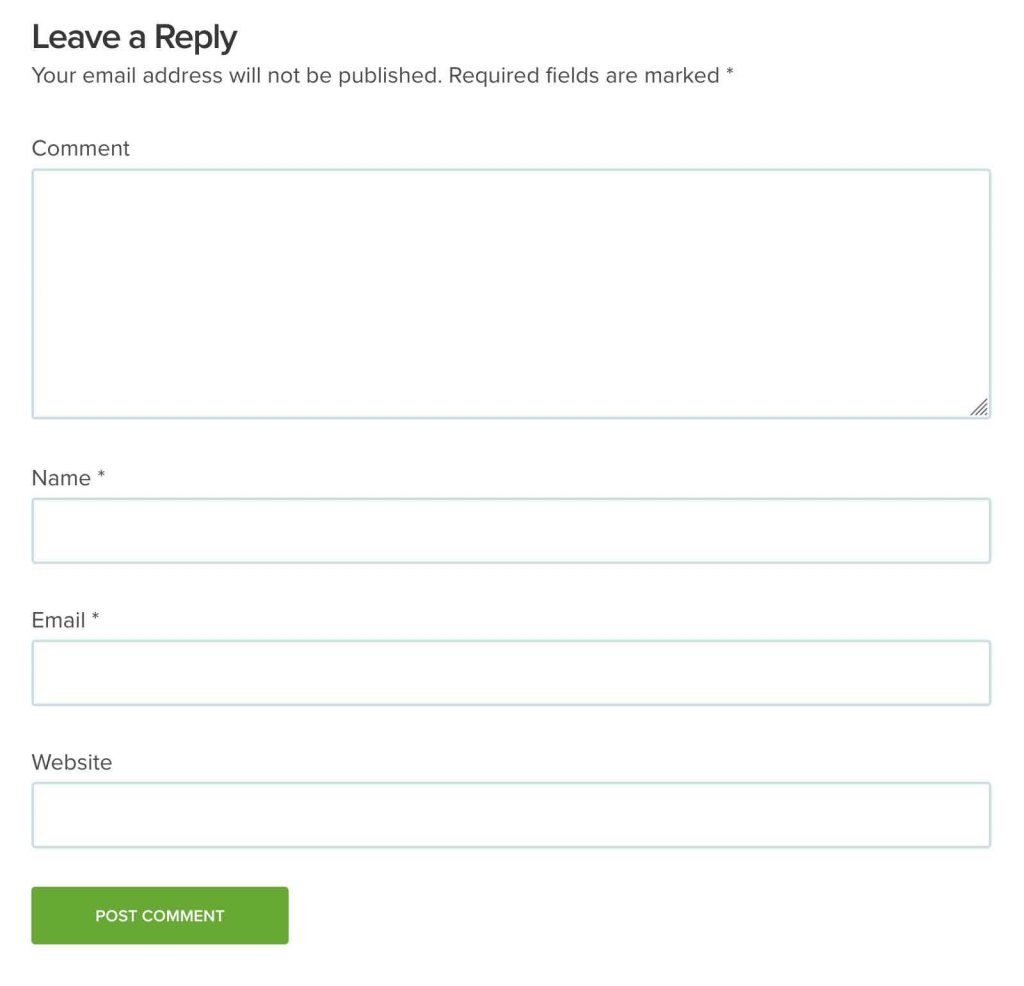
For an administrator, it’s a little more complicated to moderate comments in the back office. By default, the user experience offered by WordPress is not very welcoming.
For example, there are several HTML tags that are not very meaningful to a beginner. Replying to a comment looks like programming to some because it kind of is, but comment moderation shouldn’t look like coding, don’t you think?
Well, no worries. Did you know that it is possible to solve this problem with a plugin? Its name: Modern Admin Comments. Let’s take a closer look.
Why create another comments plugin?
To begin with, let’s present the genesis of this plugin, that we recently launched on the WordPress plugin directory. Its creation process started from a problem our moderators were facing every day on WPMarmite.
To answer readers’ comments on posts, their only possibility was to use a classic response field – the one offered natively by WordPress – in which text can be inserted. So far, so good.
Our concern was that in order to customize and format our answers, we had to deal with several HTML tags that are not practical.
First of all, they are not suitable for people who are not familiar with HTML code. Second, their integration in the “Reply to comment” field is not user-friendly at all.
In our opinion, adding <ol>, <li> or <ul> tags is not the most fun thing we’ve done in our life, and the result is not pleasing to look at or easy to understand.
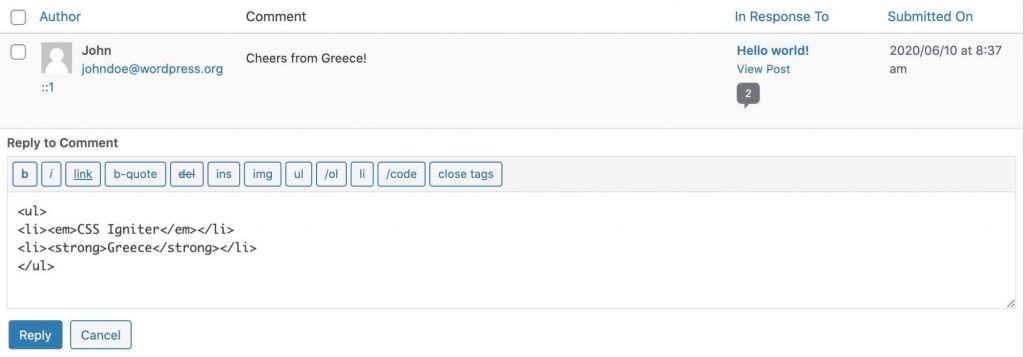
That’s a lot of code, isn’t it?
We thought it might be cool to find a way to make it all easier for the user.
What is Modern Admin Comments?
To achieve our goal we first had to remove this annoying default comment editor and replace it with a rich text editor. Something easier, more intuitive that requires no knowledge of code.
To us, this is how doing something as mundane as replying to a comment should be handled.
Our in-house developer (Vincent) got to work and managed to replace the quick-tags editor with a simple TinyMCE rich text editor in the comment answer field in the dashboard.
Technically speaking, this editor is the one that is natively integrated in the Text widget.
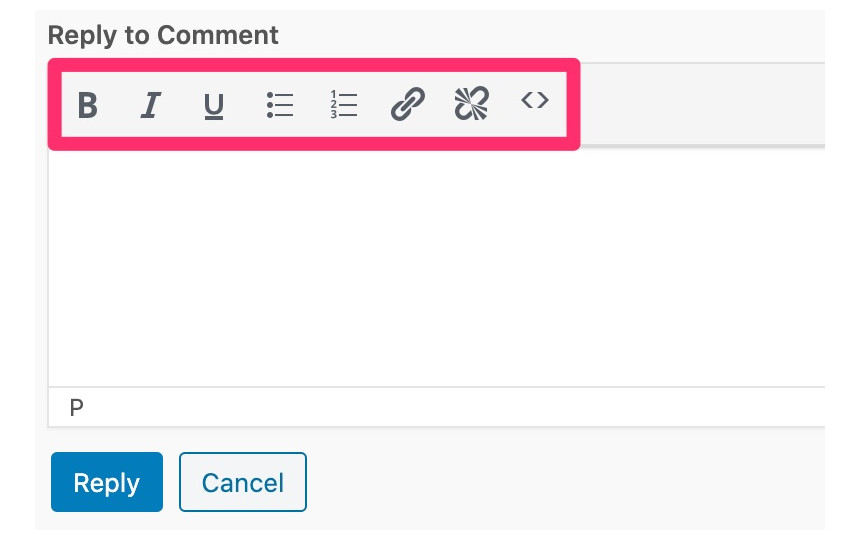
“Et voilà”, as we say in French: Modern Admin Comments was born. To understand how the plugin works, read the tutorial that follows.
How does it work?
Modern Admin Comments has no options and no settings pages. To take advantage of your new comment editing features, just activate the plugin.
The plugin interface
Let’s take a look at what Modern Admin comments has to offer. With its brand new TinyMCE rich text editor you can reply to a comment in a textual way.
On top of that, you have 8 options to format your answer:
- Bold
- Italics
- Underline
- Unordered list
- Ordered list
- Adding a link
- Deleting a link
- A very handy code button if you want to add snippets to your answers.
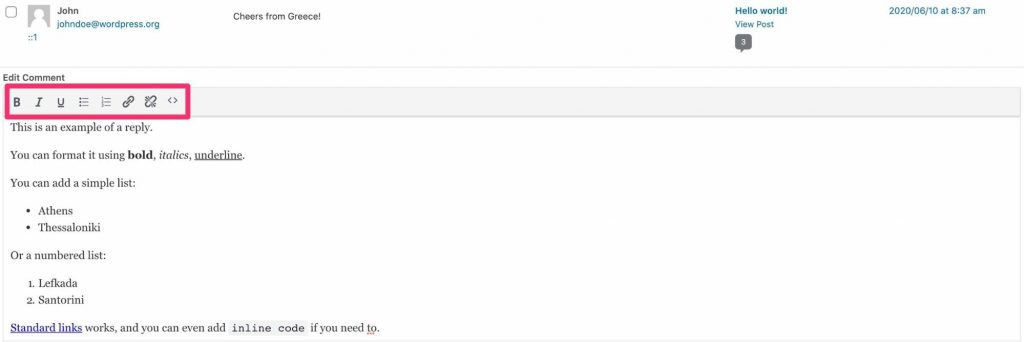
Alternatively, you can bold and italicize using your standard keyboard shortcuts (eg: Ctrl + B or Cmd + B to add bold text), which is not possible with WordPress’ default comment editor.
And last but not least: you can use the Ctrl + Enter / Cmd + Enter shortcut to publish a comment even faster.
Where can you use Modern Admin Comments?
Modern Admin Comments is active under :
- the Reply link
- the Quick Edit link
- the Edit comment page
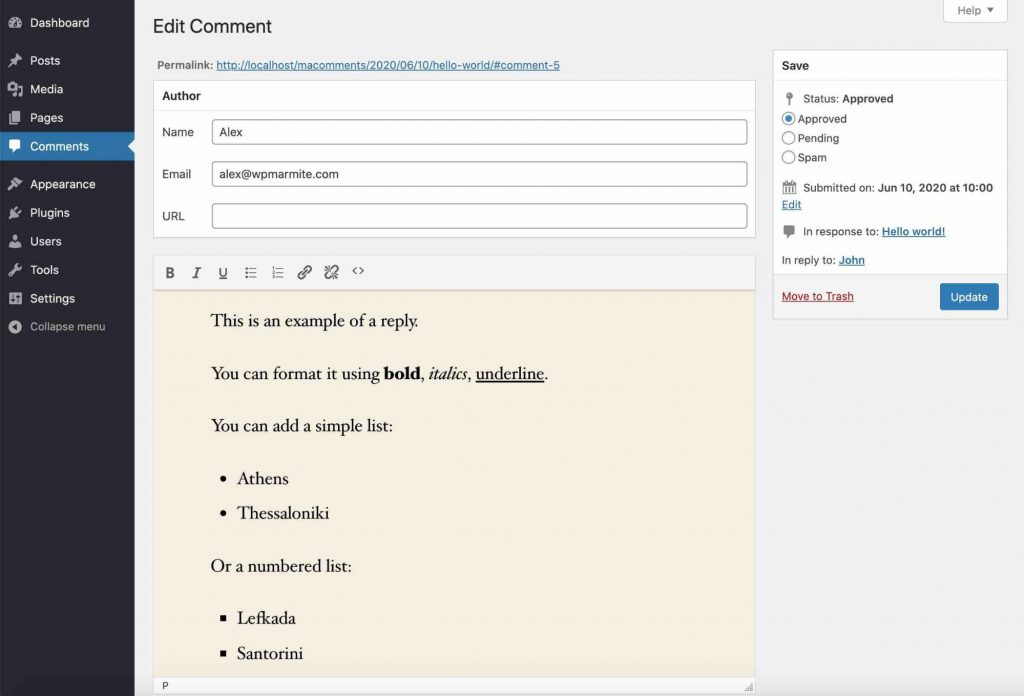
Overview of the Edit comment page
Note that the plugin only enhances the administration experience, it does not work on the front end comment form.
Summing up
Thanks to a rich text editor, Modern Admin Comments allows you to improve the moderation of your comments on your WordPress back office, while making your life easier and saving you time.
What do you think of this plugin? Are you going to try it? Let us know in the comments below.