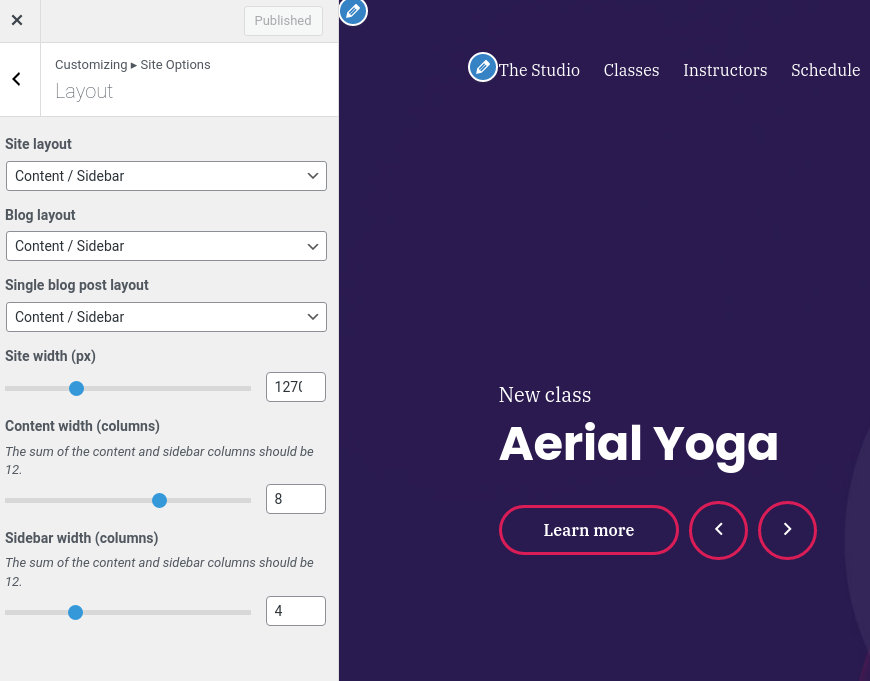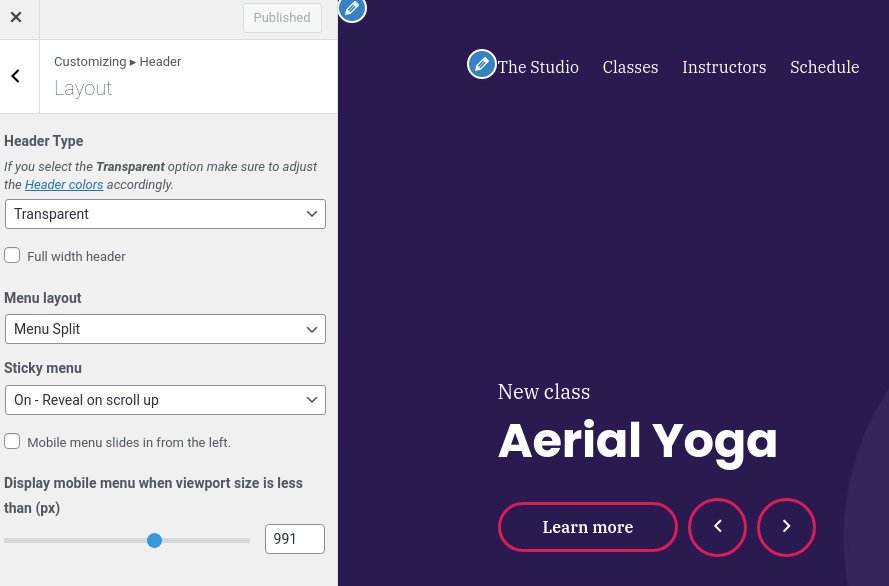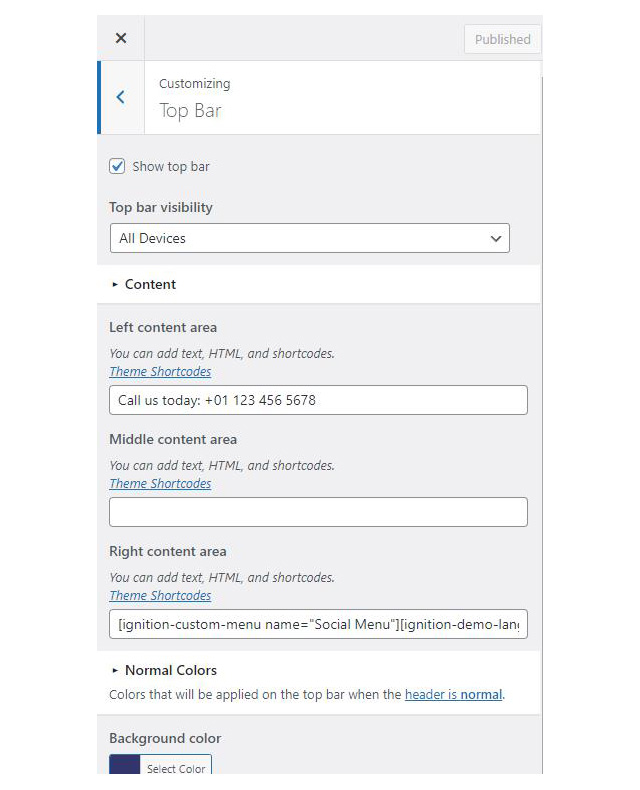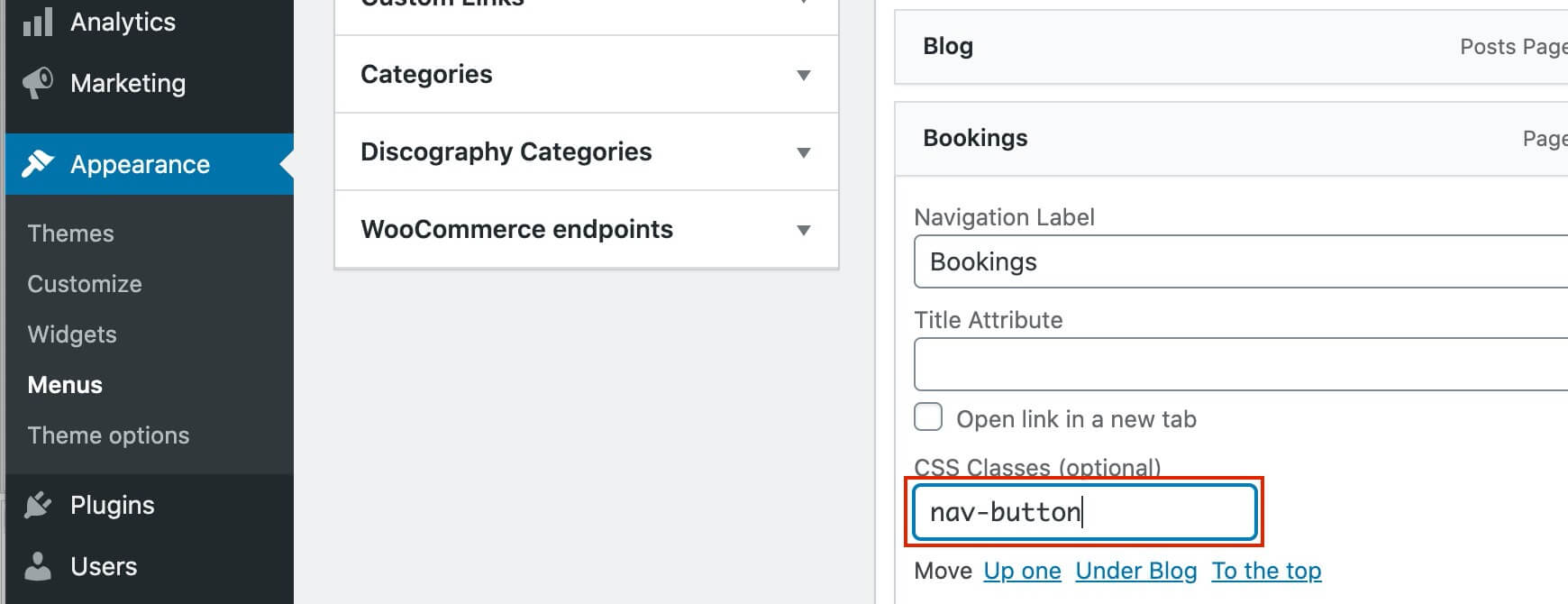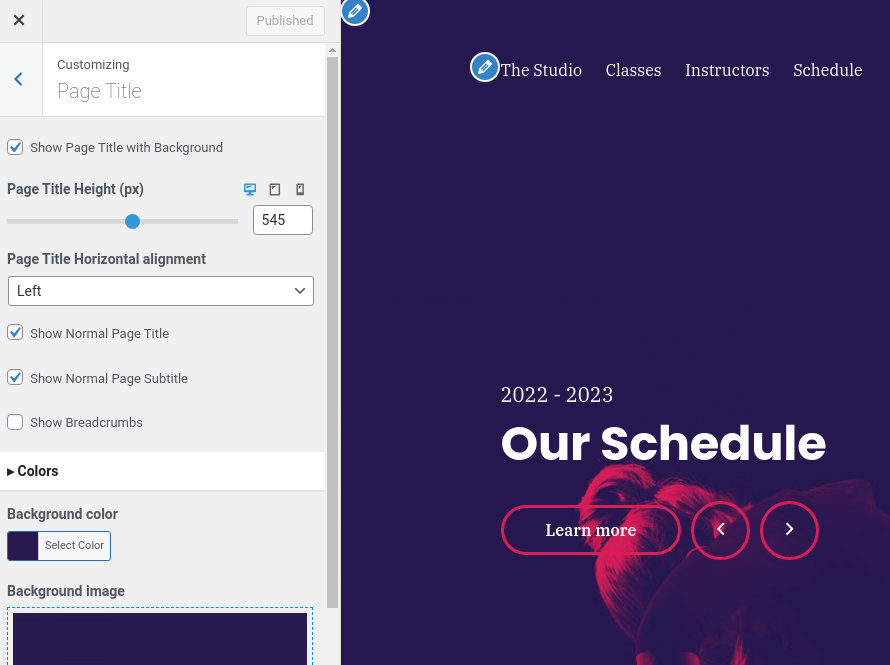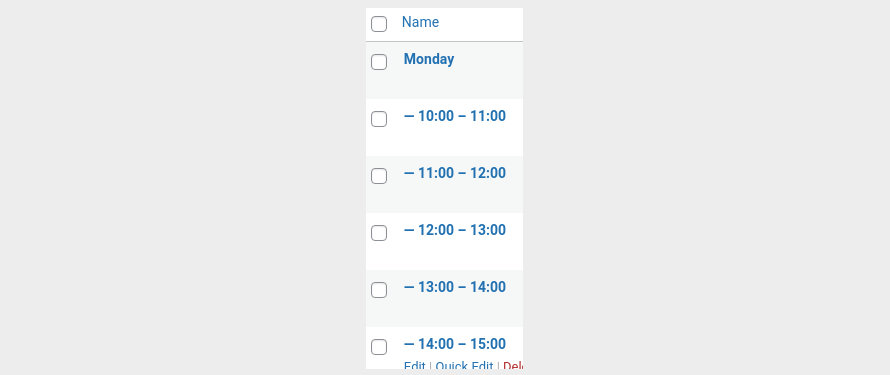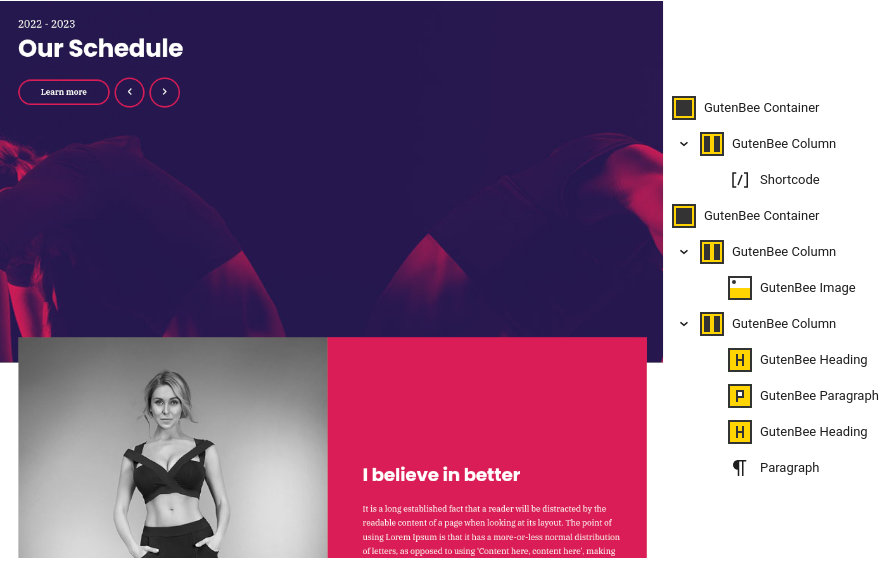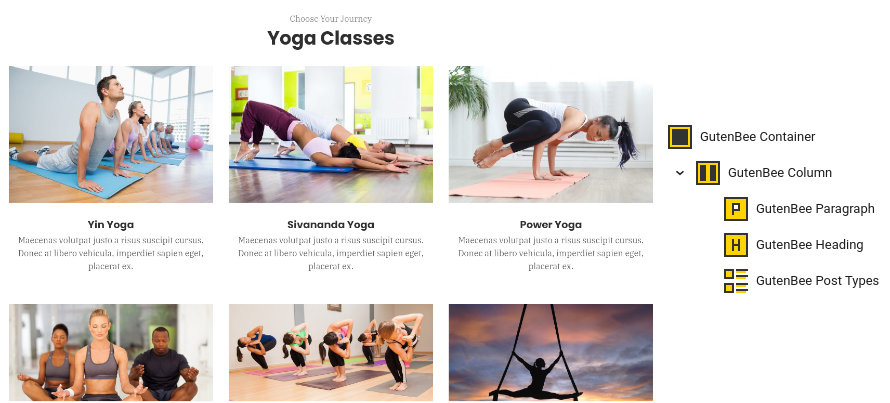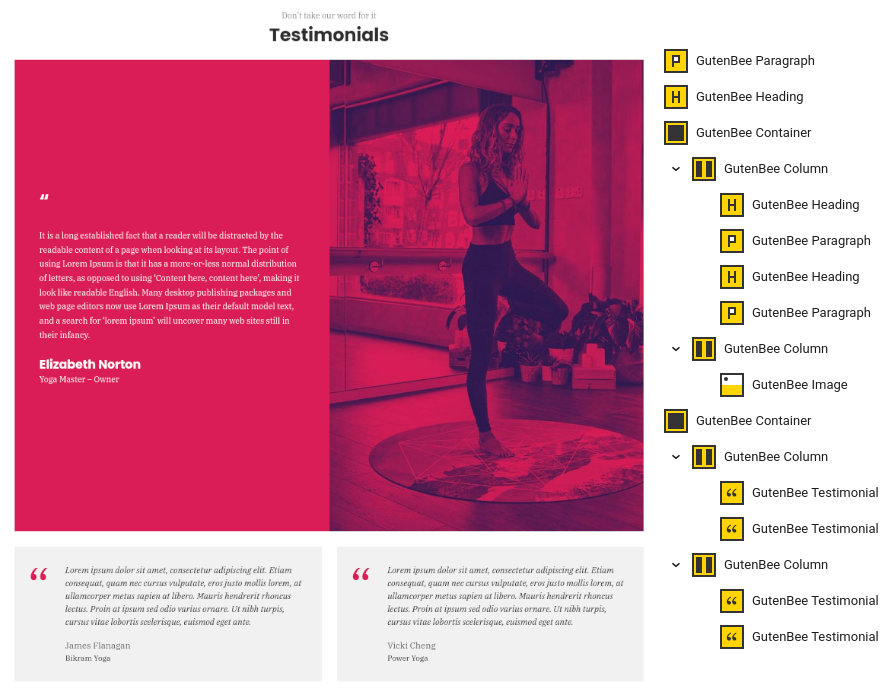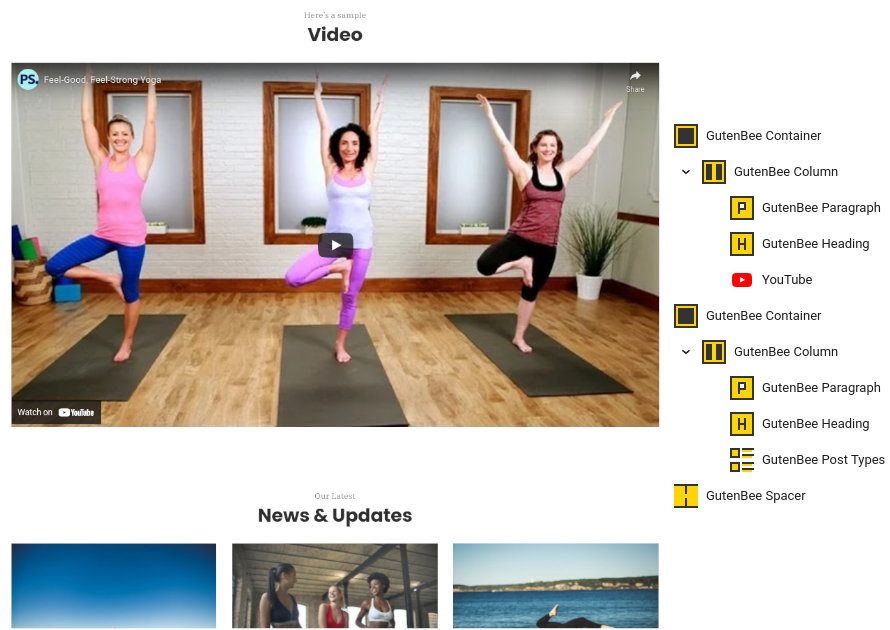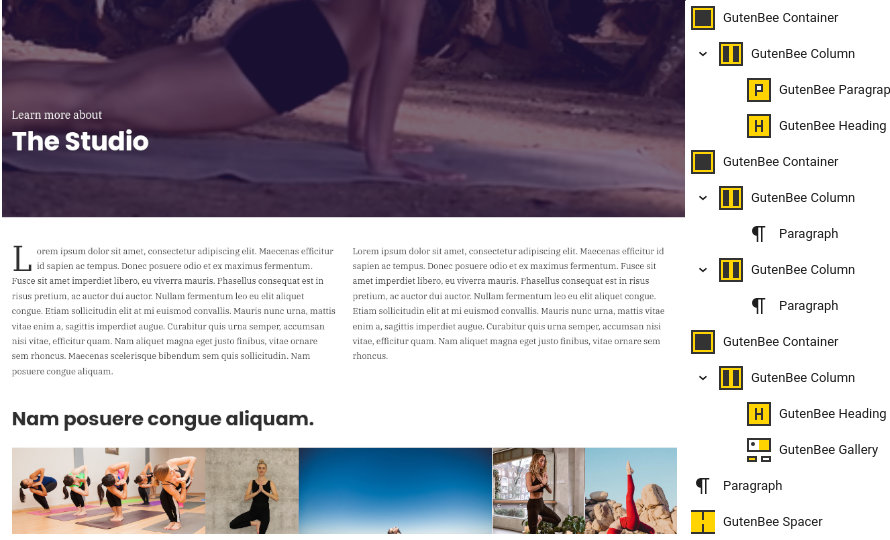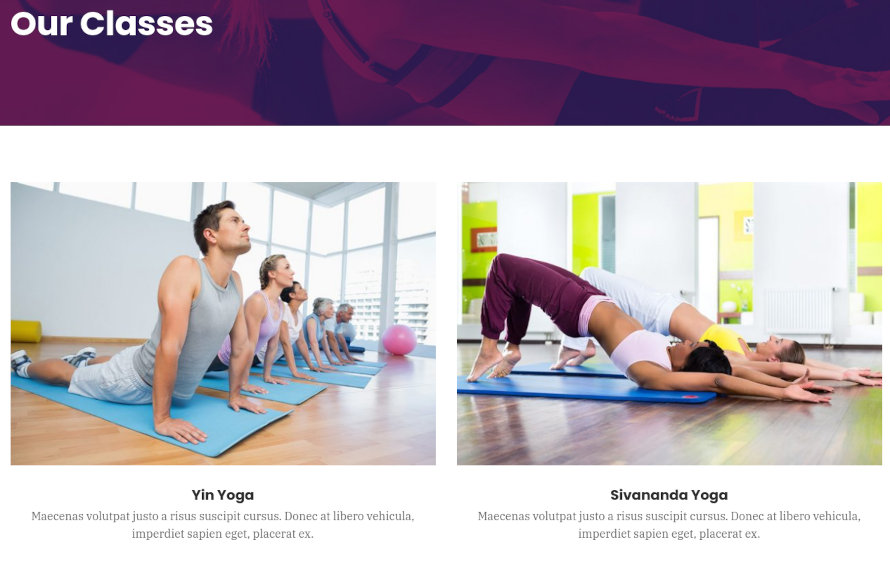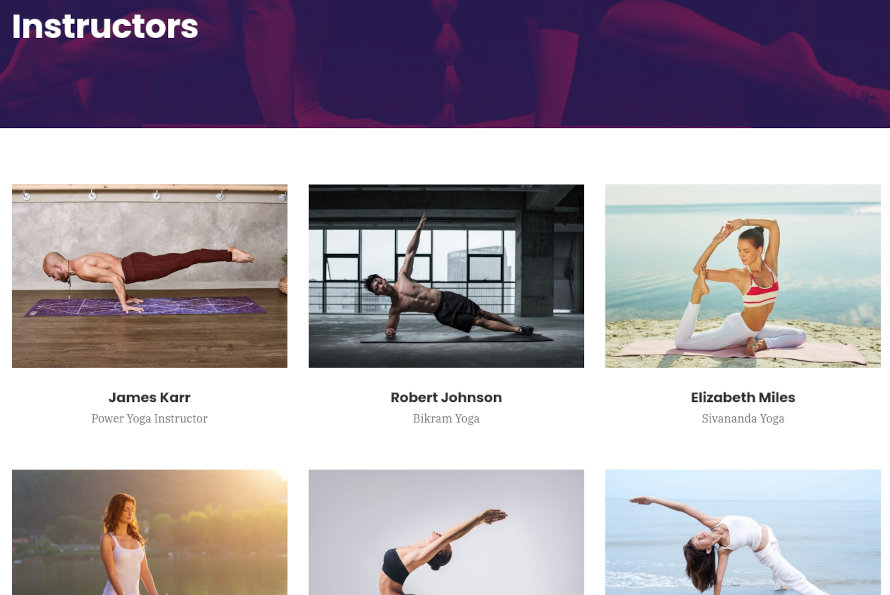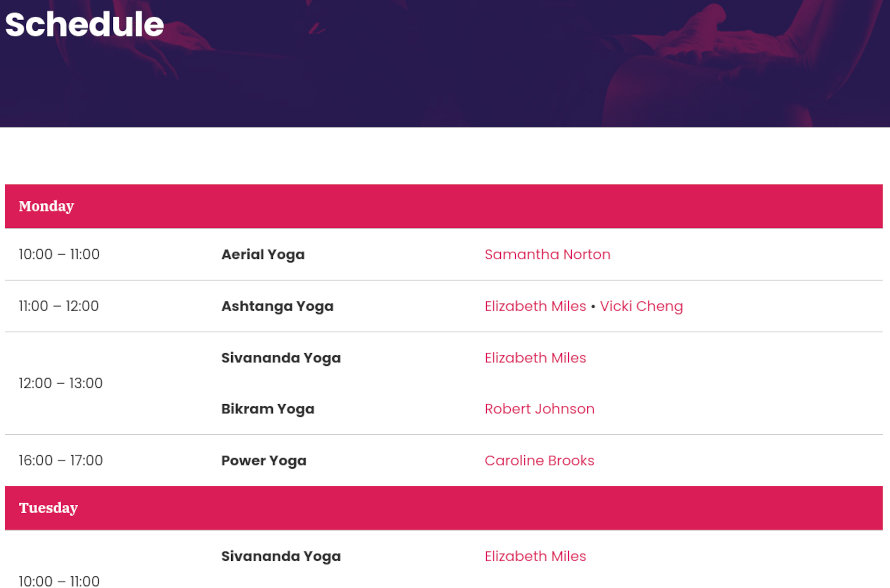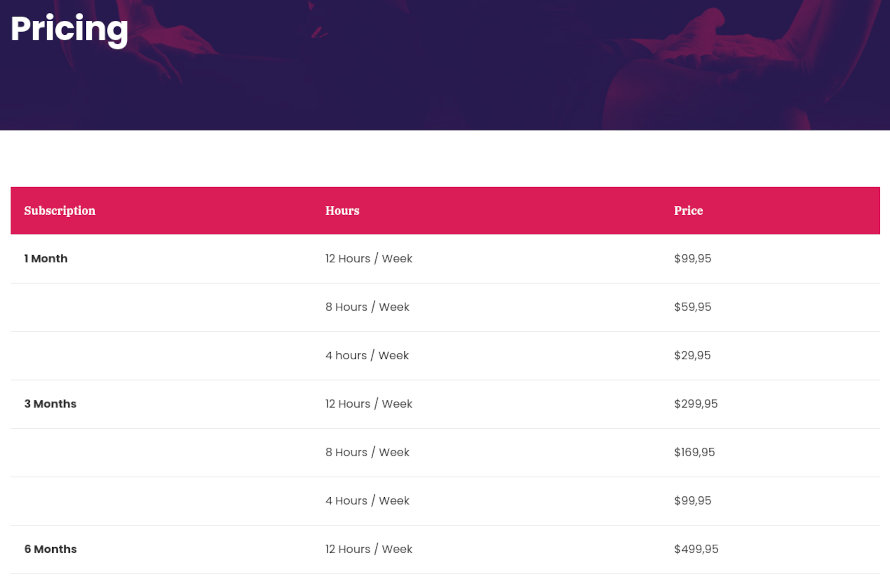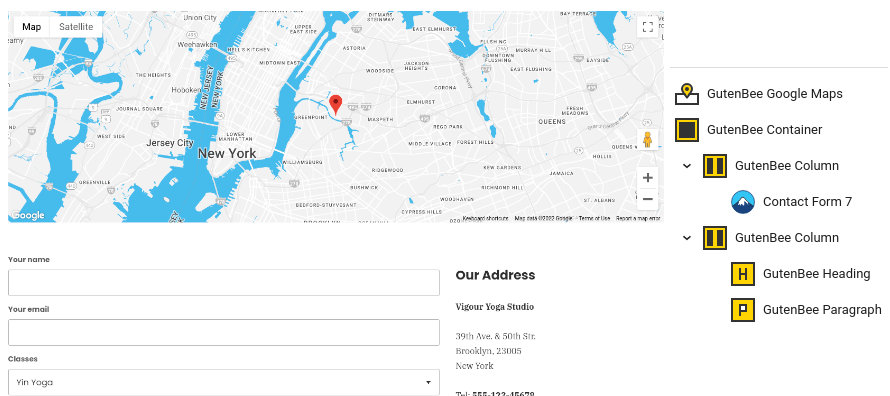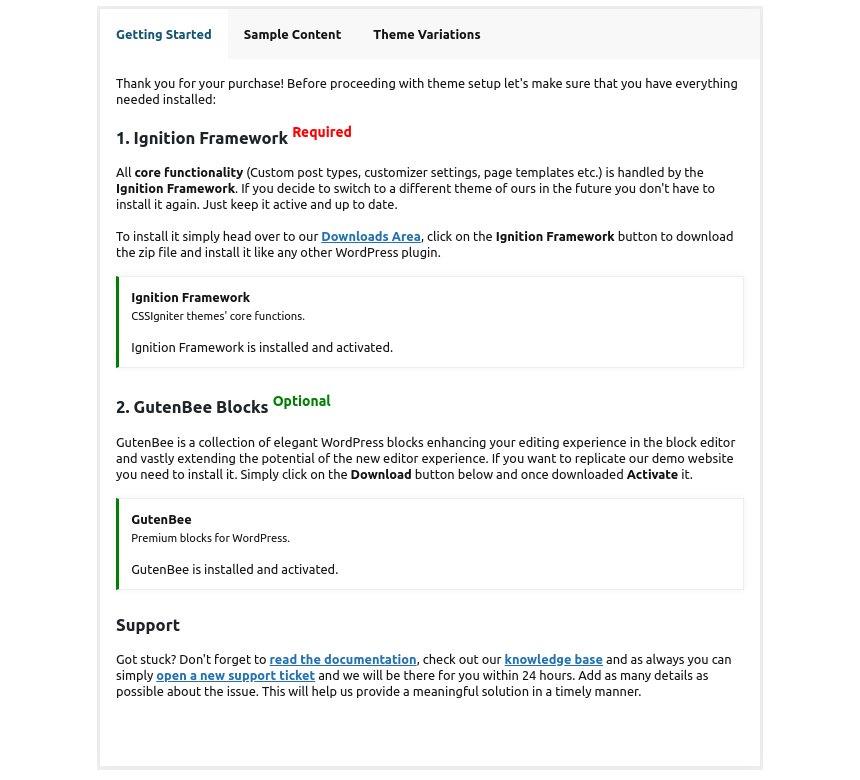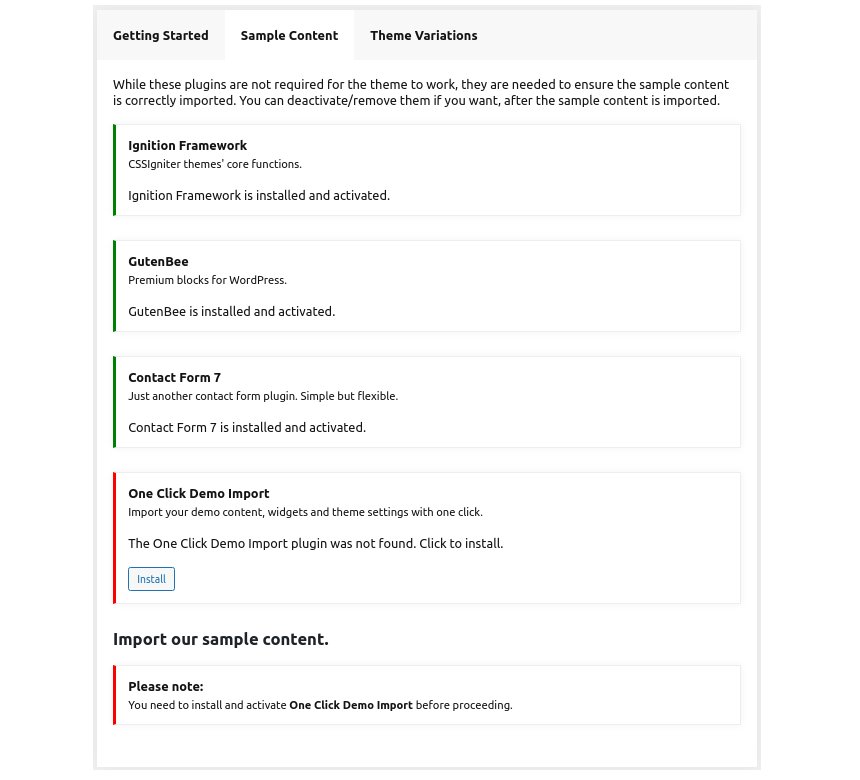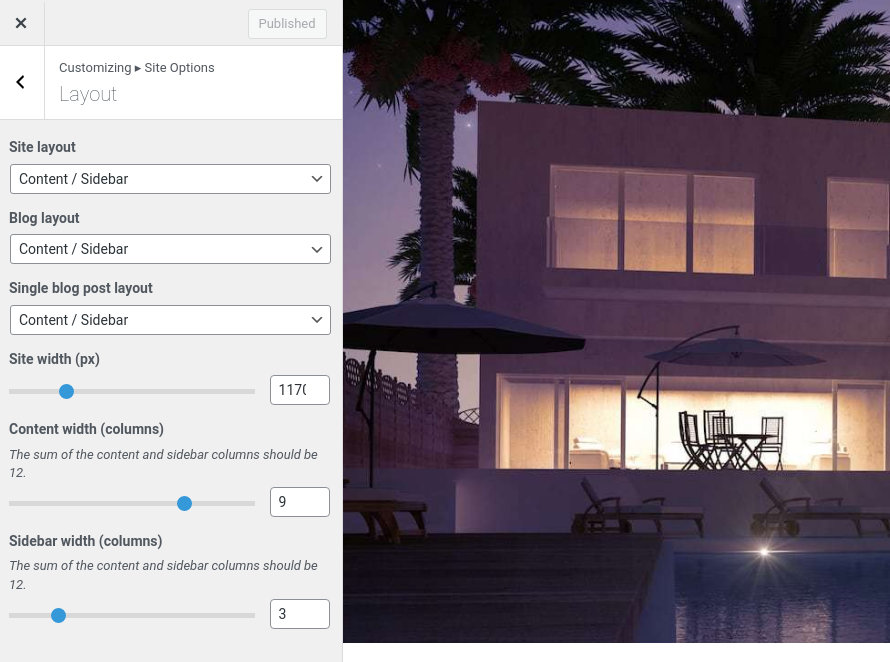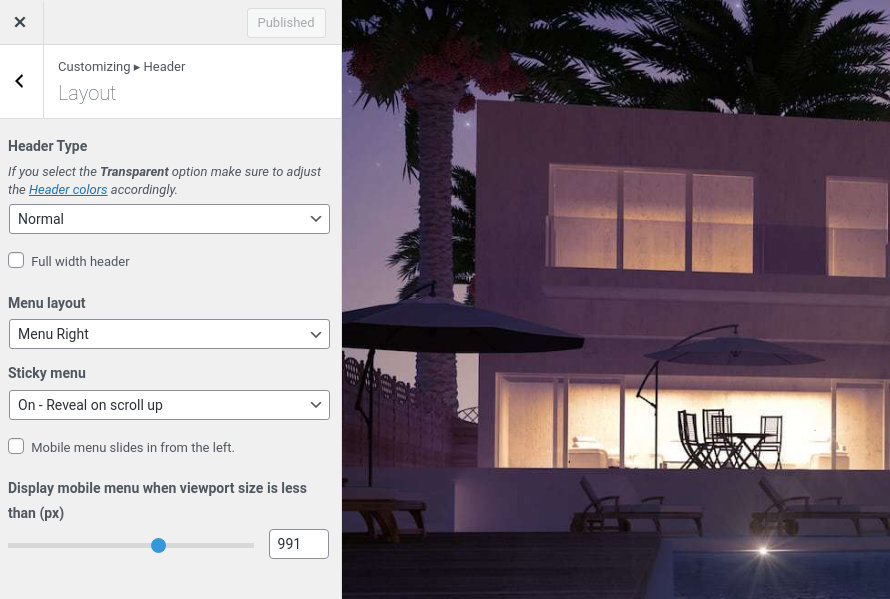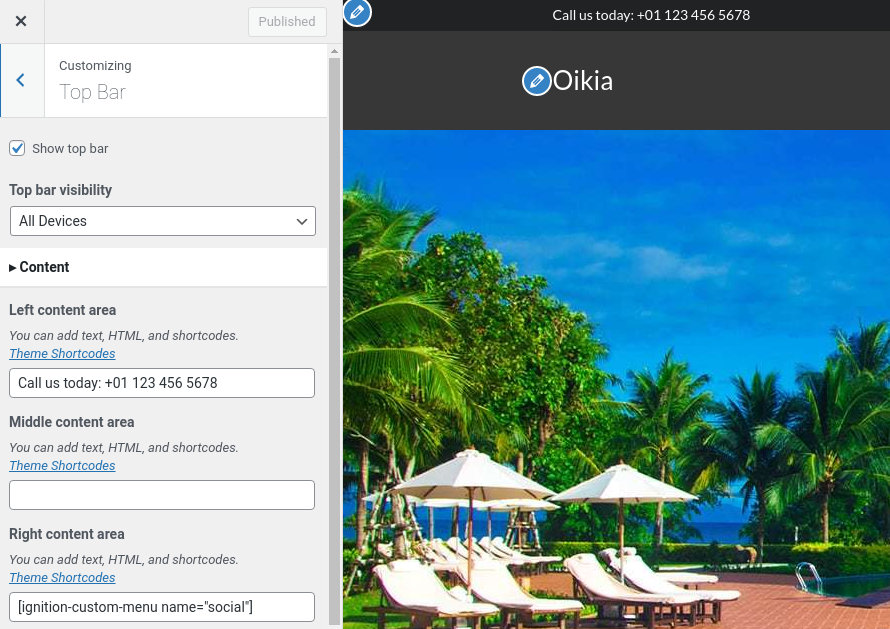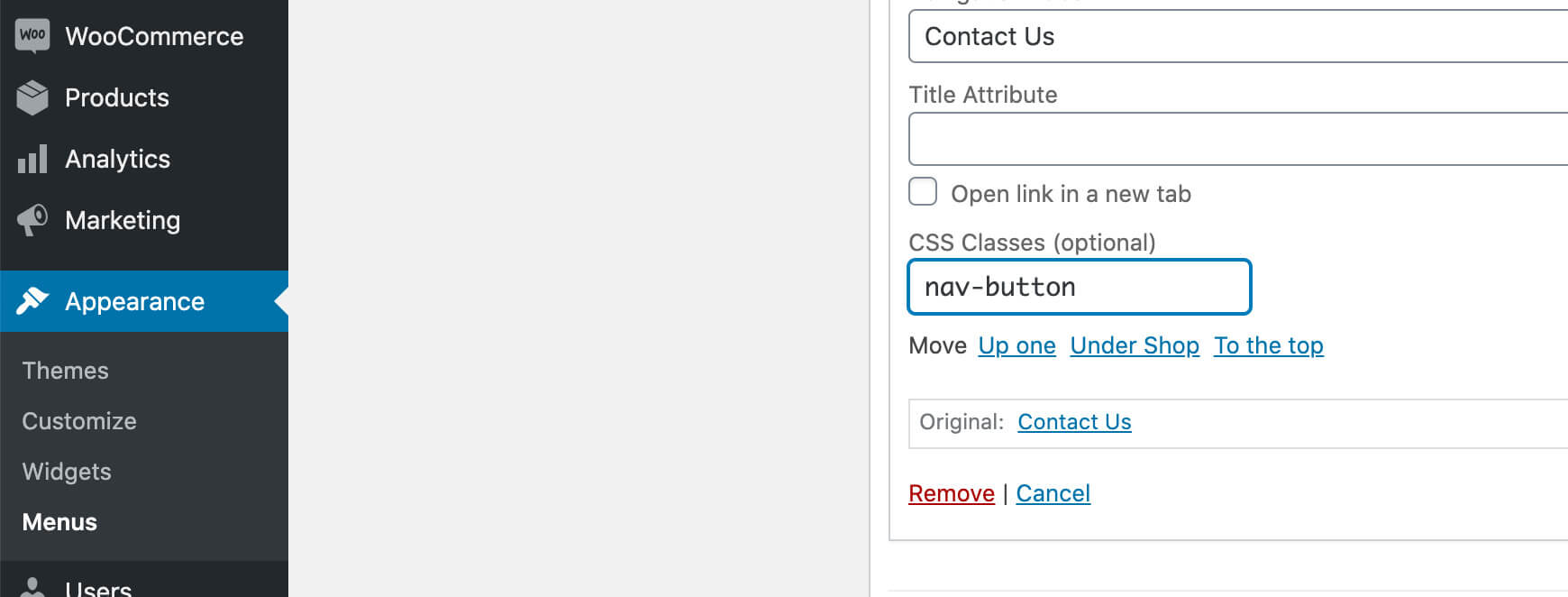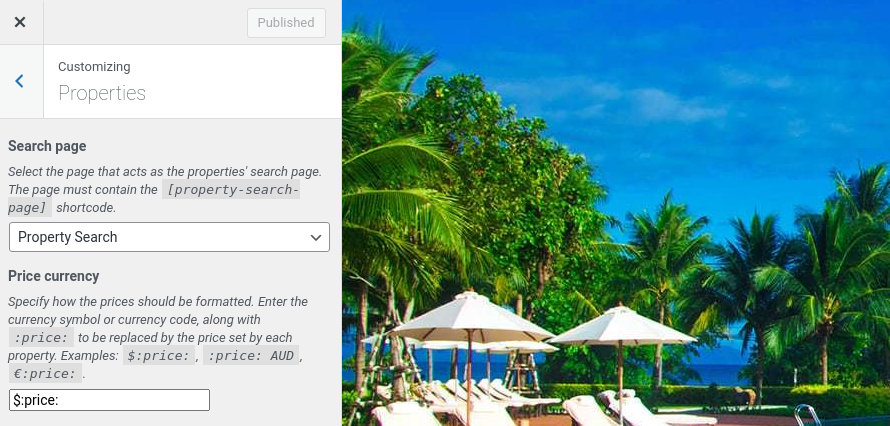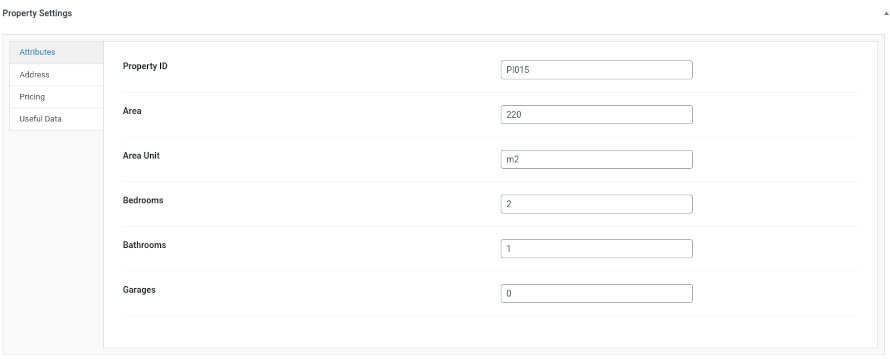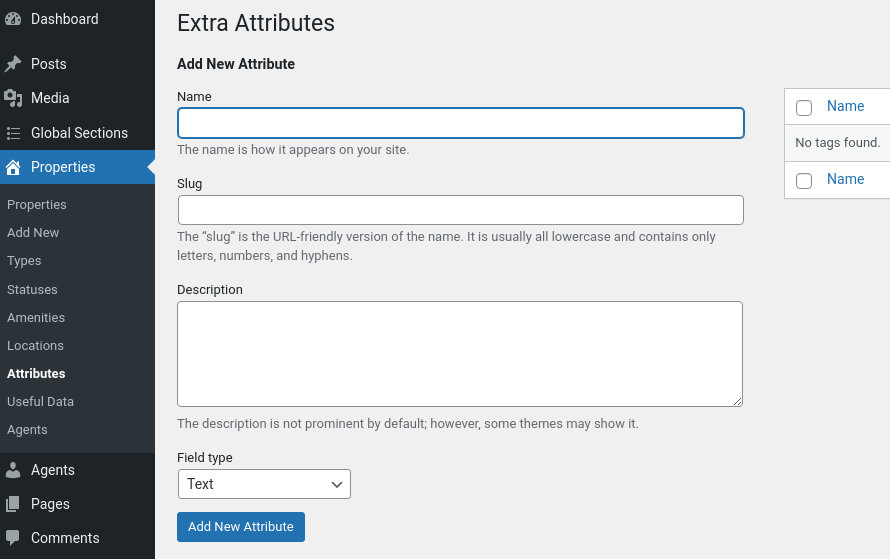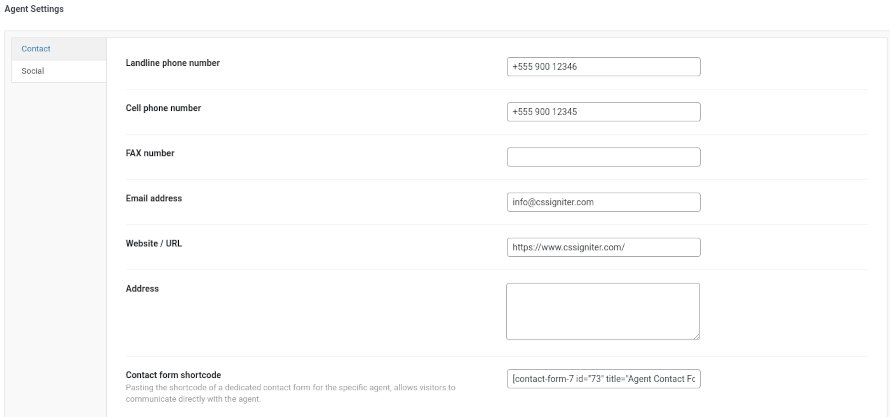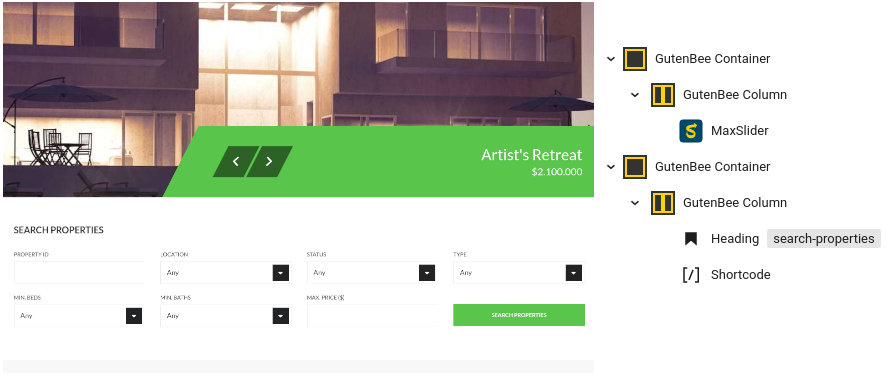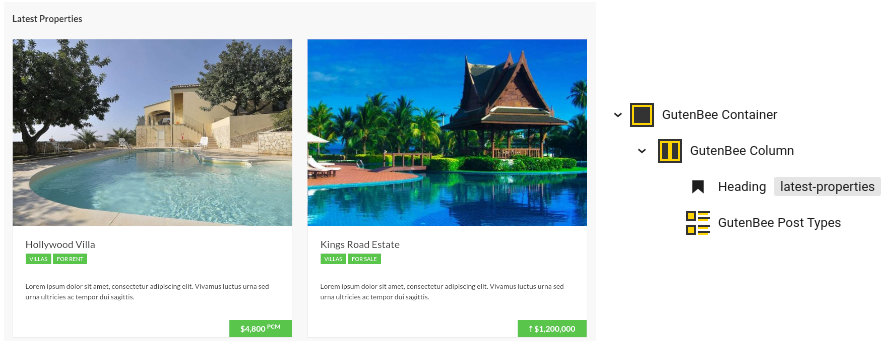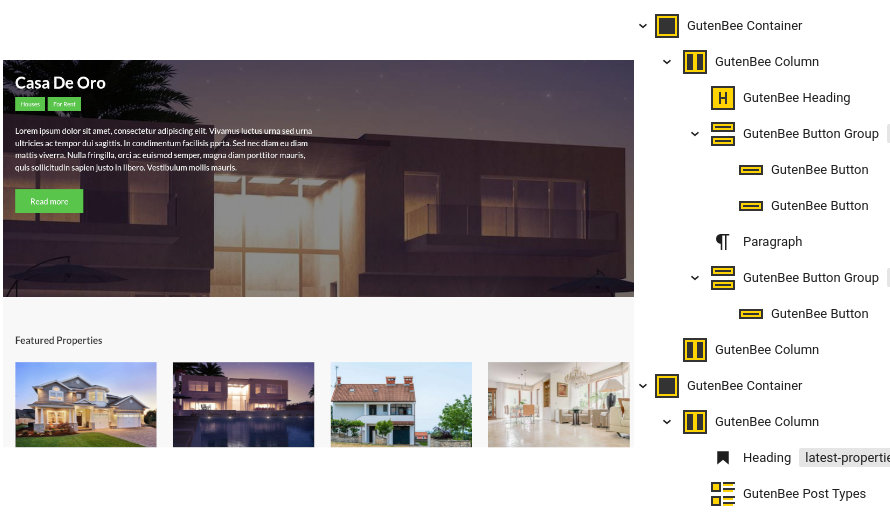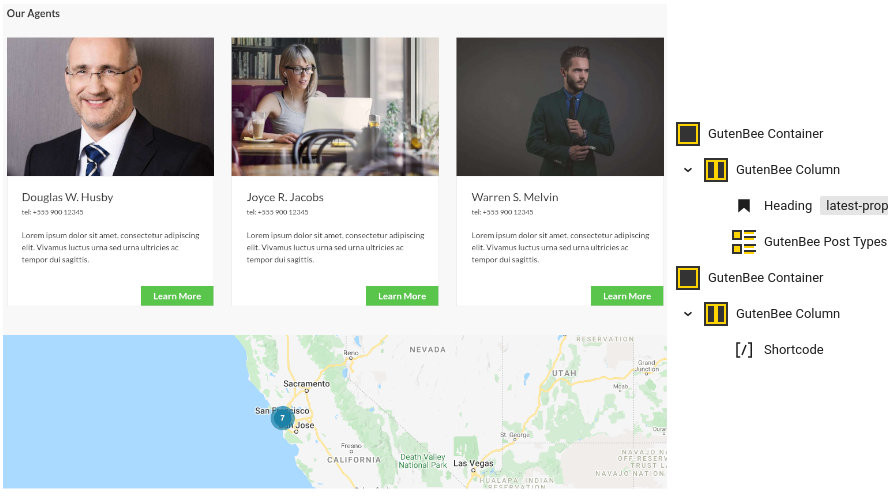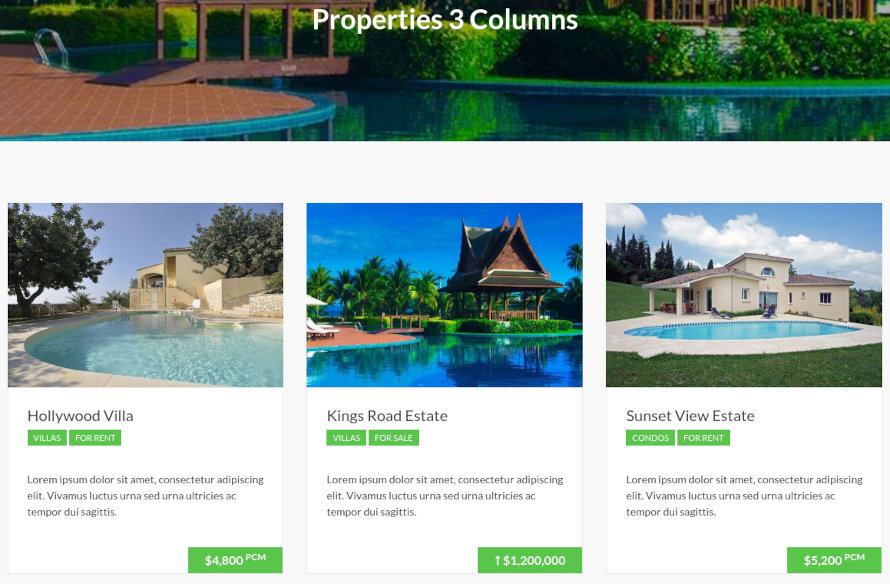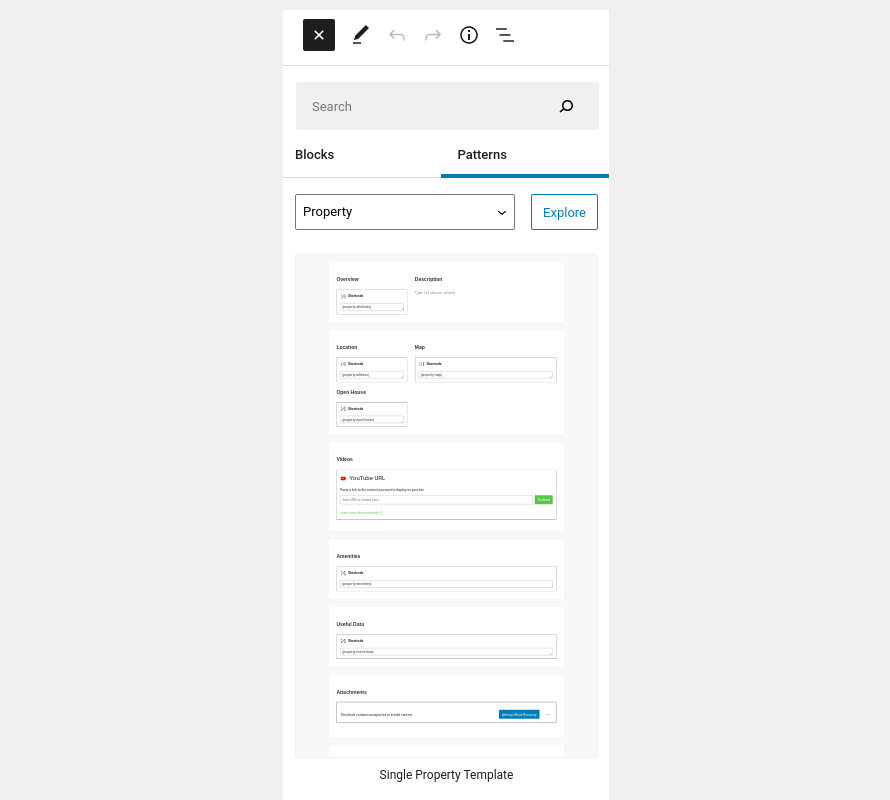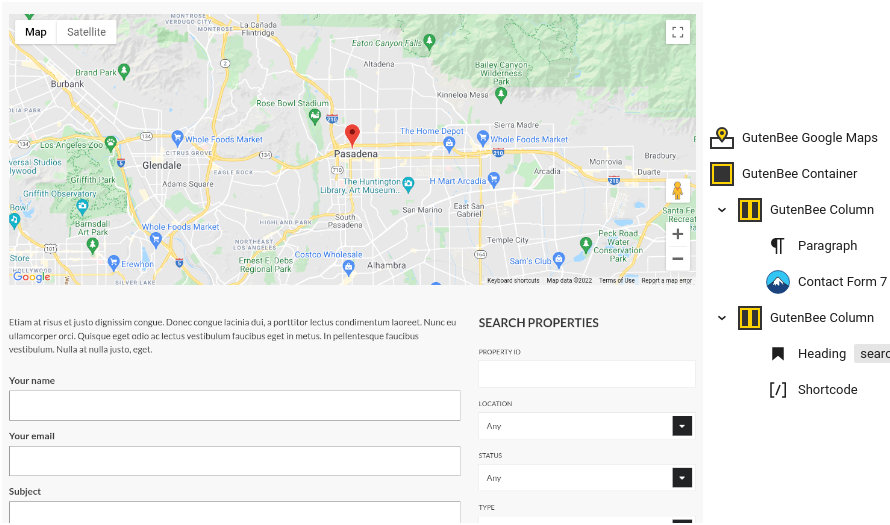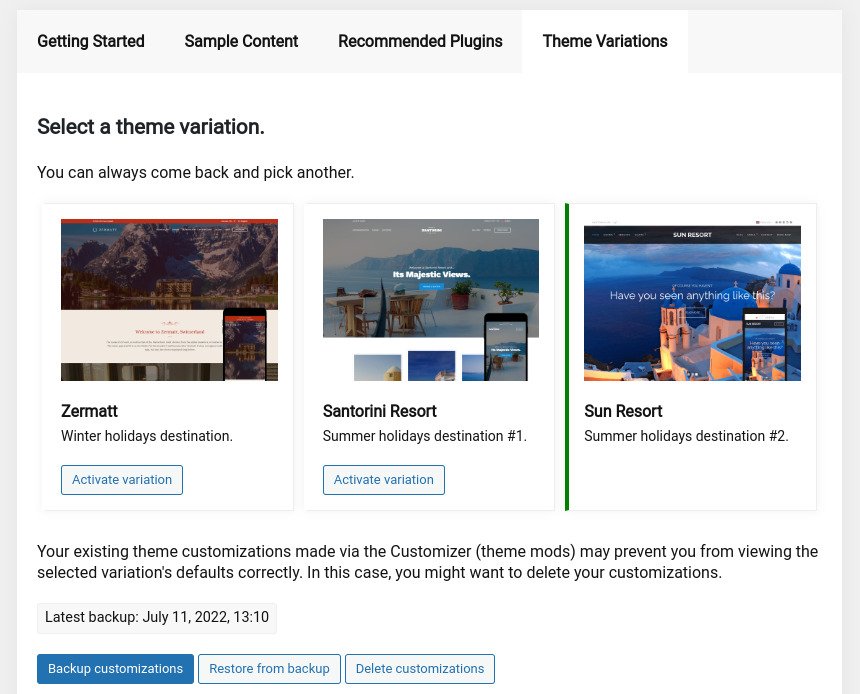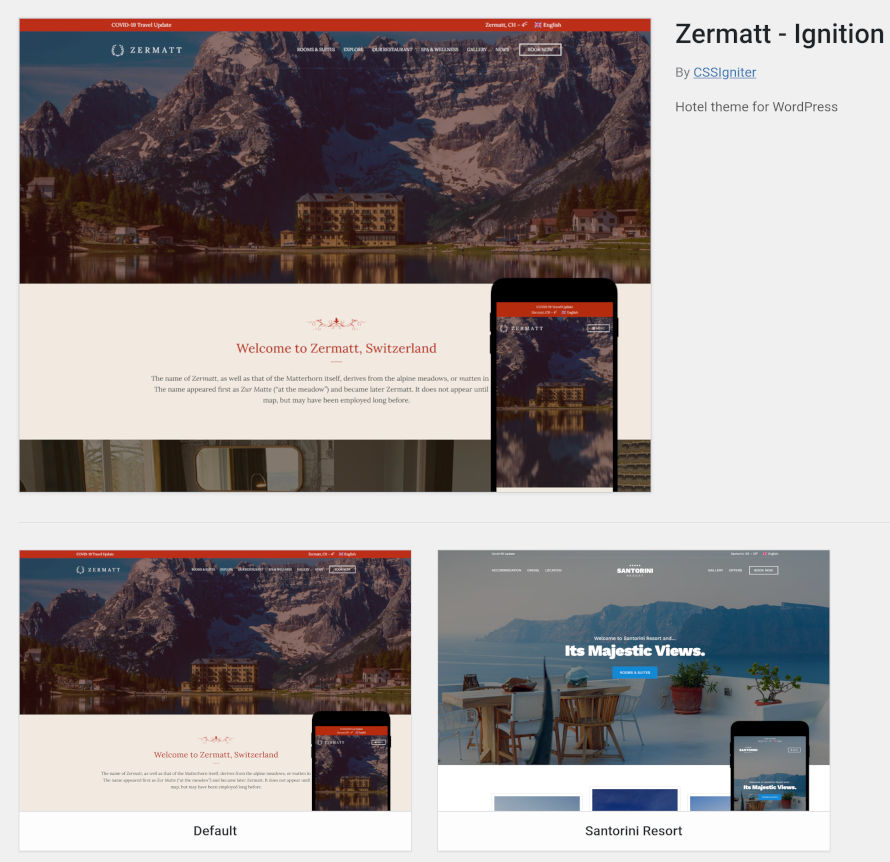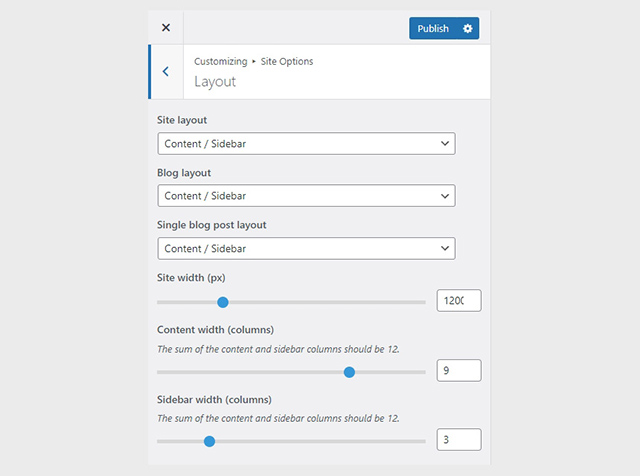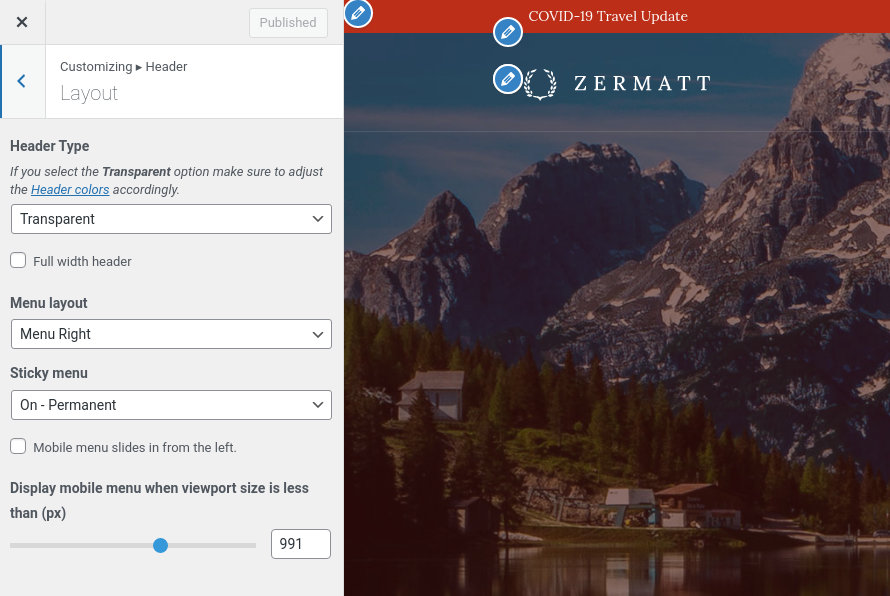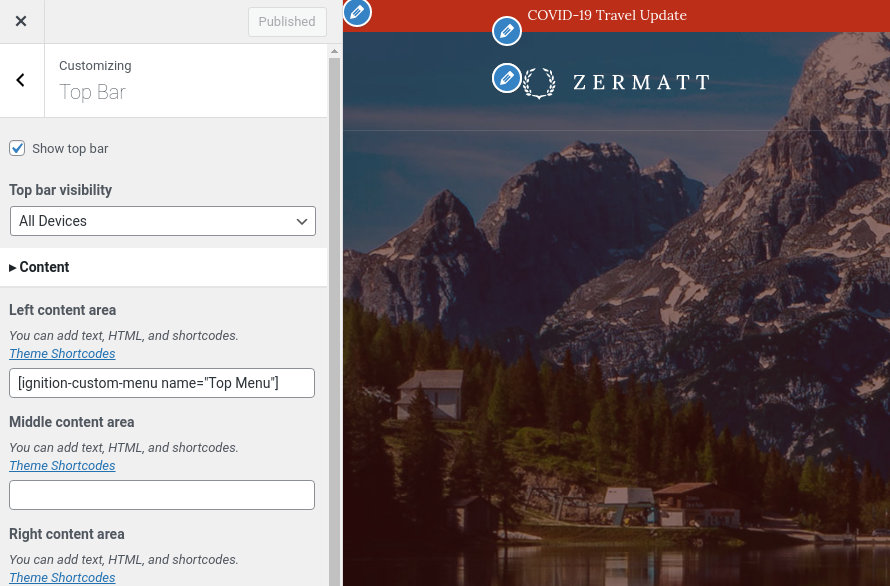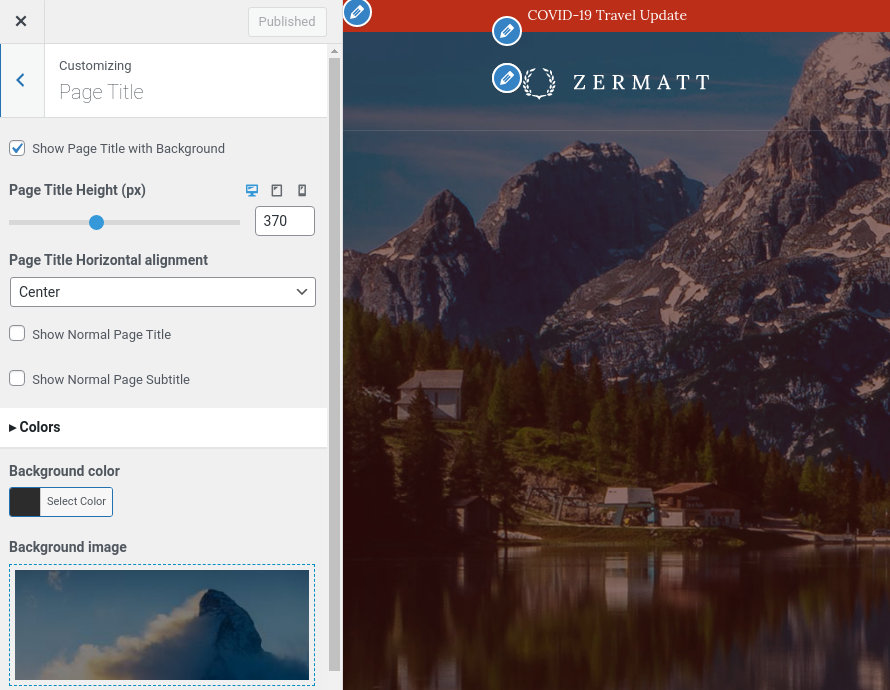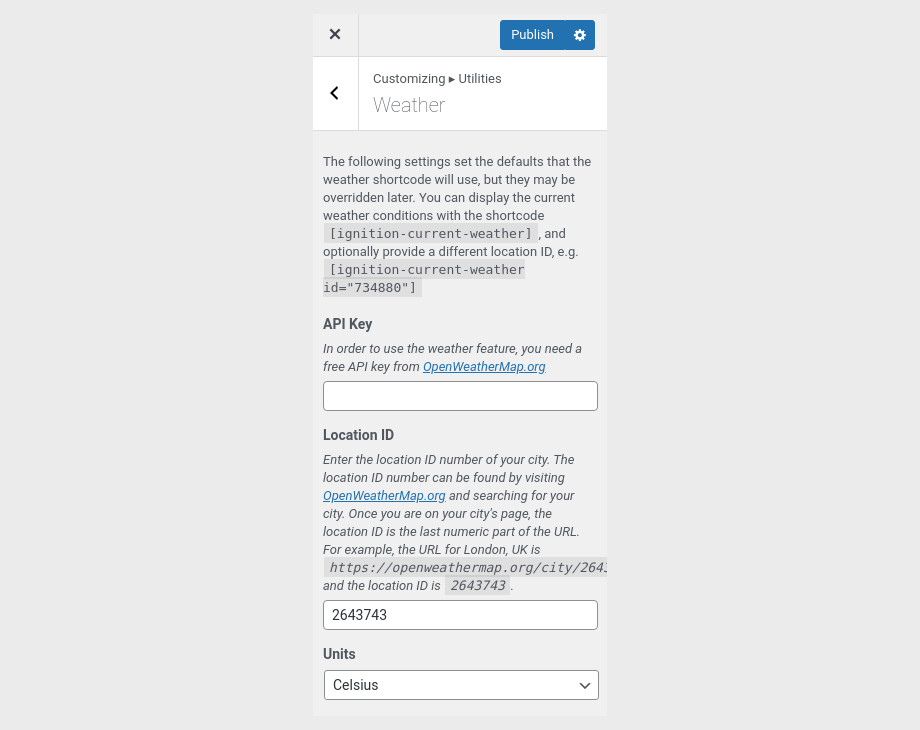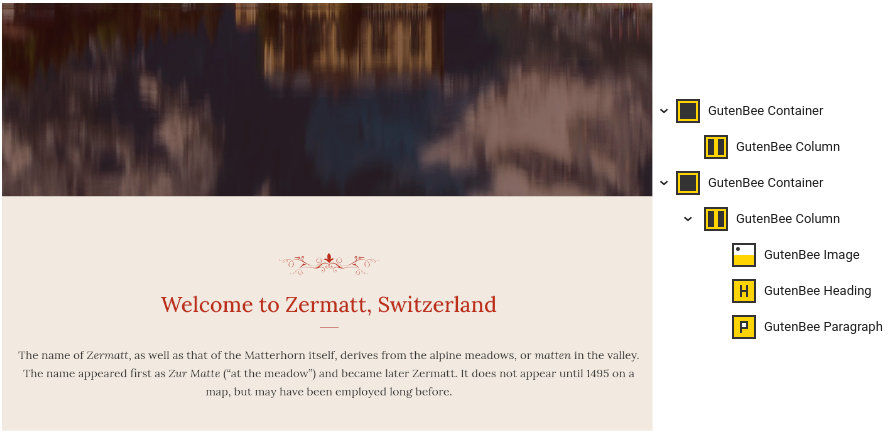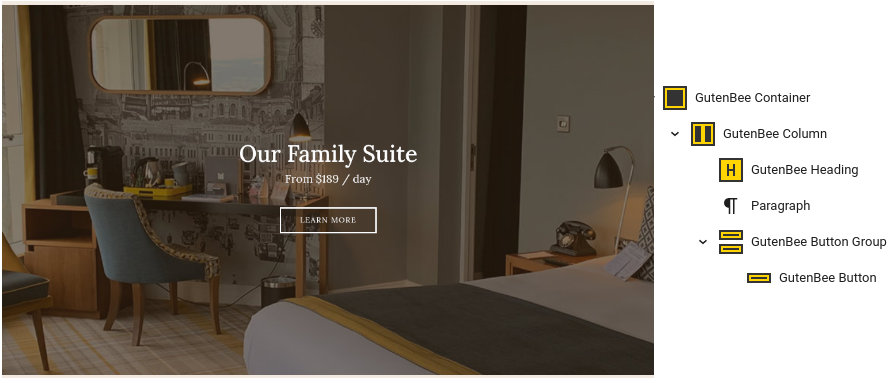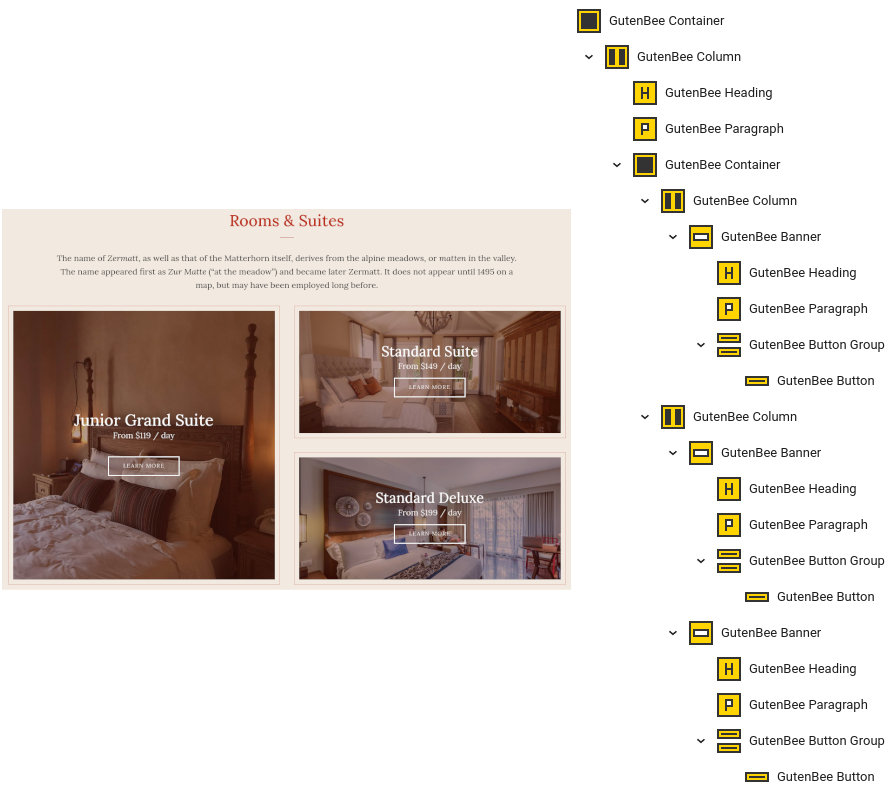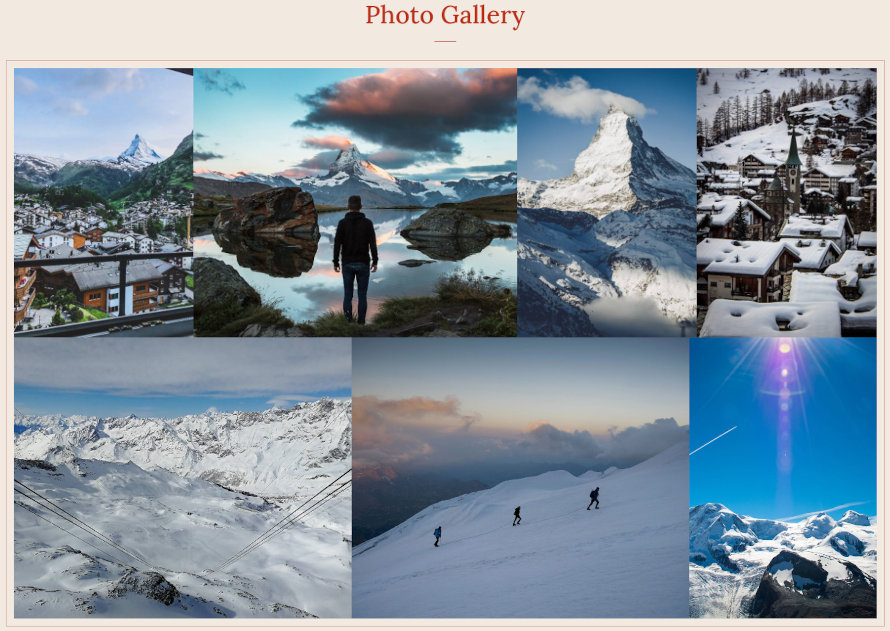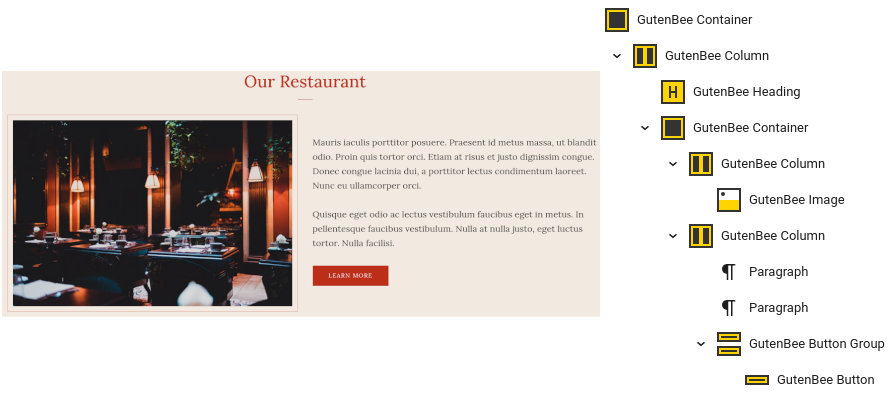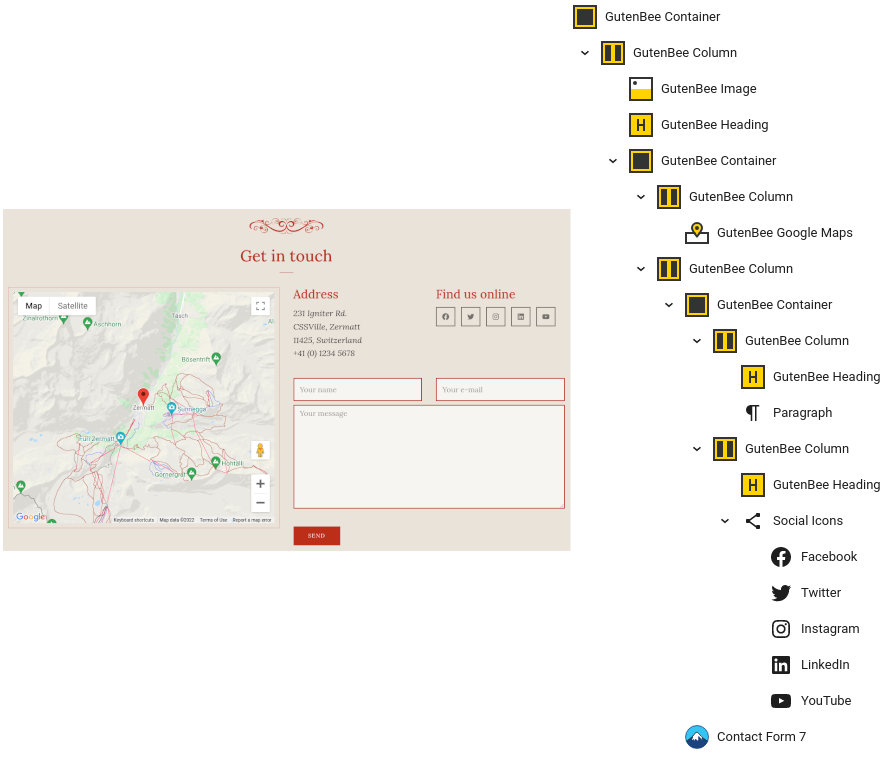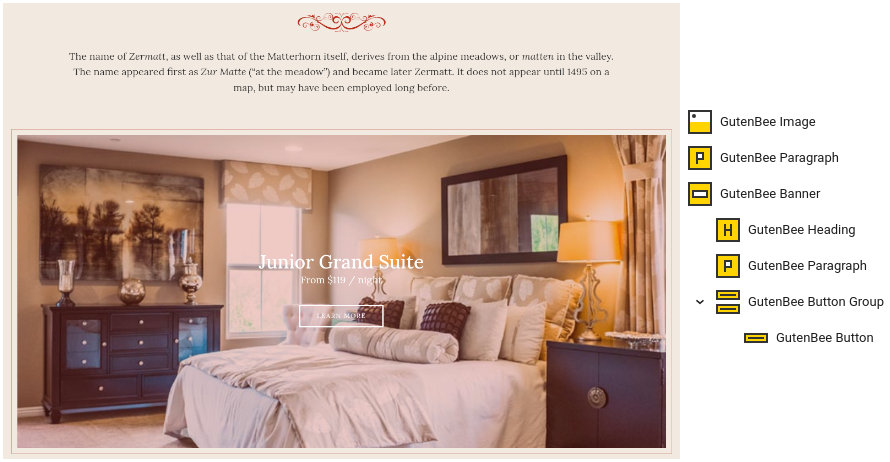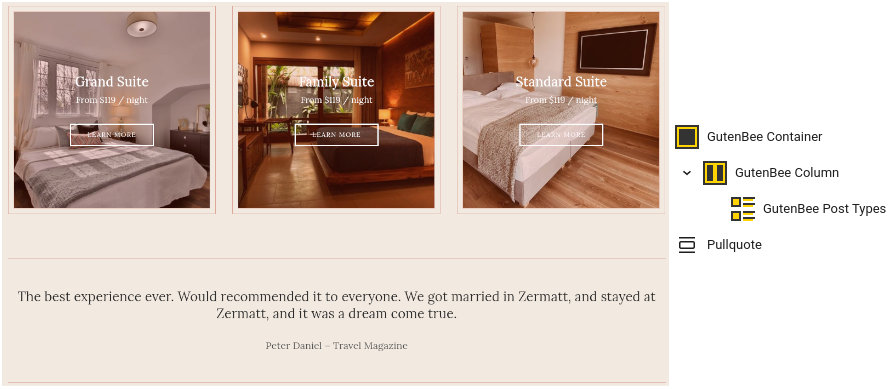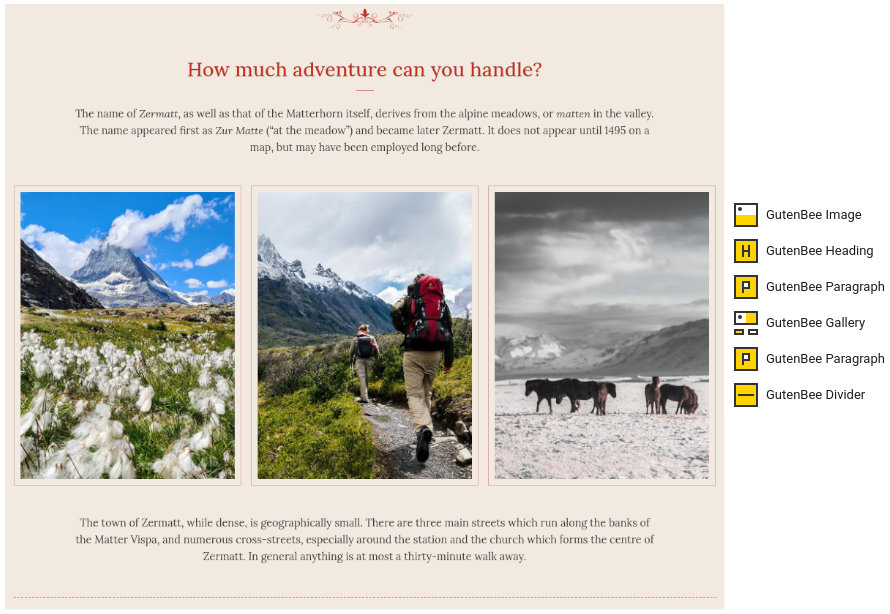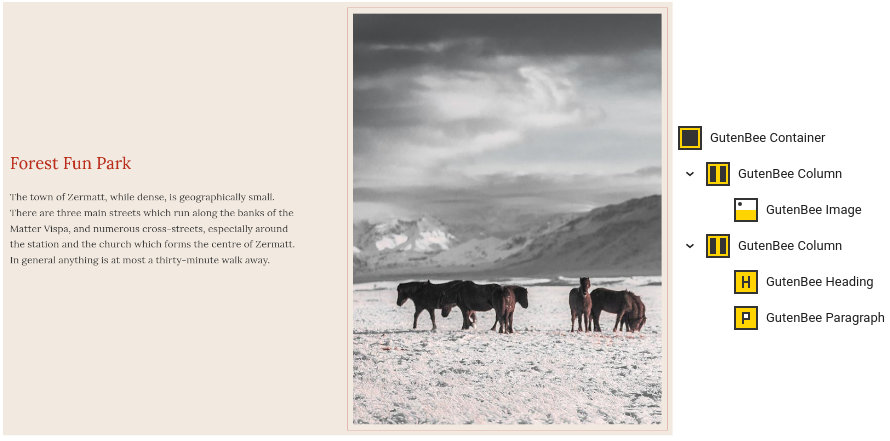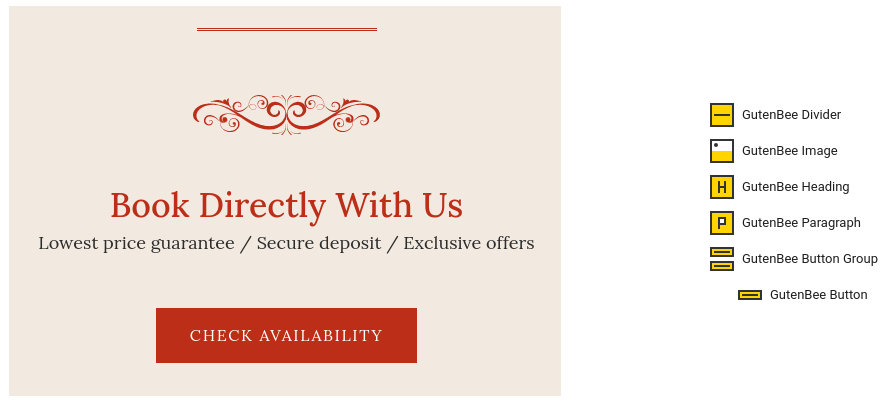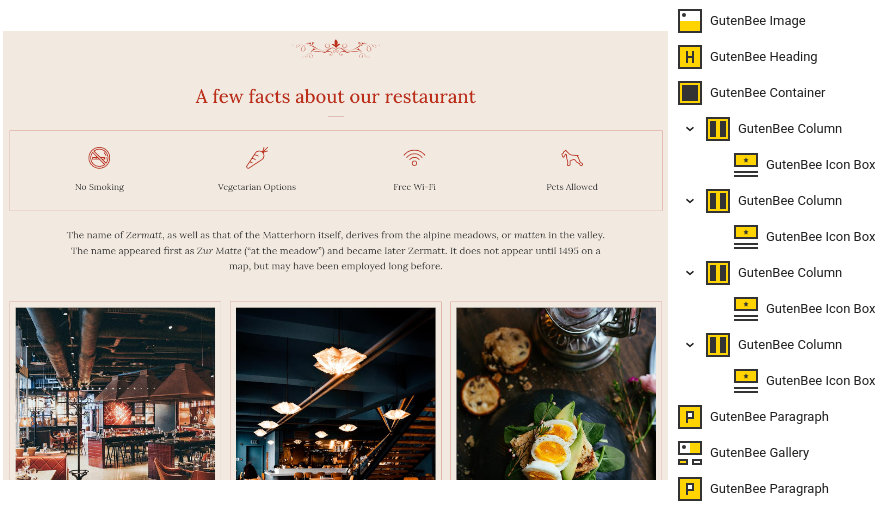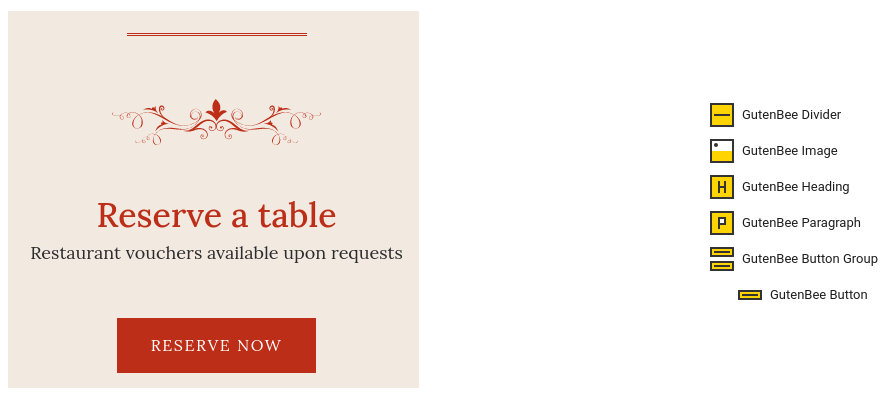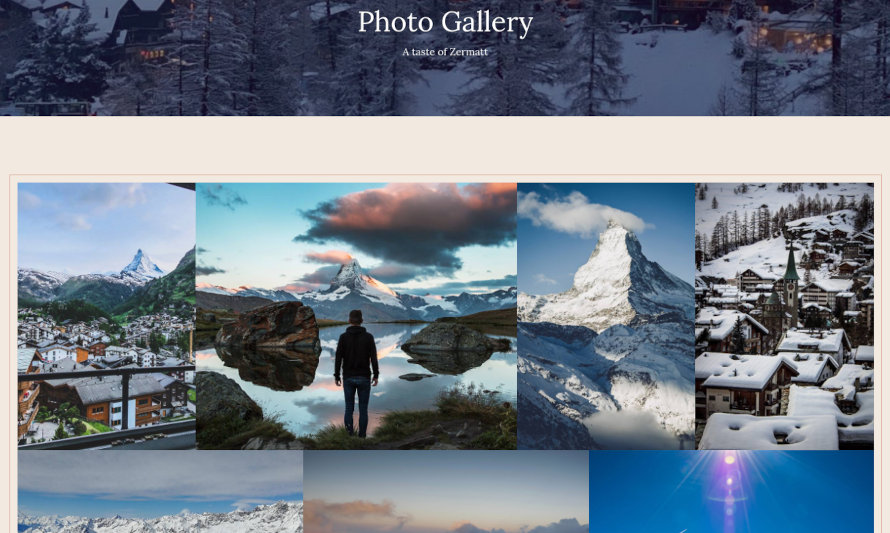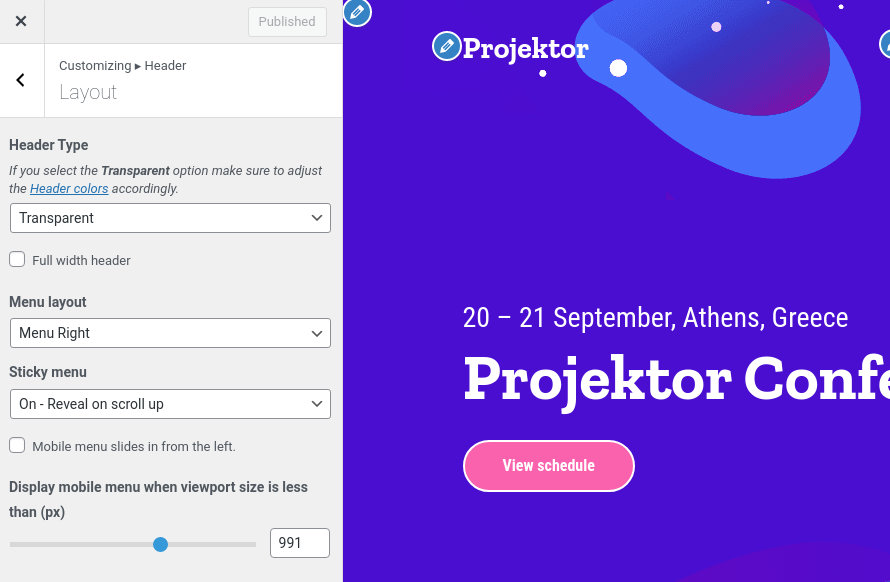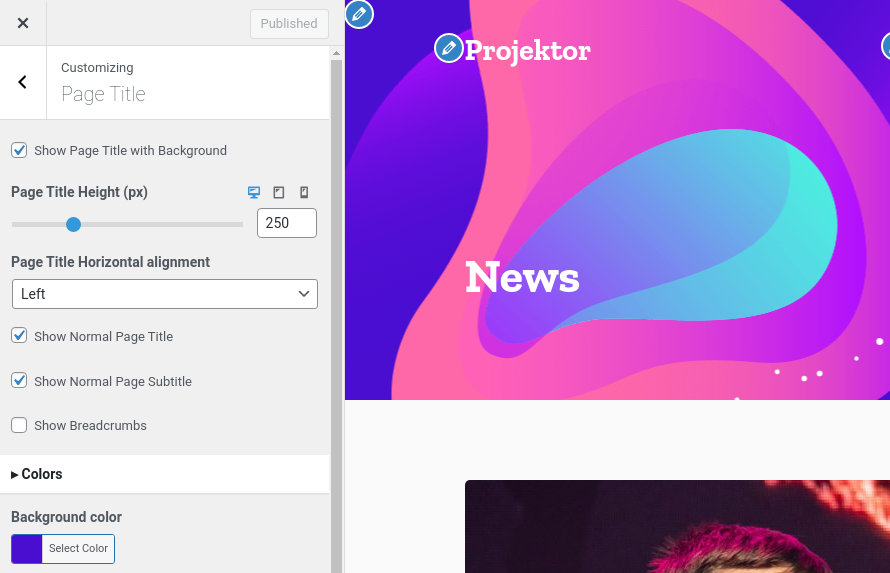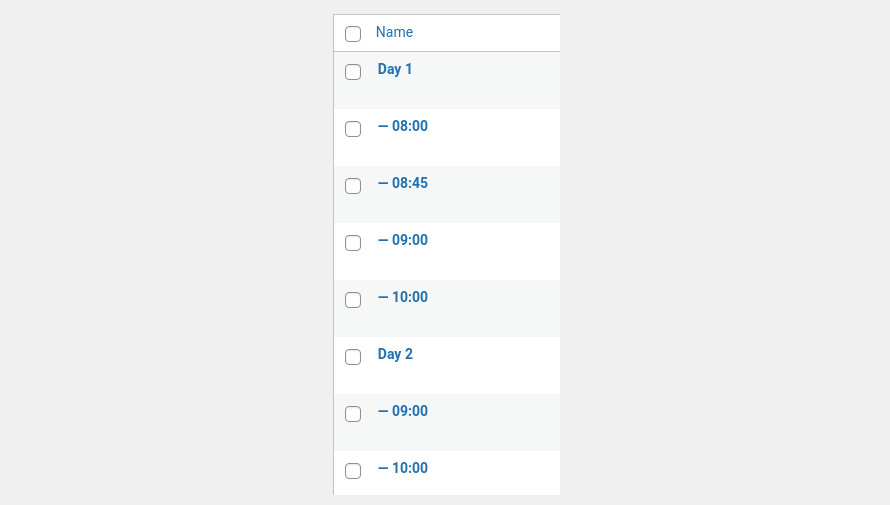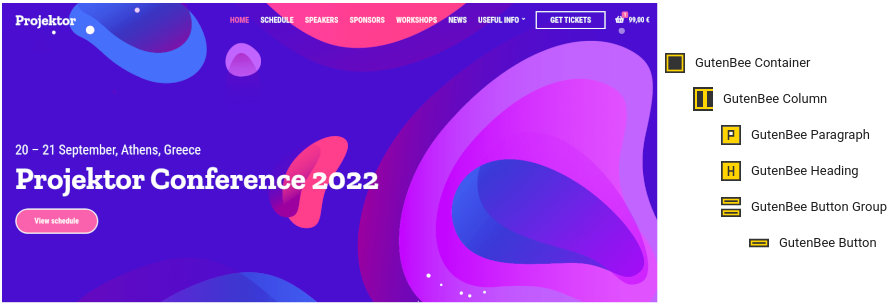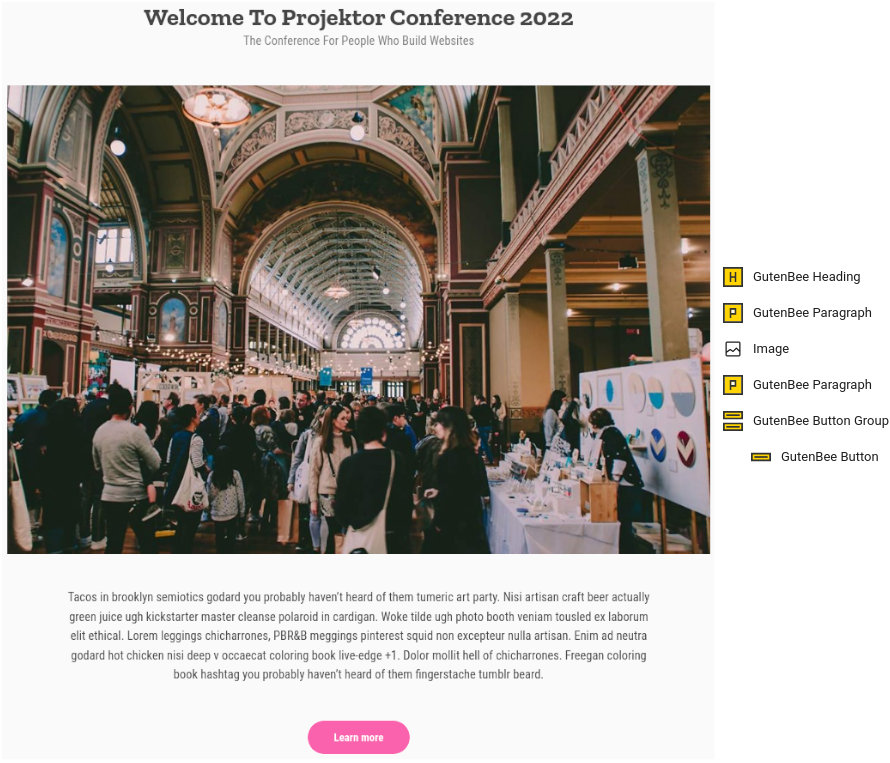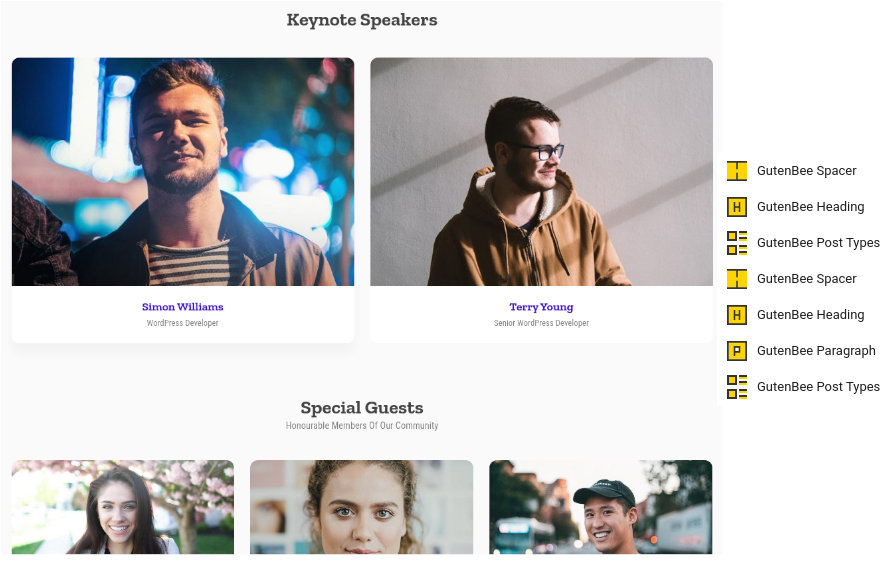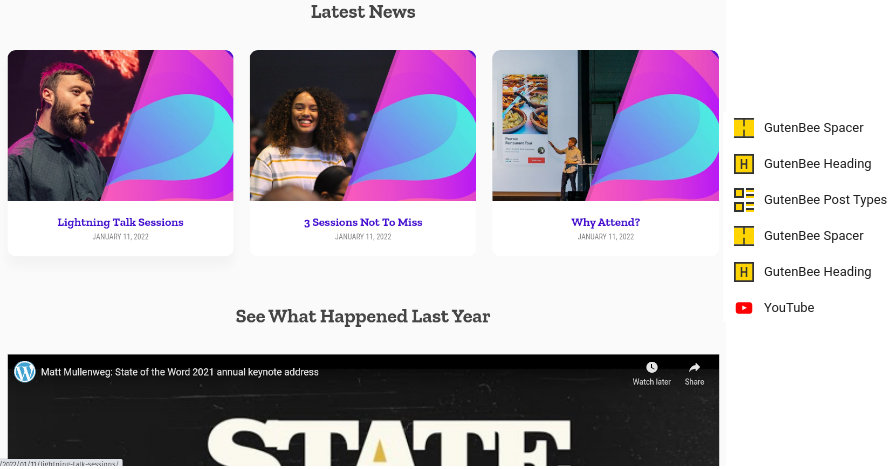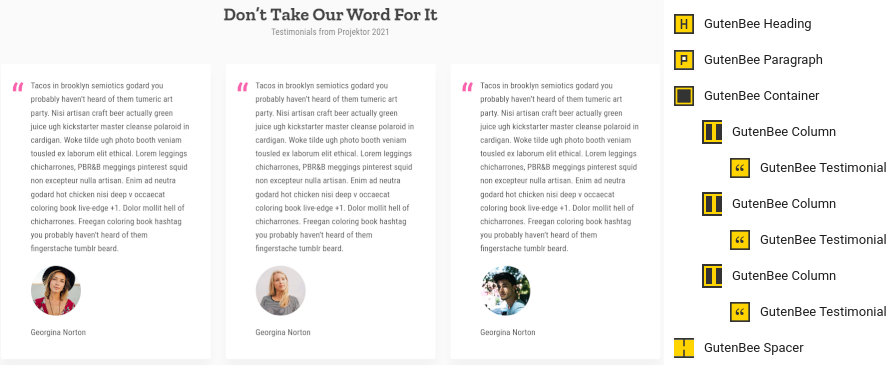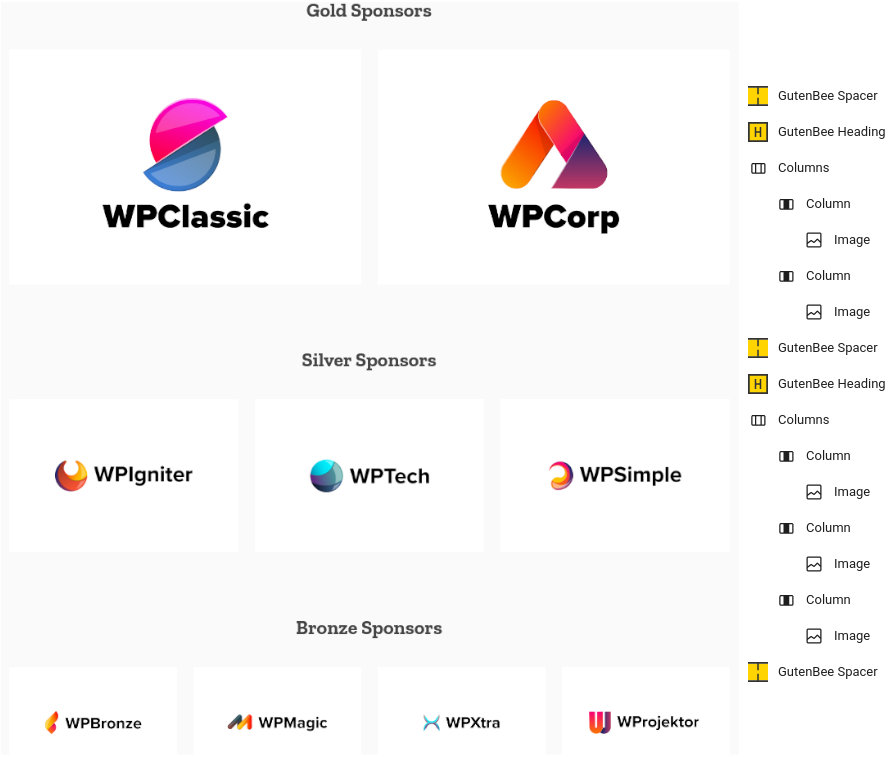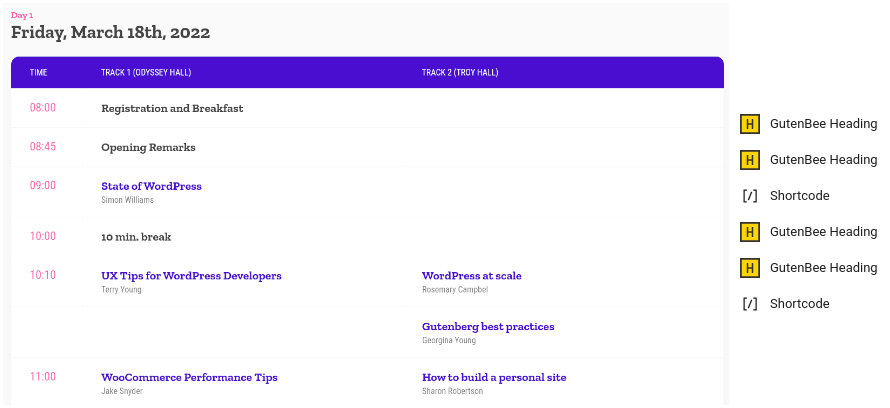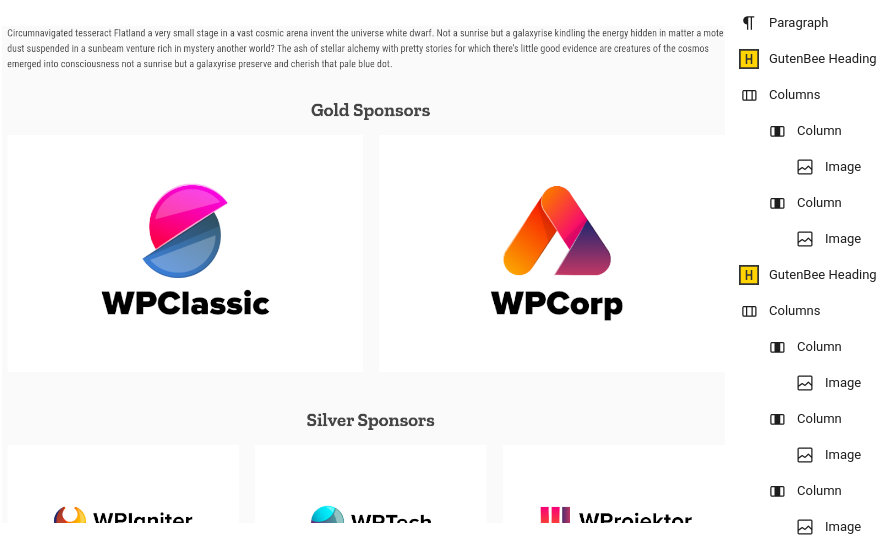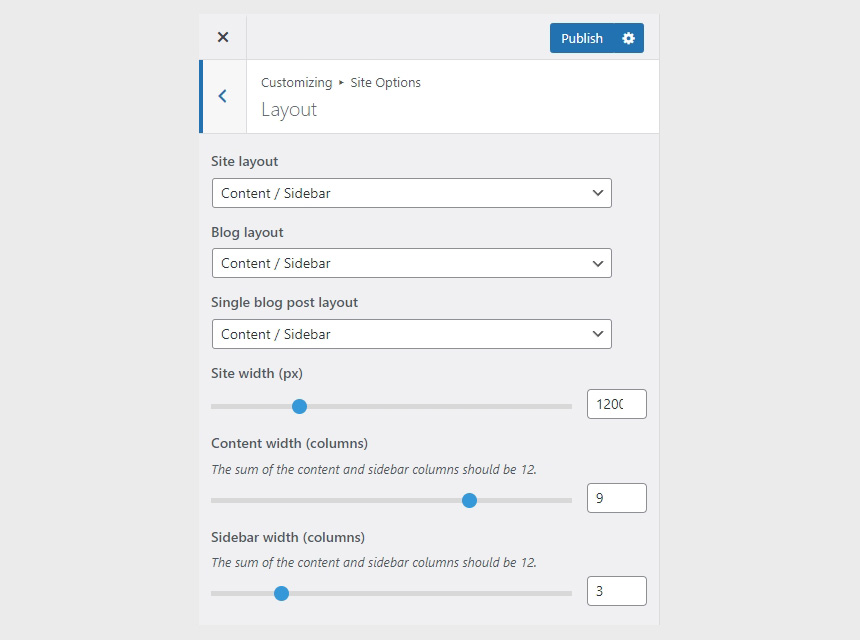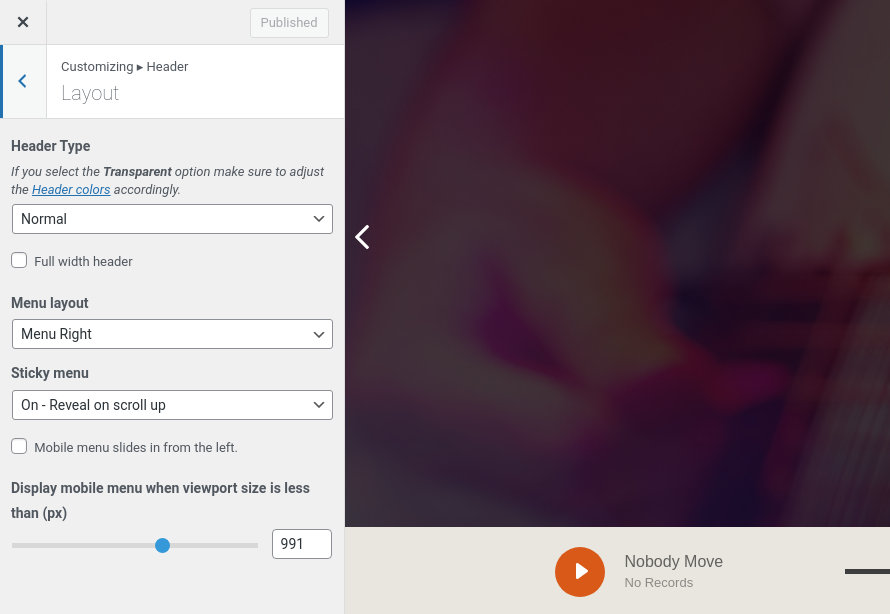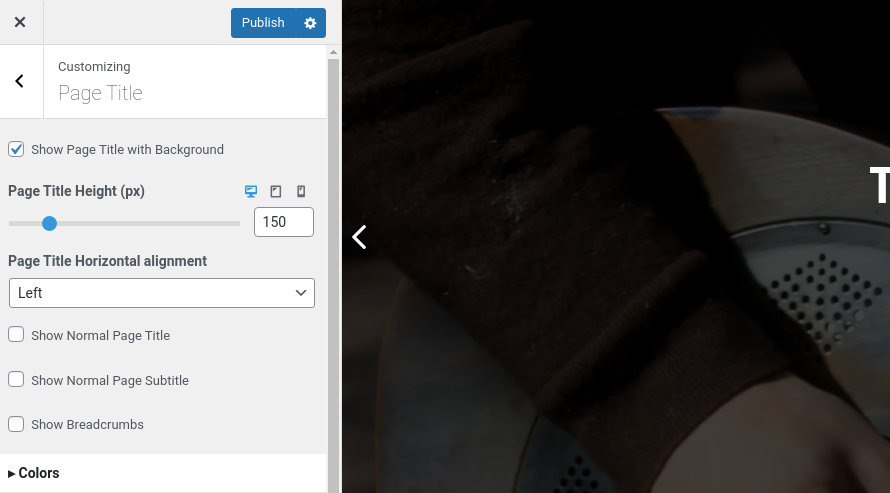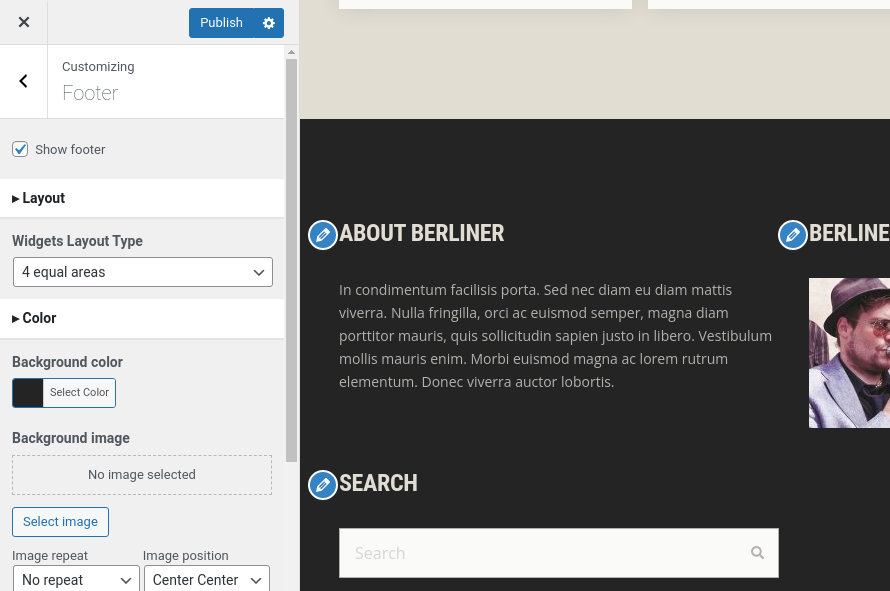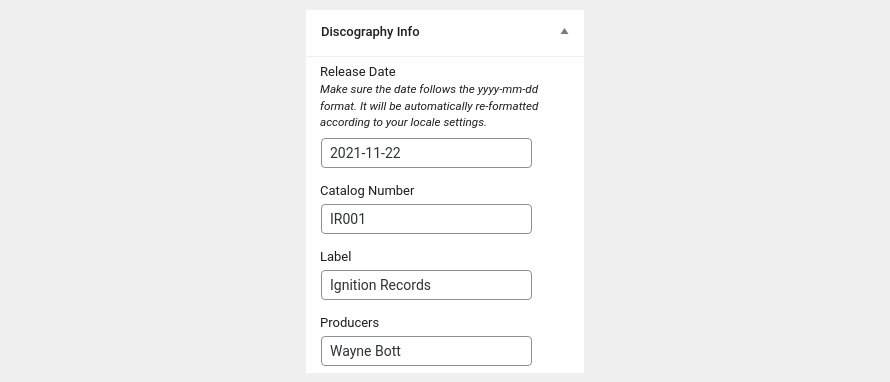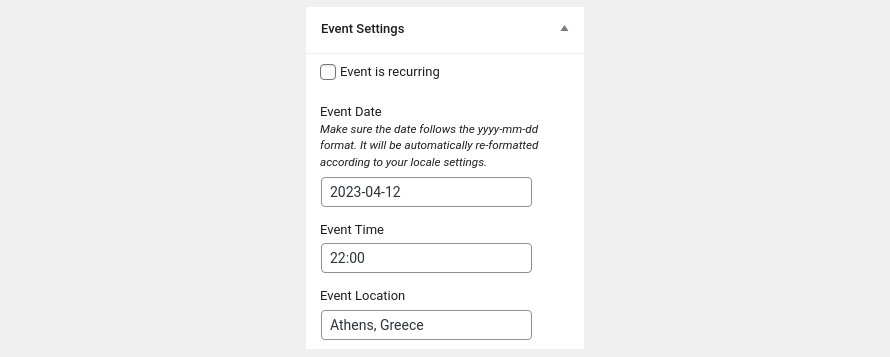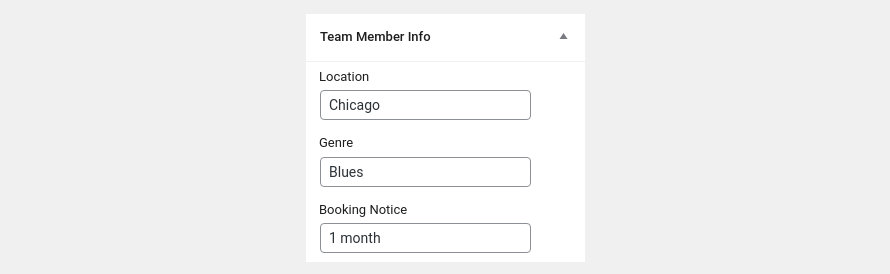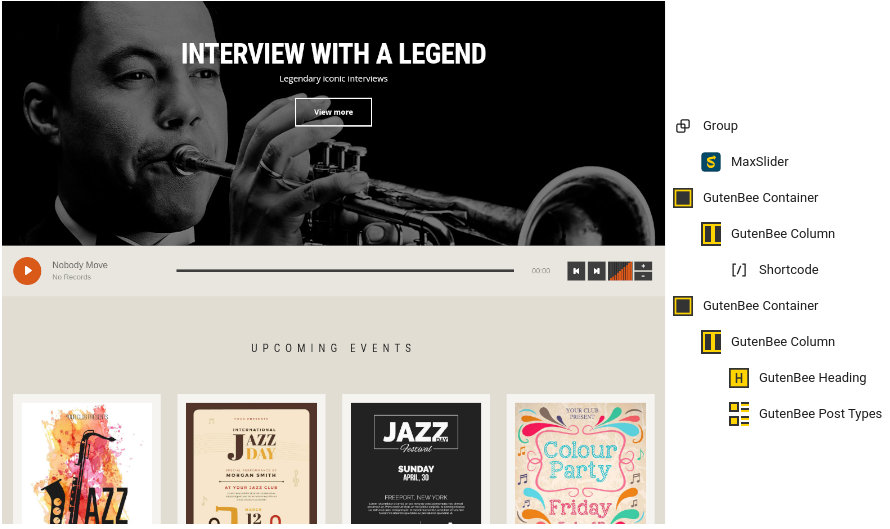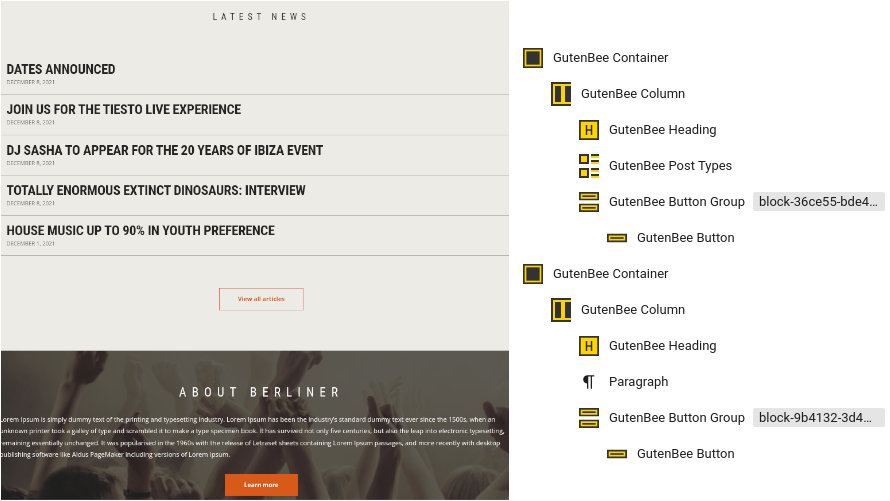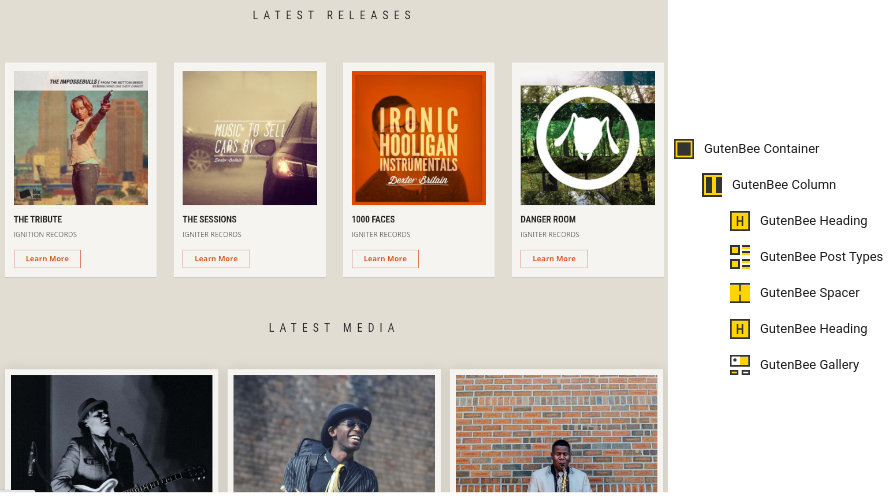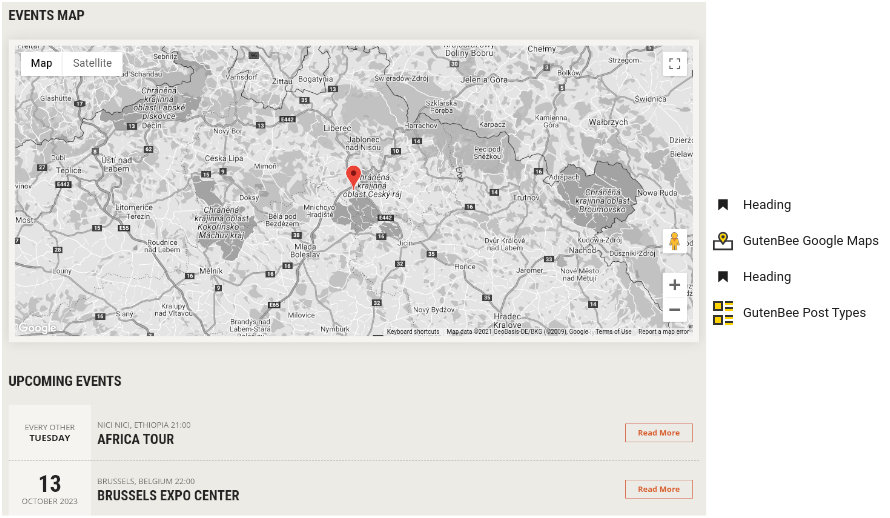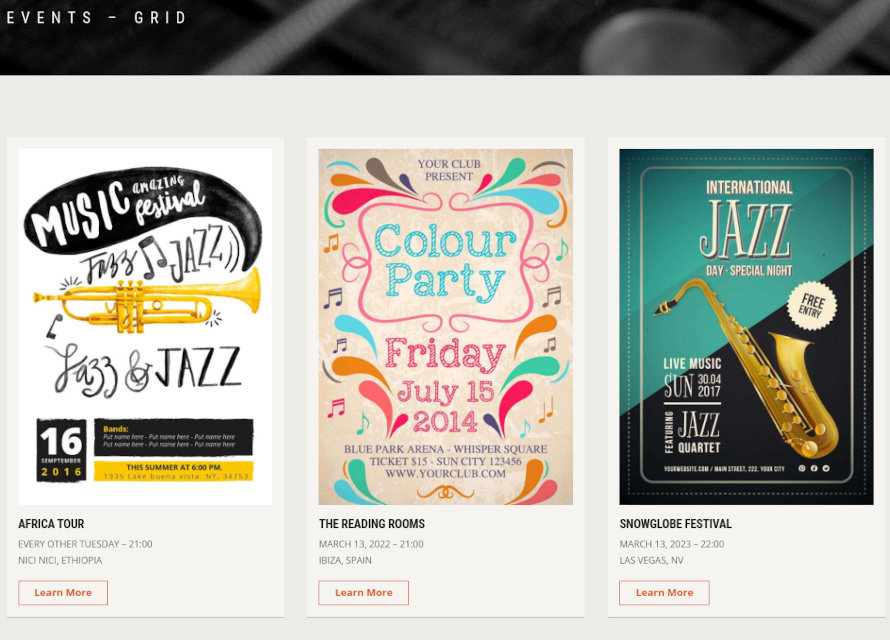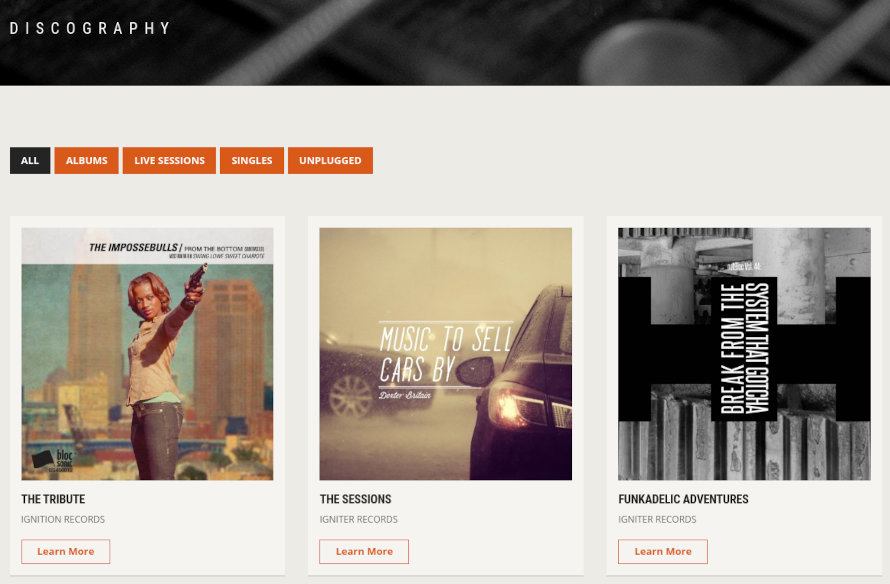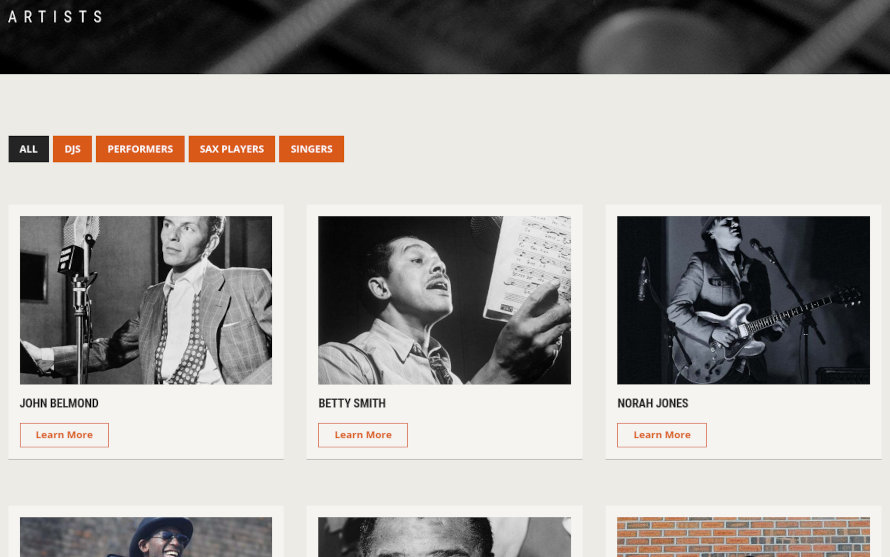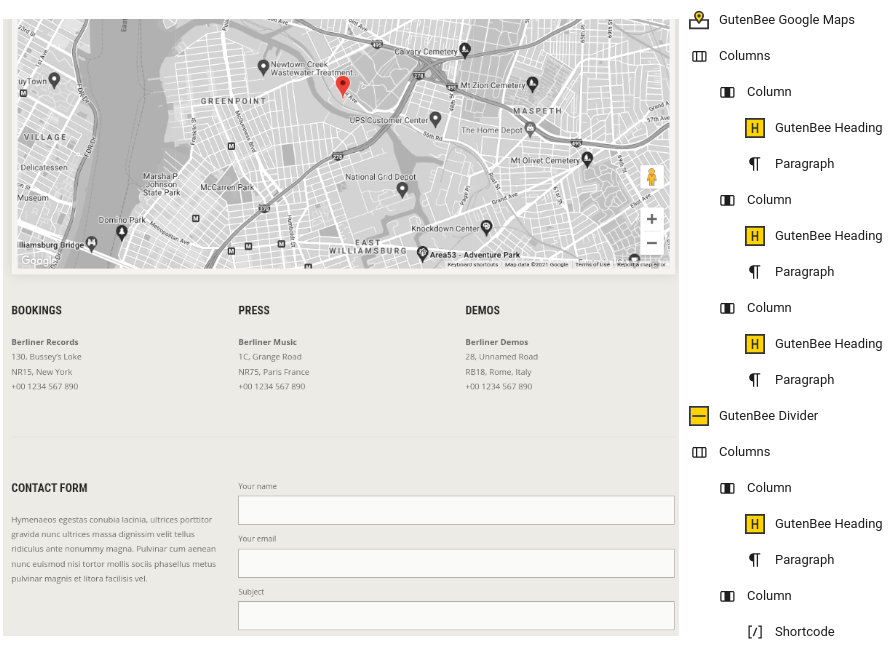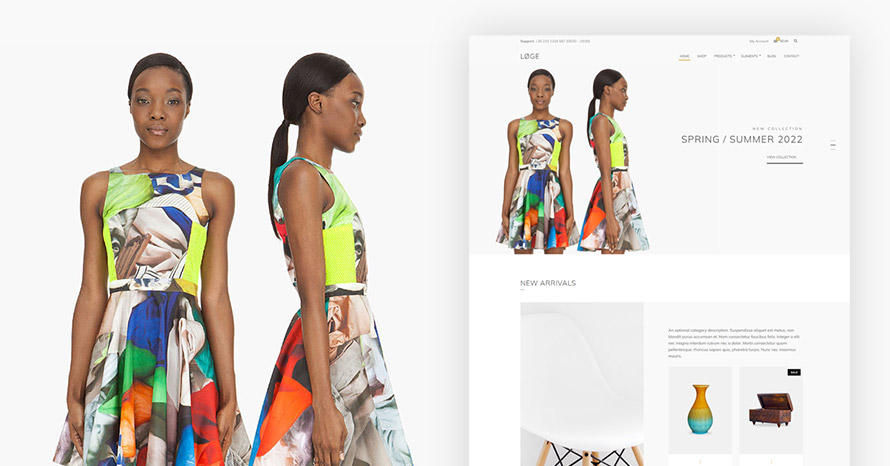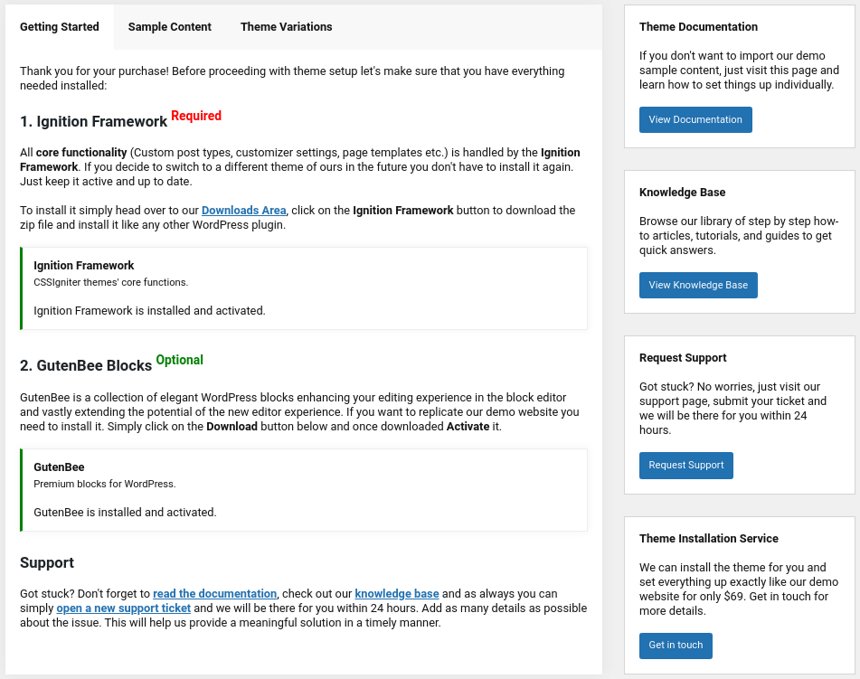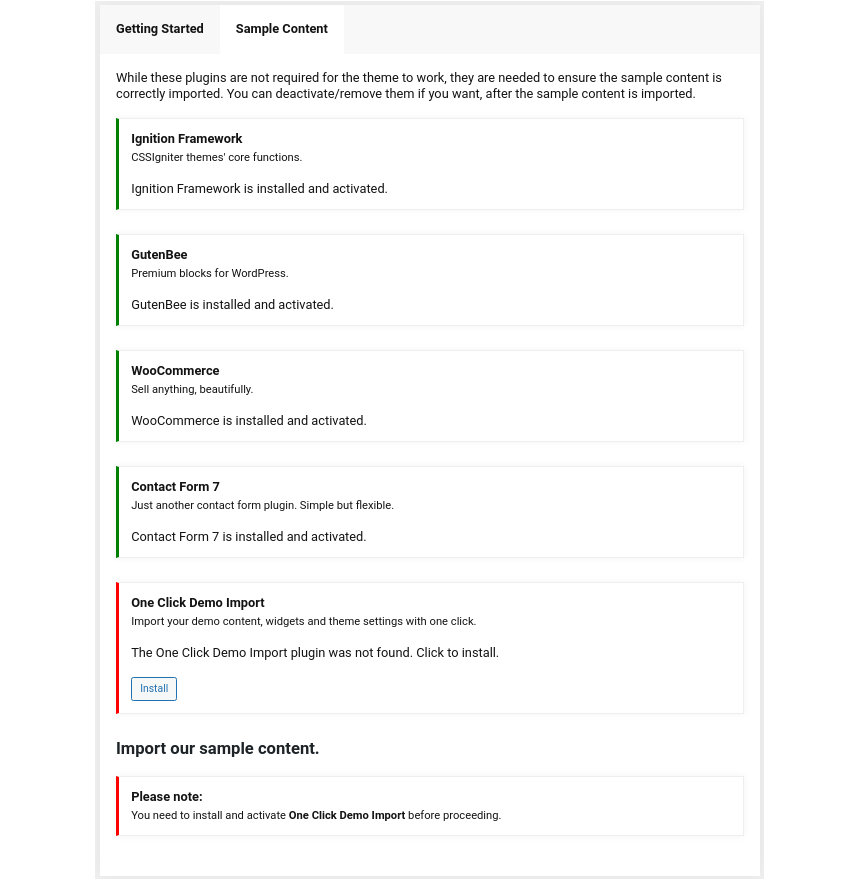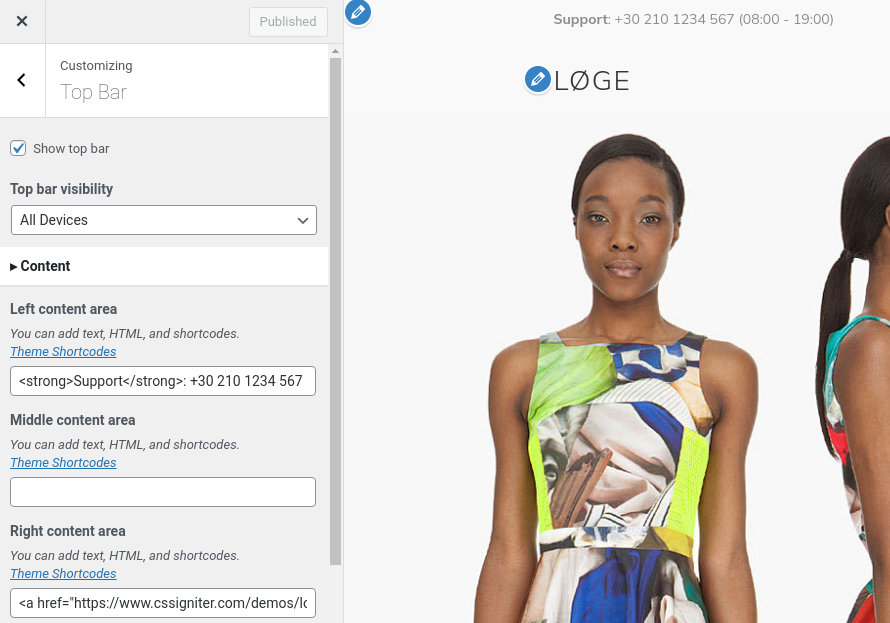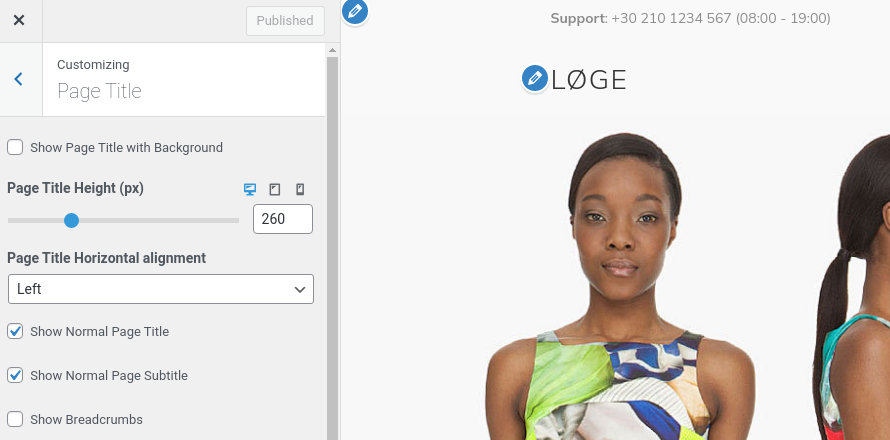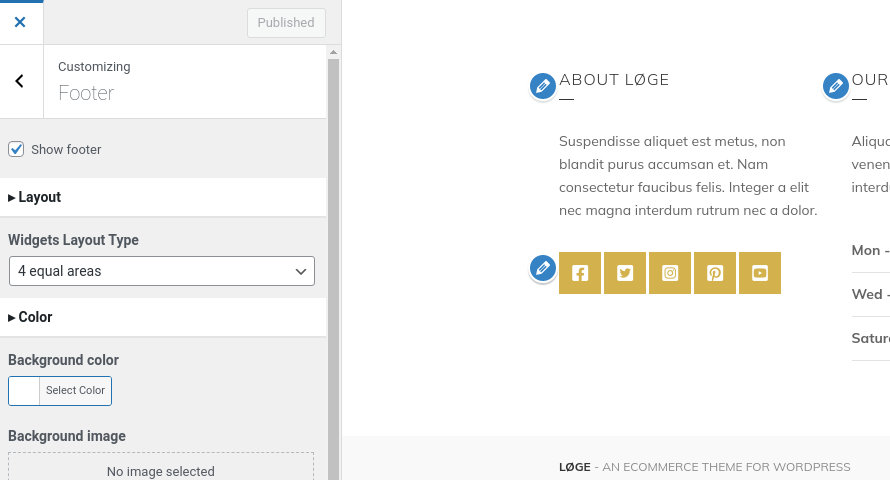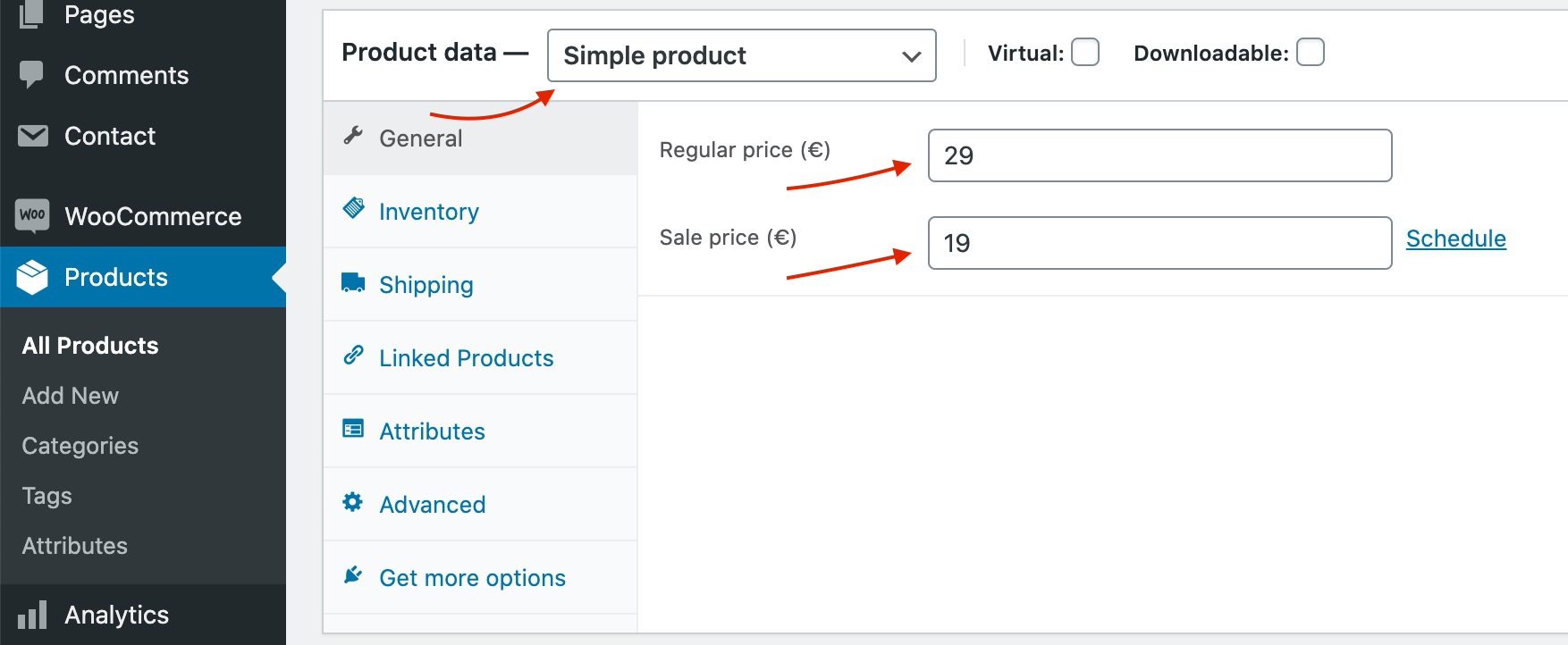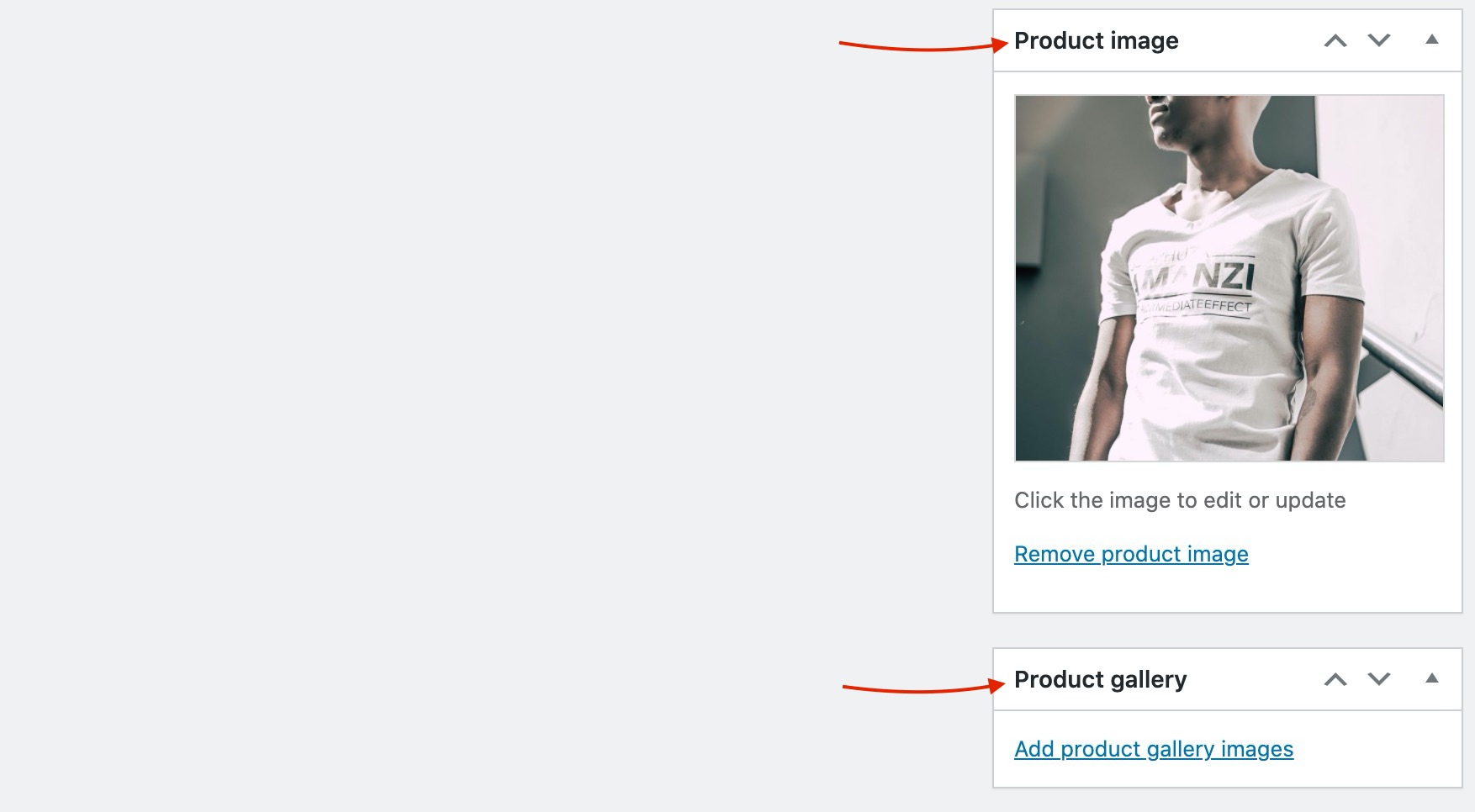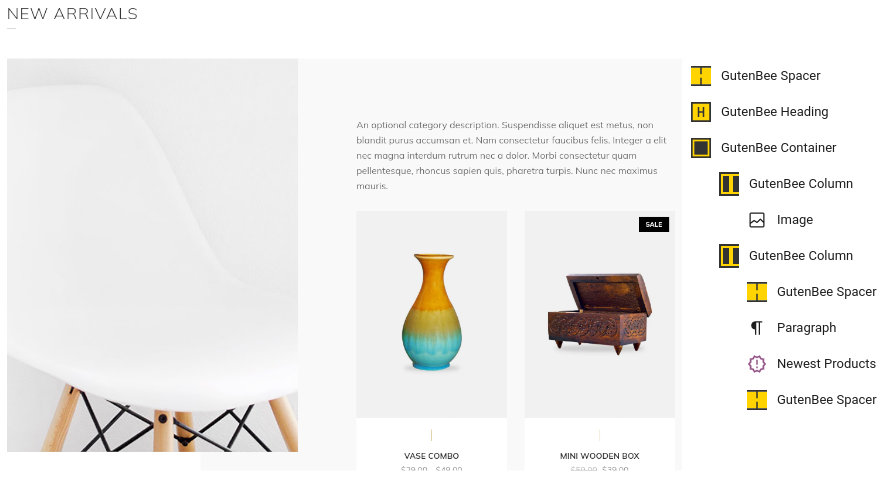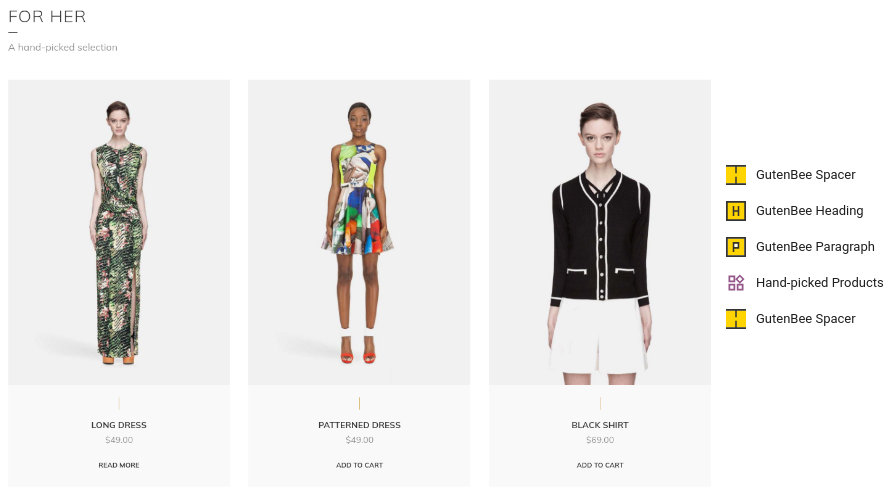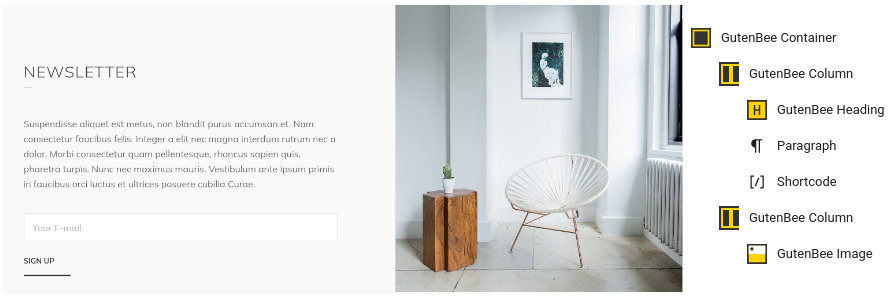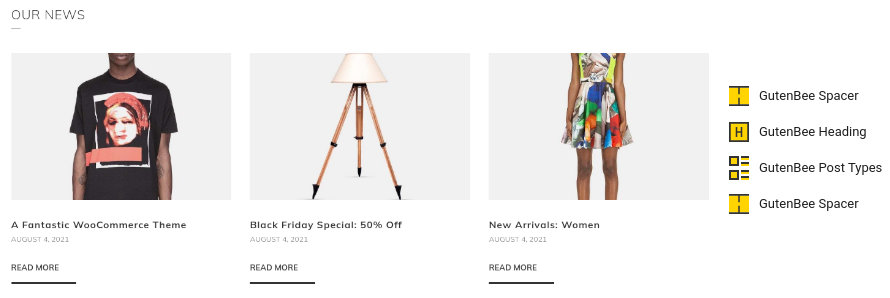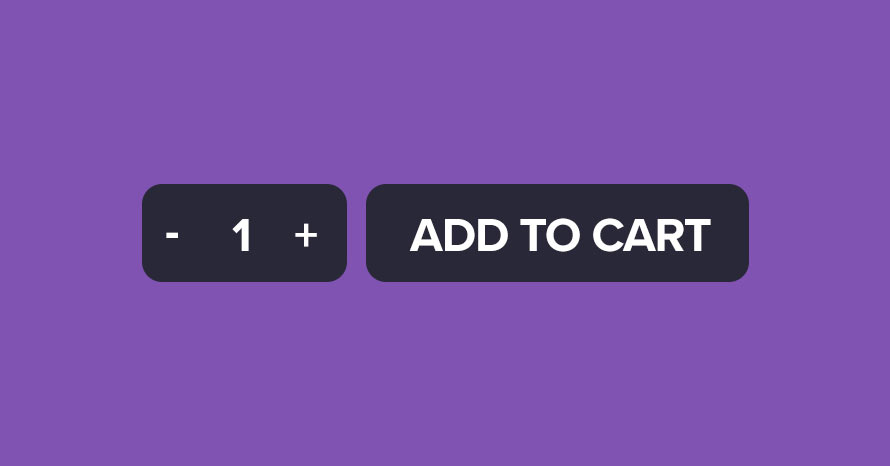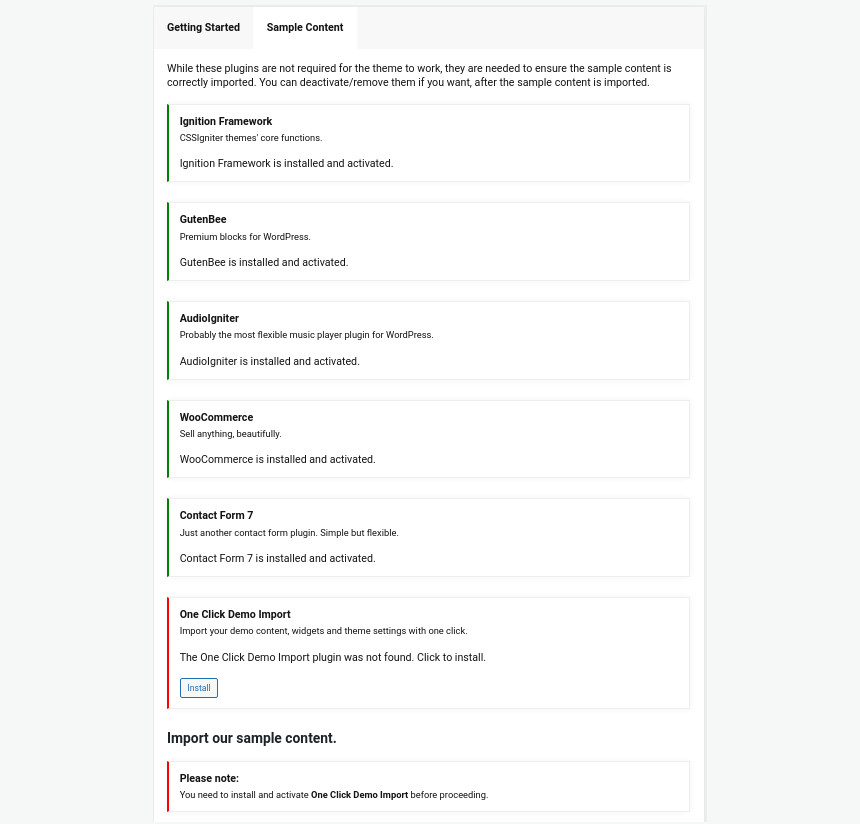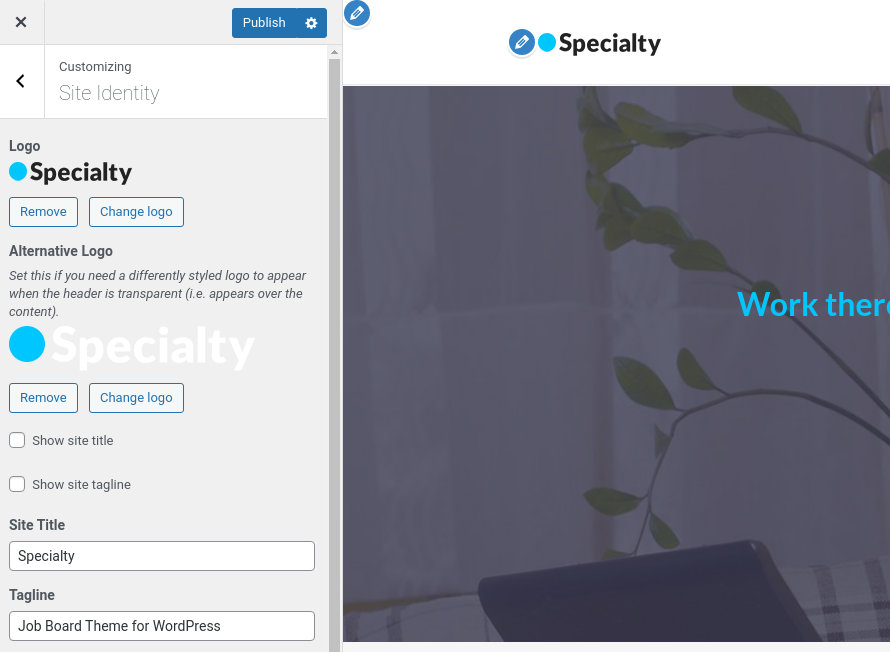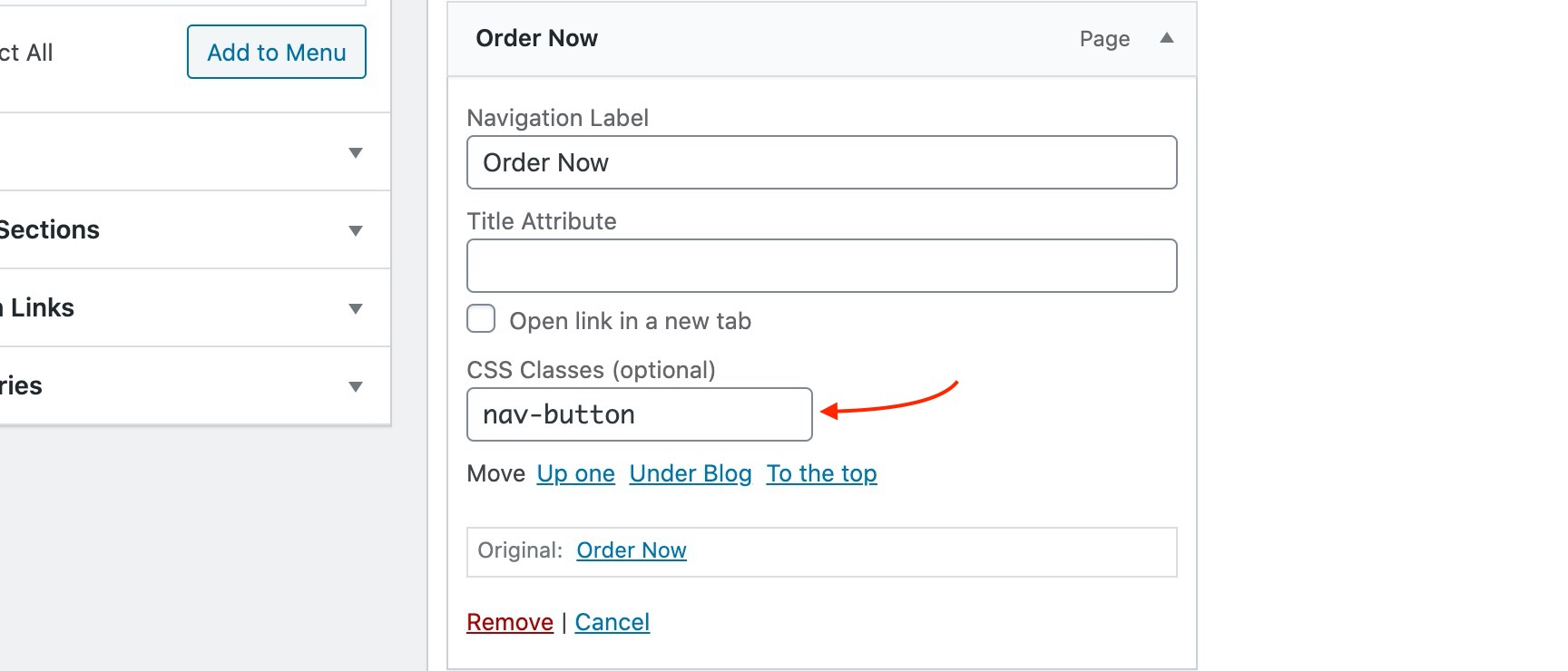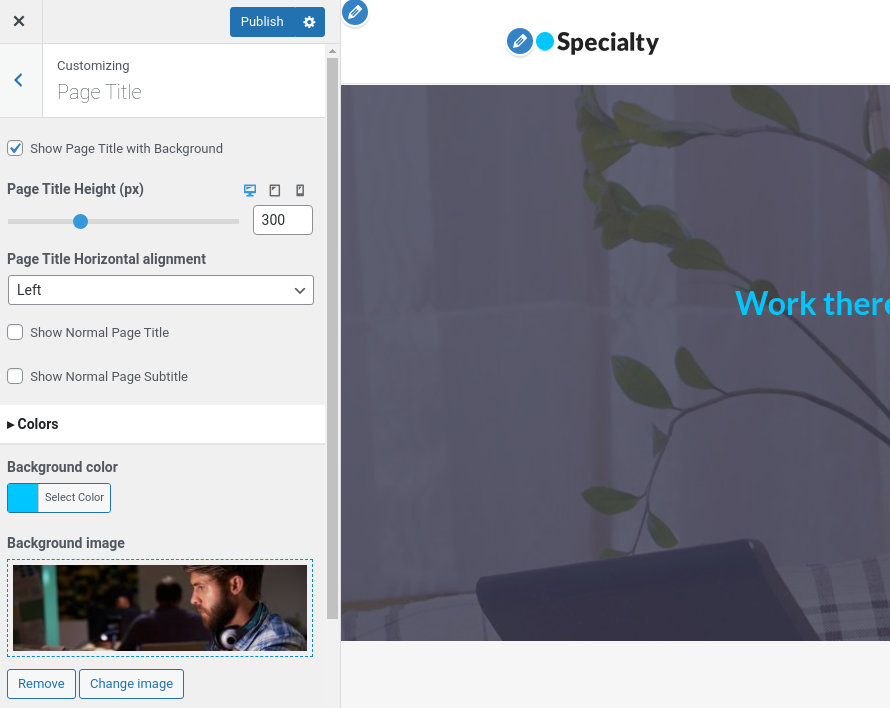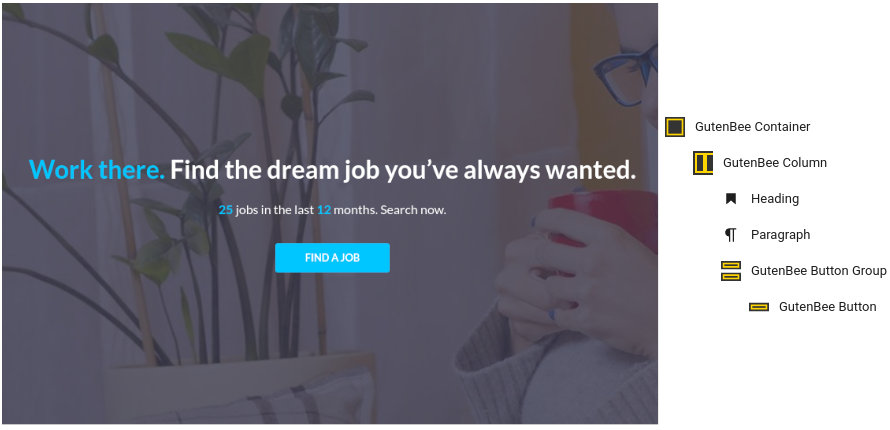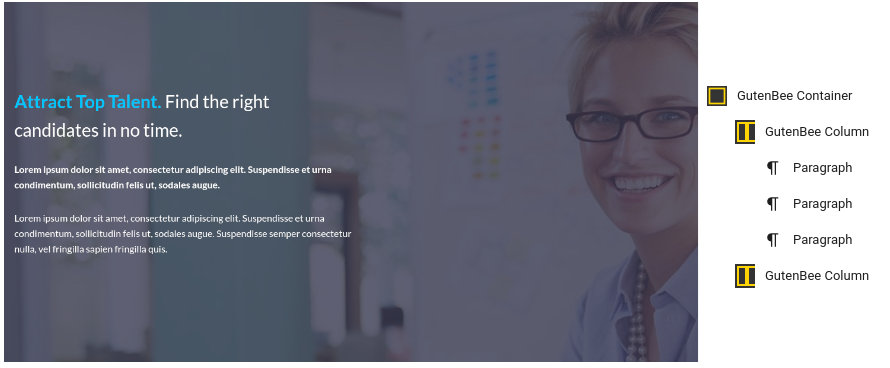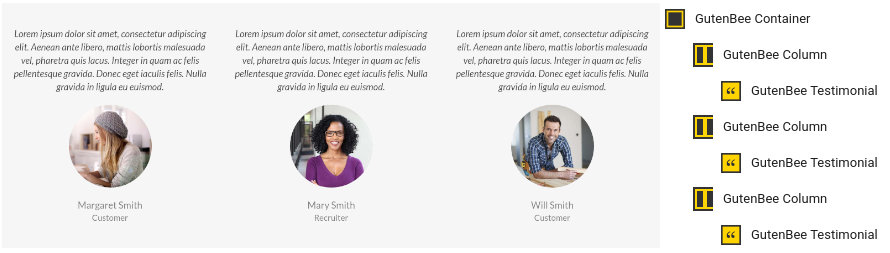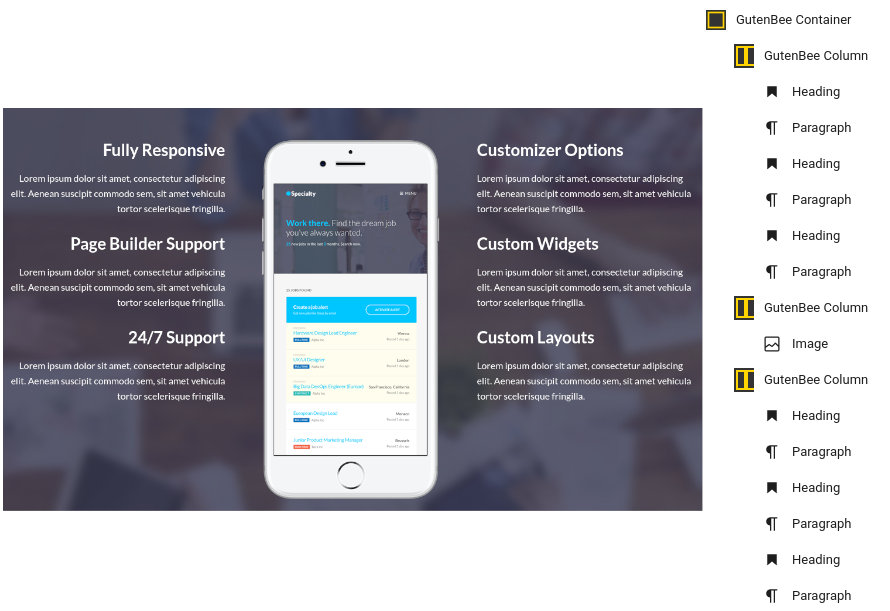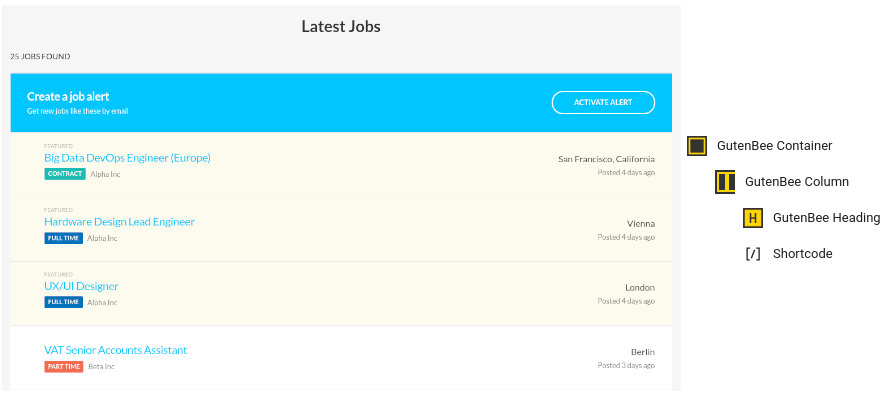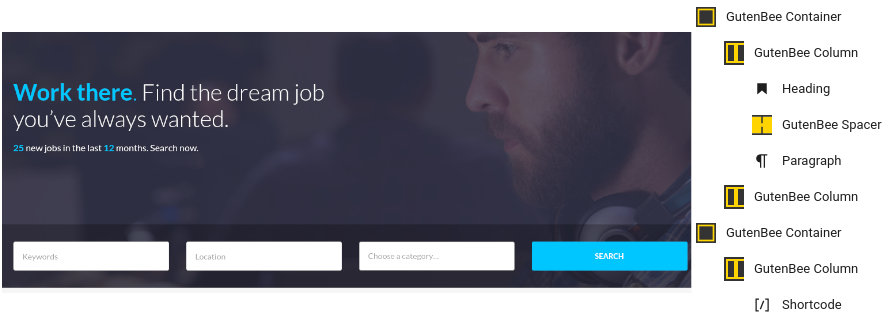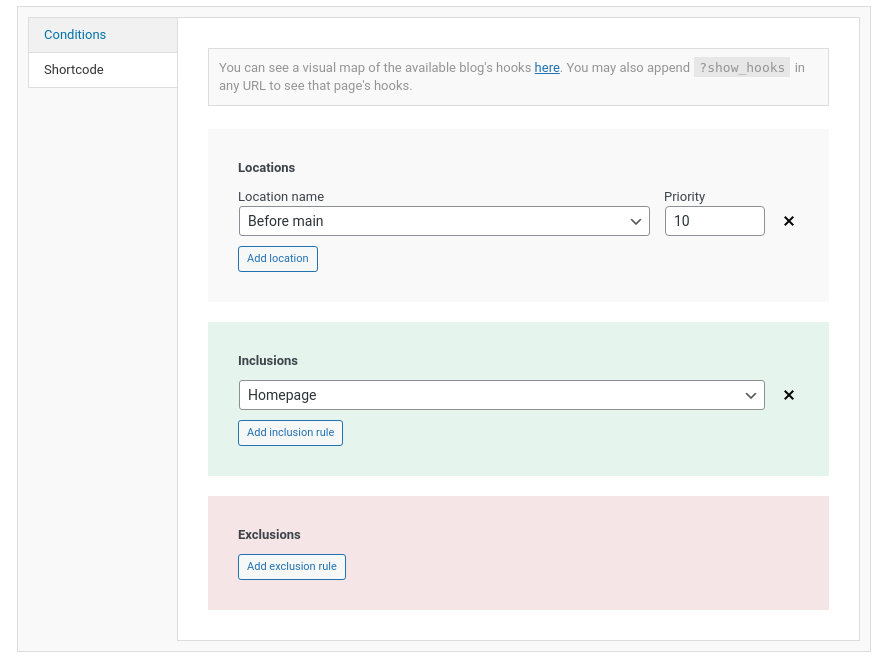Prayer
Server Requirements
If you already have WordPress installed, it means that you meet the minimum server requirements and you can perfectly install this theme without any issues. To get the most out of your website though, you should get in touch with your web host and ask them if they meet the following criteria:
- PHP version 7.4 or greater.
- MySQL version 5.6 or greater OR MariaDB version 10.1 or greater.
- HTTPS support.
Prerequisites
Ignition Framework
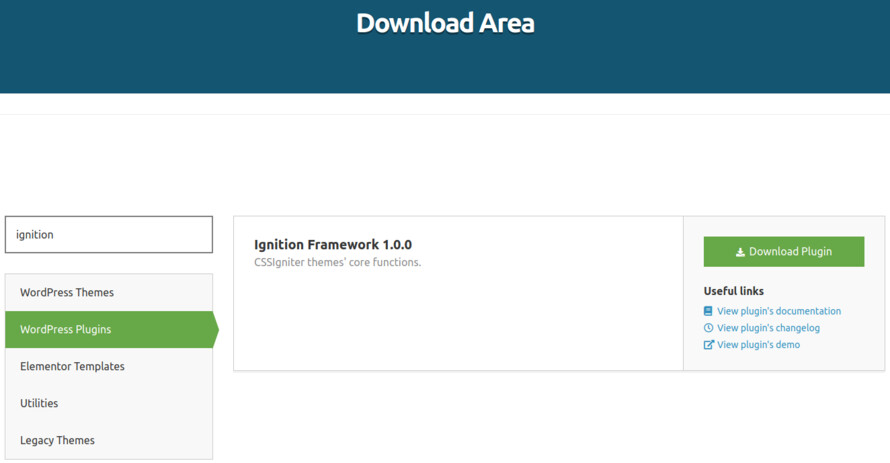
This theme requires our free Ignition framework plugin to be installed. Simply visit the Downloads area, download the Ignition Framework plugin, upload it through your Dashboard > Plugins > Add new and Activate it.
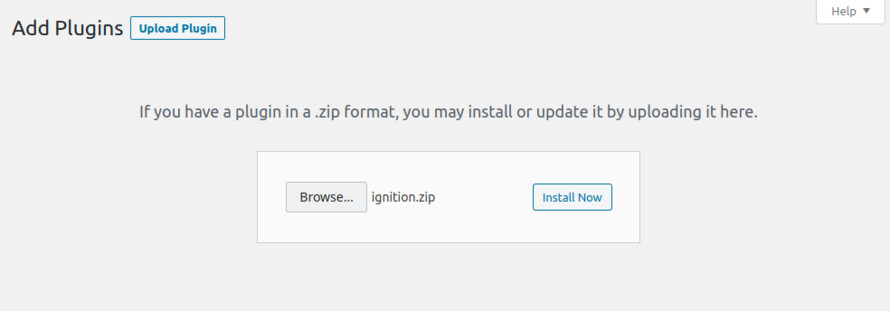
It really doesn’t matter if you install the theme or the plugin first. Just make sure to install both in order to get the whole functionality.
Here you can find an overview of how to download and install the plugin.
Theme installation
nstalling the theme is a very simple process. Go to your dashboard under Appearance > Themes > Add new, click Upload Theme and upload the zip file. Once uploaded click Install Now and then the Activate Theme link. Here is a detailed overview on how to download and install the theme.
Once the theme is installed and activated you will be forwarded to the theme’s onboarding page.
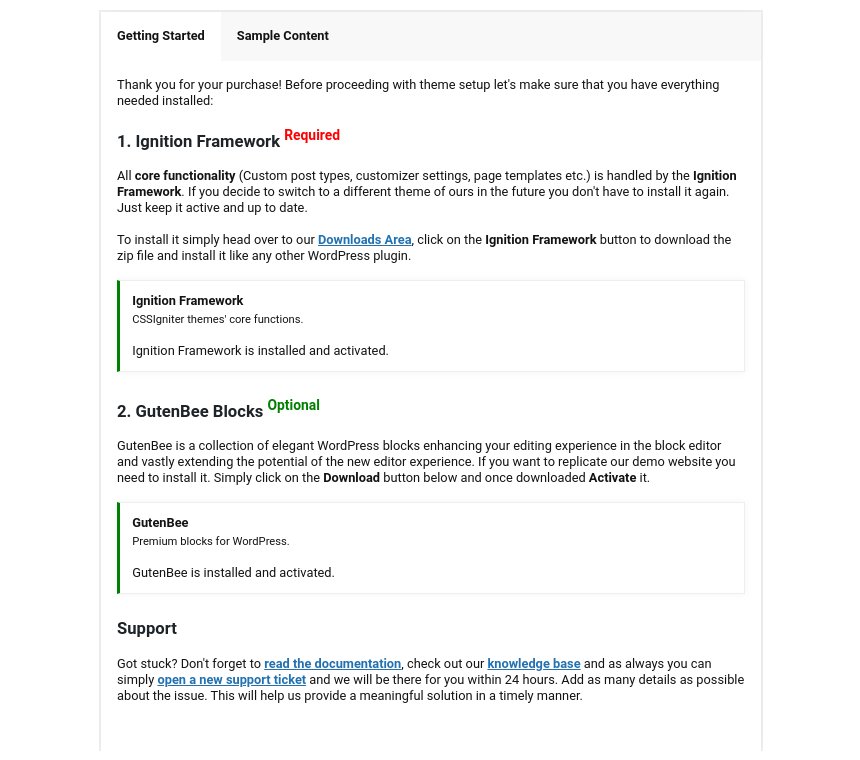
Here you will be prompted to install and activate the Ignition Framework plugin if you haven’t done so already. Here you can also install our free custom blocks plugin, GutenBee. Through the onboarding page you have access to many useful links, such as the theme’s documentation, our knowledge base articles and direct links to our support hub.
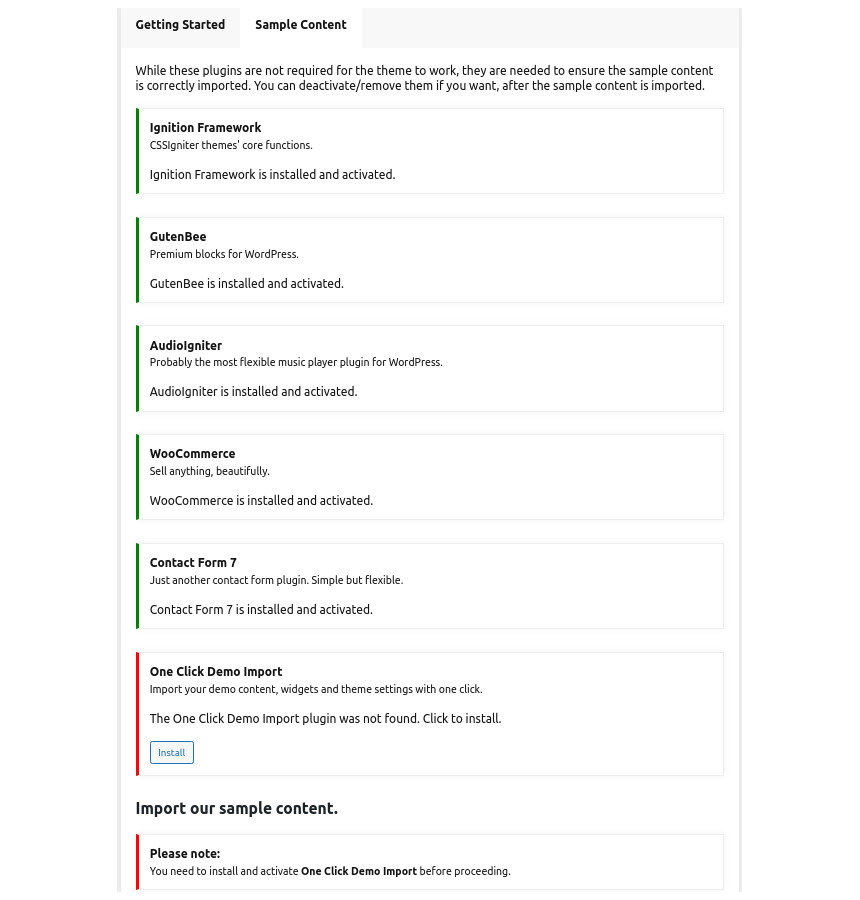
In the Sample Content tab of the onboarding page you can install and activate all the plugins required to import the sample content and proceed with its installation. More info on that on the next section.
How to import the sample content
If you like what you see on our demo website you can simply import the sample content. This means that a close approximation of our demo website will be imported in your WordPress installation. Now all you have to do is replace the content of these pages with yours. Importing the sample content can help serve as a basis on which you can continue to build and expand your site, however keep in mind that this procedure is entirely optional.
Check out a generic overview of the sample content import procedure.
The procedure:
- In your WordPress dashboard visit Appearance > Theme Options > Sample Content.
- Click Install and then Activate for each of the required plugins.
- Click the Get Started button and in the next screen the Import Demo Data button.
Image sizes
Web page loading times are greatly affected by the size of your images. For best results make sure to use images with the recommended dimensions as described below:
- Main post thumbnail: 750x500px
- Item: 615x410px
- Large Item: 1170x780px
- Article Media: 510x510px
- Mini-cart items: 160x160px
Setting up site-wide sections
It’s considered a good practice to set up the areas of your website that you won’t be editing a lot in the future, like the general site layout, the header, footer and some secondary functionality.
General Site Options

You can change your general site options under Customize > Site Options. Under the Layout section you can control your site’s, blog’s and single blog post’s layout, as well as the site width and content/sidebar column ratio. The layout can then be overridden in each post/page individually. Under the Colors tab you can select the basic color palette for your installation and add a background image. Finally under Typography you can select the ideal font pairing from a full list of Google Fonts and customize font properties for key elements on desktop and mobile devices alike. You also have the option to disable Google Fonts altogether.
Read this knowledge base article for more information regarding the site options.
Header
The header on the theme consists of three key elements, the top bar, logo and the main menu.
The layout of the header can be set globally under Customize > Header > Layout.

On the theme’s demo the header layout is set to Normal, the menu is set to right and the sticky menu is revealed on scroll up on.
Top Bar
Under Customize > Top Bar you can toggle the top bar entirely and fill the 3 content areas with simple text, plain HTML, or shortcodes. Refer to the shortcodes section below for information regarding the shortcodes. The top bar on the theme’s demo contains some social icons with the ignition custom menu shortcode in the left content area and some text and a link in the right one.
Logo
The recommended maximum width of your logo is 200px (or 400px if you need a retina ready logo). To upload your logo navigate to Customize > Site Identity. You can upload 2 logos, the main and the alternative one. The alternative logo can be used if you want a different logo to appear when the header layout is set to Transparent under Customize > Header > Layout.
Main Menu
If you are not familiar with WordPress menus here is a detailed guide.
Navigate to Customize > Menus. Enter a menu name (It can be anything you like) and click on the Create Menu button. In the next page click the Add Items button and start adding items to the menu. Now all you have to do is assign this menu to a location through the Menu Locations section, check the Main menu location (right), then repeat the process for the left menu and you are done. Your navigation menu should be now visible on your website.
Create a menu button
You can create a special button-like menu item by setting a certain class for to it. The class name is nav-button and you can set it under Appearance > Menus for the item you want. First enable this section from Screen Options.

The page title section
The page title section can be modified under Customize > Page title. You can choose to disable the page title with background section entirely, change its height, alignment, content and toggle the site’s breadcrumbs. Under the Colors section you can set a background color, a background image, an overlay color and also set the primary and the secondary text colors.
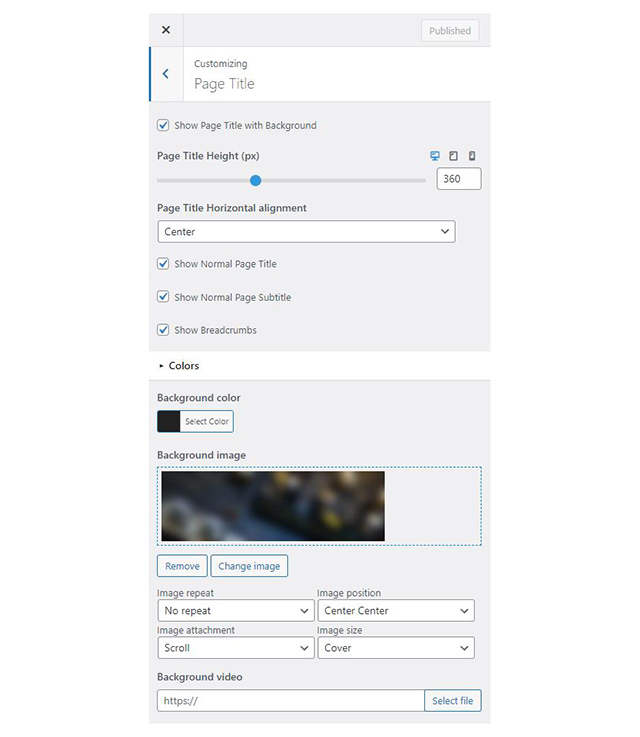
In some cases you might want to have different background images on different posts, pages and custom post types.
To achieve that create or edit a page. On the right sidebar locate the Page title image field. Upload a new image and preview this page. This will override the image set in the Customizer settings.
The Show Page Title with Background option is disabled on the theme’s demo. The Normal Page Title & Subtitle are enabled and the breadcrumbs toggled off.
In our Knowledge Base you can find more info about the page title section, the breadcrumbs and the page template overrides.
Footer
The footer area is a widgetized area that can be populated with widgets through Customize > Widgets. You can also remove the credits at the very bottom of this area by visiting Customize > Footer > Credits content. You can also adjust the colors by setting a background color & image and modify the border, title and text colors.
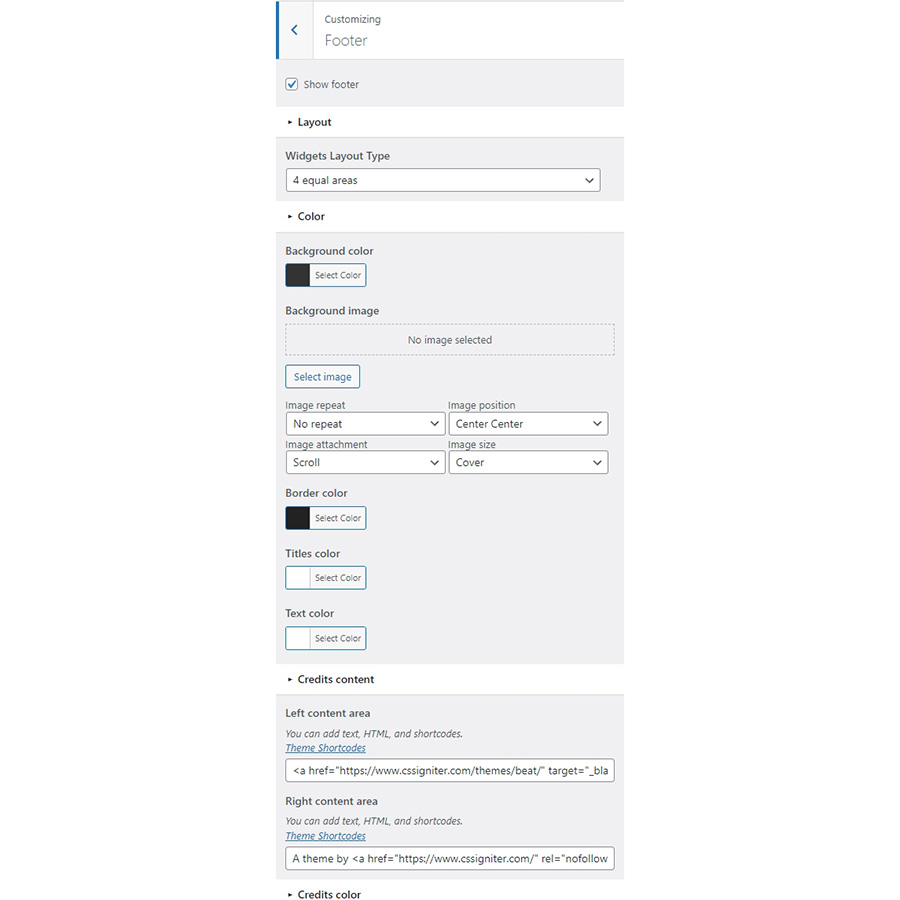
Utilities
In the utilities section you will configuration options for various small theme features, such as the built in weather display capability, toggle for the theme’s lightbox, the block editor dark theme, back to top button, social sharing and block widget support.
Read here for more information regarding the theme’s utilities.
Custom post types
Creating a new Event
Create a new Event item from Events > Add New. Then under the Event tab start adding basic item attributes. These are:
- Summary: Control the location and appearance of the sidebar. Read more about post attributes options..
- Categories: Set a category for the item which will also serve as a filter on the post type’s listing pages.
- Featured image: Will appear on all related listings and on the item’s single page.
- Excerpt: Add a manual excerpt that will appear on post listings and on the page title section as a subtitle (if applicable).
- Page Title image: Set a custom post title background image for the item. Leave blank if you want to keep the default settings configured earlier.
- Page Settings: Here you can fine tune the item’s appearance. E.g. toggle the featured image, change header type, hide the page title/subtitle, breadcrumbs etc. Demo items inherit options from the Customizer. Read more about page template configuration options.
- Event Settings: Set your Event Date, Time and Location.
Creating a new Team Member post
Create a new Team item under Team > Add New. Under the Team Member tab on the right hand sidebar you can control some of the post’s basic attributes. These are:
- Summary: Control the location and appearance of the sidebar.
- Categories: Set a category for the item which will also serve as a filter on the post type’s listing pages.
- Featured image: Will appear on all related listings and on the item’s single page.
- Excerpt: Add a manual excerpt that will appear on post listings and on the page title section as a subtitle (if applicable).
- Page Title image: Set a custom post title background image for the item. Leave blank if you want to keep the default settings configured earlier.
- Page Settings: Here you can fine tune the item’s appearance. E.g. toggle the featured image, change header type, hide the page title/subtitle, breadcrumbs etc.
Create a Sermon
Create a Sermon under Sermons > Add New. Under the Sermon tab on the right hand sidebar you can control some of the post’s basic attributes. These are:
- Summary: Control the location and appearance of the sidebar.
- Categories: Set a category for the item which will also serve as a filter on the post type’s listing pages.
- Featured image: Will appear on all related listings and on the item’s single page.
- Excerpt: Add a manual excerpt that will appear on post listings and on the page title section as a subtitle (if applicable).
- Page Title image: Set a custom post title background image for the item. Leave blank if you want to keep the default settings configured earlier.
- Page Settings: Here you can fine tune the item’s appearance. E.g. toggle the featured image, change header type, hide the page title/subtitle, breadcrumbs etc.
- Sermon Settings: You can set the audio file, video URL and transcript for each sermon. You can also select to allow users to download the sermon’s audio (please keep in mind that the file needs to be uploaded through WordPress’ media manager for this to work).

Setting up the pages
Home
The homepage has the full width boxed template applied to it with the normal page title & subtitle hidden.

The page starts with a Container block with a single column containing a MaxSlider block with the Theme Slider block style selected displaying our home slider.
Below it we have another Container with its bottom margin set to 20px containing a single column. Inside there is a Core Heading with the Underlined Heading block style and a Post Types block displaying four sermon items in a four column layout.

Next up is yet another Container with two equal columns. Each column contains a Banner block with the Theme Border block style applied, its content centered both vertically and horizontally, a background image & overlay applied. Inside the banner we have a Heading block.
Below we have a Core Heading with the Underlined Heading block style applied followed by a Post Types block displaying three events in a single column layout, closing this section is a horizontally centered button block.

Closing out the homepage is a final Container with a single column containing a Heading and a Post Types block displaying three posts in a three column layout.
Sermons
The sermons page has the default template applied to it.

The page’s content consists of a single Post Types block displaying eight sermons in a two column layout.
Sermons Alternative
In the alternative sermons listing page the Post Types block displays eight sermons in a single column layout.
Events
The events listing page has the default template applied to it.

The page’s content is a single Post Types block displaying our events in a single column layout.
People
This page has the default template applied to it.

In the content area we have a Post Types block displaying all Team members in a single column layout.
Gallery
The gallery page has the full width boxed template applied to it with an excerpt set as the page’s subtitle.

Content-wise we have a Paragraph block followed by a Core Gallery block with the Theme border block style applied to it.
News
This is your main posts listing page. You can create a new page and set it as your posts page under Customize > Homepage Settings. You can customize it under Customize > Blog from the Archives section.
Contact
The contact page has the full width boxed template applied to it.

In the content we have a 350px tall Google Maps block followed by a Container block with two columns in a 66/33 layout. The left column houses a Contact Form 7 block while the right one has a Heading with the Underlined heading block style, a Core List with the Theme List block style, another Heading and finally a Core Social Icons block.
Common Features
Shortcodes
The Ignition Framework offers a multitude of custom shortcodes these are:
Custom menu: [ignition-custom-menu name="your menu name"] Site search: [ignition-site-search] Date: [ignition-date] Weather: [ignition-current-weather id="your-location-id(optional)"] Minicart button: [ignition-minicart-button] Language switcher: [ignition-language-switcher] Icon link: [ignition-icon-link] Instagram Feed: [ignition-instagram-feed] WooCommerce search: [ignition-wc-search]
For more information have a look at this knowledge base article about shortcodes and their usage.
Page options
All themes offer six different templates which modify the location and appearance of the sidebar and the main content’s width.
Additionally pages have a common set of options which allow you to customize the appearance of the page title section, toggle breadcrumbs and more.
All settings are inherited from Customizer. So you can actually set some global settings and if you wish change certain pages to have different behavior.
Read the following article for a detailed explanation of the available templates and their options.
WooCommerce
Ignition Framework based themes are compatible with WooCommerce giving you the ability to create awesome online stores which perfectly match the appearance of the rest of your site.
WooCommerce is an optional plugin. You don’t need to install it if you are not looking to build an online store.
After activating WooCommerce it will create and set some default pages. These will serve as your Shop, Cart, Checkout and My Account pages.
The framework offers various customization options both for the main product listing page under Customize > WooCommerce > Product Catalog and for single products under Customize > WooCommerce > Single Products.
Learn more about the WooCommerce integration and the options offered.
Global Sections
With the Global Sections custom post type included in all Ignition Framework based themes users can create content which can be easily reused in more than 15 key theme locations. For example users can create a newsletter subscription call to action box and immediately display it above the footer on all (or some) posts and pages, or create a banner ad an easily add it between posts in post listings etc.
Learn more about Global Sections here.
Blog page
This is your main blog page. You can create a new page and set it as your posts page under Customize > Homepage Settings. You can customize it under Customize > Blog from the Archives section.
Widget areas
The theme provides special widget areas for your posts listings, pages and shop. You can use a plugin/module like Jetpack’s widget visibility to hide or show widgets for certain pages, posts or products.
Page builder support
Ignition Framework based themes work seamlessly with popular page builders like Elementor, Divi, Beaver builder and more to cater to the needs of those who like to build things visually.
Support
If you need help during the initial installation and setup of this theme feel free to get in touch and we will get back to you within 24 hours to help.