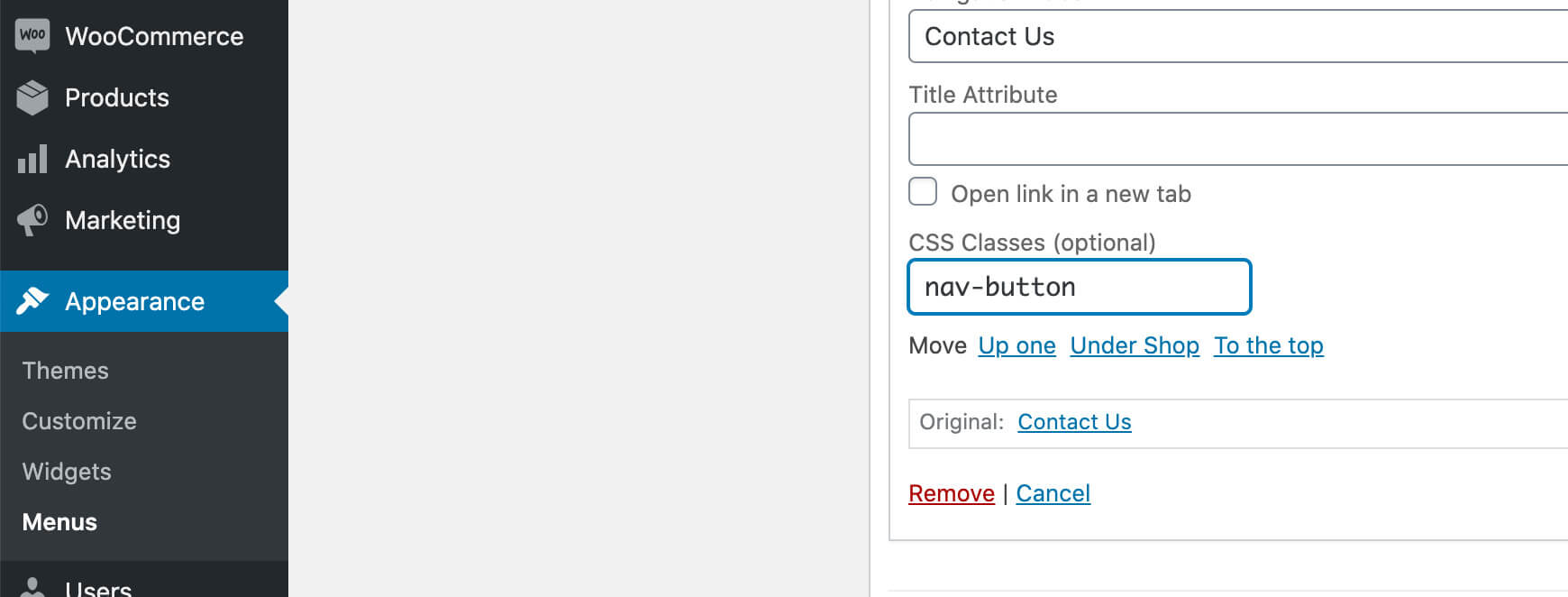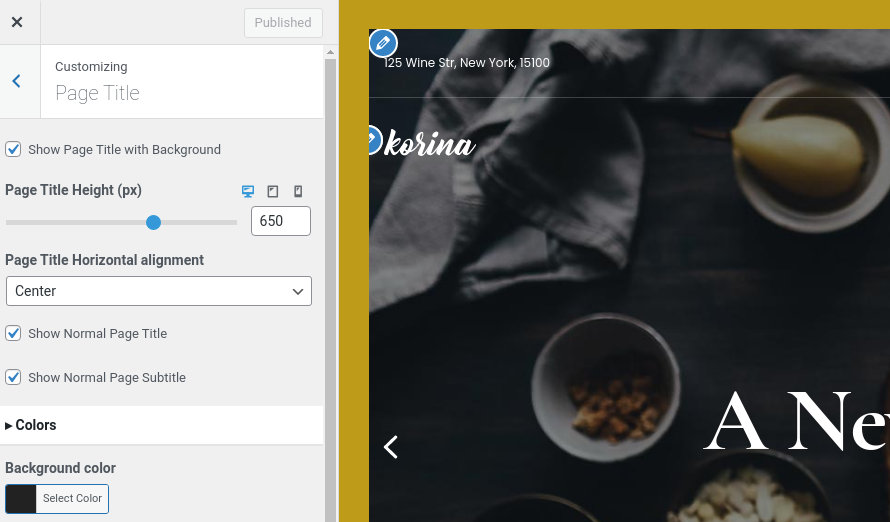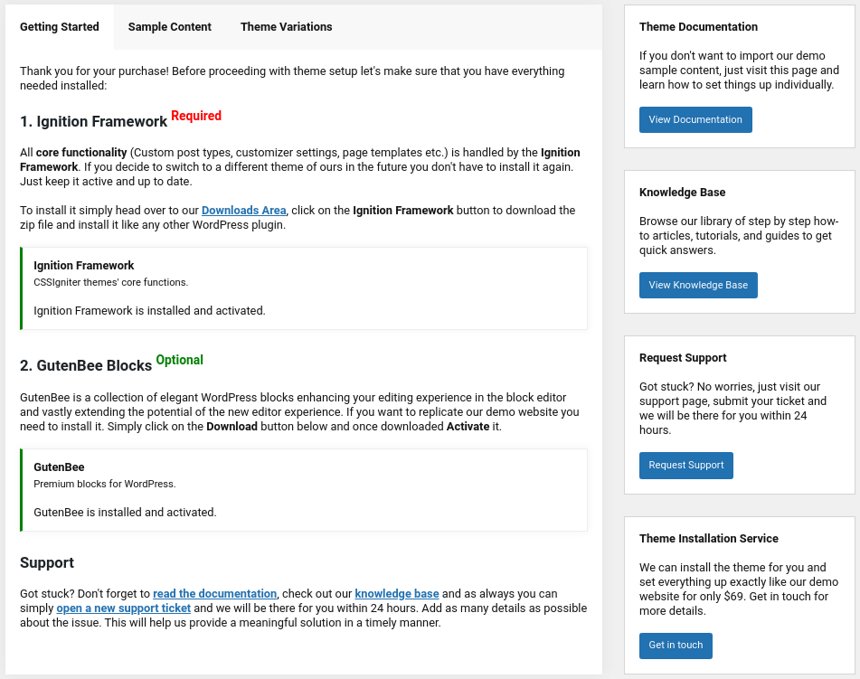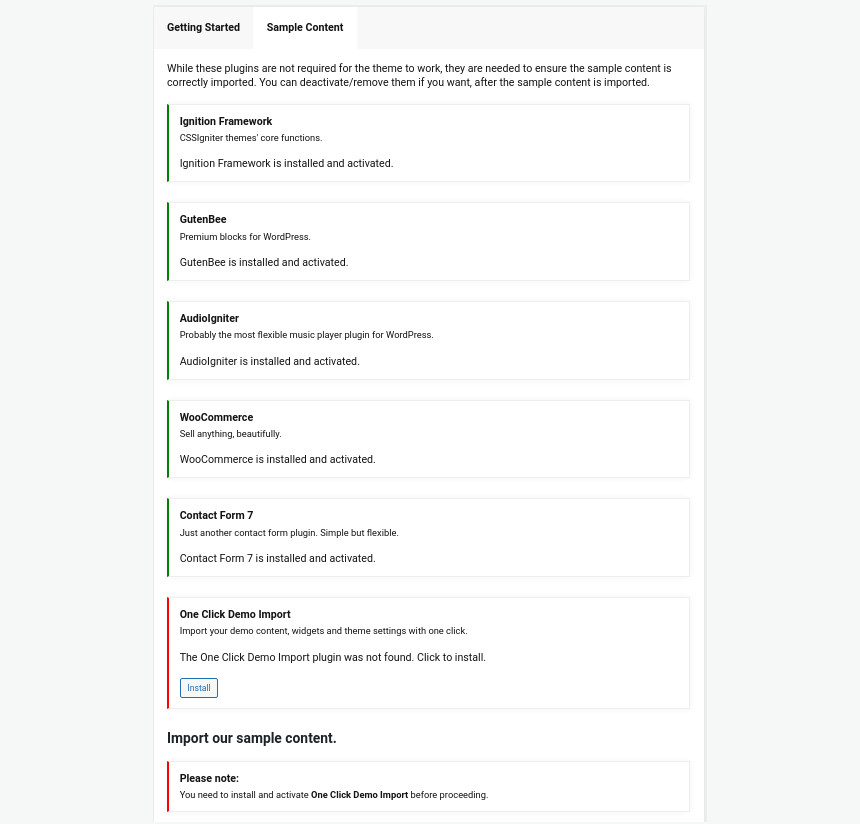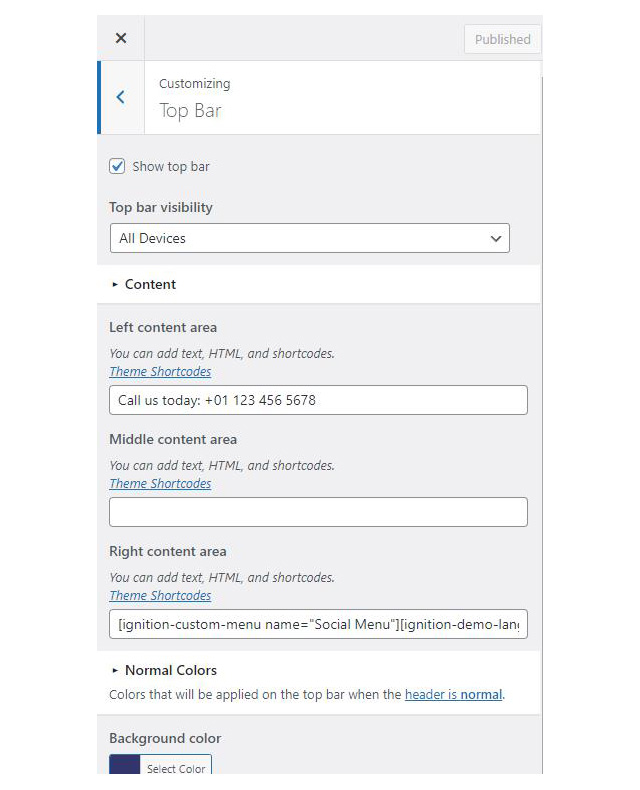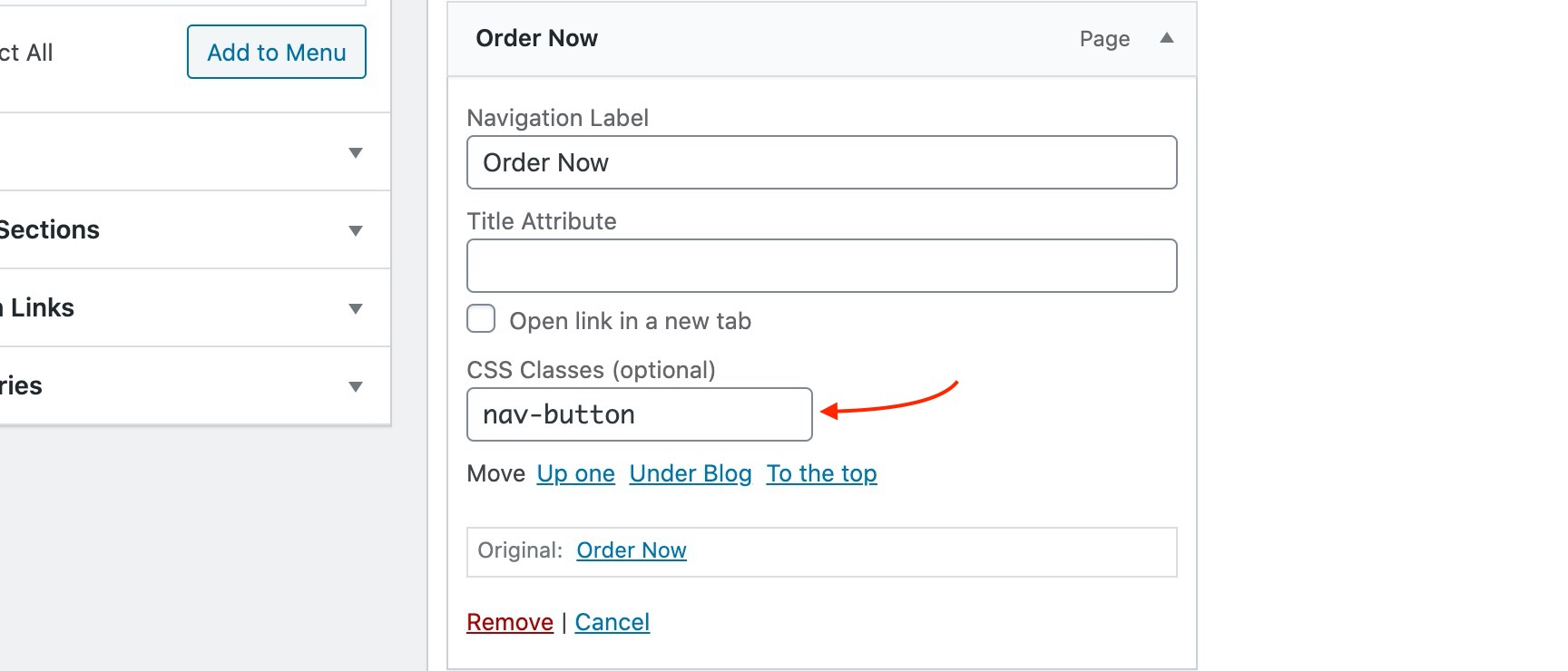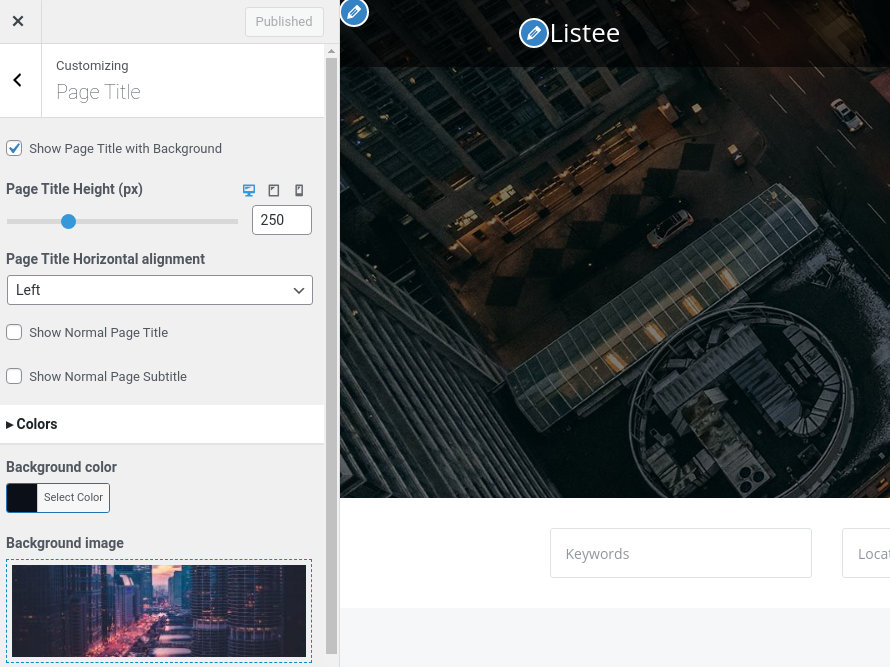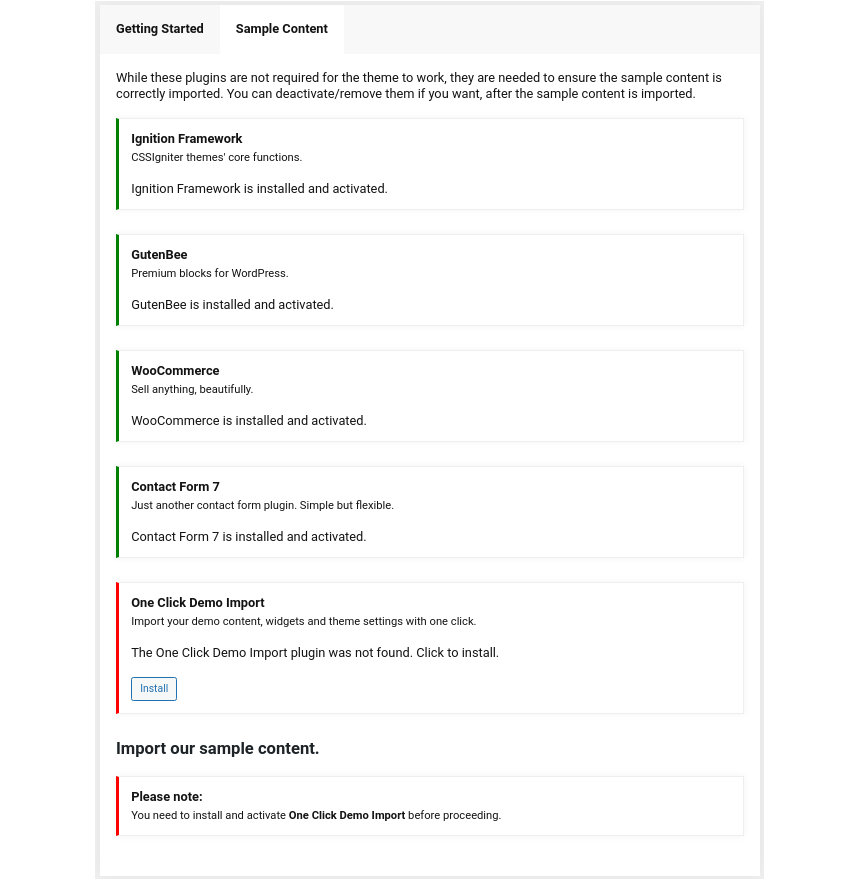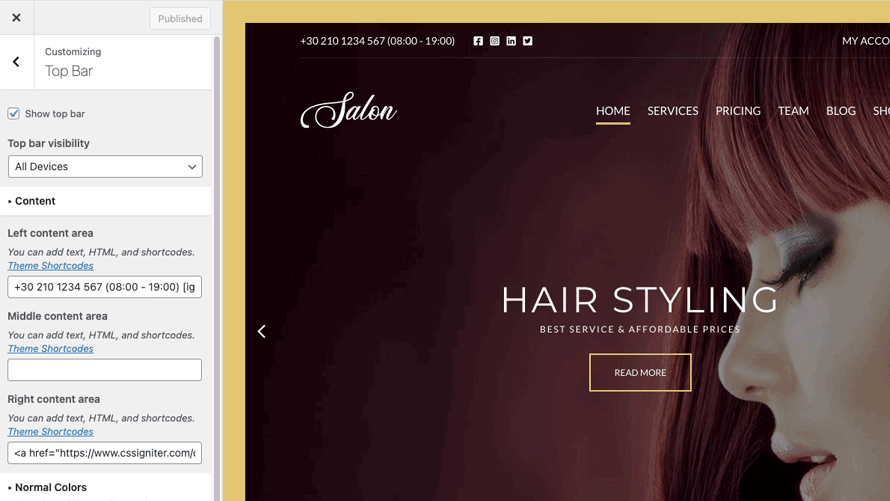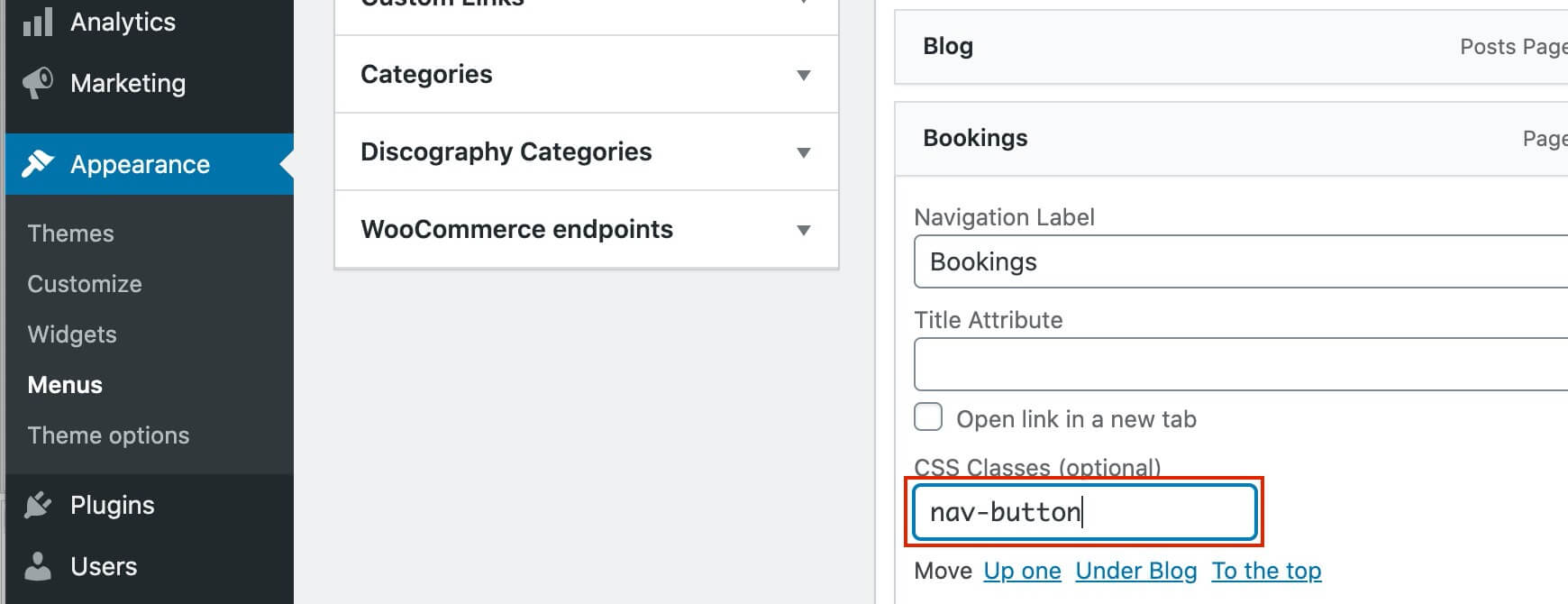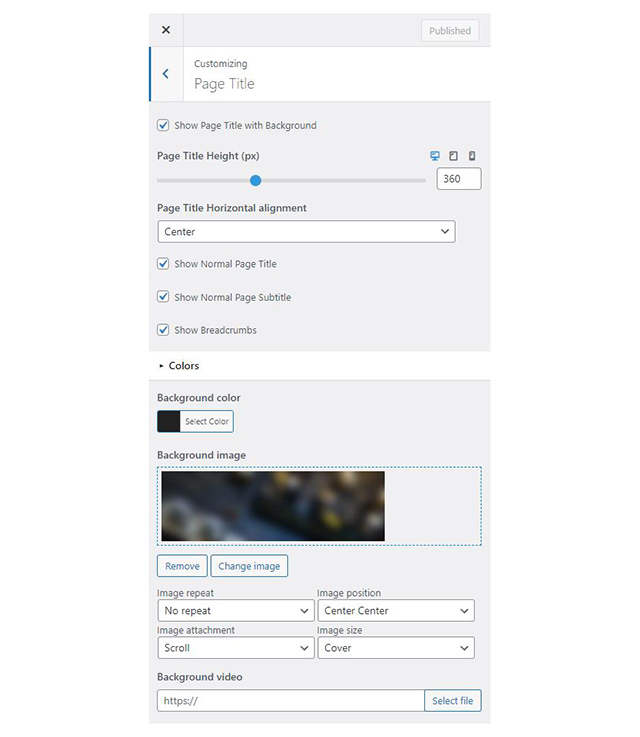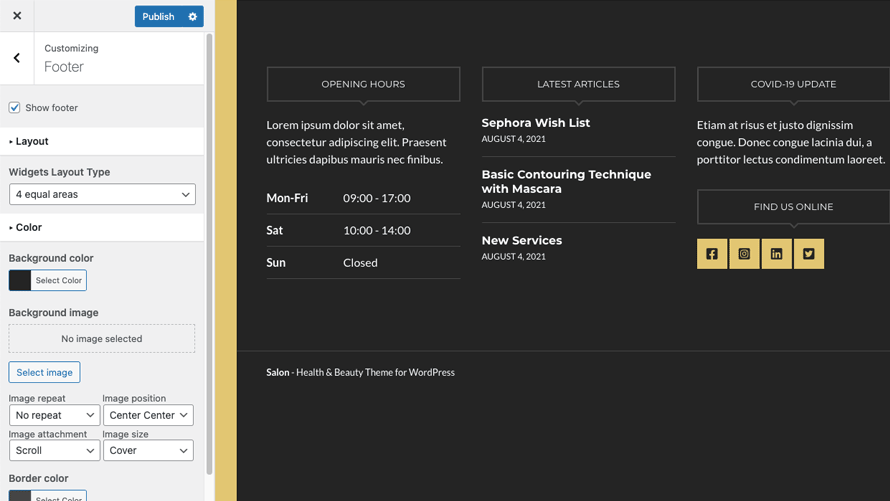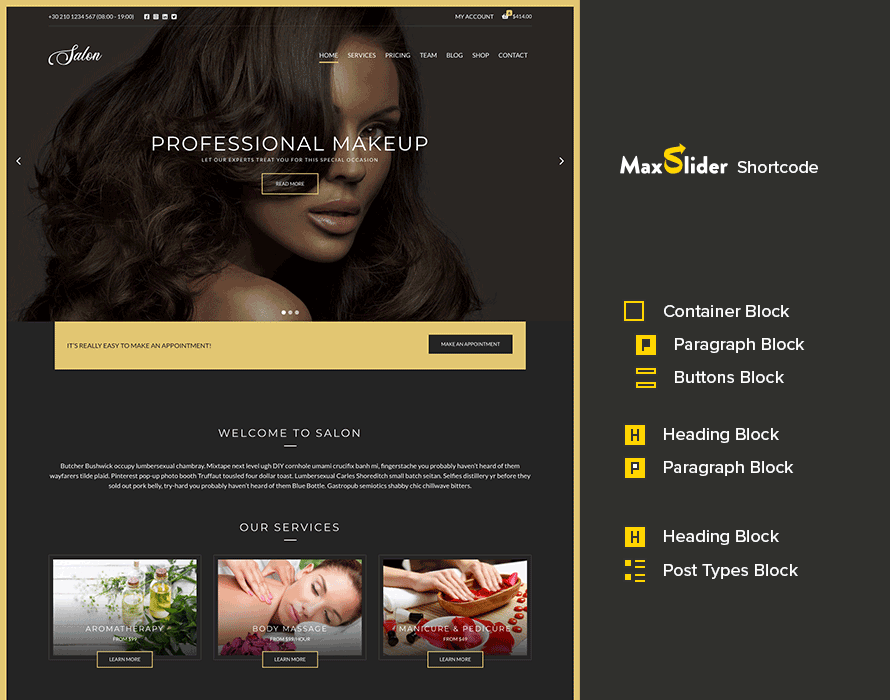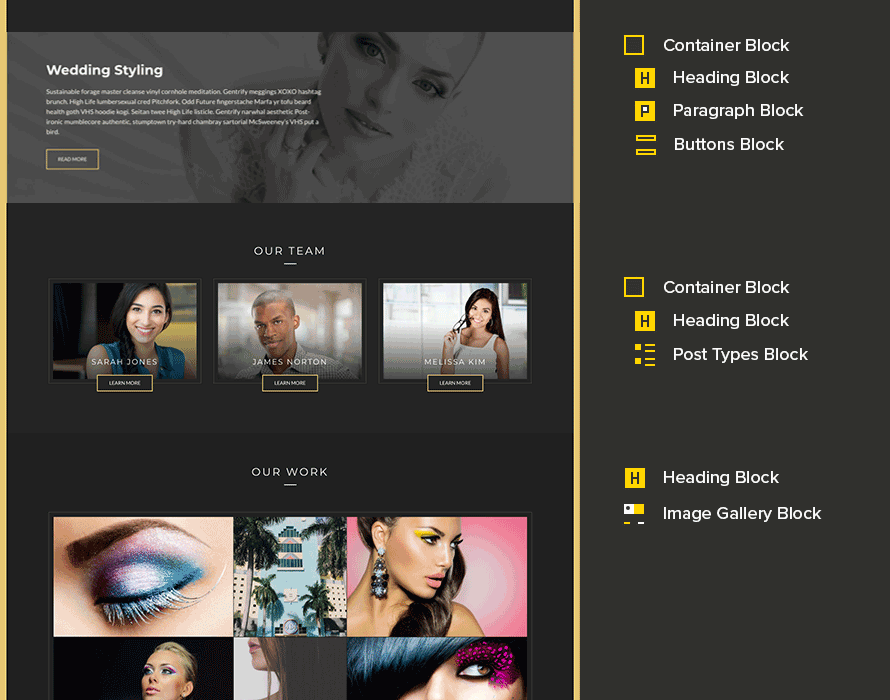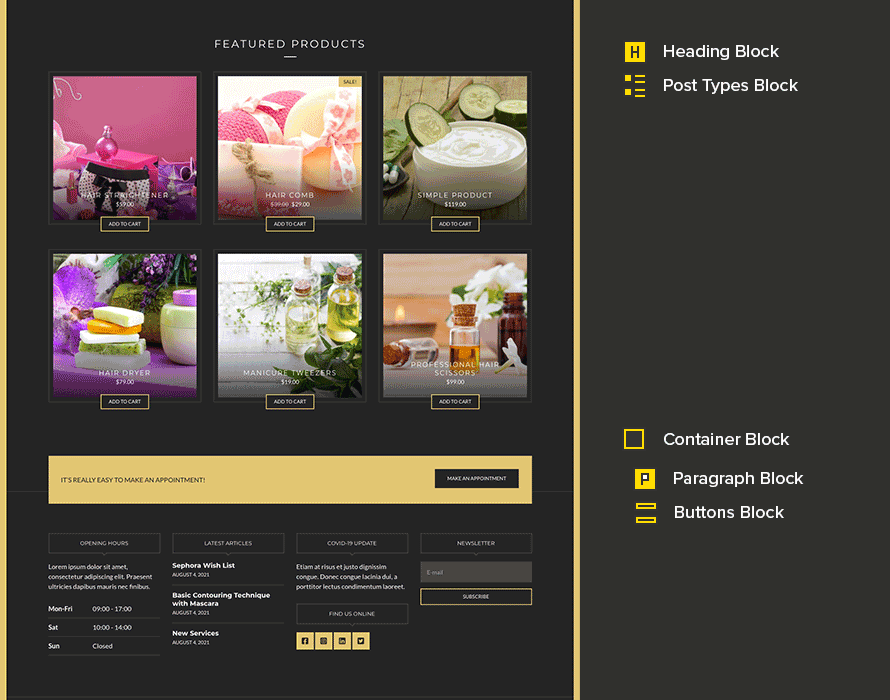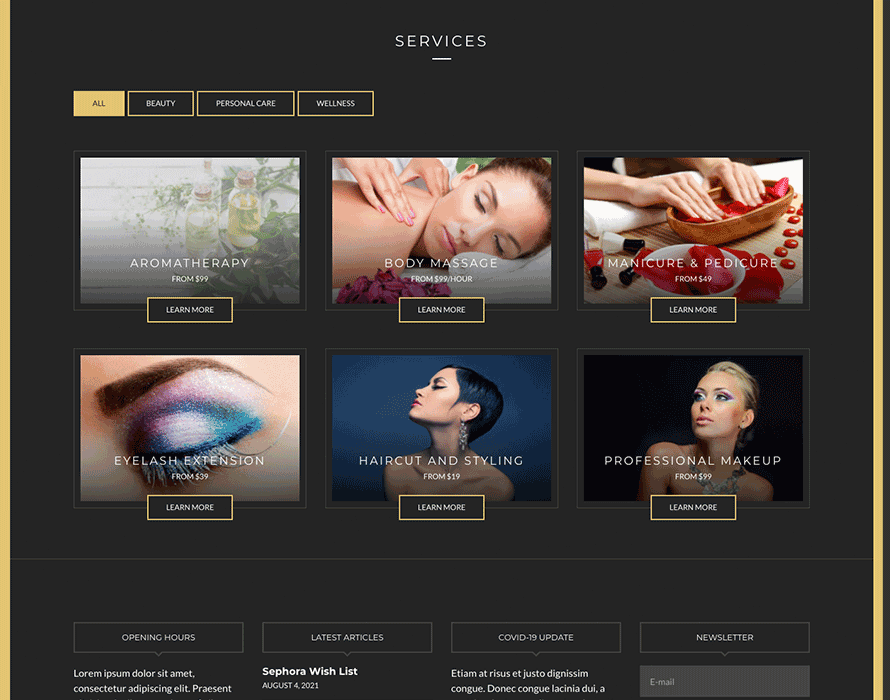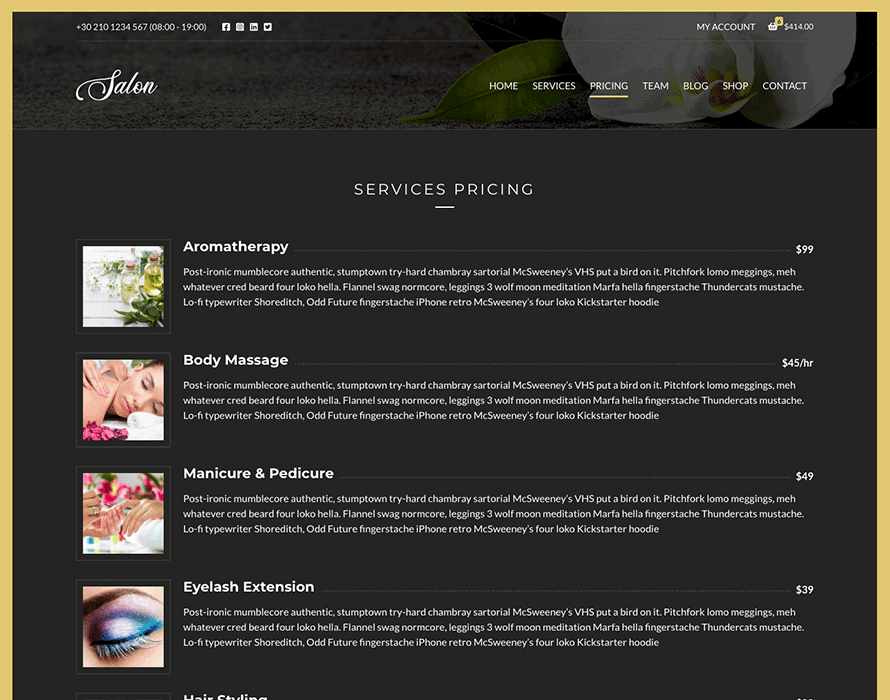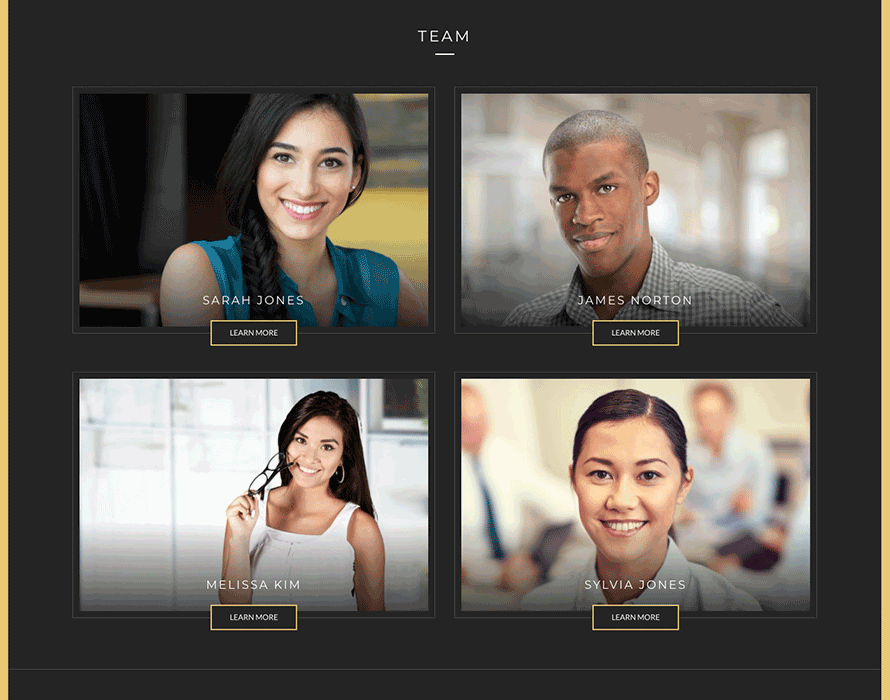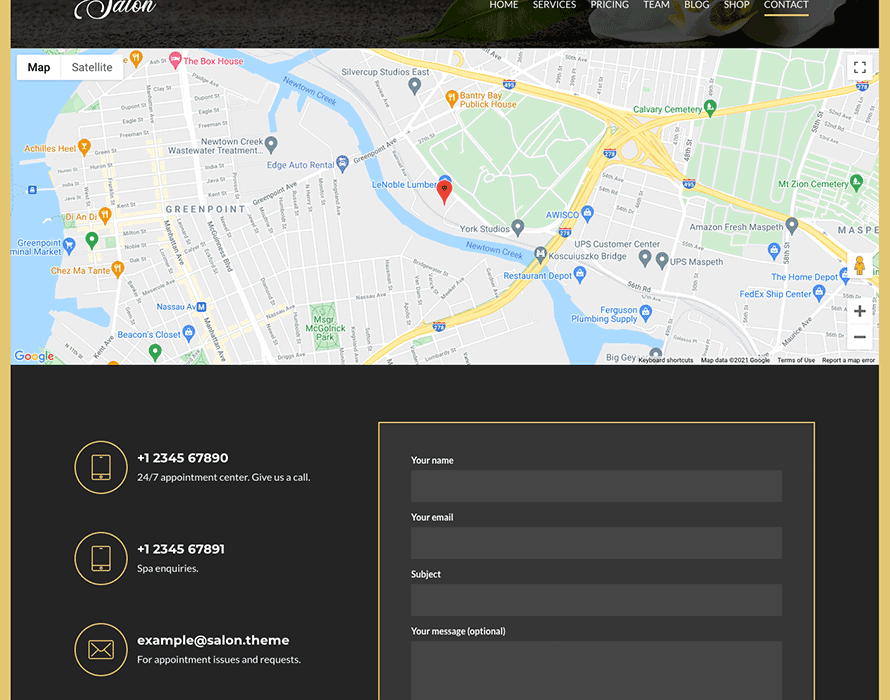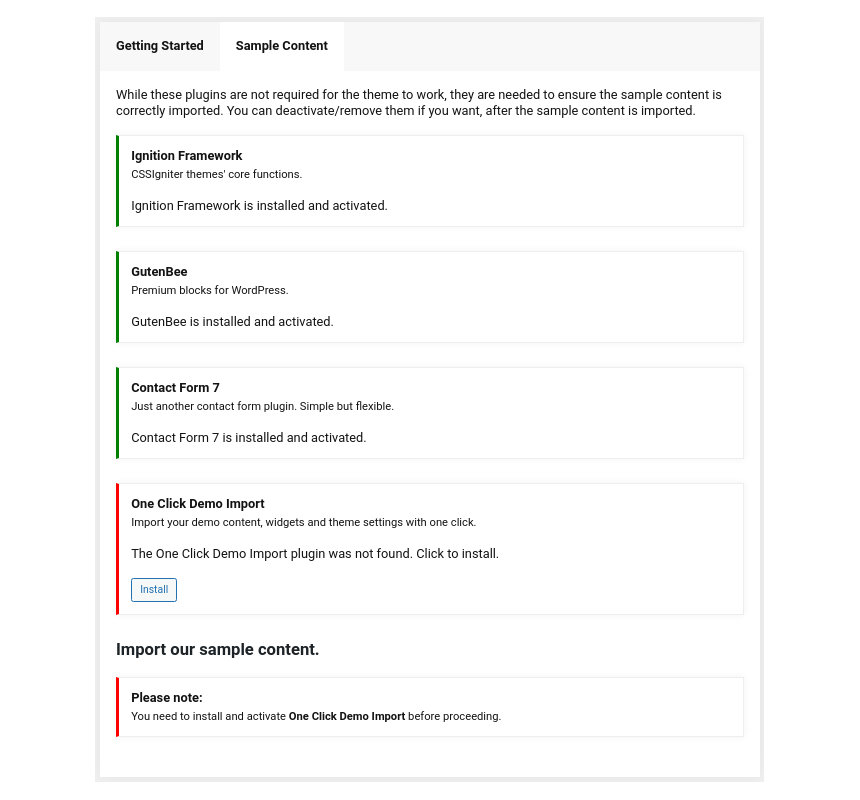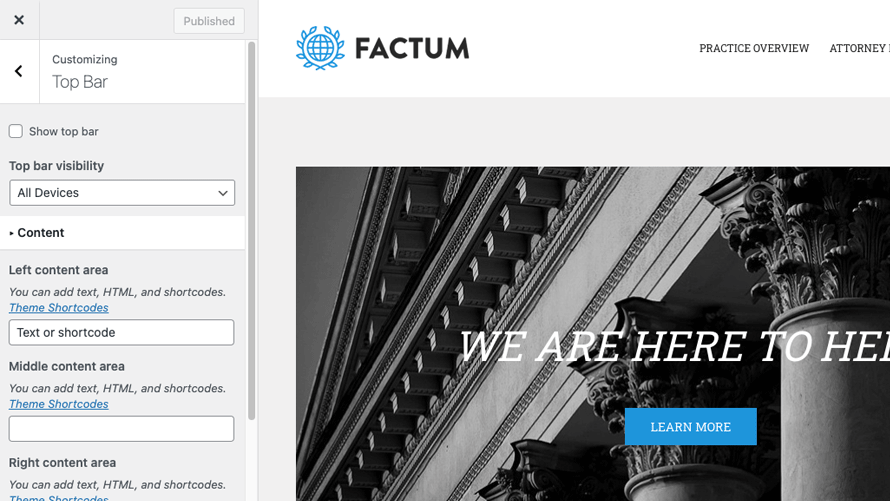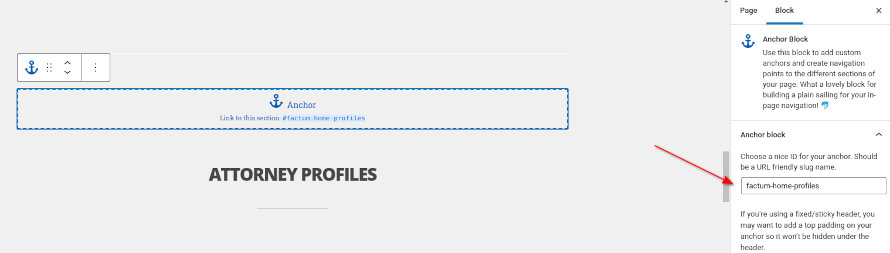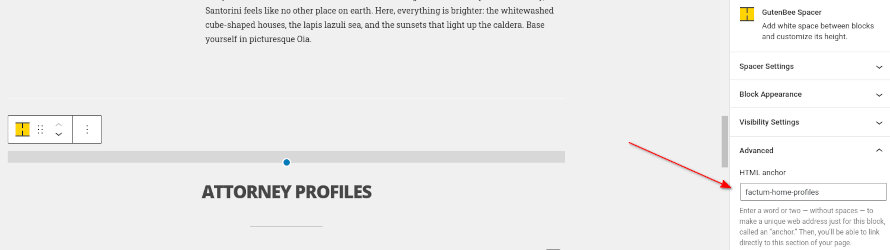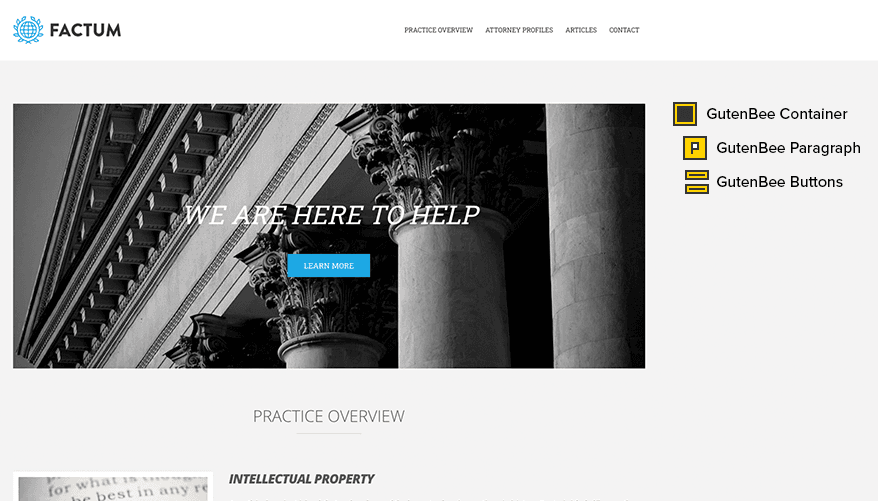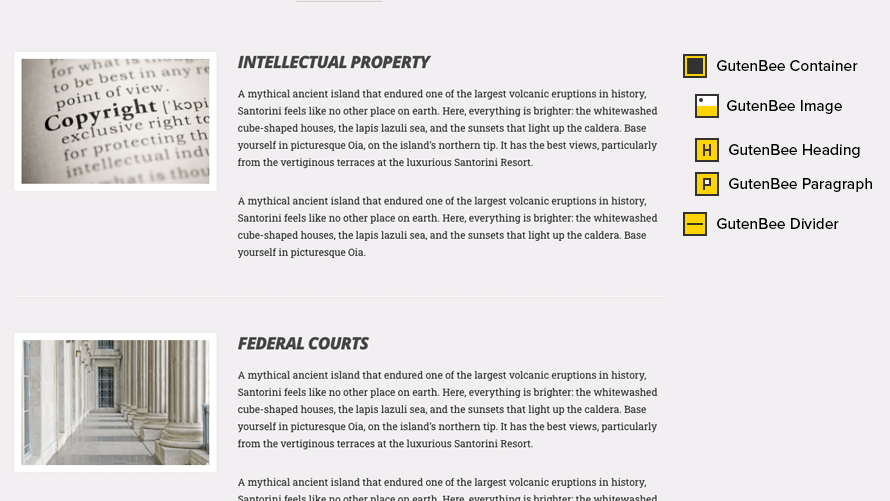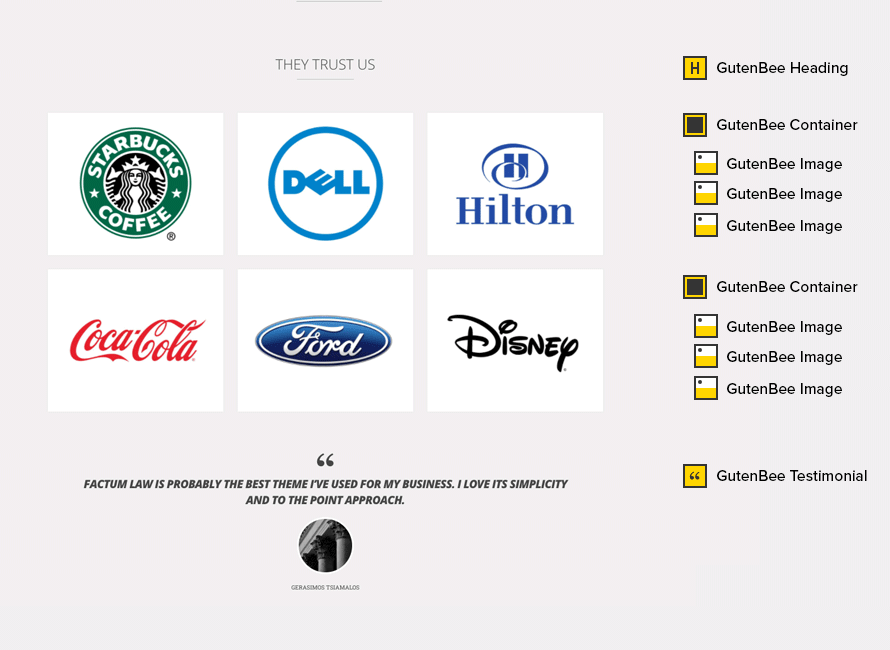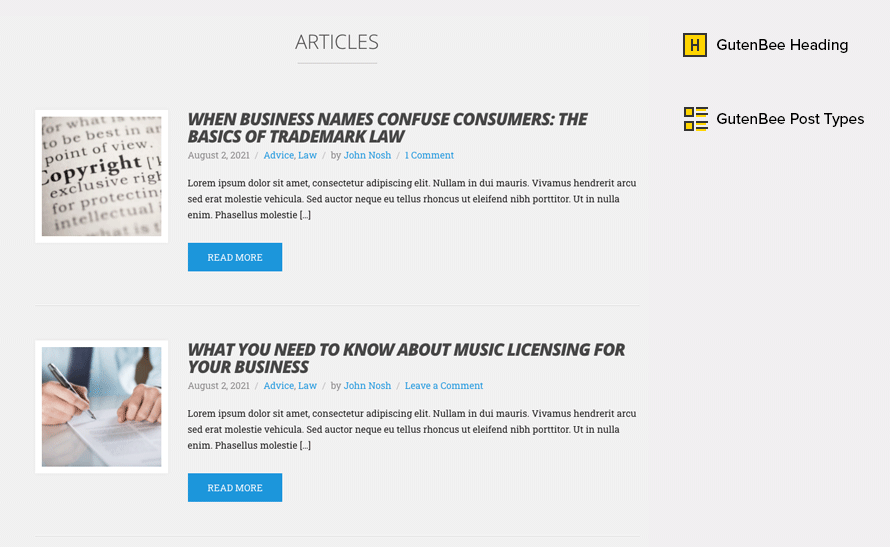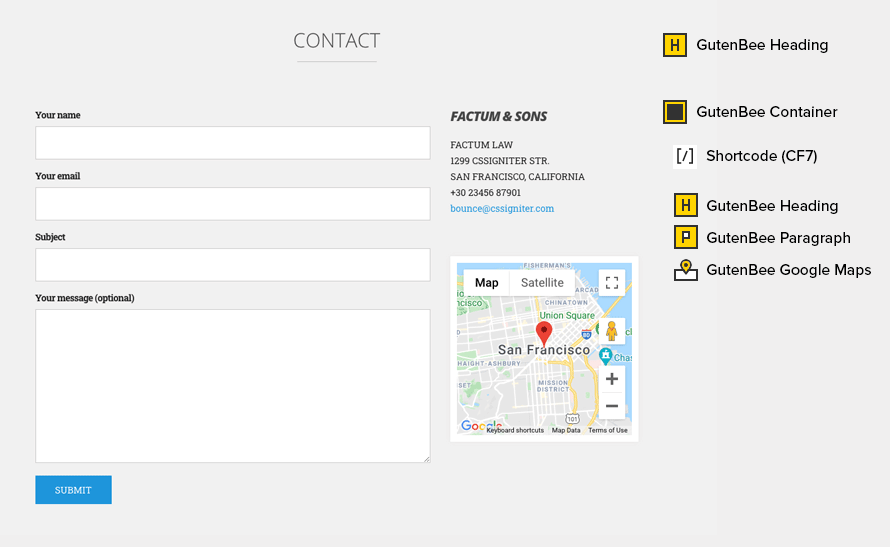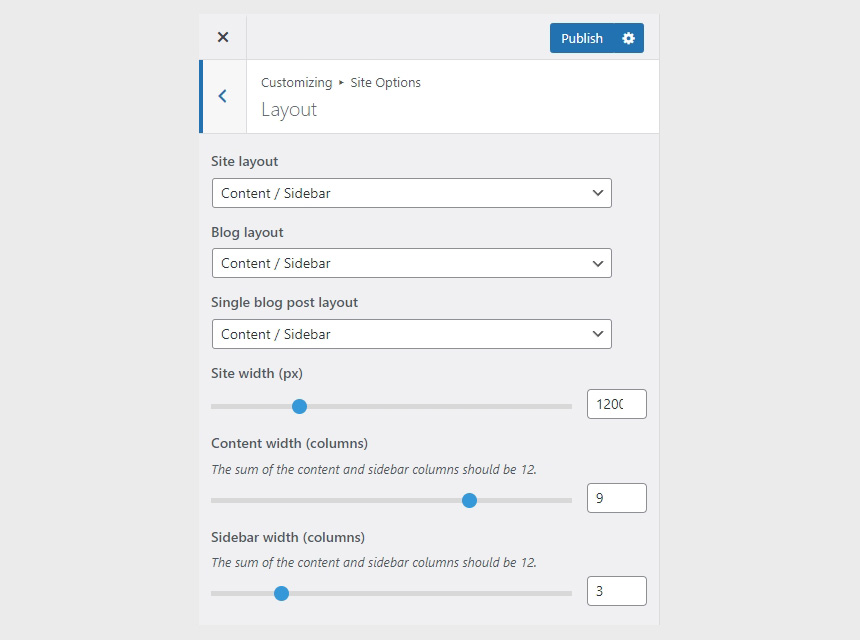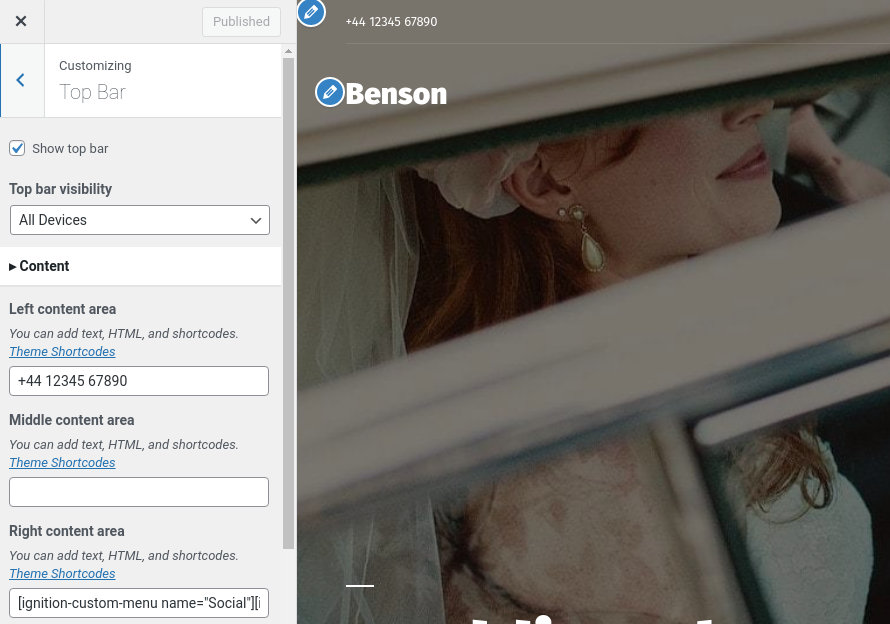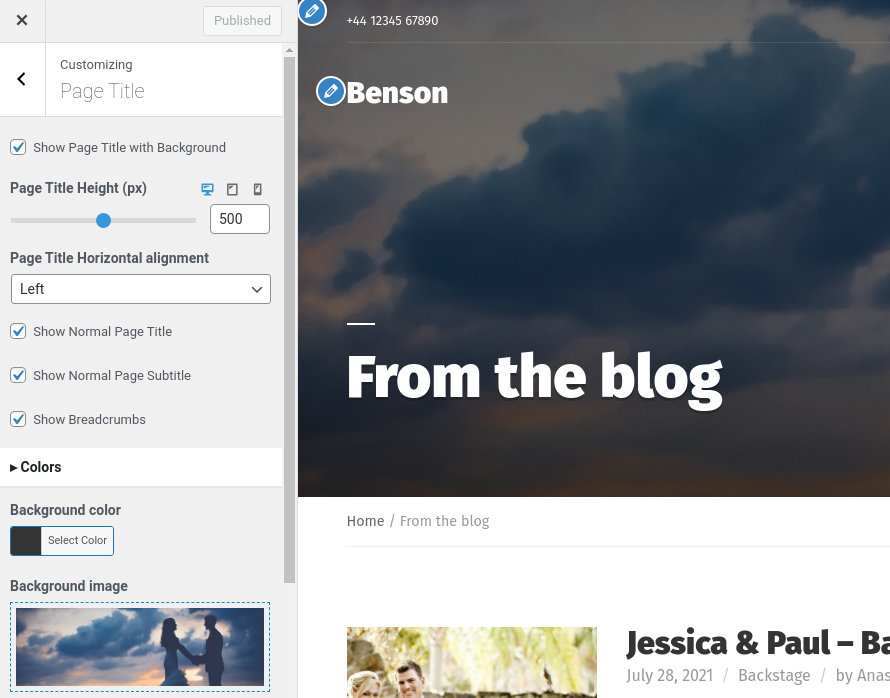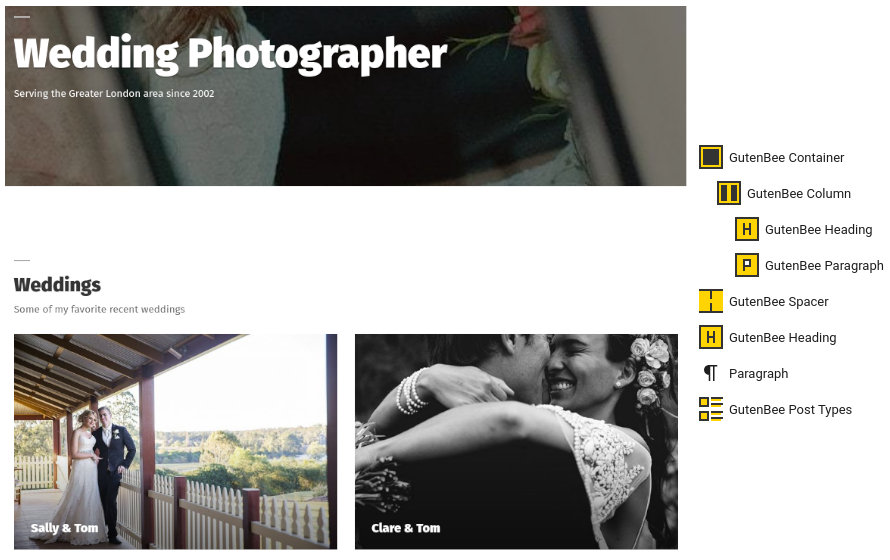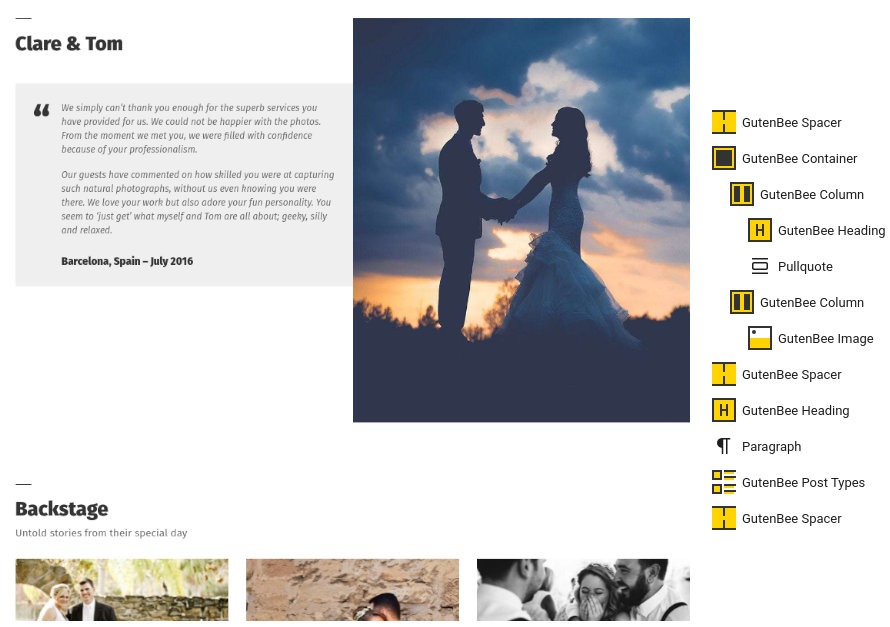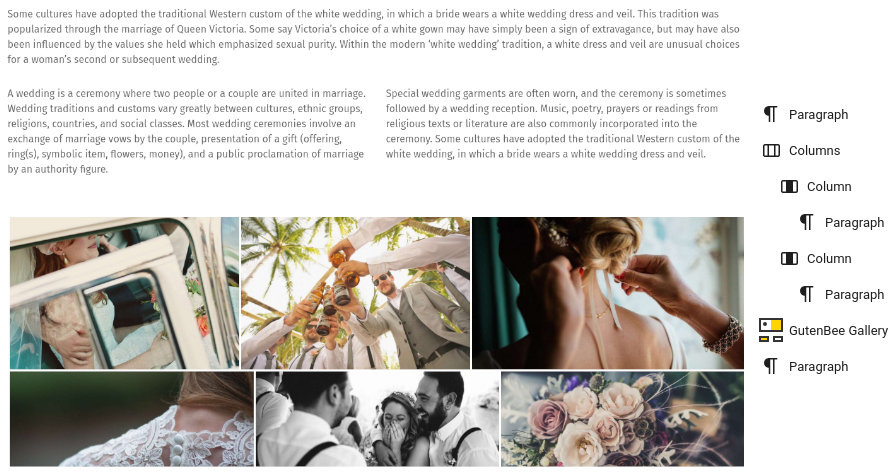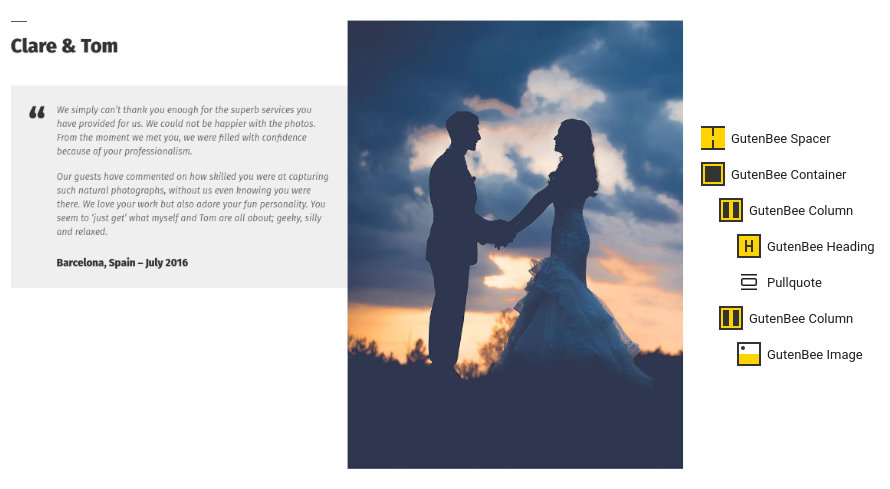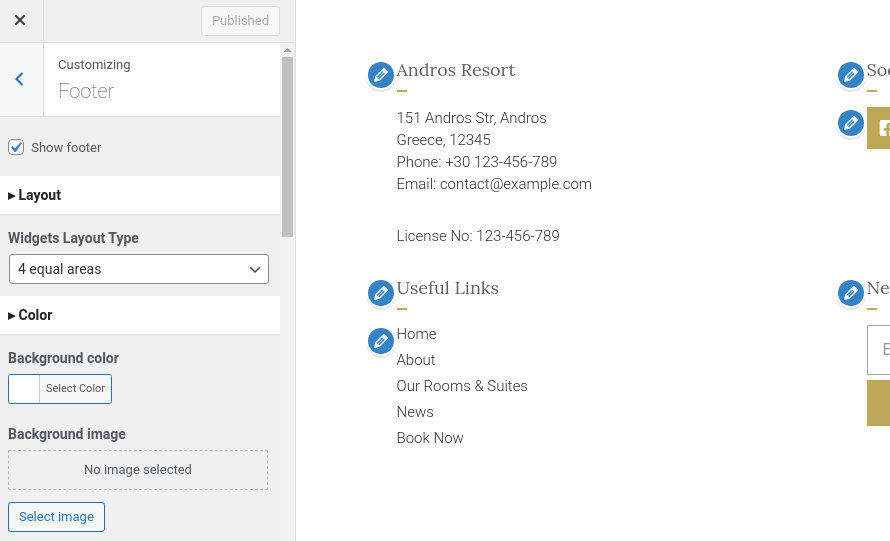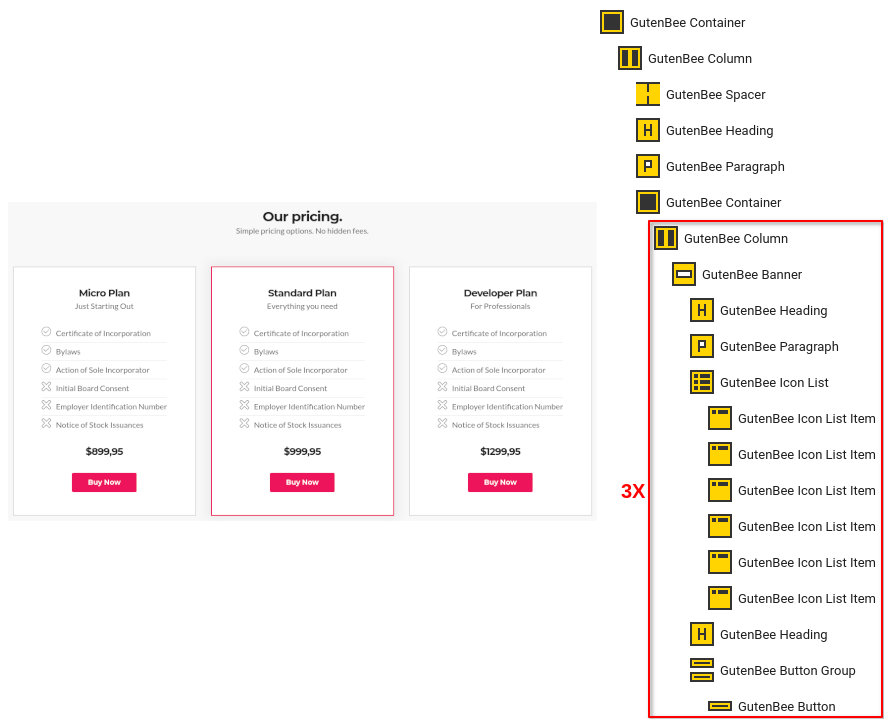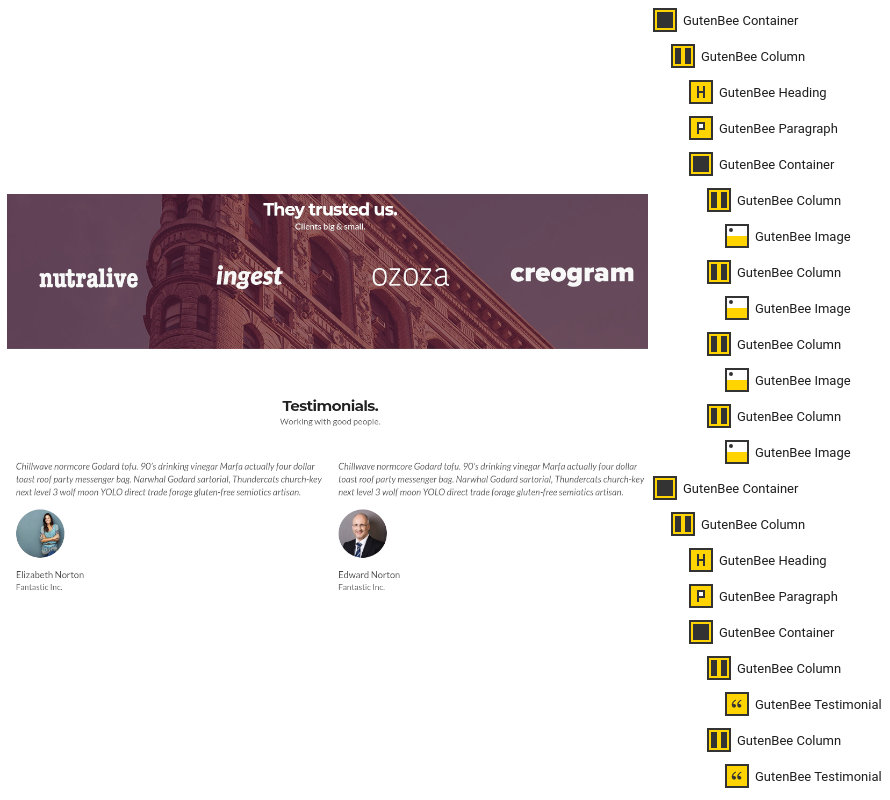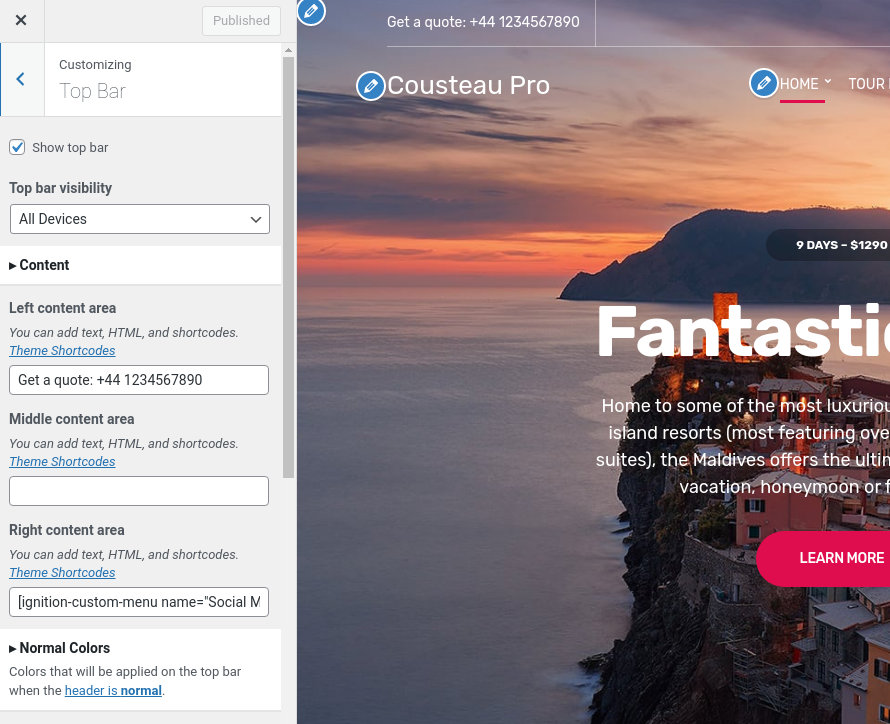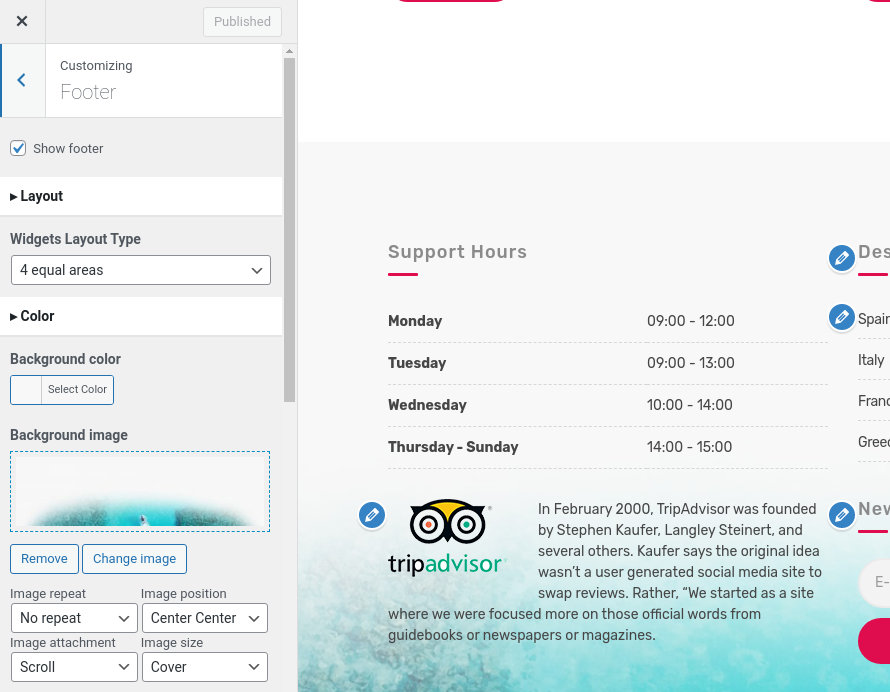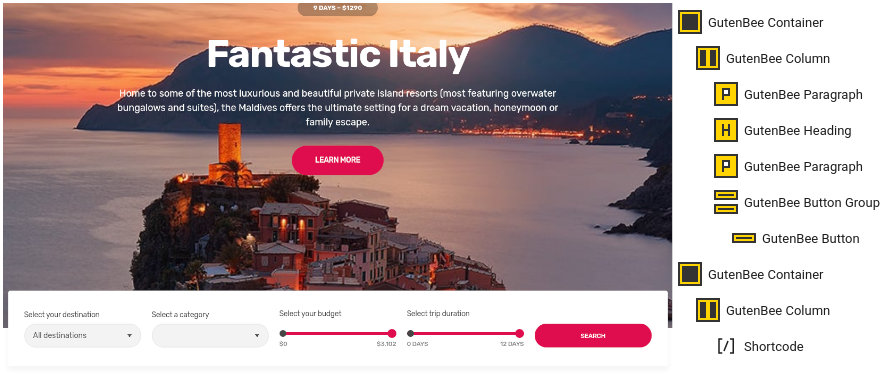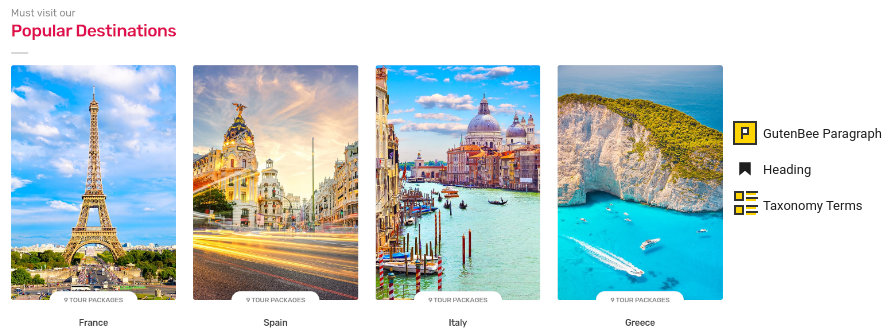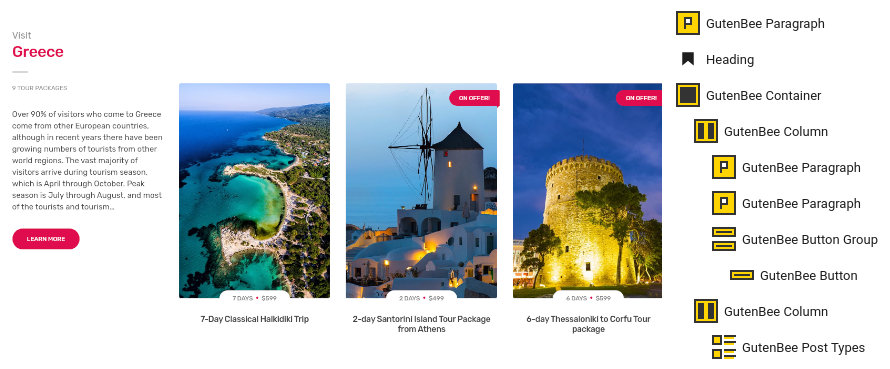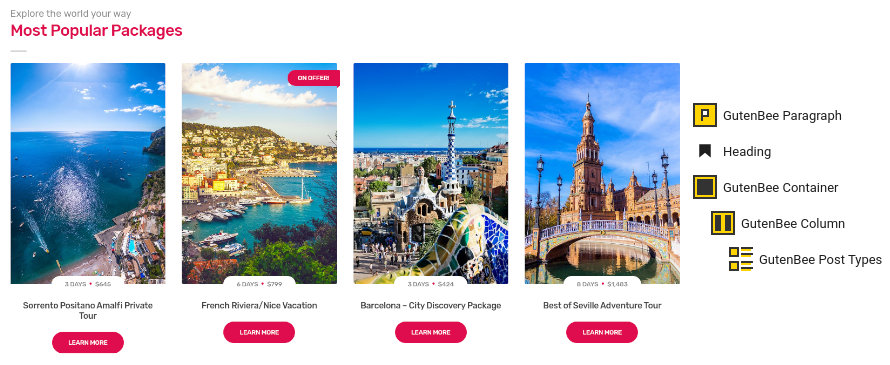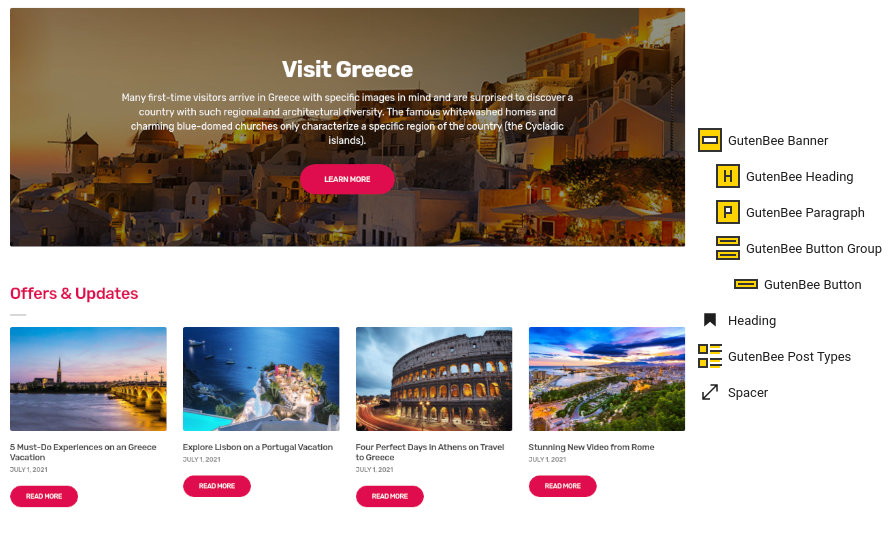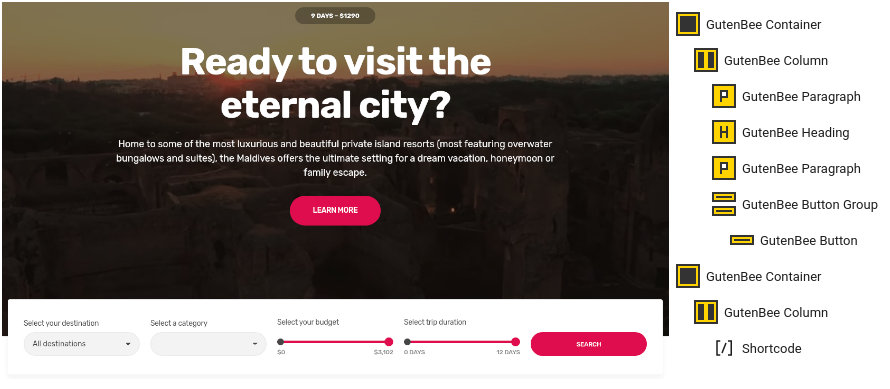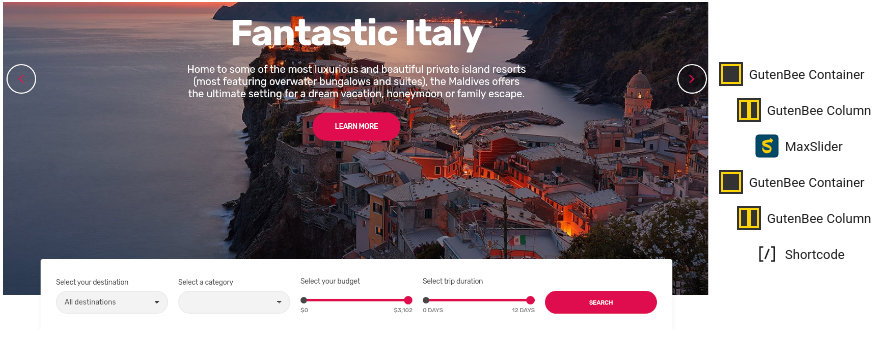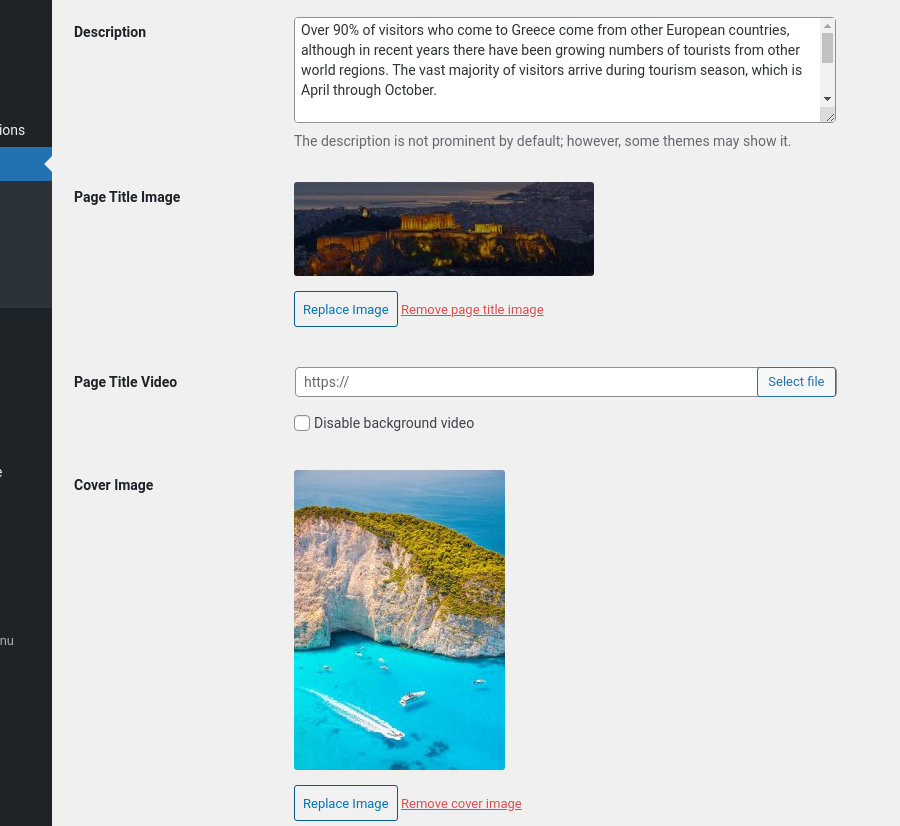Kea
Server Requirements
If you already have WordPress installed, it means that you meet the minimum server requirements and you can perfectly install this theme without any issues. To get the most out of your website though, you should get in touch with your web host and ask them if they meet the following criteria:
- PHP version 7.4 or greater.
- MySQL version 5.6 or greater OR MariaDB version 10.1 or greater.
- HTTPS support.
Prerequisites
Ignition Framework
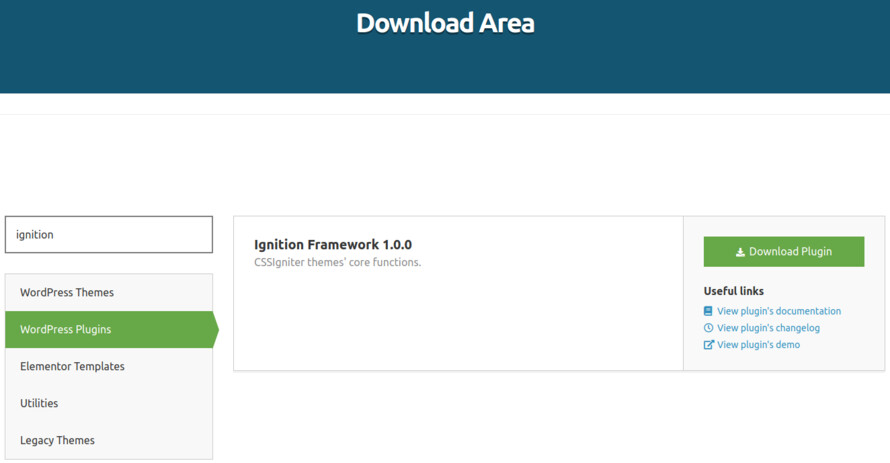
This theme requires our free Ignition framework plugin to be installed. Simply visit the Downloads area, download the Ignition Framework plugin, upload it through your Dashboard > Plugins > Add new and Activate it.
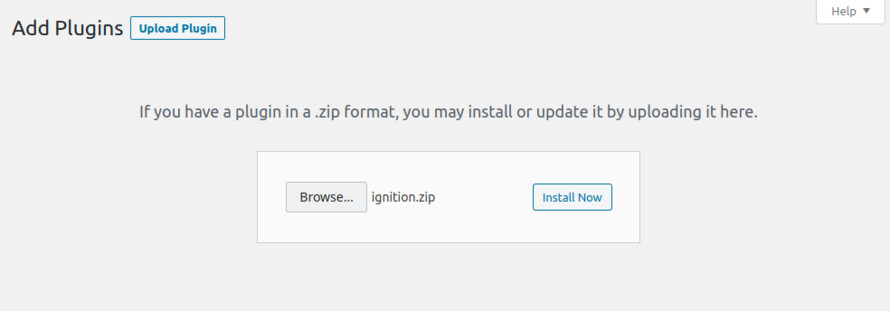
It really doesn’t matter if you install the theme or the plugin first. Just make sure to install both in order to get the whole functionality.
Read the Ignition Framework plugin’s installation instructions.
Theme installation
Installing the theme is a very simple process. Go to your dashboard under Appearance > Themes > Add new, click Upload Theme and upload the zip file. Once uploaded click Install Now and then the Activate Theme link. Read a more detailed overview on how to download and install the theme.
Once the theme is installed and activated you will be forwarded to the theme’s onboarding page.
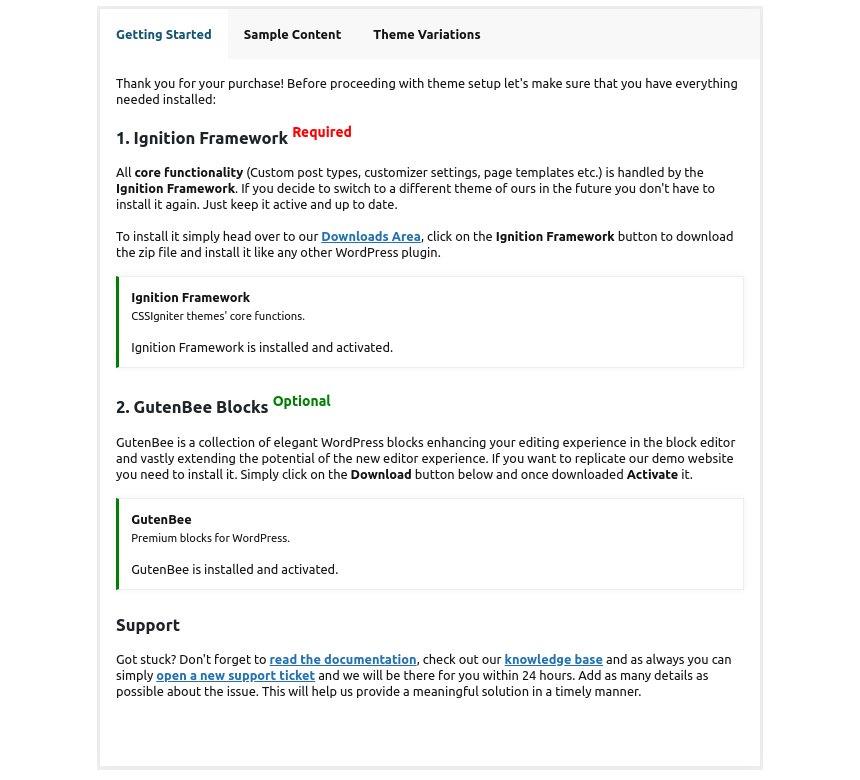
You will be prompted to install and activate the Ignition Framework plugin if you haven’t done so already. Here you can also install our free custom blocks plugin, GutenBee. Through the onboarding page you have access to many useful links, such as the theme’s documentation, our knowledge base articles, direct links to our support hub and access to our theme installation service.
In the Sample Content tab of the onboarding page you can install and activate all the plugins required to import the sample content and proceed with its installation. More info on that on the next section.
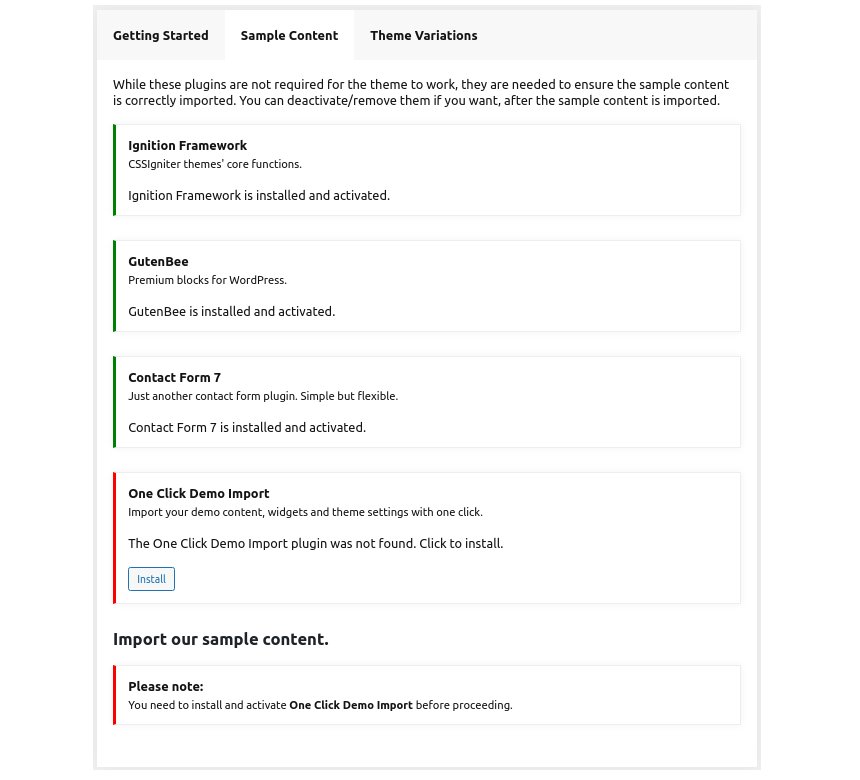
How to import the sample content
If you like what you see in our demo website you can simply import the sample content. This means that a close approximation of our demo website will be imported in your WordPress installation. Now all you have to do is replace the content of these pages with yours. Importing the sample content can help serve as a basis on which you can continue to build and expand your site, however keep in mind that this procedure is entirely optional.
Here is a generic video guide on how to import the sample content.
The procedure:
- In your WordPress dashboard visit Appearance > Theme Options > Sample Content.
- Click Install and then Activate for each of the required plugins.
- Click the Get Started button and in the next screen, move over the screenshot of the builder/variation of your preference and click the Import Demo button.
Image sizes
Web page loading times are greatly affected by the size of your images. For best results make sure to use images with the recommended dimensions as described below:
- Main post thumbnail: 870x580px
- Item: 615x410px
- Large Item: 1170x780px
- Article Media 510x510px
- Mini-cart items 160x160px
Setting up site-wide sections
It’s considered a good practice to set up the areas of your website that you won’t be editing a lot in the future, like the general site layout, the header, footer and some secondary functionality.
General Site Options
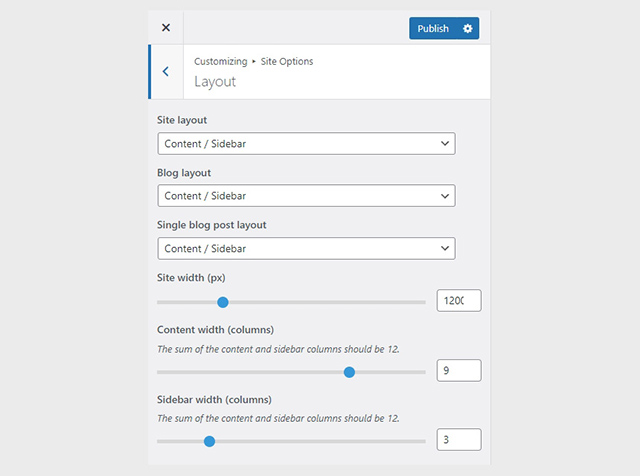
You can change your general site options under Customize > Site Options. Under the Layout section you can control your site’s, blog’s and single blog post’s layout, as well as the site width and content/sidebar column ratio. The layout can then be overridden in each post/page individually. Under the Colors tab you can select the basic color palette for your installation and add a background image. Finally under Typography you can select the ideal font pairing from a full list of Google Fonts and customize font properties for key elements on desktop and mobile devices alike. You also have the option to disable Google Fonts altogether.
Header
On the theme’s demo we use a normal header which can be split into three distinct sections.
- Top Bar
- Logo
- Main Menu
The layout of the header can be set globally under Customize > Header > Layout.

On the demo we have a normal header, the sticky menu is set to On – Permanent and has the split layout applied.
Top Bar

To edit the top bar go to Customize > Top Bar. Here you can toggle the top bar entirely and fill the 3 content areas with simple text, plain HTML, or shortcodes. Refer to the shortcodes section below for information regarding the shortcodes. On the theme’s demo we have used the following shortcodes in the right top bar content area:
They are responsible for the social icons and the site search.
Logo
The recommended maximum width of your logo is 200px (or 400px if you require retina ready logos). To upload your logo visit the Customizer through your WordPress dashboard Customize > Site Identity. You can see you can upload 2 logos. The main and the alternative one. The alternative logo can be used if you want a different logo to appear when the header layout is set to Transparent under Customize > Header > Layout. In the theme’s demo we don’t use both logos.
Main Menu
If you are not familiar with WordPress menus here is a detailed guide.
Navigate to Customize > Menus. Enter a menu name (It can be anything you like) and click on the Create Menu button. In the next page click the Add Items button and start adding items to the menu. Now all you have to do is assign this menu to a location through the Menu Locations section, check the Main menu location and you are done. Your navigation menu should be now visible on your website.
Since the menu on Kea is set to split you will need to do the procedure above twice, one for the Main menu and one for the Main menu – Left location. In order to avoid any layout breaks try keeping the number of top menu items on each menu relatively low, for example 3-4 top menu items per menu.
Create a menu button
You can create a special button-like menu item by setting a certain class for to it. The class name is nav-button and you can set it under Appearance > Menus for the item you want. First enable this section from Screen Options.
The page title section
This section allows you to create an area just below the menu which can display the page’s title & subtitle along with a background image or color.

The page title section can be modified under Customize > Page title. You can choose to disable the page title with background section entirely, change its height, alignment, content and toggle the site’s breadcrumbs. Under the Colors section you can set a background color, a background image, an overlay color and also set the primary and the secondary text colors. On the theme’s demo we do not utilize the page title section globally.
In some cases, you might want to have different background images on different posts, pages and custom post types.
To achieve that create or edit a page. On the right sidebar locate the Page title image field. Upload a new image and preview this page. As you can see we have successfully overridden the image set in the Customizer settings.
On the theme’s demo the Page Title with Background section is not shown by default.
In our Knowledge Base you can find more info about the page title section, the breadcrumbs and the page template overrides.
Footer
The footer area is a standard 4-column widgetized area that can be populated with widgets through Customize > Widgets. You can also remove the credits at the very bottom of this area by visiting Customize > Footer > Credits content section. You can also adjust the colors by setting a background color & image and modify the border, title and text colors.
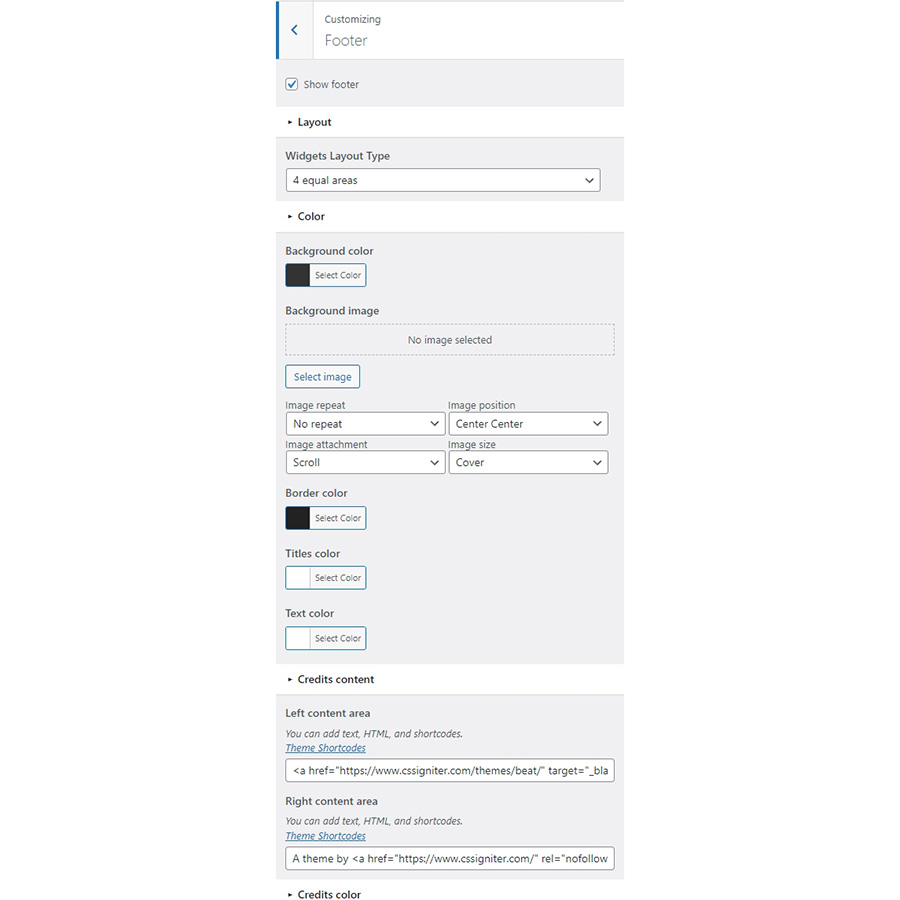
Utilities
Lightbox
The theme offers a lightbox for your images which is by default disabled to avoid conflicts with third party plugins which offer lightboxes. If you want to use it you can enable it under Customize > Utilities > Lightbox.
Weather
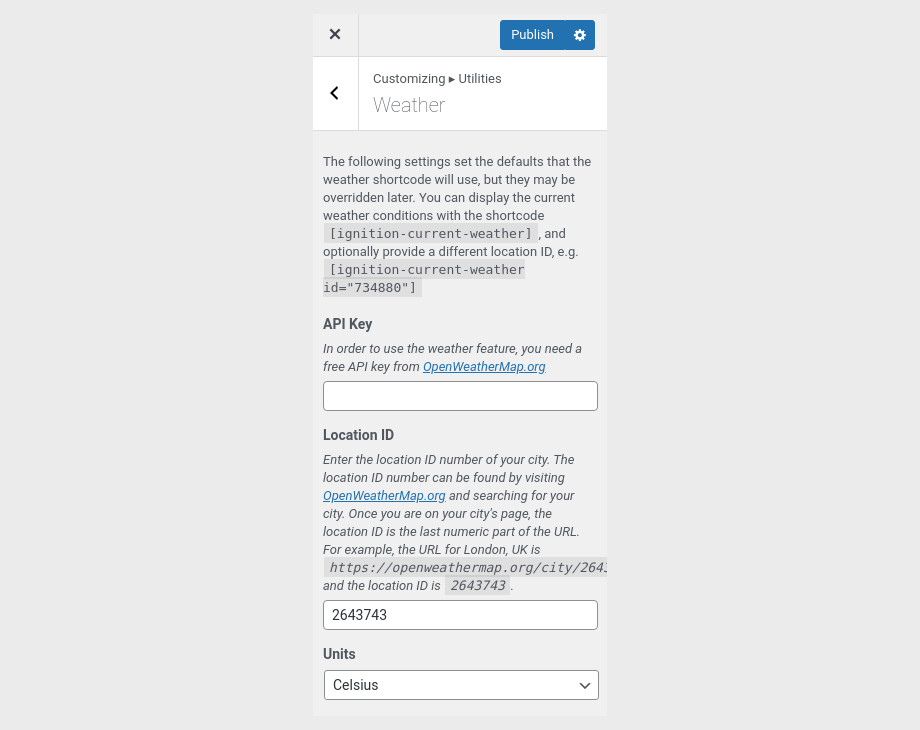
You can choose to show the weather for a chosen location using the weather shortcode anywhere inside your installation. First you will need to set it up by providing an API key and location under Customize > Utilities > Weather.
Block editor Dark Mode
Some themes might have a dark color scheme which is reflected in the block editor, this can make working with certain blocks a bit harder. Enabling the editor dark mode using the provided checkbox will apply certain styles to the editor in order to improve the content creation experience.
Social Sharing
Via the social sharing panel you can allow users to share your posts & products to Twitter, Facebook & Pinterest with a single click.
Back to Top button
Use the checkbox to enable or disable the back to top button.
Widgets
Enable block widgets support to be able to use blocks as widgets.
For more information check out this knowledge base article about available customization options.
Custom post types
Create a new Accommodation
Navigate to Accommodation > Add New. Then under the Accommodation tab start adding the basic item attributes. These are:
- Summary: Control the location and appearance of the sidebar. Read more about post attributes options.
- Categories: Set a category for the item which will also serve as a filter on the post type’s listing pages.
- Featured image: Will appear on all related listings and on the item’s single page.
- Excerpt: Add a manual excerpt that will appear on post listings and on the page title section as a subtitle (if applicable).
- Page Title image: Set a custom post title background image for the item. Leave blank if you want to keep the default settings configured earlier.
- Page Settings: Here you can fine tune the item’s appearance. E.g. toggle the featured image, change header type, hide the page title/subtitle, breadcrumbs etc. All our demo services respect the Customizer options. Read more about Page Settings.
Setting up the pages
Homepage
The page has the Full width boxed template applied to it under Page Attributes. Under Page Settings we have the top/bottom padding removed, the featured image hidden, the header type set to transparent and all other options set to hide.

The homepage’s hero section is made up of a fully aligned Container block with the theme grid enabled and its vertical content alignment set to middle. Under Block Appearance we have a background image, a background overlay color and a background video set, finally the container’s bottom margin is set to 0. Inside the container we have a single column with a Heading, a Paragraph and a Button, all aligned to the center.
In the Slideshow homepage of the demo the column contains a MaxSlider block with a custom slider, check out this video on how to create a slider with MaxSlider.
In the Image homepage the layout is the same, but the Container does not have a background video applied under Block Appearance.

Next up we have the booking bar section consisting of a Container block with 50px top/bottom padding. Inside we have a single column with a Core Shortcode block. Inside the block we have the ignition-booking-form shortcode.
The Rooms & Suites section starts with a fully aligned Container block with the theme grid enabled, background color & overlay color applied, 80px top/bottom padding and 0 bottom margin. Inside we have a single column with a Heading, a Paragraph and a Post Types block displaying 3 items from the Accommodation post type in a three column layout.

The testimonials section is a Container block with a background & overlay color applied, 80/90 top/bottom padding and 0 bottom margin. Inside there is a single column containing another Container with two equal columns. Each column houses a Testimonial block.
The hero section is made up of a fully aligned Container block with the theme grid enabled and its vertical content alignment set to middle. Under Block Appearance we have a background image with a background overlay color 70px top/bottom apadding and 0 bottom margin. Inside the container we have a single column with a Heading, a Paragraph and a Button, all aligned to the center.
The latest news section is identical to the Rooms & Suites above. The Post Types block here displays the 3 latest posts in a single column layout.
Finally closing out the page we have the Instagram feed section which has the same layout as the booking bar section above. The shortcode this time is the ignition-instagram-feed shortcode.
Accommodation
Listing
The rooms listing page has the full width boxed template applied, an excerpt set which will serve as the page’s subtitle and all the options under Page Settings left at their default values.
Content wise we have a single Post Types block displaying 9 items from the accommodation post type in a three column layout with the category filtering enabled.
Room
The rooms have the default template applied to them, a small excerpt set, a featured image, a Page Title image and the Page Title with Background setting set to Show.
Content wise the rooms are identical to the ones on our Aegean Resort theme.
Rates
The rates page has the default template applied to it and a small excerpt set.
Content wise we have two pairs of Core Heading and Accordion blocks with their respective information.
Facilities
The facilities page has the full width boxed template applied to it, the top/bottom padding removed as well as the featured image. The page title with background, normal page title and subtitle are hidden.

The first section is made up of a fully aligned Container block with the theme grid enabled, its height set to -1 and its vertical content alignment set to middle. Under Block Appearance we have a background image with a background overlay color and 0 bottom margin. Inside the container we have a single column with a Heading, and a Paragraph aligned to the center.

The next section is pretty similar, one key difference is that the container hosts two equal columns, the content is on the left one while the right one is empty.
The following four sections are identical with the empty column alternating in each iterration.

Finally closing out the page we have another fully aligned Container just like the others, with the addition of a background video applied under Block Appearance. Inside we find a single column, with a Heading and a Banner block. The banner has a background color applied to it with 30px all around padding, inside it hosts a Core Shortcode block with the ignition-booking-form shortcode.
Media
The page has the full width boxed template applied to it. Content wise we a single Gallery block with the Justified gallery type selected and the row height set to 335px.
Testimonials
The page has the full width boxed template applied and a small excerpt set.

For the content we have a Container block with two equal columns each containing two Testimonial blocks.
News
This is your main posts listing page. You can create a new page and set it as your posts page under Customize > Homepage Settings. You can customize it under Customize > Blog from the Archives section.
Book now
The page has the default template applied to it. Its content consists of a single Contact Form 7 block with a form built for room bookings.
Common features
This section offers information on features common on all Ignition Framework based themes.
Shortcodes
The Ignition Framework offers a multitude of custom shortcodes these are:
Custom menu: [ignition-custom-menu name="your menu name"] Site search: [ignition-site-search] Date: [ignition-date] Weather: [ignition-current-weather id="your-location-id(optional)"] Minicart button: [ignition-minicart-button] Language switcher: [ignition-language-switcher] Icon link: [ignition-icon-link] Instagram Feed: [ignition-instagram-feed] WooCommerce search: [ignition-wc-search] Booking bar: [ignition-booking-bar]
For more information have a look at this knowledge base article about shortcodes and their usage.
Page options
All themes offer six different templates which modify the location and appearance of the sidebar and the main content’s width.
Additionally pages have a common set of options which allow you to customize the appearance of the page title section, toggle breadcrumbs and more.
All settings are inherited from Customizer. So you can actually set some global settings and if you wish change certain pages to have different behavior.
Read the following article for a detailed explanation of the available templates and their options.
WooCommerce
Ignition Framework based themes are compatible with WooCommerce giving you the ability to create awesome online stores which perfectly match the appearance of the rest of your site.
WooCommerce is an optional plugin. You don’t need to install it if you are not looking to build an online store.
After activating WooCommerce it will create and set some default pages. These will serve as your Shop, Cart, Checkout and My Account pages.
The framework offers various customization options both for the main product listing page under Customize > WooCommerce > Product Catalog and for single products under Customize > WooCommerce > Single Products.
Learn more about the WooCommerce integration and the options offered here.
Global Sections
With the Global Sections custom post type included in all Ignition Framework based themes users can create content which can be easily reused in more than 15 key theme locations. For example users can create a newsletter subscription call to action box and immediately display it above the footer on all (or some) posts and pages, or create a banner ad an easily add it between posts in post listings etc.
Check out our knowledge base article for more information about Global Sections.
Blog page
This is your main blog page. You can create a new page and set it as your posts page under Customize > Homepage Settings. You can customize it under Customize > Blog from the Archives section.
Widget areas
The theme provides special widget areas for your posts listings, pages and shop. You can use a plugin/module like Jetpack’s widget visibility to hide or show widgets for certain pages, posts or products.
Page builder support
Ignition Framework based themes work seamlessly with popular page builders like Elementor, Divi, Beaver builder and more to cater to the needs of those who like to build things visually.
Support
If you need help during the initial installation and setup of this theme feel free to get in touch and we will get back to you within 24 hours to help.