The lefkada_head_mast_before hook is executed right before the Site Header.
You can either add these snippets in your child theme functions.php file or using a third party plugin
185 results found.
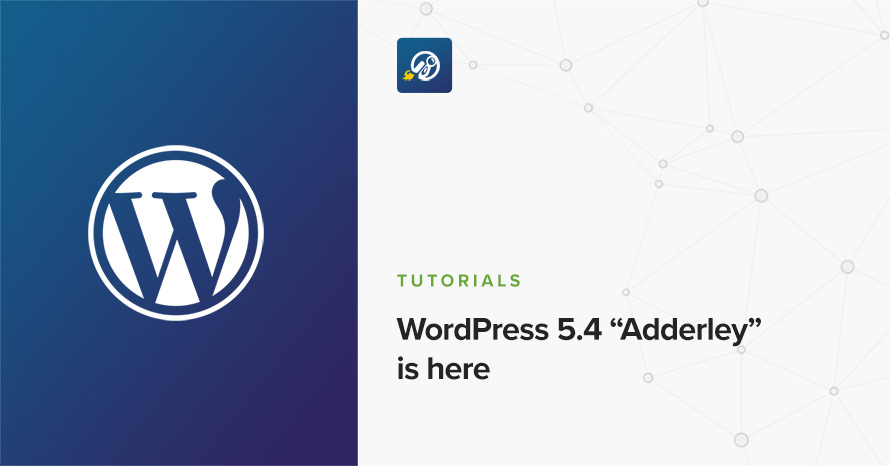
The latest version of WordPress has just been released. Version 5.4 is named after the American jazz trumpeter Nat Adderley and it is available for download or update via your dashboard. This latest version brings improvements to the block editor both for users and for developers, privacy enhancements and various development related features. Let’s take a look at some of them.
Lefkada is a business WordPress theme based on the new WordPress Block Editor features.
The minimum recommended image sizes for Lefkada are:
We are using Rubik. This is a free Google Font you can easily change from theme Typography settings under Customize→Global→Typography
We are using 347x86px (2x image for retina screens), while you can really use any image size you wish.
After installing the theme you will be redirected to this welcome screen. Here you can install both required and recommended plugins. While recommended plugins are optional for the theme to function, consider installing them if you want the full sample content to be imported.
Here you will need to install and activate the theme-specific plugin required by the theme. This will create Custom Post Types as well as various Widgets and Shortcodes. Some hosting providers block automatic installation of plugins. This means you will need to install the plugin manually as you would normally do. This plugin is located inside the /plugins/ folder in your theme archive.
Under the Recommended Plugins tab you will find a list of supported plugins that are needed for the theme’s functionality. It is recommended to install and activate them before importing your sample content.
All the above are mandatory while these:
plugins are complementary.
To automate the process of importing and for a better experience we have included native support for One Click Import Plugin. From the Sample Content tab, you can click the Get Started button to navigate to the sample content import screen.
You can always find the import page under Appearance → Import Demo Data.
You can install it in the Recommended Plugins tab (2) or manually from From your WordPress dashboard
Click on the Import Demo Data button and you are done!
Sometimes altering and editing sample content may go wrong. If you need a fresh start you can reset your WordPress installation using any popular reset Plugin. Beware: this will erase all the data you have and not just the sample content.
All theme’s customizations and settings can be done via WordPress’s built-in Customizer. If you haven’t used it or want to learn more about it, please read this article.
Go to Appearance → Customize and you will see this:
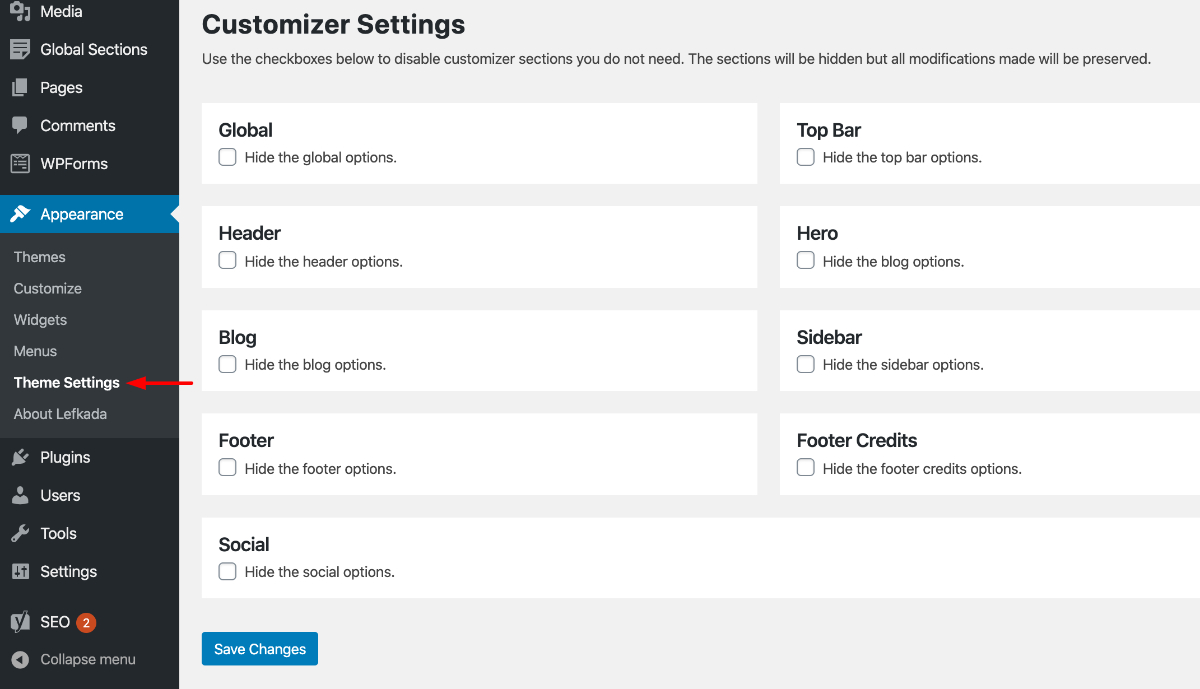
Let’s take a look at the options each tab gives you.
The global section will allow you to control the layout, colors and typography that will apply everywhere in the theme:
Let’s have a look at each option this section provides:
When selecting a Boxed layout you will get this screen:
This section will allow you to change the background color / image as well as all your basic theme elements, like your links, forms, headings, buttons colors:
Under this section you can change your Heading, Forms and Link colors also!
Customizing your fonts is included natively in the theme:
Top Bar section will allow you to control the area before your main header. This area contains various elements, like search, social icons and placeholders via shortcodes as well as informatory text.
You can control its layout, content, colors and typography directly via the customizer.
In this section you can:
Here you can control what the top bar will actually have as content:
You can find all theme’s shortcodes here.
Here you can control all related colors of each element that renders in the top bar.
Controlling typography is quite simple as well. In this section you can:
Here you can control the basic Layout, Content, Colors, and Typography of your header. You can also control if you need your header to stick to the top when scrolling.
Here you can control the basic structure of your header area.
In detail you can:
While your header actually has the main menu attached you can add any text/shortcode you wish before or after the main menu. Add a social icon shortcode for example.
Here you can control all header colors. Pay special attention to the transparency control when using the Transparent header type.
Here you can control the colors for your sticky header.
Here you can control the Main Menu Font style.
Also in the same section, you can change (if you are using a text logo):
Here you can change the logo and favicon as well as the title and description. Use the appropriate fields to add your information, show or hide your site title and subtitle and upload your logo and site icon images.
For your main site icon, you can select any image you want as long as it’s 512x512px in width and height and it’s square.
This is the basic section before the contents of your page and you can control the Layout, Content colors and typography of this particular section.
Here you can:
Here you can:
This is the basic Hero content section:
Here you can control:
This tab allows you to customize your blog and post options.
Here you can change your single post and archive (category and tags) looks.
Here you can control which elements you want to show/hide in your Single Post pages and Archives:
For Archives:
While in Single Posts you can:
Here you can change your Archive typography:
Same applies in single post typography:
Here you can:
Here you can change your sidebar options.
Under the Layout section you can:
Here you can customize all sidebar and widget colors.
Footer section also has a full customizable layout, color and typography section:
Footer→Layout
Here you can:
Here you can change most of the footer and footer contents colors. While in general you can:
After the main footer area we have reserved a Footer Credits section you can add you copyright text or any content you wish via shortcodes.
Here you can
Currently there are two areas you can use to add your content. Both these support some HTML elements.
Here you can control all Footer Credits colors.
This section gives you the option to change the credits text style.
In this section You can add your Social Network URLs. These icons will be displayed in the Theme-Social Icons Widget automatically and wherever the Social Icon shortcode appears
Here you can add your social network URL and change your icon colors
Change the Social icon and background colors
Add you social networks in the content area.
This section provides control over the Lightbox (gallery popup) and the Back to top button.
Here you can switch the theme Lightbox off, if you need to use a third party one, or simply nothing.
This section will help you
Here you can create and assign menus to the theme. To learn more about menu creation check out the Codex’s menu user guide here.
Through this tab you can add widgets to the theme’s sidebars. The theme features nine sidebars to provide you maximum flexibility when displaying your content.
Use this tab to make the Home page your static front page so you can take advantage of the homepage template we have created for you. Here you can also set the Blog page to be your default posts page.
In this tab we host the custom CSS panel which you can use to insert styles for elements not covered in the rest of the tabs.
To set up your blog page you can go to Pages→Add New and create a page named Blog. Then navigate to Settings→Reading and set that page as your posts page.
Now you can add that page to your menu to give your visitors easy access to all your posts.
In this page, you can control via its Page Settings section how the hero behaves in the blog page but it will also affect the hero section of the following pages: Categories, tags, author archives & date archives. If you don’t change anything on this page, Customizer settings will be respected.
You will need to create a new page from Pages →Add New, and set this page as your frontpage from Settings→Reading.
Now you have a new page, but you will need to add some content and change some settings in order to replicate our demo one.
Navigate your Page Settings Section and under Content Area→Layout select the Page Builder – Full width option.
Then you will need to setup the hero video or image. Navigate on the Hero tab under the Content subsection. Here you can:
Then head over to the Colors subsection. Here you can
Main content is generated using basic Gutenbee blocks, like the Heading, Column, Image, Icon Box and Quote block. Check more on using these blocks here
Create a new page and navigate to the Page Settings section. Under the Content Area tab and under the Layout subsection select the Page Builder Full Width or the Page builder Contained option. The contained template will respect your Global settings under Customize→Global→Layout Inner Width value.
If this is your homepage select it as a static frontpage from Settings→Reading.
To add new posts to your blog, go to Pages → Add new and navigate to Content Area→Layout and under the Layout dropdown select the Fullwidth or Fullwidth Narrow option.
Global Sections are small layout sections. Lets replicate the sections found in our demo.
Create a new Global Section from Global Section→Add New. Then create a new block section with any content of your preference. Then head over to Global Section Settings and
You can get a shortcode of this section
These shortcodes can be placed wherever you want. Even inside an HTML simple widget or the shortcode block.
To add new posts to your blog, go to Pages > Add new and proceed to:
This is the main settings panel which you can use to alter your page functionality and looks. Here you can alter your page to behave as a listing page for all custom post types or a listing page for children pages when the one editing is a parent to them. Let’s check all Tabs one by one to identify their functionality.
While All tabs are mimicking the Customizer behavior but for the page you are creating, under the Content Area tabs we have a set of special options for each page.
This will Control the top bar layout of that particular page. If settings stay intact, customizer ones will be imported
In the same section you can control the top bar content, again for this particular page.
In the next tab you can change the Top bar colors for that page
Here you can control the Header Layout
While, you can also add content before or next to the main menu, for that page only.
Also you can
Finally, you can change all header Colors like
Here you can control the Hero layout of the page. Leaving these settings untouched will automatically inherit all your Customizer settings under Customize→Hero
Next, you can change the Hero Content, like:
Along, you can change the colors or the background of the Hero section.
Finally you can set the Hero typography settings
Here you can control the main content area Layout
Also you can
This is the main layout section for the page footer
You can select whether you can
While you can also add some content before the main page footer area
Also you can change all page footer colors, for that specific page
Page→Footer Credits
You can change the Layout of the page Footer credits
You can control the content before the page Footer Credits section:
Finally, you can change the Footer Credits Color for this page
This is the main Boat page which can actually be any page, which can be categorized as a child page under the main parent one.
The behavior and creation is the same as a normal WordPress page, while the key ingredient is the content which consists of several blocks created using Gutenbee and the native Block Editor. You can add a custom hero image or video as described in the main Page section here
Let’s create a Simple page from Pages→Add New. Then proceed to add a Gutenbee Container block with three columns and for each column add your content using two or more Gutenbee Heading blocks.
Then, add a custom paragraph block with a Gutenbee image block
While this is the main content, you can actually get creative and use as many blocks you like from our Gutenbee collection. Remember each boat page you create must be the child of a parent page. You can easily do this from your Page Attributes:

This way you can easily create a navigation menu for each page using the Page Children Menu Widget
We have handcrafted some custom widgets to help you better display your content. You will find them under Appearance→Customize →Widgets or Appearance→Widgets
Using this widget you can create a contact box including a title a map and various complementary elements with icons that will help you add more information like telephone etc about your business.
This widget allows you to create a small Schedule table with extra contextual information.
This widget is built to help you display your latest posts in your home widget area.
This is a simple Callout widget, that will allow you to add a text with a button in any sidebar you want.
This widget will help you render a list of buttons.
When you have a parent page, in any of its children that this widget is present it will create a menu linking to other children of the same parent page.
This widget displays your site’s social icons. In order to set them up, you need to visit Appearance→ Customize → Social → Content and provide the appropriate URLs where desired.
This widget is built to help you display any post you wish in your Homepage Widget area.
This will allow you to display a Hero Callout specially designed for your frontpage sidebar.
You can use these shortcodes in any HTML/shortcode reserved area:
[site-socials]
This shortcode will display the site’s social icons. You can edit these icons from Customize→Socials→Content
[site-search]
Displays a search icon which, when clicked, drops down a search form from the top of the page.
[site-title]
Displays the site title.
[site-tagline]
Displays the site tagline.
[custom-menu name="Menu name"]
Displays the *top level items* of a menu. Inside the name=”” parameter there should be the *name* of a user-created menu, not its slug. e.g. [custom-menu name=”Main Menu”]
[minicart-button]
This will display the mini cart button if Woocommerce is enabled.
Hooks will allow you to add extra functionality to various areas inside the theme. For example, you might need to add a simple ad banner or text after each post, or after your header! Hooks will help you achieve this.
Check this WordPress Hooks API guide to make yourself familiar with Hooks (actions/filters etc).
The lefkada_head_mast_before hook is executed right before the Site Header.
You can either add these snippets in your child theme functions.php file or using a third party plugin
Still have questions or problems setting up your CSSIgniter Theme? We will be happy to help you out! Please visit our support Hub
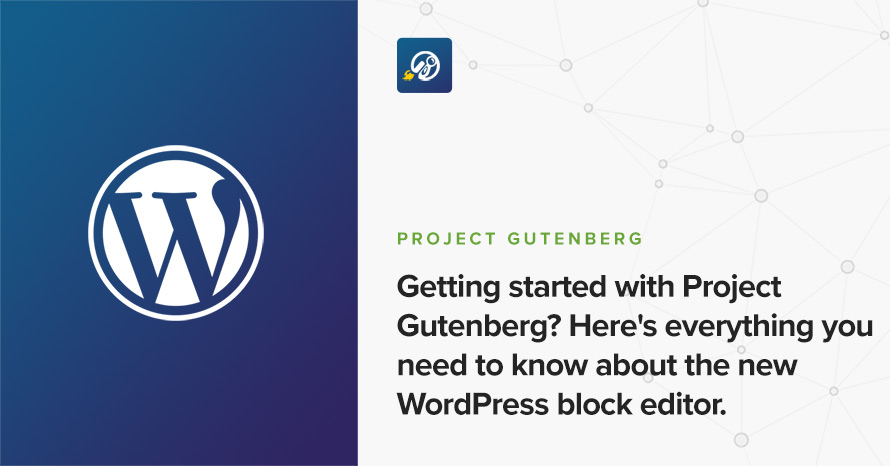
If you are new to WordPress, first of all welcome, you might have heard talks about the “new editor”, “project Gutenberg”, the “old editor” etc. All these might sound confusing, so let’s clear things up a bit. The block editor is the set of content creation tools made widely available to users in WordPress v5.0. It is part of project Gutenberg and according to the project’s official page:
It’s a whole new way to use WordPress
In a bit more detail, according to project’s handbook:
“Gutenberg” is the name of the project to create a new editor experience for WordPress. The goal is to create a new post and page editing experience that makes it easy for anyone to create rich post layouts.
The block editor was the first phase of the project, it allows users to create content using units called blocks, instead of free-form text with inserted media, embeds and Shortcodes. The next phases include full page editing capabilities such as creating and managing navigation menus, sidebars, widgets and more.
If you already have WordPress installed, it means that you meet the minimum server requirements and you can perfectly install this theme without any issues. To get the most out of your website though, you should get in touch with your web host and ask them if they meet the following criteria:
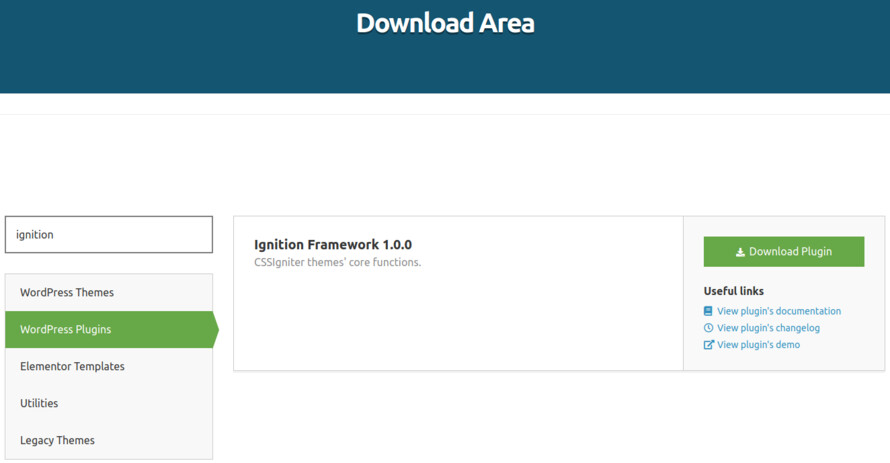
This theme requires our free Ignition framework plugin to be installed. Simply visit the Downloads area, download the Ignition Framework plugin, upload it through your Dashboard > Plugins > Add new and Activate it.
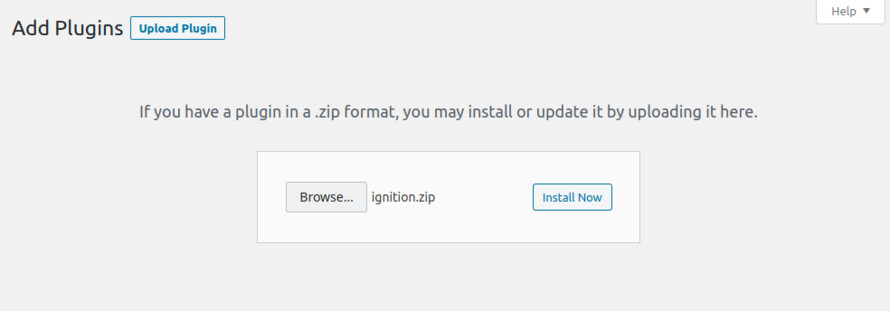
It really doesn’t matter if you install the theme or the plugin first. Just make sure to install both in order to get the whole functionality.
Installing the theme is a very simple process. Go to your dashboard under Appearance > Themes > Add new, click Upload Theme and upload the zip file. Once uploaded click Install Now and then the Activate Theme link.
You can check our guide here for more details.
Once the theme is installed and activated you will be forwarded to the theme’s onboarding page.
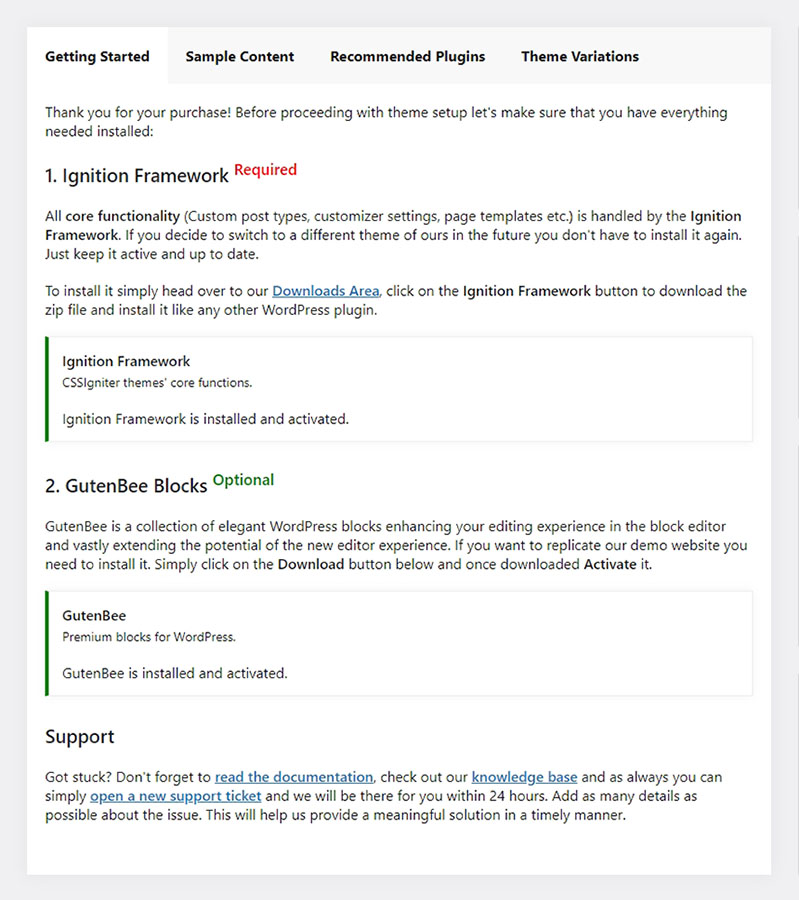
Here you will be prompted to install and activate the Ignition Framework plugin if you haven’t done so already. Here you can also install our free custom blocks plugin, GutenBee. Through the onboarding page you have access to many useful links, such as the theme’s documentation, our knowledge base articles and direct links to our support hub.

In the Sample Content tab of the onboarding page you can install and activate all the plugins required to import the sample content and proceed with its installation. More info on that on the next section.
If you want to have breadcrumb functionality by default, it is suggested to use Breadcrumb NavXT plugin or Yoast SEO Breadcrumbs.
Finally in the Theme Variations tab you have the ability to choose one of the available theme variations for the current theme. Beat offers one of the same name and the Oscillator one. Changing variations will change the color palette of your theme, it will also change Customizer options so be sure to back up your existing ones using the built in tool or another database backup plugin.

If you like what you see on the demo websites of Beat or Oscillator you can simply import the sample content. This means that a close approximation of our demo website will be imported in your WordPress installation. Now all you have to do is simply replace the content of these pages with your content. Importing the sample content can help serve as a basis on which you can continue to build and expand your site, however keep in mind that this procedure is entirely optional.
Here is a helpful video guide:

Web page loading times are greatly affected by the size of your images. For best results make sure to use images with the recommended dimensions as described below:
It’s considered a good practice to set up the areas of your website that you won’t be editing a lot in the future, like the general site layout, the header, footer and some secondary functionality.
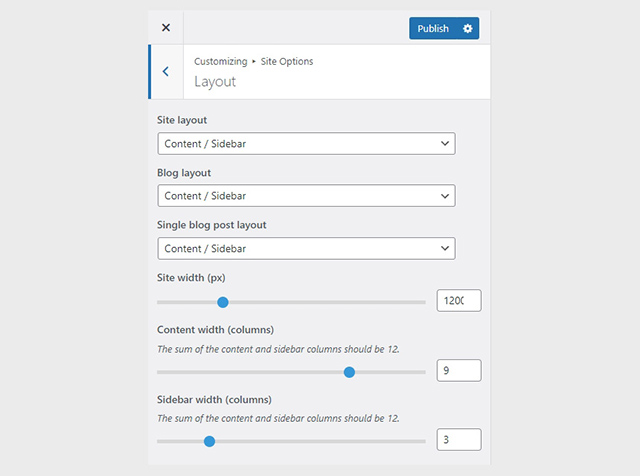
You can change your general site options under Appearance > Customize > Site Options. Under the Layout section you can control your site’s, blog’s and single blog post’s layout, as well as the site width and content/sidebar column ratio. The layout can then be overridden in each post/page individually. Under the Colors tab you can select the basic color palette for your installation and add a background image. Finally under Typography you can select the ideal font pairing from a full list of Google Fonts and customize font properties for key elements on desktop and mobile devices alike. You also have the option to disable Google Fonts altogether.
The header on the theme consists of three key elements:
1. Top Bar
2. Logo
3. Main Menu
The layout of the header can be set globally under Customize > Header > Layout.

On Beat’s demo we have selected the centered layout for the menu and made it sticky.
To edit the top bar go to Customize > Top Bar. Here you can toggle the top bar entirely and fill the 3 content areas with simple text, plain HTML, or shortcodes. Refer to the shortcodes section below for information regarding the shortcodes. The top bar is disabled by default in Beat and thus not visible on the demo.
The recommended maximum width of your logo is 90px (or 180px if you need a retina ready logo). To upload your logo navigate to Customize > Site Identity. You can upload 2 logos, the main and the alternative one. The alternative logo can be used if you want a different logo to appear when the header layout is set to Transparent under Customize > Header > Layout. In the theme’s demo we use the main logo everywhere.
If you are not familiar with WordPress menus here is a detailed guide.
Navigate to Customize > Menus. Enter a menu name (It can be anything you like) and click on the Create Menu button. In the next page click the Add Items button and start adding items to the menu. Now all you have to do is assign this menu to a location through the Menu Locations section, check the Main menu location and you are done. Your navigation menu should be now visible on your website.
You can create a special button-like menu item by setting a certain class for to it. The class name is nav-button and you can set it under Appearance > Menus for the item you want. First enable this section from Screen Options.
Before you start working with your menus check this article
The page title section can be modified under Customize > Page title. You can choose to disable the page title with background section entirely, change its height, alignment, content and toggle the site’s breadcrumbs. Under the Colors section you can set a background color, a background image, an overlay color and also set the primary and the secondary text colors.
In some cases you might want to have different background images on different posts, pages and custom post types.
To achieve that create or edit a page. On the right sidebar locate the Page title image field. Upload a new image and preview this page. This will override the image set in the Customizer settings.
The Show Page Title with Background option is disabled on Beat’s demo.
In our Knowledge Base you can find more info about the page title section, the breadcrumbs and the page template overrides.
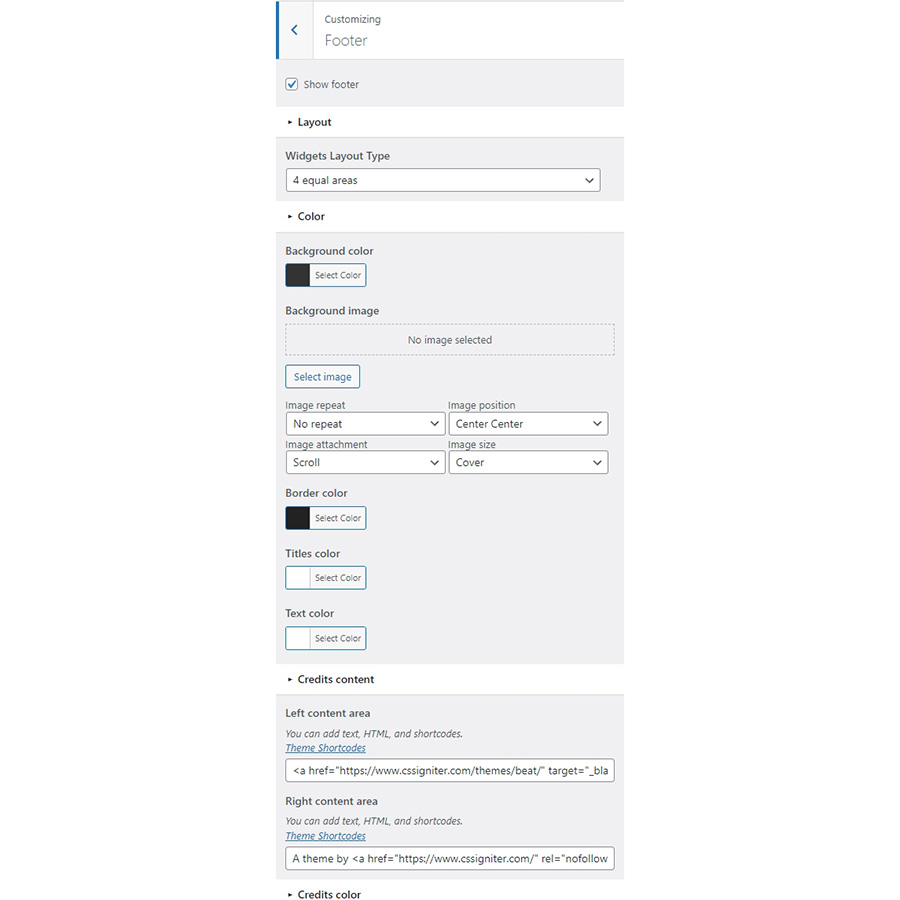
The footer area is a widgetized area that can be populated with widgets through Customize > Widgets. You can also remove the credits at the very bottom of this area by visiting Customize > Footer > Content section. You can also adjust the colors by setting a background color & image and modify the border, title and text colors.
The theme offers a lightbox for your images which is by default disabled to avoid conflicts with third party plugins which offer lightboxes. If you want to use it you can enable it under Customize > Utilities > Lightbox.
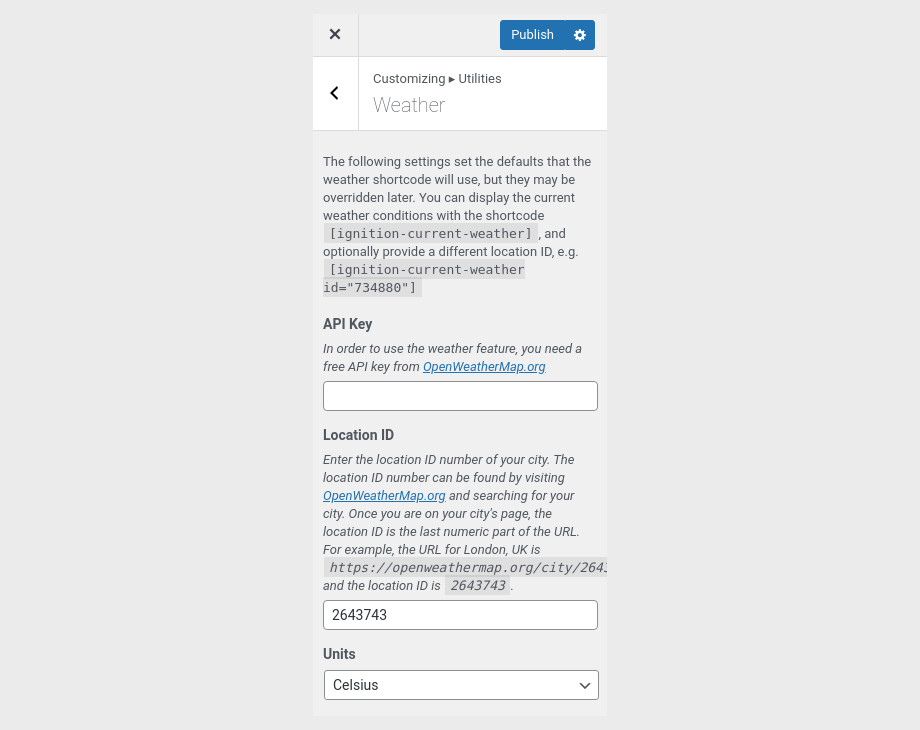
You can choose to show the weather for a chosen location using the weather shortcode anywhere inside your installation. First you will need to set it up by providing an API key and location under Customize > Utilities > Weather.
Some themes like Beat have dark color schemes which are reflected in the block editor, this can make working with certain blocks a bit harder. Enabling the editor dark mode using the provided checkbox will apply certain styles to the editor in order to improve the content creation experience.
Create a new Discography item from Discography > Add New. Then under the Discography tab you can add some basic item attributes. These are:
To display tracklists you can use AudioIgniter’s shortcode in any discography item. Learn more on how to create playlists and getting this shortcode here.
Create a new Event item from Events > Add New. Then under the Event tab start adding basic item attributes. These are:
Create a new Team under Team > Add New. Then under the Team Member tab start adding basic item attributes. These are:
Create a new page from Pages > Add New, then select from the right side under Summary the Full width template. Then from Page Settings > Content Area check the Remove top/bottom content padding and from Page Settings > Header set the header to Transparent, and finally, from Page Settings > Page Title leave the Show Page Title option as is and set all others to hide. Now you can proceed to the content.
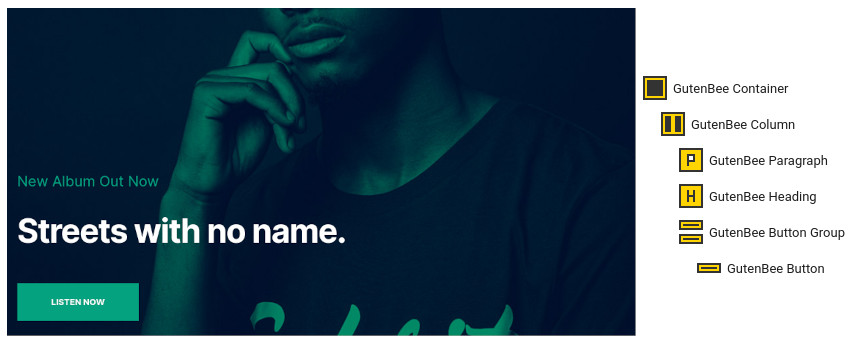
The homepage’s hero section consists of a Container block with the theme grid enabled, container height set to -1, vertical content alignment set to bottom, a background image set under Block Appearance, parallax enabled and 120px bottom padding. Inside we have a single column which contains a Paragraph serving as the over-title, a Heading and a Button.
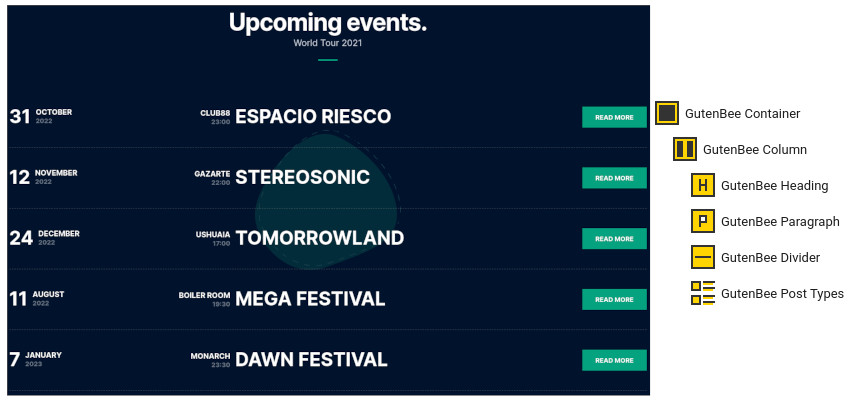
Next up is the upcoming events section. This section starts out with a Container block with the theme grid enabled, a background image set under Block Appearance, parallax enabled and 120px top/bottom padding. Inside we have a single column containing a Heading, a Paragraph serving as the subtitle, a Divider and a Post Types block displaying 5 events in a single column layout.

The new album presentation section starts out with a Container block with the theme grid enabled, a background image set under Block Appearance and 120px bottom padding. Inside we find a single column which contains a Heading, a Paragraph, a Divider and another container. The inner container consists of two columns. The left column houses an Image block of the album cover and the right column which contains a Heading, a Paragraph and a Core Shortcode block containing a shortcode of an AudioIgniter playlist.
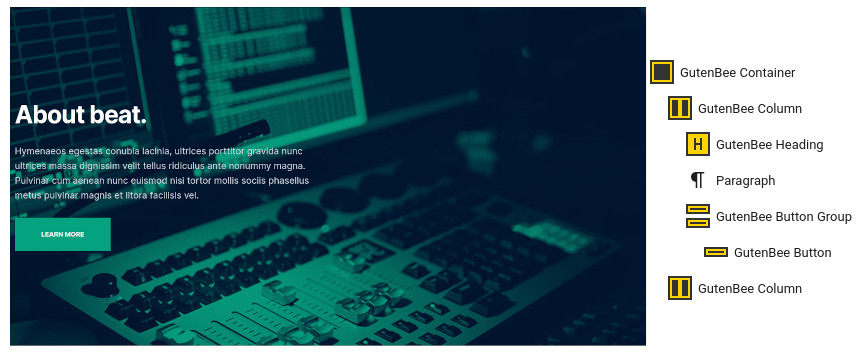
The about section lives in a Container with the theme grid enabled, vertical content alignment set to middle, a background image set under Block Appearance and parallax enabled. It houses two columns, the left one contains a Heading, a Core Paragraph and a Button. The right column is left blank.
The artists section has the same layout as the tour dates section above. The Container block here does not feature a background image and the Post Types block displays 6 team members in a three column layout.
Similarly the promoted products section shares the layout of the previous one. The Post Types block here displays four products in a four column layout.

Closing out the home page we have yet another Container with the theme grid enabled, vertical content alignment set to middle, a background image set under Block Appearance, parallax enabled and 120px top/bottom padding. Inside we have a single column with a Heading, a Paragraph, a Divider and a Core YouTube block. The Core YouTube block has the wp-embed-aspect-16-9 wp-has-aspect-ratio class set to it under the Advanced metabox.
Create a new page under Pages > Add New. Set the page template under Summary section to Full width boxed. Then add a custom excerpt in the excerpt metabox which will appear as a page subtitle. In the Page Settings metabox leave everything as is apart from the breadcrumbs which should be set to hide (in the Tour dates – Grid layout they are turned on).
The listing pages for discography, team and events (grid) consist of a GutenBee Post Types block which displays items from the preferred post type in a three column layout with category filters turned on. For the tour dates (list) page we have the Post Types block set to display event items in one column without filtering.
This page is created automatically when WooCommerce is activated. You can modify its layout and customize its appearance under Customize > WooCommerce > Product Catalog. The shop’s layout on the demo is set to Sidebar / Content.
This is your main blog page. You can create a new page and set it as your posts page under Customize > Homepage Settings. You can modify its appearance under Customize > Blog > Archive.
This section offers information on features common on all Ignition Framework based themes.
The Ignition Framework offers a multitude of custom shortcodes these are:
Custom menu: [ignition-custom-menu name="your menu name"] Site search: [ignition-site-search] Date: [ignition-date] Weather: [ignition-current-weather id="your-location-id(optional)"] Minicart button: [ignition-minicart-button] Language switcher: [ignition-language-switcher] Icon link: [ignition-icon-link] Instagram Feed: [ignition-instagram-feed] WooCommerce search: [ignition-wc-search]
For more information about the shortcodes and their usage have a look at this Knowledge base article.
All themes offer six different templates which modify the location and appearance of the sidebar and the main content’s width.
Additionally pages have a common set of options which allow you to customize the appearance of the page title section, toggle breadcrumbs and more.
All settings are inherited from Customizer. So you can actually set some global settings and if you wish change certain pages to have different behavior.
For a detailed explanation of the available templates and their options you can read this article.
Ignition Framework based themes are compatible with WooCommerce giving you the ability to create awesome online stores which perfectly match the appearance of the rest of your site.
WooCommerce is an optional plugin. You don’t need to install it if you are not looking to build an online store.
After activating WooCommerce it will create and set some default pages. These will serve as your Shop, Cart, Checkout and My Account pages.
The framework offers various customization options both for the main product listing page under Customize > WooCommerce > Product Catalog and for single products under Customize > WooCommerce > Single Products.
Learn more about the WooCommerce integration and the options offered here.
This is you main blog page. You can create a new page and set it as your posts page under Customize > Homepage Settings. You can customize it under Customize > Blog from the Archives section.
The theme provides special widget areas for your posts listings, pages and shop. You can use a plugin/module like Jetpack’s widget visibility to hide or show widgets for certain pages, posts or products.
Ignition Framework based themes work seamlessly with popular page builders like Elementor, Divi, Beaver builder and more to cater to the needs of those who like to build things visually.
If you need help during the initial installation and setup of this theme feel free to get in touch and we will get back to you within 24 hours to help.
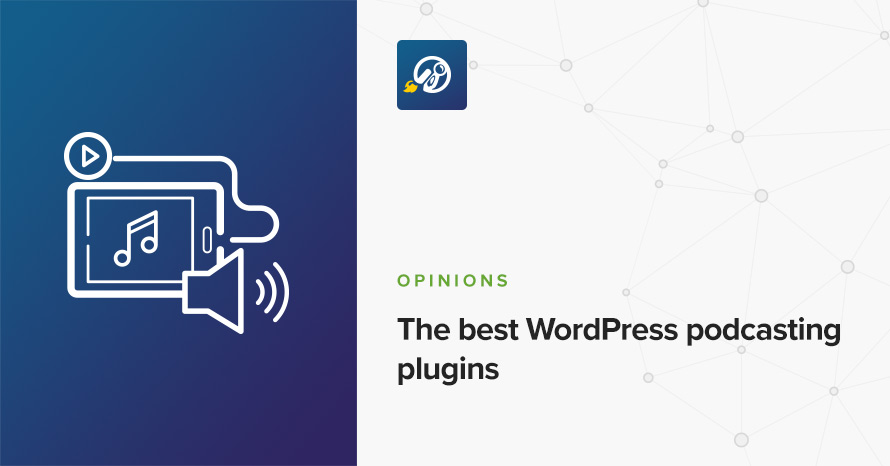
In this post we’re going to take a look at some of the best WordPress podcasting plugins available out there, but first let’s start from the basics, what is a podcast. A podcast is sort of a radio show for the digital age. Podcasts resemble traditional talk shows but are built on the premise of anytime, anywhere consumption. You do not need to be near a radio at a certain time to listen to a podcast episode, just download it, or even stream it to your preferred podcast-capable device, such as your phone, tablet, smartwatch etc, put on your earphones and hit play. This flexibility has made them extremely and allowed for rapid growth. There are currently more than 700.000 podcasts with more than 29 million episodes. Podcasts cover almost every niche out there, including comedy, fiction, politics, economics, philosophy, technology and almost everything else, of course WordPress podcasts are also available and are quite popular. The popularity of podcasts makes them a valuable content marketing tool since their consumers tend to be more loyal to the shows and are usually more affluent.
Vigour is a powerful Gym / Yoga / Studio theme.
The minimum recommended image sizes for Vigour are:
WooCommerce
We are using IBM Plex Serif and Poppins. These are Google Fonts that you can find and test there
You can change fonts from Customize→Global→Typography.
After installing the theme you will be redirected to this welcome screen. Here you can install both required and recommended plugins. While recommended plugins are optional for the theme to function, consider installing them if you want the full sample content to be imported.
Here you will need to install and activate the theme-specific plugin required by the theme. This will create Custom Post Types as well as various Widgets and Shortcodes. Some hosting providers block the automatic installation of plugins. This means you will need to install the plugin manually as you would normally do. This plugin is located inside the /plugins/ folder in your theme archive.
Under the Recommended Plugins tab you will find a list of supported plugins that are needed for the theme’s functionality. It is recommended to install and activate them before importing your sample content.
All the above are mandatory while these:
plugins are complementary.
To automate the process of importing and for a better experience we have included native support for One Click Import Plugin. From the Sample Content tab, you can click the Get Started button to navigate to the sample content import screen.
You can always find the import page under Appearance → Import Demo Data.
You can install it in the Recommended Plugins tab (2) or manually from From your WordPress dashboard
Click on the Import Demo Data button and you are done!
Sometimes altering and editing sample content may go wrong. If you need a fresh start you can reset your WordPress installation using any popular reset Plugin. Beware: this will erase all data you have and not just the sample content.
All theme’s customizations and settings can be done via WordPress’s built-in Customizer. If you haven’t used it or want to learn more about it, please read this article.
Go to Appearance → Customize and you will see this:
Let’s take a look at the options each tab gives you.
Global section will allow you to control the layout, colors, and typography that will apply everywhere in the theme:
Let’s have a look at each option this section provides:
When selecting a Boxed layout you will get this screen:
This section will allow you to change the background color / image as well as all your basic theme elements, like your links, forms, headings, buttons colors:
Customizing your fonts is included natively in the theme:
Top Bar section will allow you to control the area before your main header. This area contains various elements, like search, social icons and placeholders via shortcodes as well as informatory text.
You can control its layout, content, colors and typography directly via the customizer.
In this section you can:
Here you can control what the top bar will actually have as content:
You can find all theme’s shortcodes here.
Here you can control all related colors of each element that renders in the top bar.
Controlling typography is quite simple as well. In this section you can:
Here you can control the basic Layout, Content, Colors and Typography of your header. You can also control if you need your header to stick to the top when scrolling.
Here you can control the basic structure of your header area.
In detail you can:
While your header actually has the main menu attached you can add any text/shortcode you wish before or after the main menu. Add a social icon shortcode for example.
Here you can control all header colors. Pay special attention to transparency control when using the Transparent header type.
Here you can control the colors for your sticky header.
Here you can control the Main Menu Font style.
Also in the same section, you can change (if you are using a text logo):
Here you can change the logo and favicon as well as the title and description. Use the appropriate fields to add your information, show or hide your site title and subtitle and upload your logo and site icon images.
For your main site icon, you can select any image you want as long as it’s 512x512px in width and height and it’s square.
This is the basic section before the contents of your page and you can control the Layout, Content colors and typography of this particular section.
Here you can:
Here you can:
This is the basic Hero content section:
Here you can control:
This tab allows you to customize your blog and post options.
Here you can change your single post and archive (category and tags) looks.
Here you can control which elements you want to show/hide in your Single Post pages and Archives:
For Archives:
While in Single Posts you can:
Here you can change your Archive typography:
Same applies in single post typography:
Here you can:
Here you can change your sidebar options.
Under the Layout section you can:
Here you can customize all sidebar and widget colors.
Footer section also has a fully customizable layout, color, and typography section:
Footer→Layout
Here you can:
Here you can change most of the footer and footer contents colors. While in general, you can:
After the main footer area, we have reserved a Footer Credits section you can add your copyright text or any content you wish via shortcodes.
Here you can
Currently, there are two areas you can use to add your content. Both support HTML elements.
Here you can control all Footer Credits colors.
This section gives you the option to change the credits text style.
In this section You can add your Social Network URLs. These icons will be displayed in the Theme-Social Icons Widget automatically and wherever the Social Icon shortcode appears
Here you can add your social network URL and change your icon colors
Change the Social icon and background colors
Add you social networks in the content area.
This section provides control over the Lightbox (gallery popup) and the Back to top button.
Here you can switch the theme Lightbox off, if you need to use a third party one, or simply nothing.
This section will help you
Here you can create and assign menus to the theme. To learn more about menu creation check out the Codex’s menu user guide here.
If you want to add a custom button next to your menu, you will need to add the nav-button class to the menu element you want to highlight
You can enable the CSS Classes section from Screen Options (More info here http://www.cssigniter.com/docs/article/screen-options/).
In this tab, you can change the number of products on the shop listing page and control your WooCommerce Settings.
Under the Product Catalog section you can:
You can also change your Single Product layout from the Single Product Section. Here you can control if you need to have a sidebar or not in your products.
Through this tab, you can add widgets to the theme’s sidebars. The theme features several widgetized areas to provide you maximum flexibility when displaying your content. You can see all of them from Appearance→Widgets.
Use this tab to make the Home page your static front page so you can take advantage of the homepage template we have created for you. Here you can also set the Blog page to be your default posts page.
In this tab, we host the custom CSS panel which you can use to insert styles for elements not covered in the rest of the tabs.
Go ahead and create a new page then Select from Page Settings the Page Builder Contained Layout! Then save the page and select it as a static front page from Settings→Reading. While as a page builder serves the new WordPress editor along with our Gutenbee plugin.
Now, in order to add the Slider first create a Slider using MaxSlider plugin and then add its shortcode to your Page Settings box under Content–>Content Area as shown below.
You can recreate the Frontpage using Gutenbee custom blocks.First there is a Gutenbee container with two columns https://prnt.sc/sljx5b. One column has an image while the other has a simple Gutenbee title and Gutenbee paragraph block Next there is the Gutenbee post type block (We have selected the Classes custom post type to show up)
After that we have yet a Gutenbee container block with two columns again. One with a Gutenbee paragraph and one with a Gutenbee image. After that there a Gutenbee Custom type block with testimonial custom post type selected. Then there is a simple video block and finally a GutenBee Post Types block with the latest posts. Before all blocks there is a plain Gutenbee title block.
Create a new page like described here and then navigate to Content Area→Layout and under the Layout dropdown select the Full Width option.
The Schedule page can become any page using the [timetable] shortcode. This shortcode will display your weekly schedule:
Navigate to Class→Add New and here you can control your trainers for each class
In your Classes, you can assign certain trainers (which will add in a next section) from Class Settings→Classes.
Time Slots is the basic taxonomy for your Sessions. Using Time Slots is quite easy, but you will need to have a parent category (Day for example) to group all your smaller slots (hours).
In order to add a child category, you will need to edit the category and select a parent one like shown below
First Create a new page as described here then navigate to Content Area→Layout and under the Layout dropdown select the Classes Listing option.
Speaker items are Custom post types that represent your Session speakers and you can add from Trainer →Add New. Don’t forget to add a featured image for your Trainer since it will be used as the main image in all theme listings related to Trainers.
Trainer settings consist of seven main customization tabs. These are exactly the same options as Pages but with certain functionality to match the post type. These tabs have the same behavior as the Page settings.
Trainers have a custom taxonomy to help you organize them according to your preference. By default, you can control the page look that your archive will inherit when rendering
Create a new page as described here then navigate to Content Area→Layout and under the Layout dropdown select the Trainers Listing option.
Create a new page as described here then navigate to Content Area→Layout and under the Layout dropdown select the Testimonial Listing option.
You can control:
To add a Testimonial navigate to Testimonial→Add New and here you can create a new Testimonial item. Don’t forget to set a basic Featured image that will be used in your Testimonial listings.
In Testimonials, you can add citations under the Testimonial Settings module (1).
To add new posts to your blog, go to Pricing Plans → Add new and under Plan Settings
All these items will be rendered using the [pricelist] shortcode
You can use any page to render your pricing plan just by adding the
shortcode, which will fetch automatically all data needed from your Pricing Plans Section
To add new posts to your blog, go to Pages → Add new and navigate to Content Area→Layout and under the Layout dropdown select the Fullwidth or Fullwidth Narrow option.
Earlier we saw how we can install WooCommerce. Let’s take a brief look at creating products. Start by going to Products > Add Product.
This is a brief overview of adding products to your site, the product post type is a complex one, if you haven’t worked with it before please consider reading the official documentation on how to add and manage products here.
Once you install and activate WooCommerce all the default pages will be created, including the shop listing page. To make sure this was properly configured go to WooCommerce > Settings > Products > Display and check if the Shop page is selected in the Shop Page dropdown.
If the drop-down is empty, locate the Shop page and select it. If you can’t find a page named Shop, just go to Pages > Add New create one and then set it as your shop page. Add this page to your menu to give your visitors access to the product listing.
Global Sections are small layout sections. Let’s replicate the sections found in our demo.
Create a new Global Section from Global Section→Add New. Then create an Elementor section with any content of your preference. Then head over to Global Section Settings and
You can get a shortcode of this section
These shortcodes can be placed wherever you want. Even inside an HTML simple widget.
To add new posts to your blog, go to Pages > Add new and proceed to:
This is the main settings panel which you can use to alter your page functionality and looks. Here you can alter your page to behave as a listing page for all custom post types or a listing page for children pages when the one editing is a parent to them. Lets check all Tabs one by one to identify their functionality.
While All tabs are mimicking the Customizer behavior but for the page you are creating, under the Content Area tabs we have a set of special options for each page.
This will Control the top bar layout of that particular page. If settings stay intact, customizer ones will be imported
In the same section, you can control the top bar content, again for this particular page.
In the next tab, you can change the Top bar colors for that page
Here you can control the Header Layout
While, you can also add content before or next to the main menu, for that page only.
Also, you can
Finally, you can change all header Colors like
Here you can control the Hero layout of the page. Leaving these settings untouched will automatically inherit all your Customizer settings under Customize→Hero
Next, you can change the Hero Content, like:
Along, you can change the colors or the background of the Hero section.
Finally, you can set the Hero typography settings
Here you can control the main content area Layout
You can
This is the main layout section for the page footer
You can select whether you can
While you can also add some content before the main page footer area
You can change all page footer colors, for that specific page
Page→Footer Credits
You can change the Layout of the page Footer credits
You can control the content before the page Footer Credits section
Finally, you can change the Footer Credits Color for this page
To set up your blog page you can go to Pages → Add New and create a page named Blog. Then navigate to Settings → Reading and set that page as your posts page.
Now you can add that page to your menu to give your visitors easy access to all your posts.
Here you can control via its Page Settings section how the hero behaves in the blog page but it will also affect the hero section of the following pages: Categories, tags, author archives & date archives. If you don’t change anything on this page, Customizer settings will be respected.
You can change in each category your Hero background image and title to your preference, from Posts→Categories and Posts→Tags under the Hero section. If no Hero image is selected, the category/tag will default to the Blog page values, and if no blog page settings exist then it will inherit the Customizer→Hero values.
Lets have a quick look at how to change the Hero background for every category. First, navigate to Posts→Categories and add a new or edit the category you need to change. Then scroll down to this screen:
Following this section, there is a color selection for every aspect of the taxonomy hero
while scrolling more you will get this
These settings are the same for Tag archives also.
We have handcrafted some custom widgets to help you better display your content. You will find them under Appearance→Customize →Widgets or Appearance→Widgets
Using this widget you can create a contact box including a title a map and various complementary elements with icons that will help you add more information like telephone etc about your business.
This widget allows you to create a small Schedule table with extra contextual information.
This widget is built to help you display your latest posts in your home widget area.
This is a simple Callout widget, that will allow you to add a text with a button in any sidebar you want.
This widget will help you render a list of buttons.
When you have a parent page, in any of its children that this widget is present it will create a menu linking to other children of the same parent page.
This widget displays your site’s social icons. In order to set them up, you need to visit Appearance→ Customize → Social → Content and provide the appropriate URLs where desired.
This widget is built to help you display any post you wish in your Homepage Widget area.
This will allow you to display a Hero Callout specially designed for your frontpage sidebar.
You can use these shortcodes in any HTML/shortcode reserved area:
[site-socials]
This shortcode will display the site’s social icons. You can edit these icons from Customize→Socials→Content
[site-search]
Displays a search icon which, when clicked, drops down a searchform from the top of the page.
[site-title]
Displays the site title.
[site-tagline]
Displays the site tagline.
[custom-menu name="Menu name"]
Displays the *top level items* of a menu. Inside the name=”” parameter there should be the *name* of a user-created menu, not its slug. e.g. [custom-menu name=”Main Menu”]
[minicart-button]
Displays a cart button which, when clicked, expands into a minicart. Please note, this shortcode is only available when the WooCommerce plugin is activated.
[menu-items]
Lets start by creating some Time slots for our Classes. Navigate to Classes→Time Slots and create a new item that we will call Day 1 (since it will behave as our first day for this class). Then create some child Time slots for our Day 1 item that will have a time format, so even if they are not actually time objects they will look like 8:00, 9:00, 10:00 etc. Then create some Trainers from Trainers→Add New. Finally, create some class items and select for each a Time Slot (from the Day 1 parent taxonomy), and add a Trainer. After creating a series of Classes, we can easily display our content as a conference table using the [timetable] shortcode on any page we want to.
Vigour comes with custom Elementor widgets which have the same functionality as its widgets, making landing pages easier to create.
This is your Swiss knife when using Elementor plugin. With Vigours Element you can render all your content from all custom post types and their taxonomies(if any) as well as manually get any part of your content using a search keyword. Let’s have a quick look
This Element will let you display any Sponsor category your wish in any location inside Elementor page builder.
With this element, you can easily add your schedule menu by simply selecting its Time Slot.
Gutenbee is a set of blocks you can use as a plugin in any theme you wish. Vigour supports this plugin natively so check all blocks and how to use them.
Hooks will allow you to add extra functionality to various areas inside the theme. For example, you might need to add a simple ad banner or text after each post, or after your header! Hooks will help you achieve this.
Check this WordPress Hooks API guide to make yourself familiar with Hooks (actions/filters etc).
Here are all theme hooks
The vigour_head_mast_before hook is executed right before the Site Header.
You can either add these snippets in your child theme functions.php file or using a third party plugin
Still have questions or problems setting up your CSSIgniter Theme? We will be happy to help you out! Please visit our support Hub
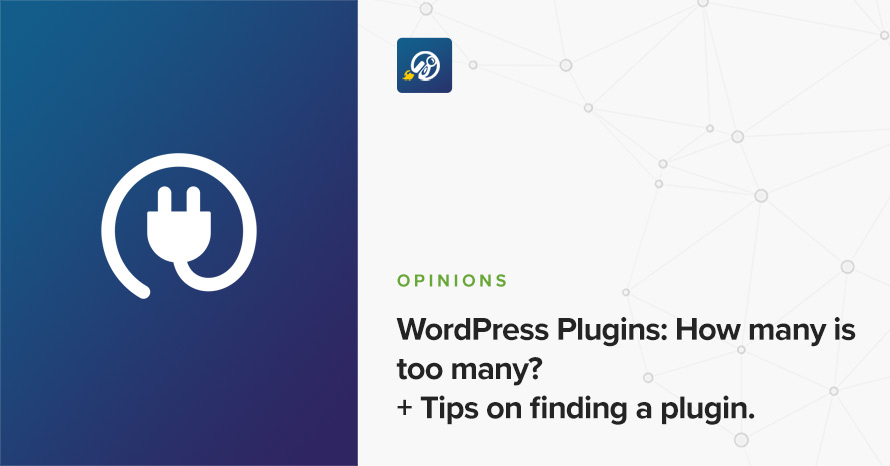
A question that has come up time and time again, how many plugins are too many WordPress plugins? There’s pretty much a WordPress plugin to add whatever functionality you require, be it a premium plugin or a free one.
That’s the beauty of WordPress. Talented developers answering user needs and coming up with something exceptional.

Last March we released Moliere, our first theme based on our brand new theme framework, since then we have released three more themes based on it, Convert, Projektor and Korina, which have enjoyed a great reception by all of you. A few months ago new features were added to the framework to make working with our themes an even better experience. We’re happy to announce that even more features were added to the framework and all themes based on it, let’s take a closer look.
Korina is a WordPress theme for restaurants and cafes!
The minimum recommended image sizes for Korina are:
We are using Cormorant Garamond and Poppins. These are Google Fonts that you can find and test here
After installing the theme you will be redirected to this welcome screen. Here you can install both required and recommended plugins. While recommended plugins are optional for the theme to function, consider installing them if you want the full sample content to be imported.
Here you will need to install and activate the theme specific plugin required by the theme. This will create Custom Post Types as well as various Widgets and Shortcodes. Some hosting providers block automatic installation of plugins. This means you will need to install the plugin manually as you would normally do. This plugin is located inside the /plugins/ folder in your theme archive.
Under the Recommended Plugins tab you will find a list of supported plugins that are needed for the theme’s functionality. It is recommended to install and activate them before importing your sample content.
All the above are mandatory while these:
plugins are complementary.
To automate the process of importing and for a better experience we have included native support for One Click Import Plugin. From the Sample Content tab, you can click the Get Started button to navigate to the sample content import screen.
You can always find the import page under Appearance → Import Demo Data.
You can install it in the Recommended Plugins tab (2) or manually from From your WordPress dashboard
Click on the Import Demo Data button and you are done!
Sometimes altering and editing sample content may go wrong. If you need a fresh start you can reset your WordPress installation using any popular reset Plugin. Beware: this will erase all data you have and not just the sample content.
All theme’s customizations and settings can be done via WordPress’s built-in Customizer. If you haven’t used it or want to learn more about it, please read this article.
Go to Appearance → Customize and you will see this:
Let’s take a look at the options each tab gives you.
Global section will allow you to control the layout, colors and typography that will apply everywhere in the theme:
Let’s have a look at each option this section provides:
When selecting a Boxed layout you will get this screen:
This section will allow you to change the background color / image as well as all your basic theme elements, like your links, forms, headings, buttons colors:
Under this section you can change your Heading, Forms and Link colors also!
Customizing your fonts is included natively in Korina:
Top Bar section will allow you to control the area before your main header. This area contains various elements, like search, social icons and placeholders via shortcodes as well as informatory text.
You can control its layout, content, colors and typography directly via the customizer.
In this section you can:
Here you can control what the top bar will actually have as content:
You can find all theme’s shortcodes here.
Here you can control all related colors of each element that renders in the top bar.
Controlling typography is quite simple as well. In this section you can:
Here you can control the basic Layout, Content, Colors and Typography of your header. You can also control if you need your header to stick to the top when scrolling.
Here you can control the basic structure of your header area.
In detail you can:
While your header actually has the main menu attached you can add any text/shortcode you wish before or after the main menu. Add a social icon shortcode for example.
Here you can control all header colors. Pay special attention to the transparency control when using the Transparent header type.
Here you can control the colors for your sticky header.
Here you can control the Main Menu Font style.
Also in the same section you can change (if you are using a text logo):
Here you can change the logo and favicon as well as the title and description. Use the appropriate fields to add your information, show or hide your site title and subtitle and upload your logo and site icon images.
For your main site icon you can select any image you want as long as it’s 512x512px in width and height and it’s square.
This is the basic section before the contents of your page and you can control the Layout, Content colors and typography of this particular section.
Here you can:
Here you can:
This is the basic Hero content section:
Here you can control:
This tab allows you to customize your blog and post options.
Here you can change your single post and archive (category and tags) looks.
Here you can control which elements you want to show/hide in your Single Post pages and Archives:
For Archives:
While in Single Posts you can:
Here you can change your Archive typography:
Same applies in single post typography:
Here you can:
Here you can change your sidebar options.
Under the Layout section you can:
Here you can customize all sidebar and widget colors.
Footer section also has a full customizable layout, color and typography section:
Footer→Layout
Here you can:
Here you can change most of the footer and footer contents colors. While in general you can:
After the main footer area we have reserved a Footer Credits section you can add you copyright text or any content you wish via shortcodes.
Here you can
Currently there are two areas you can use to add your content. Both these support some HTML elements.
Here you can control all Footer Credits colors.
This section gives you the option to change the credits text style.
In this section You can add your Social Network URLs. These icons will be displayed in the Theme-Social Icons Widget automatically and wherever the Social Icon shortcode appears
Here you can add your social network URL and change your icon colors
Change the Social icon and background colors
Add you social networks in the content area.
This section provides control over the Lightbox (gallery popup) and the Back to top button.
Here you can switch the theme Lightbox off, if you need to use a third party one, or simply nothing.
This section will help you
Here you can create and assign menus to the theme. To learn more about menu creation check out the Codex’s menu user guide here.
Through this tab you can add widgets to the theme’s sidebars. The theme features eight widgetized areas to provide you maximum flexibility when displaying your content.
Use this tab to make the Home page your static front page so you can take advantage of the homepage template we have created for you. Here you can also set the Blog page to be your default posts page.
In this tab we host the custom CSS panel which you can use to insert styles for elements not covered in the rest of the tabs.
Navigate to Content Area→Layout and under the Layout dropdown select the Full width.
Then open in the Content Area the Content tab and set a MaxSlider Shortcode.
Then select this page as a static frontpage from Settings→Reading.
Frontpage consists of three Media and text Blocks and one Quote Block. The title of each block holds a special class theme-animated-title which is responsible for each animation
All buttons in the frontpage also have a special class is-style-outline
Animations in Frontpage (And in any page in general) in Korina are handled via a special Animations tab
Here you can enable
Create a new page as described here and navigate to Content Area→Layout and under the Layout dropdown select the Full Width Page builder option.
If this is your homepage select it as a static frontpage from Settings→Reading.
Create a new page like described here and then navigate to Content Area→Layout and under the Layout dropdown select the Full width Narrow option.
Then add a title and some content along with three menu item shortcodes. Menu Item shortcodes have two arguments, the one is the category slug and the other is the column layout.
Adding a new Menu Item can be done from Menu Items→Add New and here you can
To add new posts to your blog, go to Pages → Add new and navigate to Content Area→Layout and under the Layout dropdown select the Fullwidth or Fullwidth Narrow option.
Global Sections are small layout sections. Lets replicate the sections found in our demo.
Create a new Global Section from Global Section→Add New. Then create an Elementor section with any content of your preference. Then head over to Global Section Settings and
You can get a shortcode of this section
These shortcodes can placed wherever you want. Even inside a HTML simple widget.
To add new posts to your blog, go to Pages > Add new and proceed to:
This is the main settings panel which you can use to alter your page functionality and looks. Here you can alter your page to behave as a listing page for all custom post types or a listing page for children pages when the one editing is a parent to them. Lets check all Tabs one by one to identify their functionality.
While All tabs are mimicking the Customizer behaviour but for the page you are creating, under the Content Area tabs we have a set of special options for each page.
This will Control the top bar layour of that particular page. If settings stay intact, customizer ones will be imported
In the same section you can control the top bar content, again for this particular page.
In the next tab you can change the Top bar colors for that page
Here you can control the Header Layout
While, you can also add content before or next to the main menu, for that page only.
Also you can
Finally, you can change all header Colors like
Here you can control the Hero layout of the page. Leaving these settings untouched will automatically inherit all your Customizer settings under Customize→Hero
Next, you can change the Hero Content, like:
Along, you can change the colors or the background of the Hero section.
Finally you can set the Hero typography settings
Here you can control the main content area Layout
Also you can
This is the main layout section for the page footer
You can select whether you can
While you can also add some content before the main page footer area
Also you can change all page footer colors, for that specific page
Page→Footer Credits
You can change the Layout of the page Footer credits
Also you can control the content before the page Footer Credits section
Finally you can change the Footer Credits Color for this page
To setup your blog page you can go to Pages → Add New and create a page named Blog. Then navigate to Settings → Reading and set that page as your posts page.
Now you can add that page to your menu to give your visitors easy access to all your posts.
In this page you can control via its Page Settings section how the hero behaves in the blog page but it will also affect the hero section of the following pages: Categories, tags, author archives & date archives. If you don’t change anything in this page, Customizer settings will be respected.
You can change in each category your Hero background image and title to your preference, from Posts→Categories and Posts→Tags under the Hero section. If no Hero image is selected, the category/tag will default to the Blog page values, and if no blog page settings exist then it will inherit the Customizer→Hero values.
Lets have a quick look at how to change the Hero background for every category. First navigate to Posts→Categories and add a new or edit the category you need to change. Then scroll down to this screen:
Following this section there is a color selection for every aspect of the taxonomy hero
while scrolling more you will get this
These settings are the same for Tag archives also.
We have handcrafted some custom widgets to help you better display your content. You will find them under Appearance→Customize →Widgets or Appearance→Widgets
Using this widget you can create a contact box including a title a map and various complementary elements with icons that will help you add more information like telephone etc about your business.
This widget allows you to create a small Schedule table with extra contextual information.
This will allow you to display your Instagram Account in your Front Page or Pre-Footer sidebar. The WP Instagram Widget must be installed and activated in order this Widget to appear
This widget is built to help you display your latest posts in your home widget area.
This is a simple Callout widget, that will allow you to add a text with a button in any sidebar you want.
This widget will help you render a list of buttons.
When you have a parent page, in any of its children that this widget is present it will create a menu linking to other children of the same parent page.
This widget displays your site’s social icons. In order to set them up, you need to visit Appearance→ Customize → Social → Content and provide the appropriate URLs where desired.
This widget is built to help you display any post you wish in your Homepage Widget area.
This will allow you to display a Hero Callout specially designed for your frontpage sidebar.
You can use these shortcodes in any HTML/shortcode reserved area:
[site-socials]
This shortcode will display the site’s social icons. You can edit these icons from Customize→Socials→Content
[site-search]
Displays a search icon which, when clicked, drops down a searchform from the top of the page.
[site-title]
Displays the site title.
[site-tagline]
Displays the site tagline.
[custom-menu name="Menu name"]
Displays the *top level items* of a menu. Inside the name=”” parameter there should be the *name* of a user-created menu, not its slug. e.g. [custom-menu name=”Main Menu”]
[minicart-button]
Displays a cart button which, when clicked, expands into a minicart. Please note, this shortcode is only available when the WooCommerce plugin is activated.
[menu-items category="category_slug" columns="2" subcategories="sub_category_slug" heading="Your Heading text" h="Heading order (1,2,3 etc)"]
Convert comes with custom Elementor widgets which have the same functionality as its widgets, making landing pages easier to create.
This is your Swiss knife when using Elementor plugin. With Korina Element you can render all your content from all custom post types and their taxonomies(if any) as well as manually get any part of your content using a search keyword. Let’s have a quick look
Using this element You can
Hooks will allow you to add extra functionality at various areas inside the theme. For example, you might need to add a simple ad banner or text after each post, or after your header! Hooks will help you achieve this.
Check this WordPress Hooks API guide to make yourself familiar with Hooks (actions/filters etc).
The korina_head_mast_before hook is executed right before the Site Header.
You can either add these snippets in your child theme functions.php file or using a third party plugin
Still have questions or problems setting up your CSSIgniter Theme? We will be happy to help you out! Please visit our support Hub
Projektor is a powerful Conference theme.
The minimum recommended image sizes for Projektor are:
We are using Roboto Condensed and Zilla Slab. These are Google Fonts that you can find and test there
To change to another Google Font follow this guide here or for third party fonts have a look here on how to install them.
After installing the theme you will be redirected to this welcome screen. Here you can install both required and recommended plugins. While recommended plugins are optional for the theme to function, consider installing them if you want the full sample content to be imported.
Here you will need to install and activate the theme specific plugin required by the theme. This will create Custom Post Types as well as various Widgets and Shortcodes. Some hosting providers block automatic installation of plugins. This means you will need to install the plugin manually as you would normally do. This plugin is located inside the /plugins/ folder in your theme archive.
Under the Recommended Plugins tab you will find a list of supported plugins that are needed for the theme’s functionality. It is recommended to install and activate them before importing your sample content.
All the above are mandatory while these:
plugins are complementary.
To automate the process of importing and for a better experience we have included native support for One Click Import Plugin. From the Sample Content tab, you can click the Get Started button to navigate to the sample content import screen.
You can always find the import page under Appearance → Import Demo Data.
You can install it in the Recommended Plugins tab (2) or manually from From your WordPress dashboard
Click on the Import Demo Data button and you are done!
Sometimes altering and editing sample content may go wrong. If you need a fresh start you can reset your WordPress installation using any popular reset Plugin. Beware: this will erase all data you have and not just the sample content.
All theme’s customizations and settings can be done via WordPress’s built-in Customizer. If you haven’t used it or want to learn more about it, please read this article.
Go to Appearance → Customize and you will see this:
Let’s take a look at the options each tab gives you.
Global section will allow you to control the layout, colors and typography that will apply everywhere in the theme:
Let’s have a look at each option this section provides:
When selecting a Boxed layout you will get this screen:
This section will allow you to change the background color / image as well as all your basic theme elements, like your links, forms, headings, buttons colors:
Customizing your fonts is included natively in Projektor:
Top Bar section will allow you to control the area before your main header. This area contains various elements, like search, social icons and placeholders via shortcodes as well as informatory text.
You can control its layout, content, colors and typography directly via the customizer.
In this section you can:
Here you can control what the top bar will actually have as content:
You can find all theme’s shortcodes here.
Here you can control all related colors of each element that renders in the top bar.
Controlling typography is quite simple as well. In this section you can:
Here you can control the basic Layout, Content, Colors and Typography of your header. You can also control if you need your header to stick to the top when scrolling.
Here you can control the basic structure of your header area.
In detail you can:
While your header actually has the main menu attached you can add any text/shortcode you wish before or after the main menu. Add a social icon shortcode for example.
Here you can control all header colors. Pay special attention to the transparency control when using the Transparent header type.
Here you can control the colors for your sticky header.
Here you can control the Main Menu Font style.
Also in the same section you can change (if you are using a text logo):
Here you can change the logo and favicon as well as the title and description. Use the appropriate fields to add your information, show or hide your site title and subtitle and upload your logo and site icon images.
For your main site icon you can select any image you want as long as it’s 512x512px in width and height and it’s square.
This is the basic section before the contents of your page and you can control the Layout, Content colors and typography of this particular section.
Here you can:
Here you can:
This is the basic Hero content section:
Here you can control:
This tab allows you to customize your blog and post options.
Here you can change your single post and archive (category and tags) looks.
Here you can control which elements you want to show/hide in your Single Post pages and Archives:
For Archives:
While in Single Posts you can:
Here you can change your Archive typography:
Same applies in single post typography:
Here you can:
Here you can change your sidebar options.
Under the Layout section you can:
Here you can customize all sidebar and widget colors.
Footer section also has a full customizable layout, color and typography section:
Footer→Layout
Here you can:
Here you can change most of the footer and footer contents colors. While in general you can:
After the main footer area we have reserved a Footer Credits section you can add you copyright text or any content you wish via shortcodes.
Here you can
Currently there are two areas you can use to add your content. Both these support some HTML elements.
Here you can control all Footer Credits colors.
This section gives you the option to change the credits text style.
In this section You can add your Social Network URLs. These icons will be displayed in the Theme-Social Icons Widget automatically and wherever the Social Icon shortcode appears
Here you can add your social network URL and change your icon colors
Change the Social icon and background colors
Add you social networks in the content area.
This section provides control over the Lightbox (gallery popup) and the Back to top button.
Here you can switch the theme Lightbox off, if you need to use a third party one, or simply nothing.
This section will help you
Here you can create and assign menus to the theme. To learn more about menu creation check out the Codex’s menu user guide here.
If you want to add a custom button next your menu, you will need to add the nav-button class to the menu element you want to highlight
You can enable the CSS Classes section from Screen Options (More info here http://www.cssigniter.com/docs/article/screen-options/).
In this tab you can change the number of products on shop listing page and control your WooCommerce Settings.
Under the Product Catalog section you can:
You can also change your Single Product layout from the Single Product Section. Here you can control if you need to have a sidebar or not in your products.
Through this tab you can add widgets to the theme’s sidebars. The theme features six widgetized areas to provide you maximum flexibility when displaying your content. You can see all of them from Appearance→Widgets.
Use this tab to make the Home page your static front page so you can take advantage of the homepage template we have created for you. Here you can also set the Blog page to be your default posts page.
In this tab we host the custom CSS panel which you can use to insert styles for elements not covered in the rest of the tabs.
Go ahead and create a new page then Select from Page Settings the Widgetized Front page Layout! Then save the page and select it as a static frontpage from Settings→Reading.
Now, in order to create the same hero background navigate to the your Page Settings box in your new frontpage, and first set the Hero banner dimensions from our Hero tab
Next, we are going to add the landing text of our hero section. So switch to the Content tab
Finally, just add your background image and colors from the Color tab.
Here you can select
In many case you might need to have a Slider instead of a stating Hero. So, open in the Content Area the Content tab and set a MaxSlider Shortcode.
You can install MaxSlider like described here
Frontpage Template is a large widgetized content which can be controlled by adding Widgets (tagged with Home) into your Customize→Widgets→Frontpage Sidebar.
All widgets will fetch automatically your content from the backend Posts/ Pages /Sponsors etc and display them according to their settings. Our frontpage consists of these widgets
Remember you can recreate the Frontpage using Projekor’s build in Elementor Elements using the Page builder landing page following next.
Create a new page as described here and navigate to Content Area→Layout and under the Layout dropdown select the Full Width Page builder option.
If this is your homepage select it as a static frontpage from Settings→Reading.
Check all available elements in Projektor you can use here
Create a new page like described here and then navigate to Content Area→Layout and under the Layout dropdown select the Full Width option.
The Schedule page can become any page using the [conference-day] shortcode while adding the shortcode multiple times can help you add more days with your Events. For example you can Call any time slot you want to render like this
where of course “Day 1” is your time slot.
A quick reference on how taxonomies of Sessions will render in when using the [conference-day] shortcode can be found in the image below:
Navigate to Sessions→Add New and here you can
While most of them are straight forward, we will have a look a the Session details which will help you customize each Session separately.
Service settings consists of seven main customization tabs. These are exactly the same options as Pages but with certain functionality to match the Session post type.
While most of these section are inherited from your Customizer settings we will focus on the Session Tab. Here you can
Session Track is a special taxonomy which will help you organize your Sessions in columns.
Time Slots is the basic taxonomy for your Sessions. Using Time Slots is quite easy, but you will need to have a parent category (Day for example) to group all your smaller slots (hours).
In order to add a child category, you will need to edit the category and select a parent one like shown below
First Create a new page as described here then navigate to Content Area→Layout and under the Layout dropdown select the Speakers Listing option.
Speaker items are Custom post types that represent your Session speakers and you can add from Speaker →Add New. Dont forget adding a featured image for your Speaker since it will be used as the main image in all theme listings related to Speakers.
Speaker settings consists of seven main customization tabs. These are exactly the same options as Pages but with certain functionality to match the post type. These tabs have the same behaviour as the Page settings except the Speaker Details tab which you can add your Speaker Role as an extra information field.
Speakers has a custom taxonomy to help you organize them according to your preference. By default you can control the page look that your archive will inherit when rendering
Create a new page as described here then navigate to Content Area→Layout and under the Layout dropdown select the Team Members Listing option.
Adding a new Team member is relatively easy. Navigate to Sponsors→Add New and here you can create a new Spnsor item. Dont forget to set a basic Featured image.
Sponsor settings consists of seven main customization tabs. These are exactly the same options as Pages but with an extra tab that will provide a little bit more information on your Sponsors
Sponsor URL will lead to your Sponsor web site when not blank.
Create a new page as described here then navigate to Content Area→Layout and under the Layout dropdown select the Testimonial Listing option.
You can control:
To add a Testimonial navigate to Testimonial→Add New and here you can create a new Testimonial item. Dont forget to set a basic Featured image that will be used in your Testimonial listings.
In Testimonials you can add citation under the Testimonial Settings module (1).
To add new posts to your blog, go to Pages → Add new and navigate to Content Area→Layout and under the Layout dropdown select the Fullwidth or Fullwidth Narrow option.
Earlier we saw how we can install WooCommerce. Let’s take a brief look at creating products. Start by going to Products > Add Product.
This is a brief overview of adding products to your site, the product post type is a complex one, if you haven’t worked with it before please consider reading the official documentation on how to add and manage products here.
Once you install and activate WooCommerce all the default pages will be created, including the shop listing page. To make sure this was properly configured go to WooCommerce > Settings > Products > Display and check if the Shop page is selected in the Shop Page drop down.
If the drop-down is empty, locate the Shop page and select it. If you can’t find a page named Shop, just go to Pages > Add New create one and then set it as your shop page. Add this page to your menu to give your visitors access to the product listing.
Global Sections are small layout sections. Lets replicate the sections found in our demo.
Create a new Global Section from Global Section→Add New. Then create an Elementor section with any content of your preference. Then head over to Global Section Settings and
You can get a shortcode of this section
These shortcodes can placed wherever you want. Even inside a HTML simple widget.
To add new posts to your blog, go to Pages > Add new and proceed to:
This is the main settings panel which you can use to alter your page functionality and looks. Here you can alter your page to behave as a listing page for all custom post types or a listing page for children pages when the one editing is a parent to them. Lets check all Tabs one by one to identify their functionality.
While All tabs are mimicking the Customizer behaviour but for the page you are creating, under the Content Area tabs we have a set of special options for each page.
This will Control the top bar layour of that particular page. If settings stay intact, customizer ones will be imported
In the same section you can control the top bar content, again for this particular page.
In the next tab you can change the Top bar colors for that page
Here you can control the Header Layout
While, you can also add content before or next to the main menu, for that page only.
Also you can
Finally, you can change all header Colors like
Here you can control the Hero layout of the page. Leaving these settings untouched will automatically inherit all your Customizer settings under Customize→Hero
Next, you can change the Hero Content, like:
Along, you can change the colors or the background of the Hero section.
Finally you can set the Hero typography settings
Here you can control the main content area Layout
Also you can
This is the main layout section for the page footer
You can select whether you can
While you can also add some content before the main page footer area
Also you can change all page footer colors, for that specific page
Page→Footer Credits
You can change the Layout of the page Footer credits
Also you can control the content before the page Footer Credits section
Finally you can change the Footer Credits Color for this page
To setup your blog page you can go to Pages → Add New and create a page named Blog. Then navigate to Settings → Reading and set that page as your posts page.
Now you can add that page to your menu to give your visitors easy access to all your posts.
In this page you can control via its Page Settings section how the hero behaves in the blog page but it will also affect the hero section of the following pages: Categories, tags, author archives & date archives. If you don’t change anything in this page, Customizer settings will be respected.
You can change in each category your Hero background image and title to your preference, from Posts→Categories and Posts→Tags under the Hero section. If no Hero image is selected, the category/tag will default to the Blog page values, and if no blog page settings exist then it will inherit the Customizer→Hero values.
Lets have a quick look at how to change the Hero background for every category. First navigate to Posts→Categories and add a new or edit the category you need to change. Then scroll down to this screen:
Following this section there is a color selection for every aspect of the taxonomy hero
while scrolling more you will get this
These settings are the same for Tag archives also.
We have handcrafted some custom widgets to help you better display your content. You will find them under Appearance→Customize →Widgets or Appearance→Widgets
Using this widget you can create a contact box including a title a map and various complementary elements with icons that will help you add more information like telephone etc about your business.
This widget allows you to create a small Schedule table with extra contextual information.
This will allow you to display your Instagram Account in your Front Page or Pre-Footer sidebar. The WP Instagram Widget must be installed and activated in order this Widget to appear
This widget is built to help you display your latest posts in your home widget area.
This widget will allow you to display a category of Sponsors in the frontpage widgetized area
This is the same as the Theme (home) – Sponsors but with different styling in order to be used anywhere.
This is a simple Callout widget, that will allow you to add a text with a button in any sidebar you want.
This widget will help you render a list of buttons.
When you have a parent page, in any of its children that this widget is present it will create a menu linking to other children of the same parent page.
This widget displays your site’s social icons. In order to set them up, you need to visit Appearance→ Customize → Social → Content and provide the appropriate URLs where desired.
This widget is built to help you display any post you wish in your Homepage Widget area.
This will allow you to display a Hero Callout specially designed for your frontpage sidebar.
You can use these shortcodes in any HTML/shortcode reserved area:
[site-socials]
This shortcode will display the site’s social icons. You can edit these icons from Customize→Socials→Content
[site-search]
Displays a search icon which, when clicked, drops down a searchform from the top of the page.
[site-title]
Displays the site title.
[site-tagline]
Displays the site tagline.
[custom-menu name="Menu name"]
Displays the *top level items* of a menu. Inside the name=”” parameter there should be the *name* of a user-created menu, not its slug. e.g. [custom-menu name=”Main Menu”]
[minicart-button]
Displays a cart button which, when clicked, expands into a minicart. Please note, this shortcode is only available when the WooCommerce plugin is activated.
[menu-items]
[conference-sponsors]
[conference-day name="Workshops"]
name=”slug” // Accepts Time Slot category slug
Lets start by creating some Time slots for our Sessions. Navigate to Sessions→Time Slots and Create a new item which we will call Day 1 (since it will behave as our first conference day). Then create some child Time slots for our Day 1 item that will have a time format, so even if they are not actually time objects you they will look like 8:00, 9:00, 10:00 etc. Now lets create two new Track items for our Sessions. Track items are taxonomies and they can be created from Sessions→Tracks and can be used as , for example, our two main halls that will host the conference. Now that we have set our time and place, lets create some Speakers from Speakers→Add New. This will ensure that we will have for all our Sessions an active speaker. Finally, lets create some sessions and select for each a Time Slot (from the Day 1 parent taxonomy), a Track and a Speaker. After creating a series of Sessions, we can easily display our content as a conference table using the [conference-day name=”Day 1″] shortcode in any page we want to.
Projektor comes with custom Elementor widgets which have the same functionality as its widgets, making landing pages easier to create.
This is your Swiss knife when using Elementor plugin. With Projektor Element you can render all your content from all custom post types and their taxonomies(if any) as well as manually get any part of your content using a search keyword. Let’s have a quick look
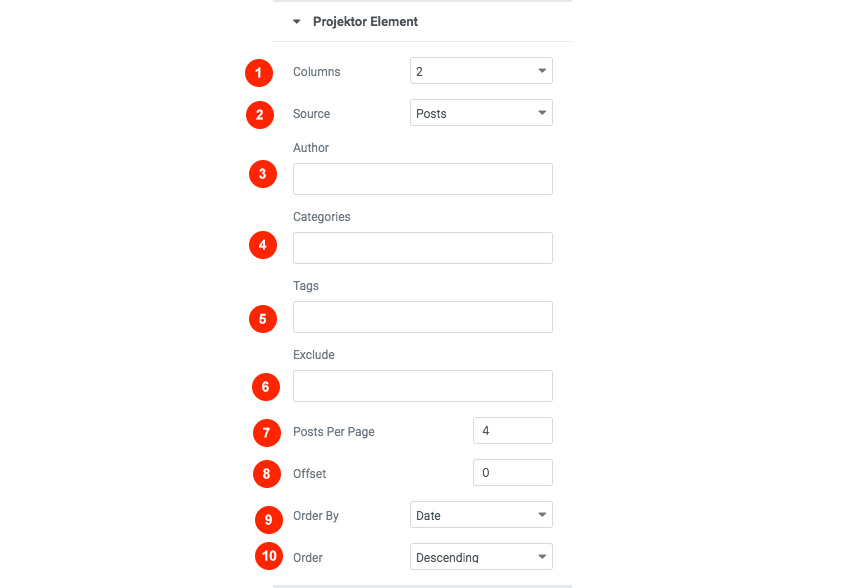
This Element will let you display any Sponsor category your wish in any location inside Elementor page builder.
With this element you can easily add your schedule menu by simply selecting its Time Slot.
Hooks will allow you to add extra functionality at various areas inside the theme. For example, you might need to add a simple ad banner or text after each post, or after your header! Hooks will help you achieve this.
Check this WordPress Hooks API guide to make yourself familiar with Hooks (actions/filters etc).
Here are all theme hooks
The projektor_head_mast_before hook is executed right before the Site Header.
You can either add these snippets in your child theme functions.php file or using a third party plugin
Still have questions or problems setting up your CSSIgniter Theme? We will be happy to help you out! Please visit our support Hub
24/7 Support Included. Join 115,000+ satisfied customers.
Pricing & Sign Up30-day money-back guarantee. Not satisfied? Your money back, no questions asked.