The moliere_head_mast_before hook is executed right before the Site Header.
You can either add these snippets in your child theme functions.php file or using a third party plugin
185 results found.
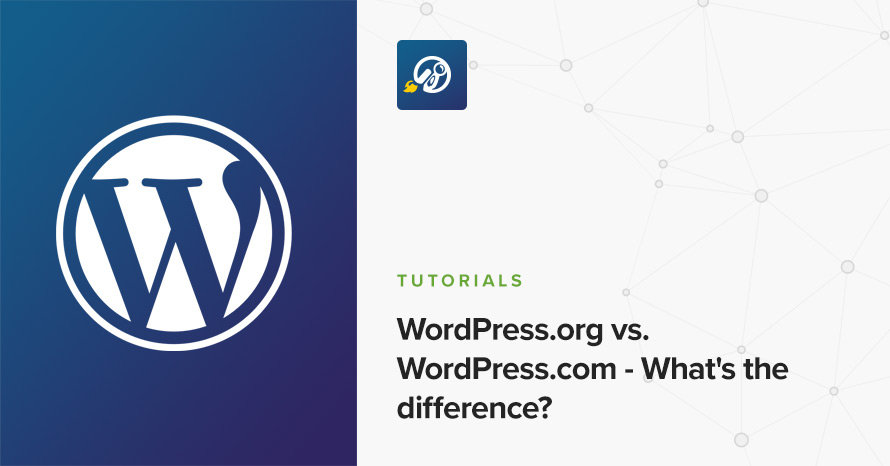
If you are a new blogger or new to the world of WordPress you might not know the differences between WordPress.org and WordPress.com, or even that there are differences at all.
In this guide we will try to briefly describe how each platform works, compare them and try to reach a conclusion on which one to use depending on the type of user you are.
If you already have WordPress installed, it means that you meet the minimum server requirements and you can perfectly install this theme without any issues. To get the most out of your website though, you should get in touch with your web host and ask them if they meet the following criteria:
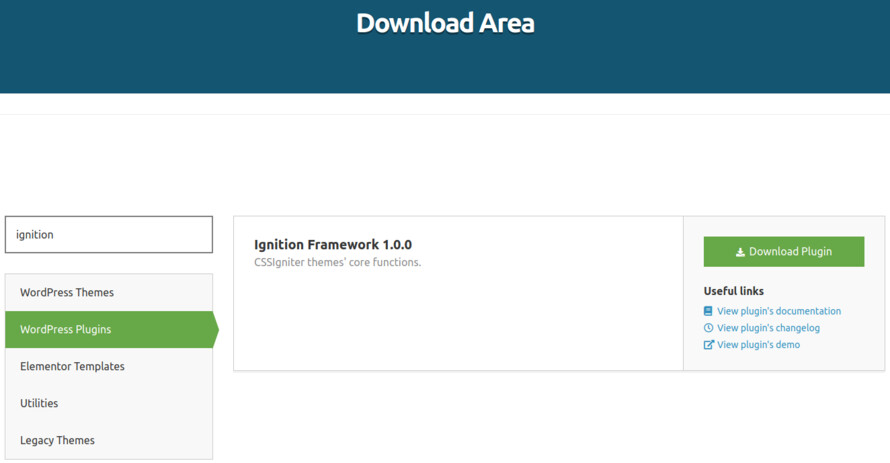
This theme requires our free Ignition framework plugin to be installed. Simply visit the Downloads area, download the Ignition Framework plugin, upload it through your Dashboard > Plugins > Add new and Activate it.
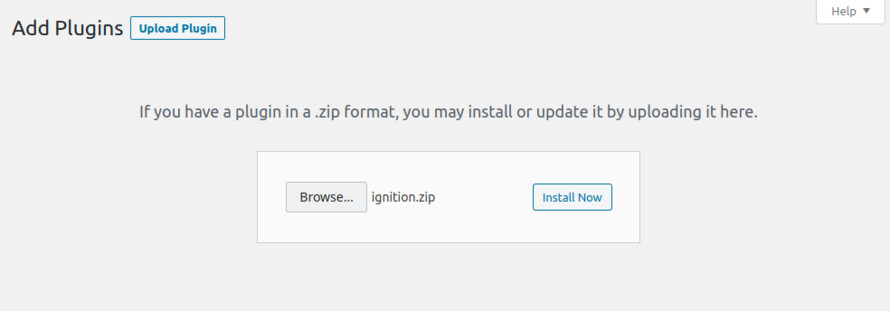
It really doesn’t matter if you install the theme or the plugin first. Just make sure to install both in order to get the whole functionality.
For more information about the installation procedure along with some small videos check out this article.
Here is a quick video guide to install Convert and the Ignition Framework:
Installing the theme is a very simple process. Go to your dashboard under Appearance > Themes > Add new, click Upload Theme and upload the zip file. Once uploaded click Install Now and then the Activate Theme link.
Once the theme is installed and activated you will be forwarded to the theme’s onboarding page.
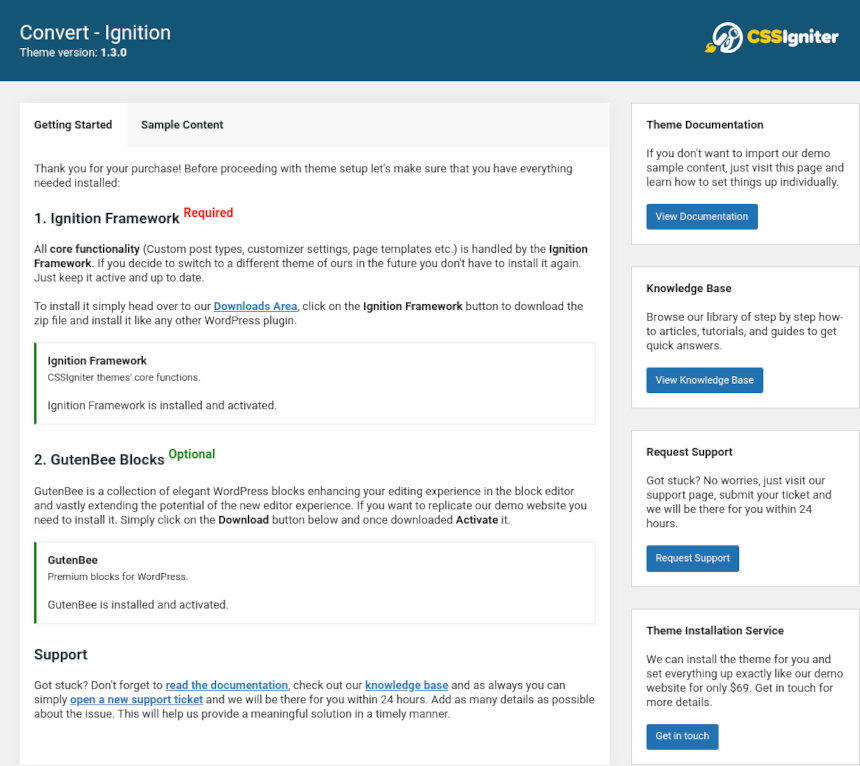
Here you will be prompted to install and activate the Ignition Framework plugin if you haven’t done so already. Here you can also install our free custom blocks plugin, GutenBee. Through the onboarding page you have access to many useful links, such as the theme’s documentation, our knowledge base articles and direct links to our support hub.
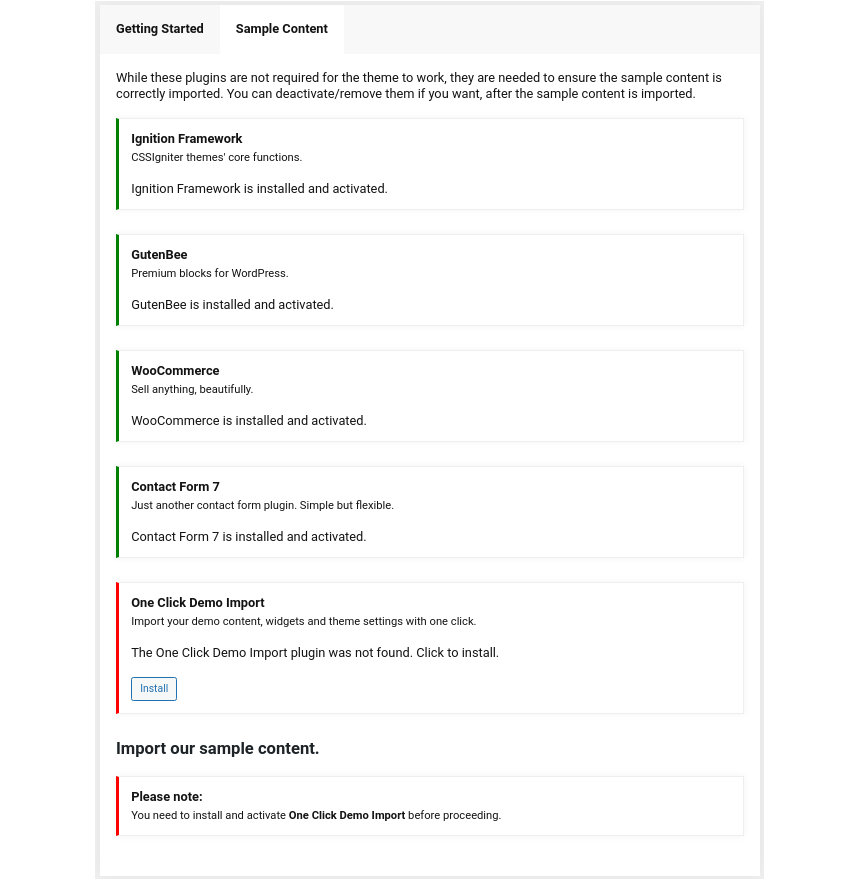
In the Sample Content tab of the onboarding page you can install and activate all the plugins required to import the sample content and proceed with its installation. More info on that on the next section.
If you like what you see in our demo website you can simply import the sample content. This means that a close approximation of our demo website will be imported in your WordPress installation. Now all you have to do is simply replace the content of these pages with your content. Importing the sample content can help serve as a basis on which you can continue to build and expand your site, however keep in mind that this procedure is entirely optional.
Here is a helpful video guide:
Web page loading times are greatly affected by the size of your images. For best results make sure to use images with the recommended dimensions as described below:
It’s considered a good practice to set up the areas of your website that you won’t be editing a lot in the future, like the general site layout, the header, footer and some secondary functionality.
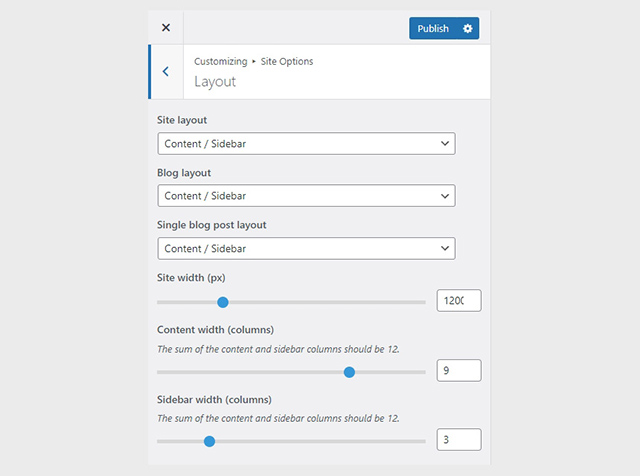
You can change your general site options under Appearance > Customize > Site Options. Under the Layout section you can control your site’s, blog’s and single blog post’s layout, as well as the site width and content/sidebar column ratio. The layout can then be overridden in each post/page individually. Under the Colors tab you can select the basic color palette for your installation and add a background image. Finally under Typography you can select the ideal font pairing from a full list of Google Fonts and customize font properties for key elements on desktop and mobile devices alike. You also have the option to disable Google Fonts altogether.
The header on the theme consists of three key elements:
1. Top Bar
2. Logo
3. Main Menu
The layout of the header can be set globally under Customize > Header > Layout.

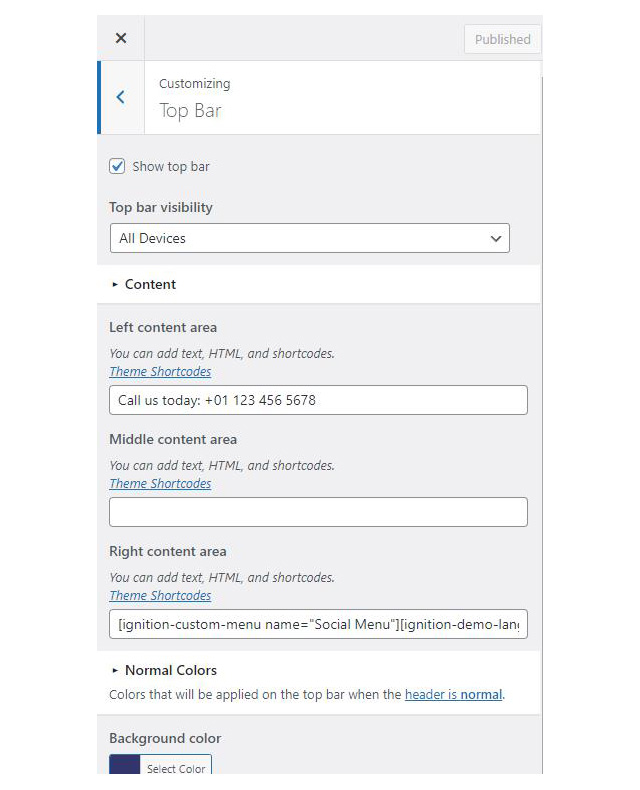
To edit the top bar go to Customize > Top Bar. Here you can toggle the top bar entirely and fill the 3 content areas with simple text, plain HTML, or shortcodes. Refer to the shortcodes section below for information regarding the shortcodes.

Alternative logo will appear when the header you selected is transparent. You can set your site icon here also
The recommended maximum width of your logo is 200px while you can use any height you want. To upload your logo go to Customize > Site Identity. You can upload two logos. The normal and the alternative one. The alternative logo can be used if you want a different logo to appear when the header layout is set to Transparent under Customize > Header > Layout.
This article offers more information regarding the header and its options.
If you are not familiar with WordPress menus here is a detailed guide.
Navigate to Customize > Menus. Enter a menu name (It can be anything you like) and click on the Create Menu button. In the next page click the Add Items button and start adding items to the menu. Now all you have to do is assign this menu to a location through the Menu Locations section, check the Main menu location and you are done. Your navigation menu should be now visible on your website.
You can create a special button-like menu item by setting a certain class for to it. The class name is nav-button and you can set it under Appearance > Menus for the item you want. First enable this section from Screen Options.
The page title section can be modified under Customize > Page title. You can choose to disable the page title section’s background image entirely, change its height, alignment, content and toggle the site’s breadcrumbs. Under the Colors section you can set a background color, a background image, an overlay color and also set the primary and the secondary text colors.
In some cases, like in our demo website, you might want to have different background images on different posts, pages and custom post types.
To achieve that create or edit a page. Under Page Settings > Page Title > Colors locate the Background Image field. Upload a new image and preview this page. As you can see we have successfully overridden the image set in the Customizer settings.
In our Knowledge Base you can find more info about the page title section, the breadcrumbs and the page template overrides.
The footer area is a widgetized area that can be populated with widgets through Customize > Widgets. You can also remove the credits at the very bottom of this area by visiting Customize > Footer > Credits content section. You can also adjust the colors by setting a background color & image and modify the border, title and text colors.
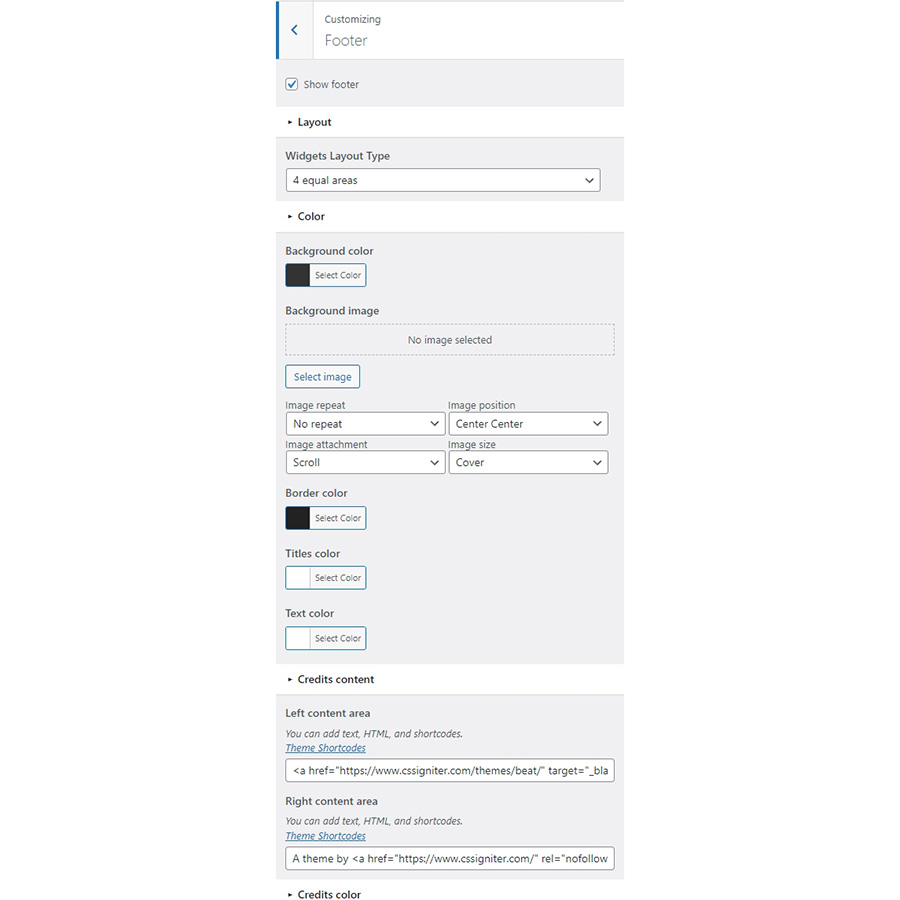
In the Credits content section you can add your copyright information and use any of the shortcodes included in the Ignition Framework.
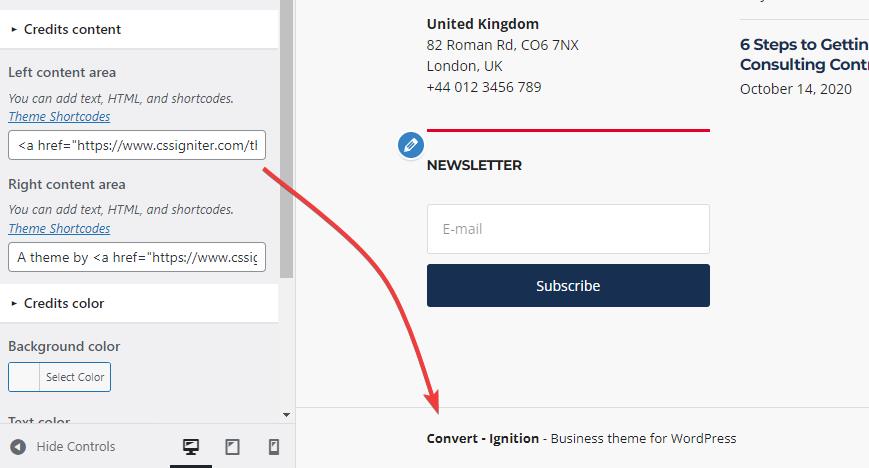
The theme offers a lightbox for your images which is by default disabled to avoid conflicts with third party plugins which offer lightboxes. If you want to use it you can enable it under Customize > Utilities > Lightbox.
You can choose to show the weather for a chosen location using the weather shortcode anywhere inside your installation. First you will need to set it up by providing an API key and location under Customize > Utilities > Weather.
Some themes might have a dark color scheme which is reflected in the block editor, this can make working with certain blocks a bit harder. Enabling the editor dark mode using the provided checkbox will apply certain styles to the editor in order to improve the content creation experience.
Navigate to Services > Add New. Then under the Service tab start adding the basic item attributes. These are:
Create a new menu under Customize > Menus, don’t set any location to it and add your service posts as menu items. If custom post types don’t appear when trying to add them to the menu you can enable them under Screen Options.
Under the Widgets panel in the Customizer add a Navigation menu widget in the Services sidebar and select the services menu you have just created for it.
Navigate to Portfolio > Add New. Then under the Portfolio tab start adding the basic item attributes. These are:
Navigate to Events > Add New. Then under the Event tab start adding the basic item attributes. These are:
Navigate to Team > Add New. Then under the Team Member tab start adding the basic item attributes. These are:
Create a new page from Pages > Add New, then select from the right side under Summary the Full width template. Then from Page Settings > Content Area check the Remove top/bottom content padding, from Page Settings > Header set the Header Type to Normal and from Page Settings > Page Title set all options to hide. Now we are ready to start adding GutenBee blocks in order to re-create the demo’s homepage layout.
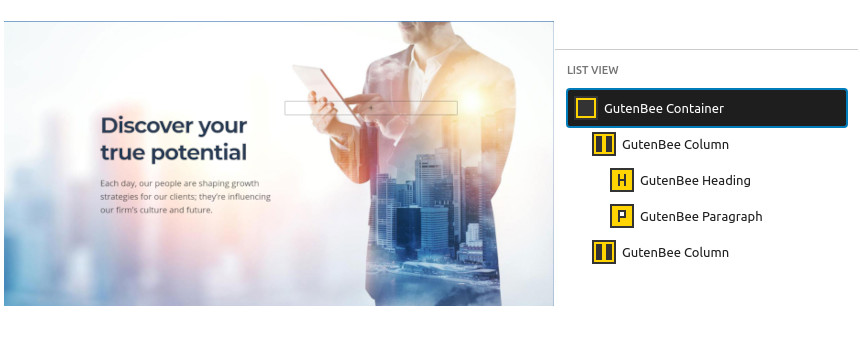
The homepage’s hero section consists of a GutenBee container block with the Theme Grid option enabled. It contains two columns. The left column contains a heading and a paragraph block. The right column is intentionally left empty.
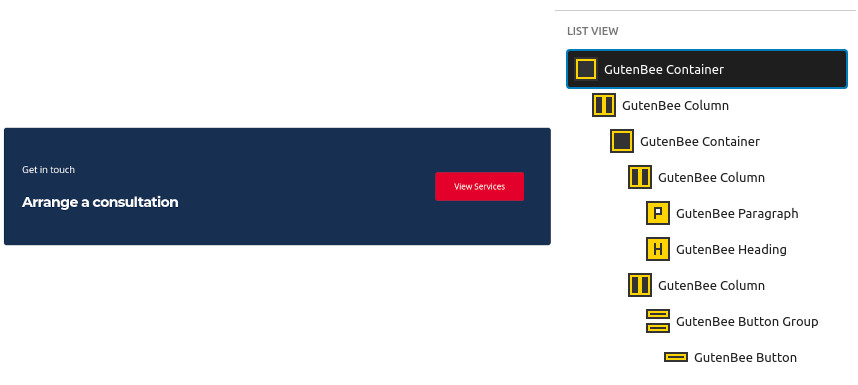
The callout section below the homepage hero consists of a container block with a single column and the Theme Grid option enabled. Inside it we find another container block with two columns. The left column contains a paragraph and a heading block and the right one contains a single button block.
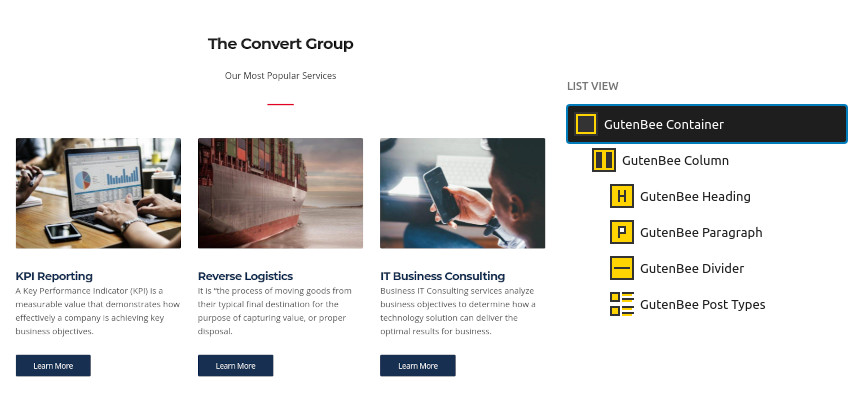
Next up is the services presentation section. This consists of a container block with a single column and the Theme Grid option enabled, inside we find a single column, with a heading, a paragraph, a divider and a post types block with the service post type selected displaying 3 items in 3 columns.
The Case Studies section following the services has the exact same layout. Its two differences are, the outer container block has a background color set under Block Appearance and the inner post types block displays 4 portfolio items in a 2 column layout.
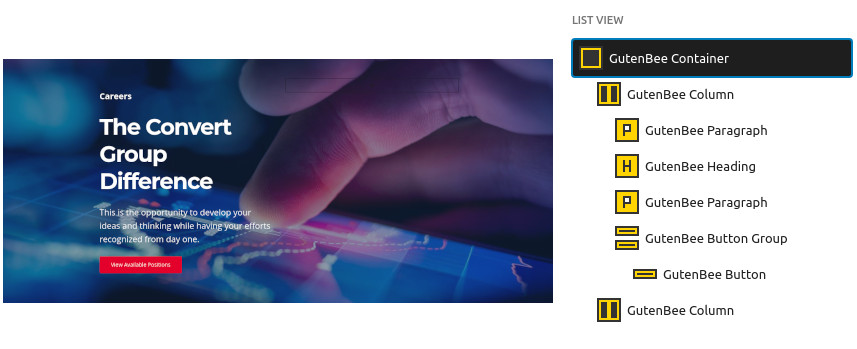
The next call to action section consists of a container block with the Theme Grid option enabled and a background image set under Block Appearance. Inside we find two columns. The left one houses a paragraph, a heading, another paragraph and a button. The right column is intentionally left blank.
The Latest News section has the same layout as the Services & Portfolio sections above. The post types block displays 6 posts in a 3 column layout.
Same goes for the team section following the news. The post types block displays 6 team members in a 3 column layout.
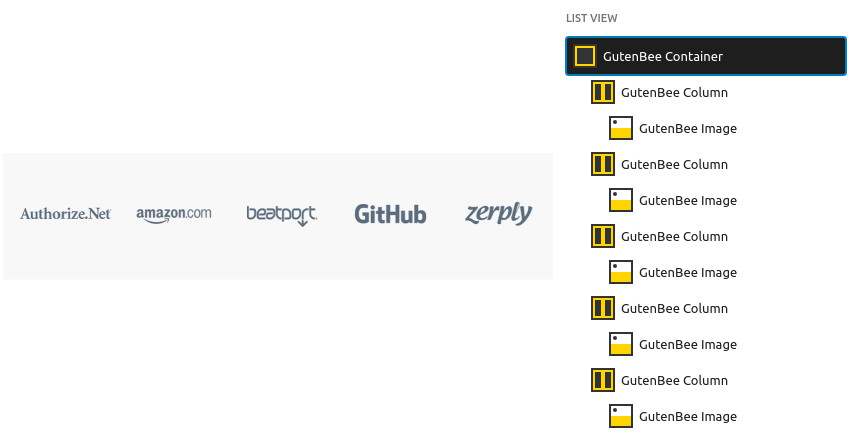
The partner section again starts with a container block with the Theme Grid option enabled. Inside we find 5 columns. Each column contains an image block with the partner’s logo.
Finally the last call to action section consists of a container block with the Theme Grid option enabled and a background image set under Block Appearance and is very similar with the previous one. Inside we find two columns. The left one houses a paragraph and a heading. The right column contains the section’s button.
Create a new page under Pages > Add New. Set the page template under Summary section to Full width boxed. Then select a background image from Page Title > Colors section, and select to show the page title over it from Page Title > Layout section by selecting Show Page Title with Background.
The grids are created using the GutenBee Post Types block. Start by adding the block in the editor, select one of the available Styles (default and overlay are available on Convert) and proceed to set up your post query. From the post type dropdown pick the post type you want to display, the number of post items, columns, pagination, toggle category filters (post items need to be in categories, if enabled ignores pagination) and more. Once done you can add more blocks to the page if you want, or publish the page.
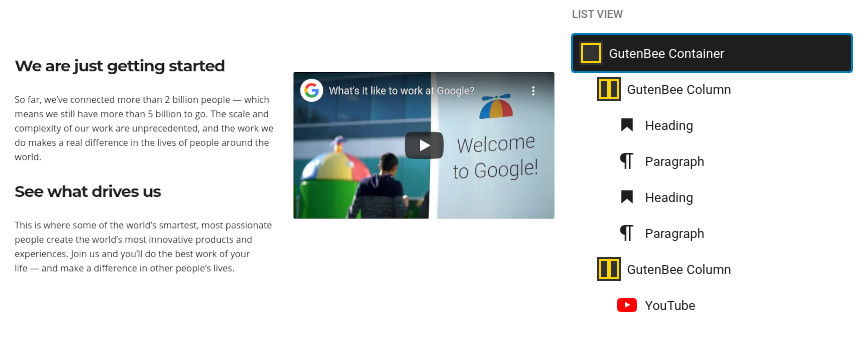
Create a new page under Pages > Add New, add a new GutenBee Container block with two columns. The left column contains two sets of Core Heading/Core Paragraph blocks. The right one hosts a Youtube embeded video.
Next add a Core Table block and set its style to Convert. Fill in the table contents and set the header section to appear under Table Settings
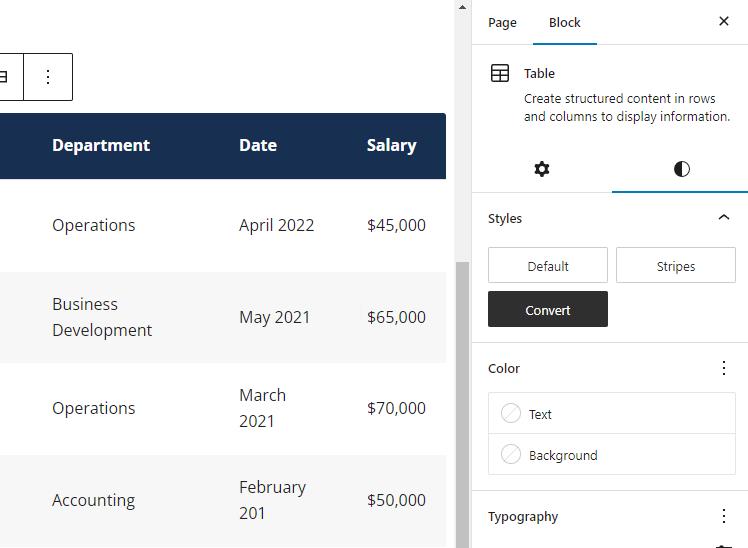
This will serve as your contact page, with a contact form, map and some details for your business. We are using Contact Form 7 plugin to display a contact form, but you can use any plugin you wish.
Create a new page from Pages > Add New. Under Summary set the template to Full width.
Start with a Google Maps block and set your location and info.
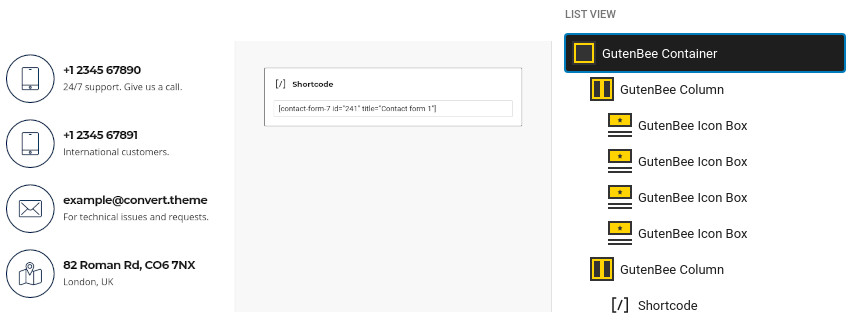
Next we have a Container block with two columns. On the left column we have 4 icon boxers with all the relevant contact info and icons. In the right column we have a Core Shortcode block with the Contact Form 7 shortcode. Alternatively you can use Contact Form 7’s block or any other contact plugin you prefer.
This section offers information on features common on all Ignition Framework based themes.
The Ignition Framework offers a multitude of custom shortcodes these are:
Custom menu: [ignition-custom-menu name="your menu name"] Site search: [ignition-site-search] Date: [ignition-date] Weather: [ignition-current-weather id="your-location-id(optional)"] Minicart button: [ignition-minicart-button] Language switcher: [ignition-language-switcher] Icon link: [ignition-icon-link] Instagram Feed: [ignition-instagram-feed] WooCommerce search: [ignition-wc-search]
For more information about the shortcodes and their usage have a look at this Knowledge base article.
All themes offer six different templates which modify the location and appearance of the sidebar and the main content’s width.
Additionally pages have a common set of options which allow you to customize the appearance of the page title section, toggle breadcrumbs and more.
All settings are inherited from Customizer. So you can actually set some global settings and if you wish change certain pages to have different behavior.
For a detailed explanation of the available templates and their options you can read this article.
Ignition Framework based themes are compatible with WooCommerce giving you the ability to create awesome online stores which perfectly match the appearance of the rest of your site.
WooCommerce is an optional plugin. You don’t need to install it if you are not looking to build an online store.
After activating WooCommerce it will create and set some default pages. These will serve as your Shop, Cart, Checkout and My Account pages.
The framework offers various customization options both for the main product listing page under Customize > WooCommerce > Product Catalog and for single products under Customize > WooCommerce > Single Products.
Learn more about the WooCommerce integration and the options offered here.
This is you main blog page. You can create a new page and set it as your posts page under Customize > Homepage Settings. You can customize it under Customize > Blog from the Archives section.
The theme provides special widget areas for your posts listings, pages and shop. You can use a plugin/module like Jetpack’s widget visibility to hide or show widgets for certain pages, posts or products.
Ignition Framework based themes work seamlessly with popular page builders like Elementor, Divi, Beaver builder and more to cater to the needs of those who like to build things visually.
If you need help during the initial installation and setup of this theme feel free to get in touch and we will get back to you within 24 hours to help.
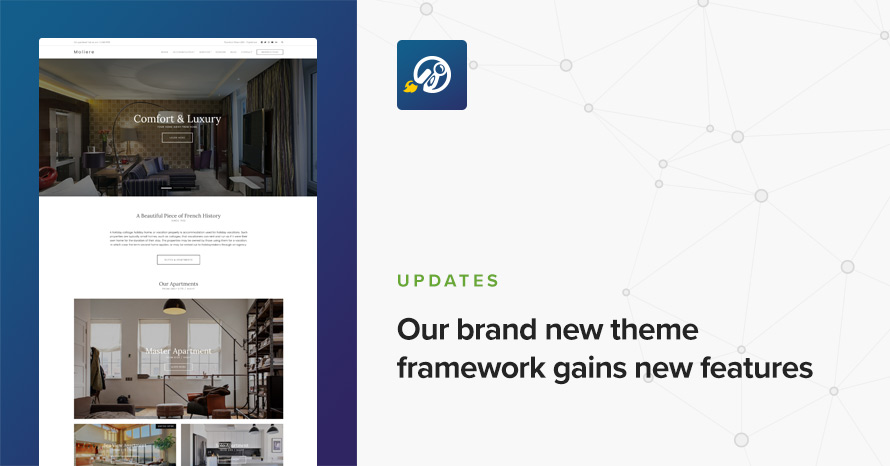
In case you missed it, last month we released Moliere, a hospitality theme, based on our brand new framework. Meanwhile, we’ve been hard at work building more goodies for you and improving upon what we’ve already built. Now, Moliere v1.1 adds some more features to sweeten the deal!
Moliere is a powerful Hotel theme with a unique design and vast customization options.
The minimum recommended image sizes for Moliere are:
After installing the theme you will be redirected to this welcome screen. Here you can install both required and recommended plugins. While recommended plugins are optional for the theme to function, consider installing them if you want the full sample content to be imported.
Here you will need to install and activate the theme specific plugin required by the theme. This will create Custom Post Types as well as various Widgets and Shortcodes. Some hosting providers block automatic installation of plugins. This means you will need to install the plugin manually as you would normally do. This plugin is located inside the /plugins/ folder in your theme archive.
Under the Recommended Plugins tab you will find a list of supported plugins that will enhance the theme’s functionality. It is recommended to install and activate them before importing your sample content.
All the above are mandatory while these:
plugins are complementary.
To automate the process of importing and for a better experience we have included native support for One Click Import Plugin. From the Sample Content tab, you can click the Get Started button to navigate to the sample content import screen.
You can always find the import page under Appearance → Import Demo Data.
You can install it in the Recommended Plugins tab (2) or manually from From your WordPress dashboard
Click on the Import Demo Data button and you are done!
Sometimes altering and editing sample content may go wrong. If you need a fresh start you can reset your WordPress installation using any popular reset Plugin. Beware: this will erase all data you have and not just the sample content.
All theme’s customizations and settings can be done via WordPress’s built-in Customizer. If you haven’t used it or want to learn more about it, please read this article.
Go to Appearance > Customize and you will see this:
Let’s take a look at the options each tab gives you.
Global section will allow you to control the layout, colors and typography that will apply everywhere in the theme:
Let’s have a look at each option this section provides:
When selecting a Boxed layout you will get this screen:
This section will allow you to change the background color / image as well as all your basic theme elements, like your links, forms, headings, buttons colors:
Customizing your fonts is included natively in Moliere:
Top Bar section will allow you to control the area before your main header. This area contains various elements, like search, social icons and placeholders via shortcodes as well as informatory text.
You can control its layout, content, colors and typography directly via the customizer.
In this section you can:
Here you can control what the top bar will actually have as content:
You can find all theme’s shortcodes here.
Here you can control all related colors of each element that renders in the top bar.
Controlling typography is quite simple as well. In this section you can:
Here you can control the basic Layout, Content, Colors and Typography of your header. You can also control if you need your header to stick to the top when scrolling.
Here you can control the basic structure of your header area.
In detail you can:
While your header actually has the main menu attached you can add any text/shortcode you wish before or after the main menu. Add a social icon shortcode for example.
Here you can control all header colors. Pay special attention to the transparency control when using the Transparent header type.
Here you can control the colors for your sticky header.
Here you can control the Main Menu Font style.
Also in the same section you can change (if you are using a text logo):
Here you can change the logo and favicon as well as the title and description. Use the appropriate fields to add your information, show or hide your site title and subtitle and upload your logo and site icon images.
For you main site icon you can select any image you want as long as its 512x512px in width and height and its square.
This is the basic section before the contents of your page and you can control the Layout, Content colors and typography of this particular section.
Here you can:
Here you can:
This is the basic Hero content section:
Here you can control:
This tab allows you to customize your blog and post options.
Here you can change your single post and archive (category and tags) looks.
Here you can control which elements you want to show/hide in your Single Post pages and Archives:
For Archives:
While in Single Posts you can:
Here you can change your Archive typography:
Same applies in single post typography:
Here you can:
Here you can change your sidebar options.
Under the Layout section you can:
Here you can customize all sidebar and widget colors.
Footer section also has a full customizable layout, color and typography section:
Footer→Layout
Here you can:
Here you can change most of the footer and footer contents colors. While in general you can:
After the main footer area we have reserved a Footer Credits section you can add you copyright text or any content you wish via shortcodes.
Here you can
Currently there are two areas you can use to add your content. Both these support some HTML eleements.
Here you can control all Footer Credits colors.
This section gives you the option to change the credits text style.
In this section You can add your Social Network URLs. These icons will be displayed in the Theme-Social Icons Widget automatically and wherever the Social Icon shortcode appears
Here you can add your social network URL and change your icon colors
Change the Social icon and background colors
Add you social networks in the content area.
This section provides control over the Lightbox (gallery popup) and the Back to top button.
Here you can switch the theme Lightbox off, if you need to use a third party one, or simply nothing.
This section will help you
Here you can create and assign menus to the theme. To learn more about menu creation check out the Codex’s menu user guide here.
Through this tab you can add widgets to the theme’s sidebars. The theme features eight widgetized areas to provide you maximum flexibility when displaying your content.
Use this tab to make the Home page your static front page so you can take advantage of the homepage template we have created for you. Here you can also set the Blog page to be your default posts page.
In this tab we host the custom CSS panel which you can use to insert styles for elements not covered in the rest of the tabs.
Navigate to Content Area→Layout and under the Layout dropdown select the Widgetized front page.
Then open in the Content Area the Content tab and set a MaxSlider Shortcode.
Then select this page as a static frontpage from Settings→Reading.
Create a new page like described here and navigate to Content Area→Layout and under the Layout dropdown select the Contained or Full Width Page builder option
If this is your homepage select it as a static frontpage from Settings→Reading.
Create a new page like described here and then navigate to Content Area→Layout and under the Layout dropdown select the Room Listing option.
Here you can
Adding a new Room is relatively easy. Navigate to Rooms→Add New and you will see this screen
While most of them are straight forward, we will have a look a the Room details which will help you customize each Room separately, altering the main Customizer settings to your needs.
Room settings consists of 6 main customization tabs. These are exactly the same options as Pages but with certain functionality to match the Rooms post type.
These tabs are
While most of these section are inherited from your Customizer settings we will focus on the Content Area.
Navigating to the Layout tab will give you the option to
While you can control your Content
First Create a new page like described here then navigate to Content Area→Layout and under the Layout dropdown select the Attraction Listing option.
Attraction items are Custom post types you can add from Attractions→Add New. These items don’t have any taxonomy option though.
Attraction settings consists of 6 main customization tabs. These are exactly the same options as Pages but with certain functionality to match the Attraction post type.
These tabs are
and the have the same behaviour as the Page settings.
To add new posts to your blog, go to Pages → Add new and navigate to Content Area→Layout and under the Layout dropdown select the Fullwidth or Fullwidth Narrow option.
Services are a simple pages but with a common parent page as a listing page. Creating them will be as simple as creating a new page from Page→Add New and selecting a common parent page from Page Attributes section. These services have a different Hero Layout
Besides the Hero background for Services, all other options are the same as a single page.
To add new posts to your blog, go to Pages > Add new and proceed to:
This is the main settings panel which you can use to alter your page functionality and looks. Here you can alter your page to behave as a listing page for Rooms and Attraction or a listing page for children pages when the one editing is a parent to them. Lets check all Tabs one by one to identify their functionality.
While All tabs are mimicking the Customizer behaviour but for the page you are creating, under the Content Area tabs we have a set of special options for each page.
This will Control the top bar layour of that particular page. If settings stay intact, customizer ones will be imported
In the same section you can control the top bar content, again for this particular page.
In the next tab you can change the Top bar colors for that page
Here you can control the Header Layout
While, you can also add content before or next to the main menu, for that page only.
Also you can
Finally, you can change all header Colors like
Here you can control the Hero layout of the page. Leaving these settings untouched will automatically inherit all your Customizer settings under Customize→Hero
Next, you can change the Hero Content, like:
Along, you can change the colors or the background of the Hero section.
Finally you can set the Hero typography settings
Here you can control the main content area Layout
Also you can
This is the main layout section for the page footer
You can select whether you can
While you can also add some content before the main page footer area
Also you can change all page footer colors, for that specific page
Page→Footer Credits
You can change the Layout of the page Footer credits
Also you can control the content before the page Footer Credits section
Finally you can change the Footer Credits Color for this page
To setup your blog page you can go to Pages → Add New and create a page named Blog. Then navigate to Settings → Reading and set that page as your posts page.
Now you can add that page to your menu to give your visitors easy access to all your posts.
In this page you can control via its Page Settings section how the hero behaves in the blog page but it will also affect the hero section of the following pages: Categories, tags, author archives & date archives. If you don’t change anything in this page, Customizer settings will be respected.
You can change in each category your Hero background image and title to your preference, from Posts→Categories and Posts→Tags under the Hero section. If no Hero image is selected, the category/tag will default to the Blog page values, and if no blog page settings exist then it will inherit the Customizer→Hero values.
Lets have a quick look how to change the Hero background for every category. First navigate to Posts→Categories and add a new or edit the category you need to change. Then scroll down to this screen:
Following this section there is a color selection for every aspect of the taxonomy hero
while scrolling more you will get this
These settings are the same for Tag archives also.
We have handcrafted some custom widgets to help you better display your content. You will find them under Appearance→Customize →Widgets or Appearance→Widgets
Using this widget you can create a contact box including a title a map and various complementary elements with icons that will help you add more information like telephone etc about your business.
This widget allows you to create a small Schedule table with extra contextual information.
This will allow you to display your Instagram Account in your Front Page or Pre-Footer sidebar. The WP Instagram Widget must be installed and activated in order this Widget to appear
This widget is built to help you display your latest posts in your home widget area.
This is a simple Callout widget, that will allow you to add a text with a button in any sidebar you want.
This widget will help you render a list of buttons.
When you have a parent page, in any of its children that this widget is present it will create a menu linking to other children of the same parent page.
This widget displays your site’s social icons. In order to set them up, you need to visit Appearance→ Customize → Social → Content and provide the appropriate URLs where desired.
This widget is built to help you display any post you wish in your Homepage Widget area.
You can use these shortcodes in any HTML/shortcode reserved area:
[site-socials]
This shortcode will display the site’s social icons. You can edit these icons from Customize→Socials→Content
[site-search]
Displays a search icon which, when clicked, drops down a searchform from the top of the page.
[site-title]
Displays the site title.
[site-tagline]
Displays the site tagline.
[custom-menu name="Menu name"]
Displays the *top level items* of a menu. Inside the name=”” parameter there should be the *name* of a user-created menu, not its slug. e.g. [custom-menu name=”Main Menu”]
[minicart-button]
Displays a cart button which, when clicked, expands into a minicart. Please note, this shortcode is only available when the WooCommerce plugin is activated.
[menu-items]
Moliere comes with custom Elementor widgets which have the same functionality as its widgets, making landing pages easier to create.
This is your Swish knife when using Elementor plugin. With Moliere Element you can render all your content from posts/pages/rooms/attractions and their taxonomies(if any) as well as manually get any part of your content using a search keyword. Let’s have a quick look
Hooks will allow you to add extra functionality at a various areas inside the theme. For example, you might need to add a simple ad banner or text after each post, or after your header! Hooks will help you achieve this.
Check this WordPress Hooks API guide to make yourself familiar with Hooks (actions/filters etc).
The moliere_head_mast_before hook is executed right before the Site Header.
You can either add these snippets in your child theme functions.php file or using a third party plugin
Still have questions or problems setting up your CSSIgniter Theme? We will be happy to help you out! Please visit our support Hub
To automate the process of importing and for a better experience we have natively included support for the One Click Demo Import Plugin.
Visit Plugins → Add New and
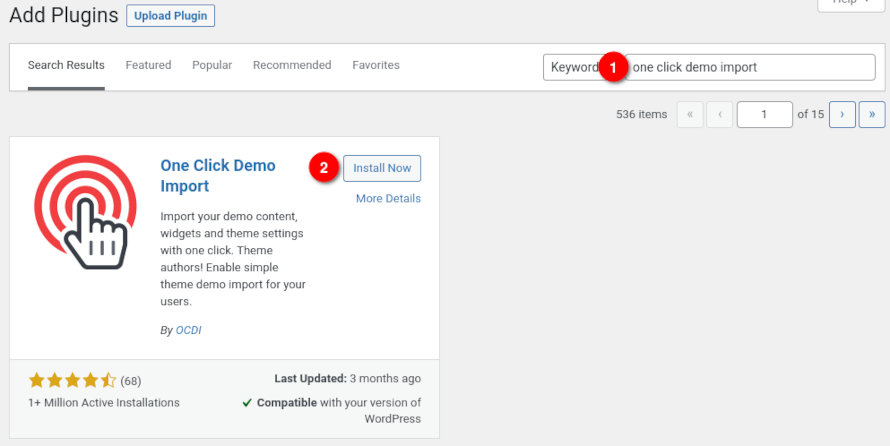
Once the plugin is activated you will find the actual import page in Appearance → Import Demo Data.
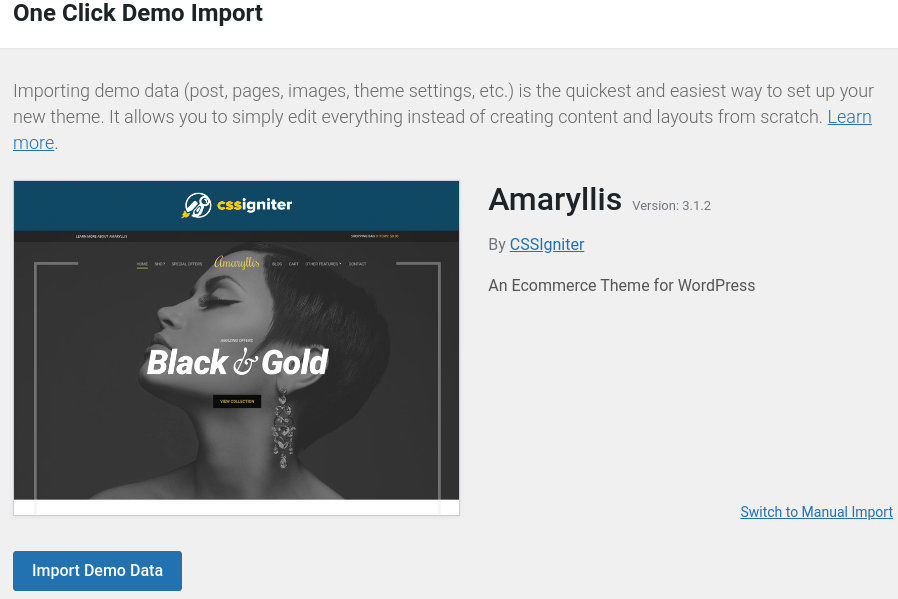
Click on the Import demo data button and you are done!
Although One Click Import is a quite versatile plugin, you might encounter errors, usually caused by your server configuration. As a general note, this plugin requires PHP version of at least 5.3.x, but we recommend version 5.6.x or better yet 7.x.
Please contact your hosting company and ask them to update the PHP version for your site.
GutenBee is a collection of elegant WordPress blocks enhancing your editing experience in the Gutenberg editor and vastly extending the potential of the new editor experience.
To install the plugin simply navigate to Plugins → Add New in your WordPress dashboard and search for Gutenbee!
Next, click the Install Now button and wait for the plugin to be installed. Once the plugin is installed you can click the Activate button.
That’s it. The plugin is installed and activated.
Navigate to Settings→GutenBee Settings and enable or disable your new custom blocks. By default, all blocks are enabled and work as expected except for the Google Maps Block, which will need first a valid API key. You learn how to obtain an API key by following the guide here.
After Installing the plugin, you will notice a new tab that appeared in your block collection that includes all active GutenBee blocks.
These new tools will help you shape your content and generate complex scenarios using the new WordPress Editor. Let’s have a look at each block.
With this block you can create easily an Accordion structure, by directly adding your content editing the Title, Content and change several settings from the block’s options. Let’s take a look at the settings.
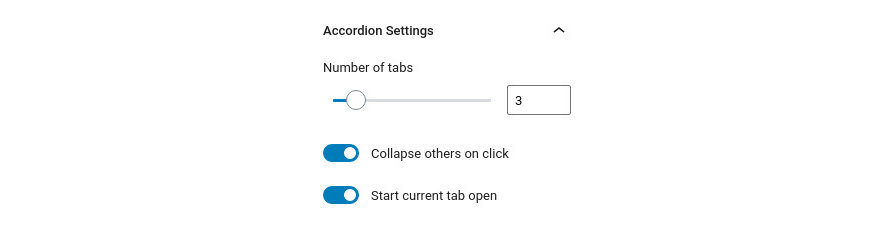
Under the Accordion Settings tab you can set up how the Accordion will work. There are three available options:
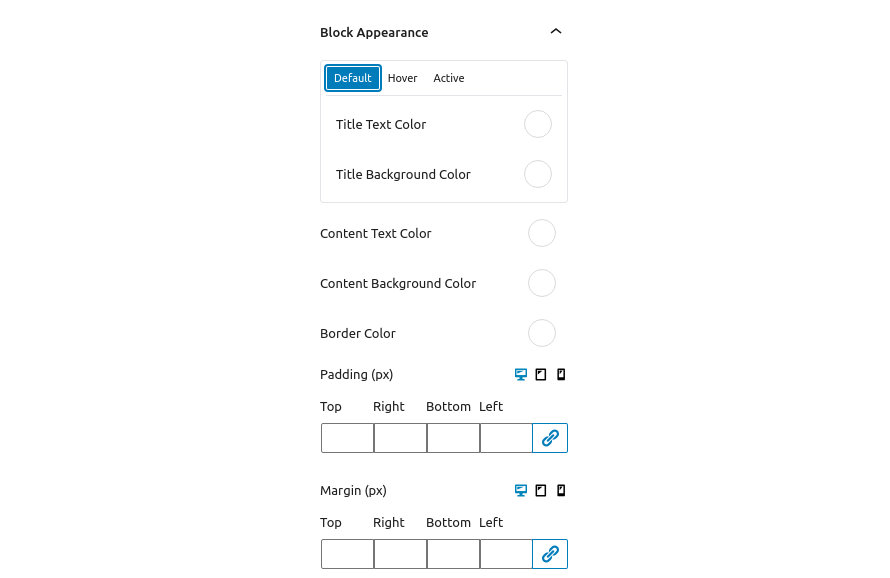
Under Block Appearance you can customize the look of the block. The available options are:
Notice that the Padding and Margin options have three icons next to their label. These are the Desktop, Tablet and Mobile icons. By clicking each icon you can separately modify the values of padding/margin for each device.
The Buttons block consists of the Button Group block which groups multiple buttons and offers options for the general appearance of the group and the Button block which controls the functionality and appearance of the individual button.
Let’s take a look at the Button Group first.
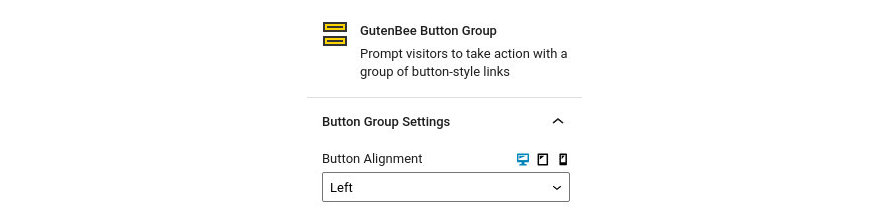
Here you can control the alignment of the entire button group and choose to display your buttons aligned to the left, right or center.
Notice that the Button Alignment has three icons next to its label. These are the Desktop, Tablet and Mobile icons. By clicking each icon you can separately modify the button group alignment for each device.
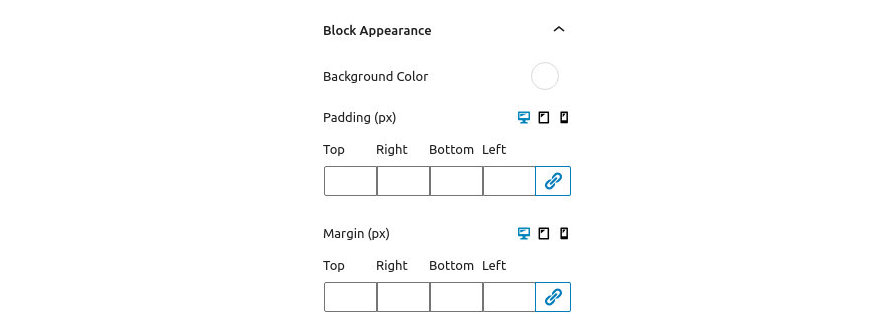
Under Block Appearance you can customize the look of the block. The available options are:
Notice that the Padding and Margin options have three icons next to their label. These are the Desktop, Tablet and Mobile icons. By clicking each icon you can separately modify the values of padding/margin for each device.
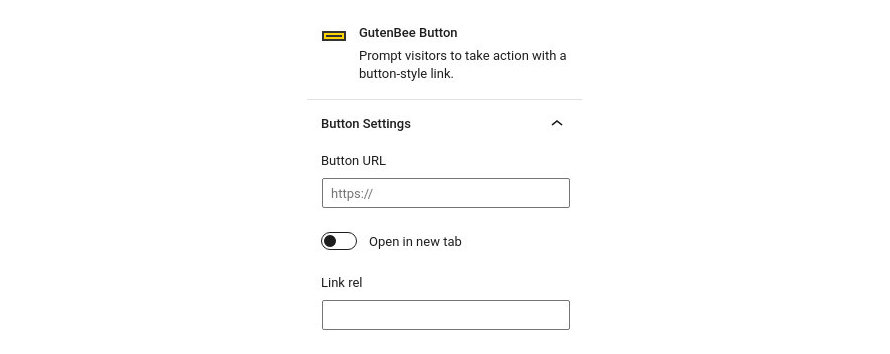
Here you can set the button’s URL, select if you wish for it to open in a new tab and set the relation between the current and the linked document via the rel attribute. If you wish to add more than one attributes separate them with a space.
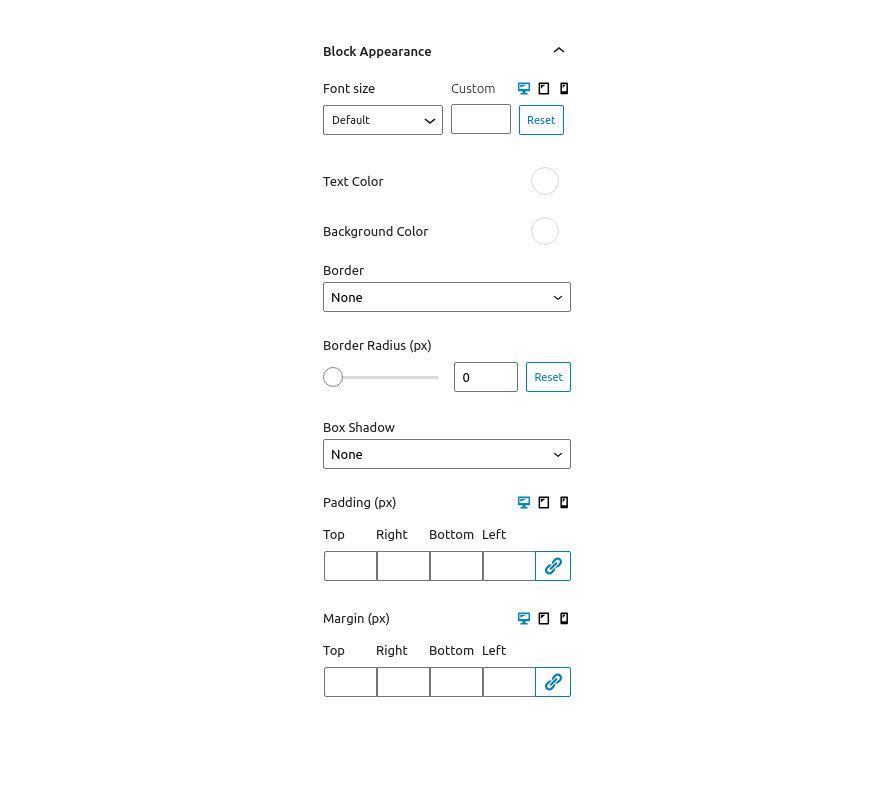
Under the block appearance tab you can control how each button looks. Let’s take a look at the options.
Notice that the Font Size, Padding and Margin options have three icons next to their label. These are the Desktop, Tablet and Mobile icons. By clicking each icon you can separately modify the control’s values for each device.
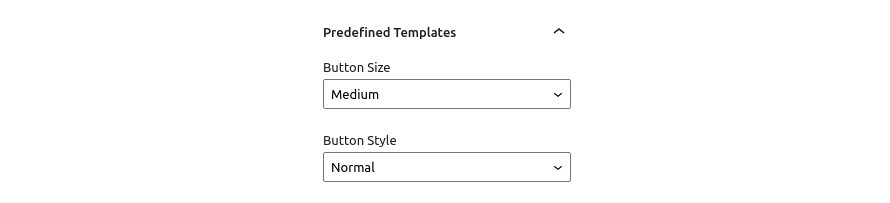
Under the Predefined Templates tab you can choose from pre-built button sizes and button styles for easier button creation. Available button sizes are extra small, small, medium and large. Available button styles are normal and outline.
This block will allow you to create an advanced countdown element using the date and time you want as an ending point.
In detail in this tab you will find:
Also, you can change which parts you need to hide or show each time.
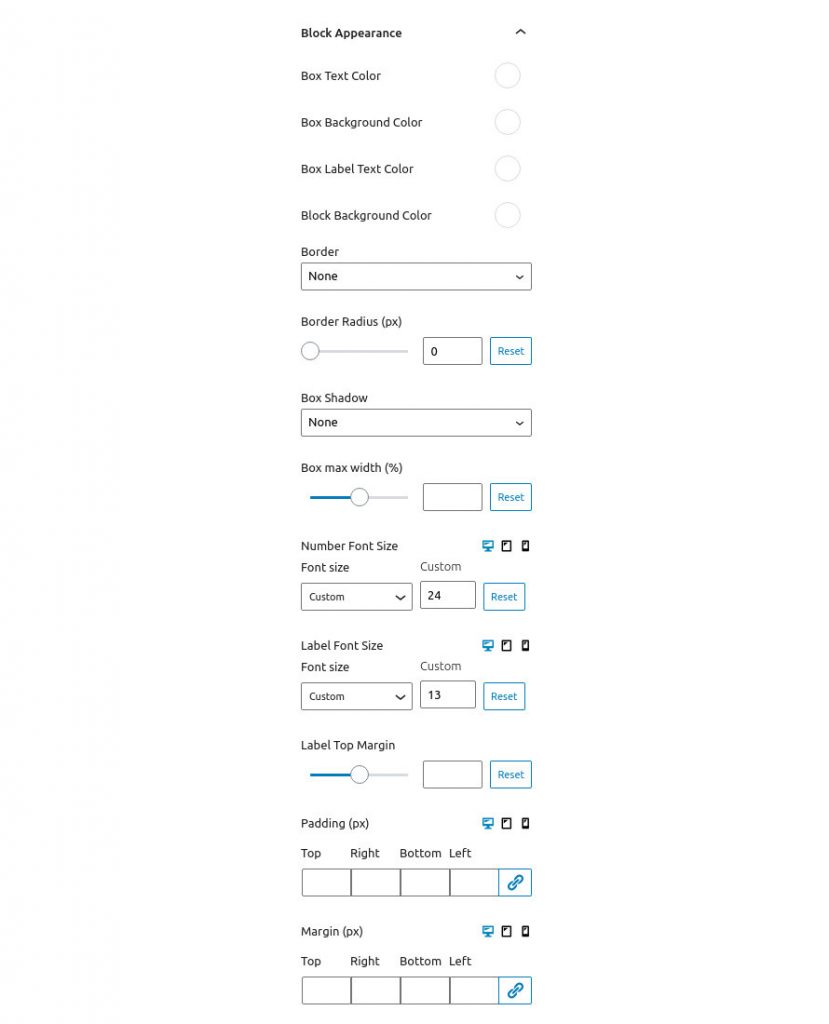
Under the block appearance tab you can control how the block looks. Let’s take a look a the options.
Notice that the Font Sizes, Padding and Margin options have three icons next to their label. These are the Desktop, Tablet and Mobile icons. By clicking each icon you can separately modify the control’s values for each device.
This block will allow to you create a count up element from a number to an ending one. You can have extra labels (prefix and suffix) before and after the counter.
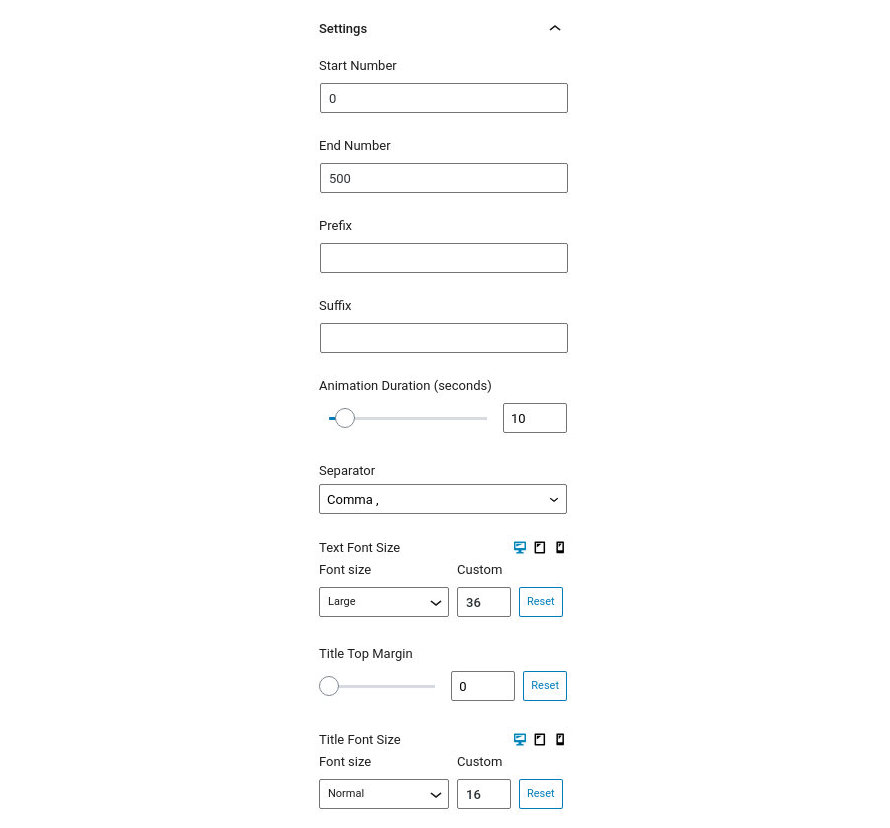
Notice that the Font Size options have three icons next to their label. These are the Desktop, Tablet and Mobile icons. By clicking each icon you can separately modify the control’s values for each device.
Under the block appearance tab you can control how the block looks. Let’s take a look a the options.
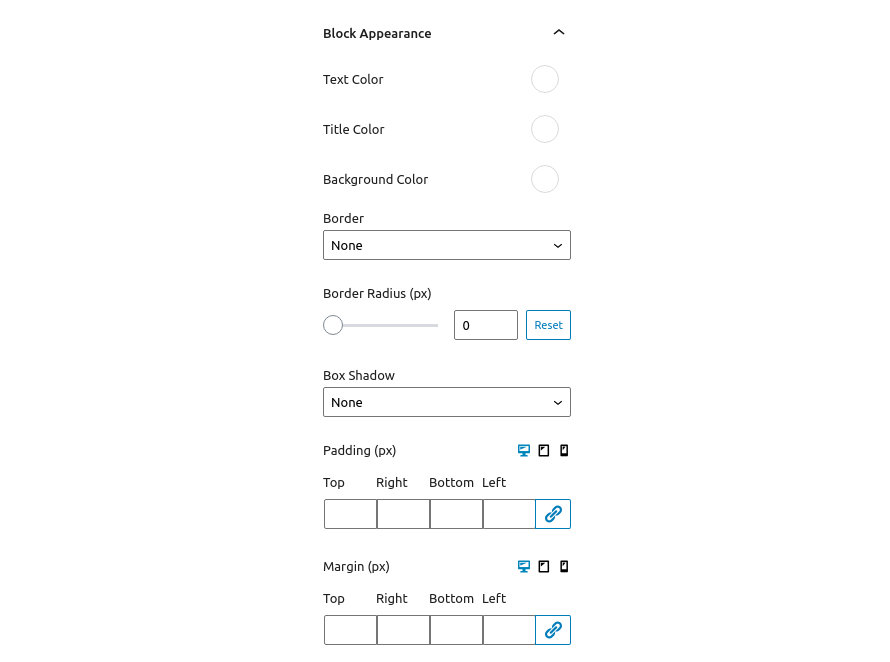
Notice that the Padding and Margin options have three icons next to their label. These are the Desktop, Tablet and Mobile icons. By clicking each icon you can separately modify the values of padding/margin for each device.
This is a simple divider block which will allow you to create distance between elements or add a border with various styles between them.
This section is used to control the look of the divider. Let’s take a look at the available options.
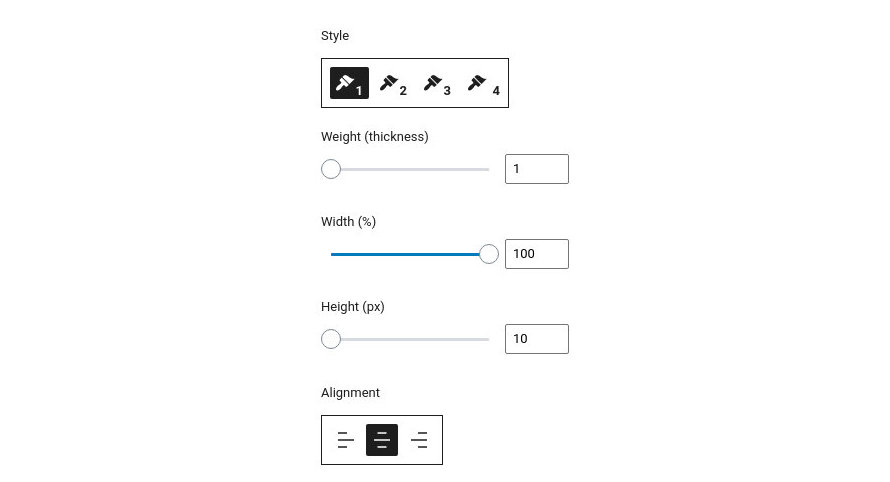
Under the block appearance tab you can control how the block looks. Let’s take a look a the options.
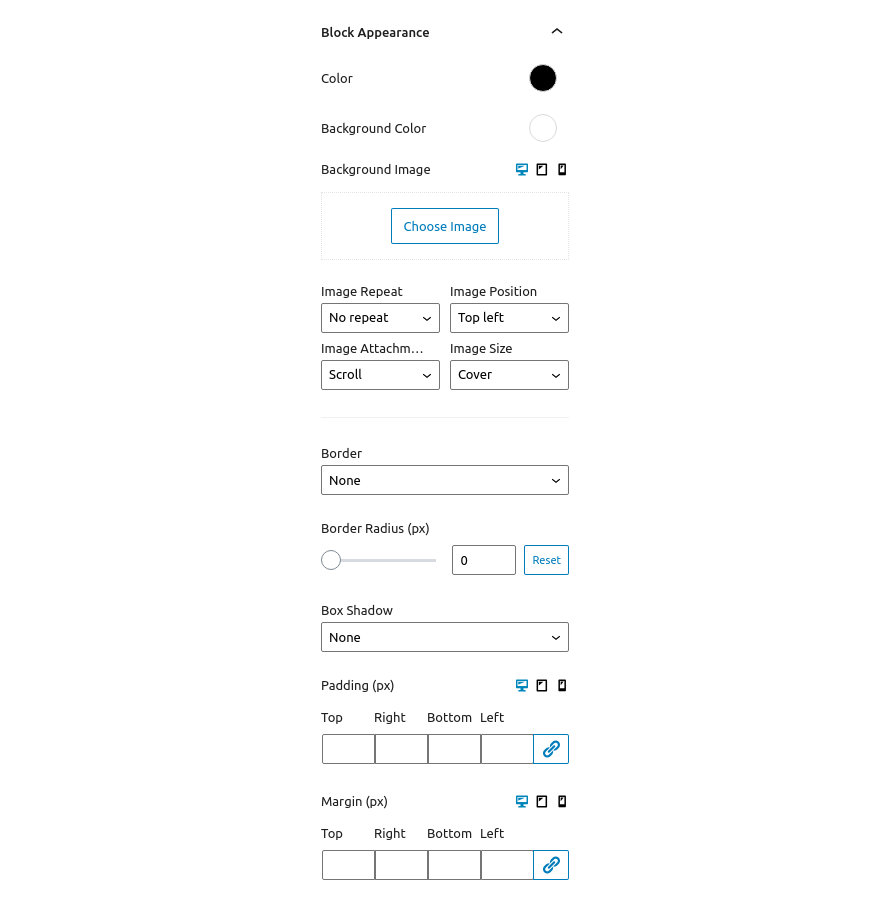
Notice that the Background Image, Padding and Margin options have three icons next to their label. These are the Desktop, Tablet and Mobile icons. By clicking each icon you can separately modify the control’s values for each device.
This tab will allow you to create a Google Map Element as a block. In order this to work you will need to set up an API key and add it under Settings→GuttenBee Settings
Here you can
You can use the textarea in this section to paste in a custom map style, like the ones provided by SnazzyMaps if you don’t wish to use any of the preinstalled styles.
Under the block appearance tab you can control how the block looks. Let’s take a look a the options.
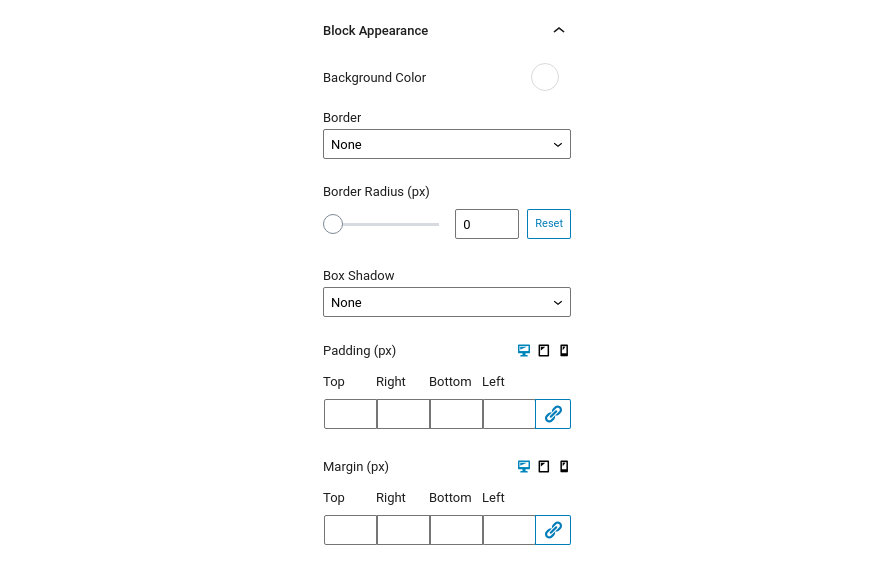
Notice that the Padding and Margin options have three icons next to their label. These are the Desktop, Tablet and Mobile icons. By clicking each icon you can separately modify the values of padding/margin for each device.
Create flexible headings for your content with the Heading Block.
This section will help you configure the heading. Let’s check out the available options.
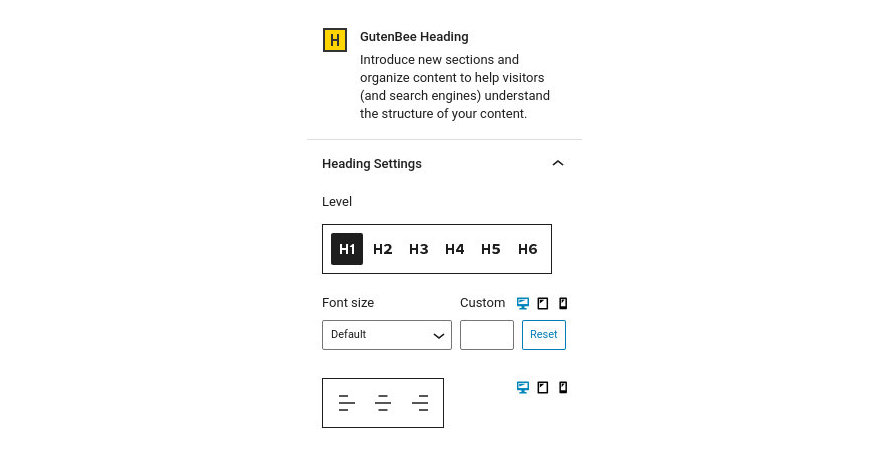
Notice that the Font Size and Alignment options have three icons next to their label. These are the Desktop, Tablet and Mobile icons. By clicking each icon you can separately modify the control’s values for each device.
Under the block appearance tab you can control how the block looks. Let’s check out the options.
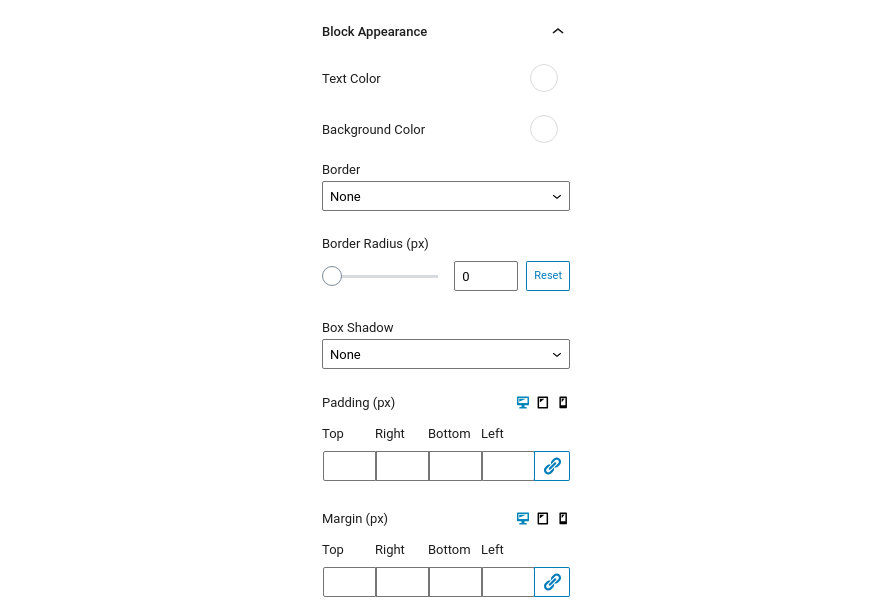
Notice that the Padding and Margin options have three icons next to their label. These are the Desktop, Tablet and Mobile icons. By clicking each icon you can separately modify the values of padding/margin for each device.
This block will allow you to add specific icons from our handmade listing. You can style them as you need changing their size, color and type.
This section will help you configure the block. Let’s check out the available options.
![]()
The Shape and Padding options are made available when a view is selected to control the shape of the icon’s background and its padding. Furthermore when the Framed view is selected a Border Size option is available to control the width of the border.
Notice that the Icon Size option has three icons next to the label. These are the Desktop, Tablet and Mobile icons. By clicking each icon you can separately modify the control’s values for each device.
Under the icon appearance tab you can control how the block looks. Let’s check out the options.
![]()
Notice that the Padding and Margin options have three icons next to their label. These are the Desktop, Tablet and Mobile icons. By clicking each icon you can separately modify the values of padding/margin for each device.
Create lists with custom icons instead of bullets.
This section will help you configure the list. Let’s check out the available options.
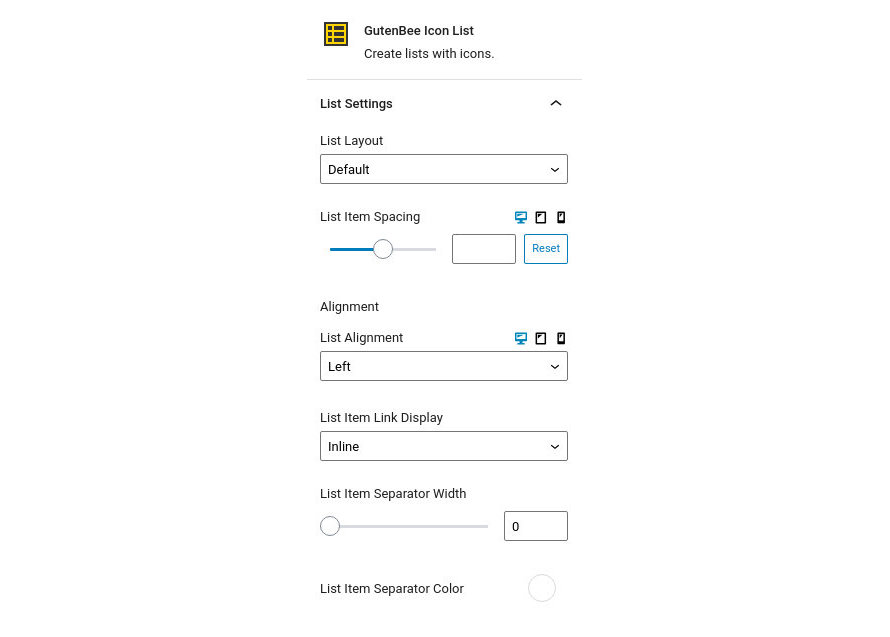
Notice that the List Item Spacing option has three icons next to the label. These are the Desktop, Tablet and Mobile icons. By clicking each icon you can separately modify the control’s values for each device.
This section controls the font sizes for the list icons and text. You can set the font size either via a drop down of preset values or by setting an exact pixel value in the input.
![]()
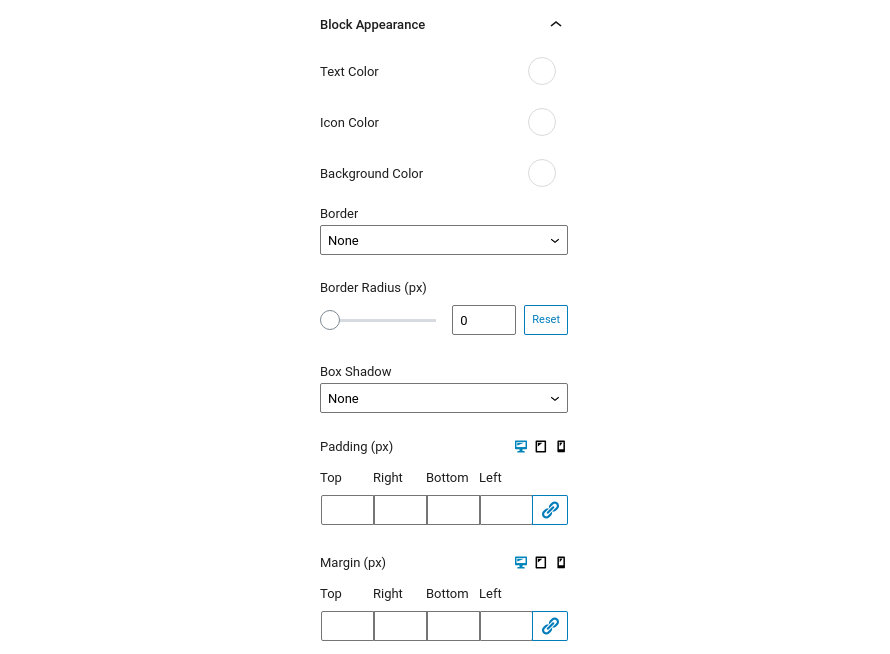
Notice that the Padding and Margin options have three icons next to their label. These are the Desktop, Tablet and Mobile icons. By clicking each icon you can separately modify the values of padding/margin for each device.
By selecting each Icon List Item you can configure its icon via a handy drop down, add a URL where the list item will link to when clicked and choose if you want it to open the link in a new tab.
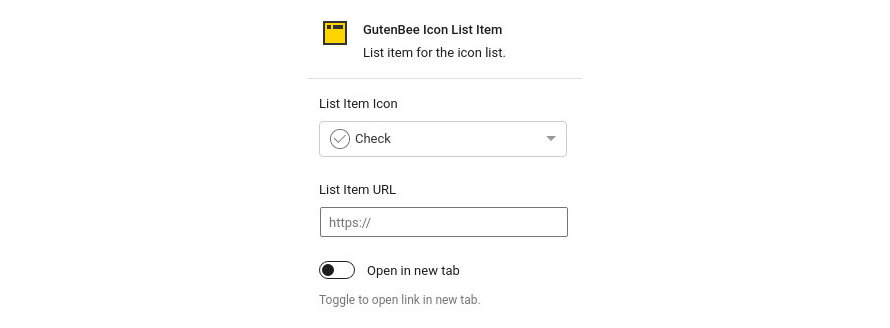
Embed images in your content with the Image block.
This section will help you configure the image. Let’s check out the available options.
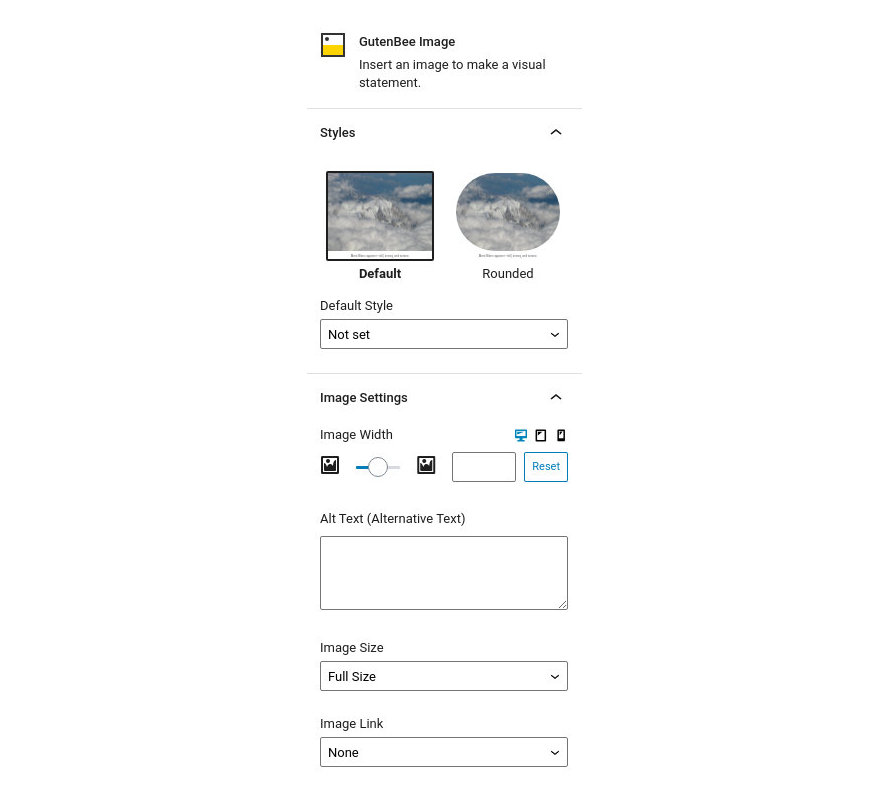
Firstly in the Styles section you can choose between the default or a rounded layout for the image.
Under the Image Settings tab you have the following options:
Notice that the Image Width option has three icons next to the label. These are the Desktop, Tablet and Mobile icons. By clicking each icon you can separately modify the image’s width for each device.
Under the block appearance tab you can control how the block looks. Let’s take a look a the options.
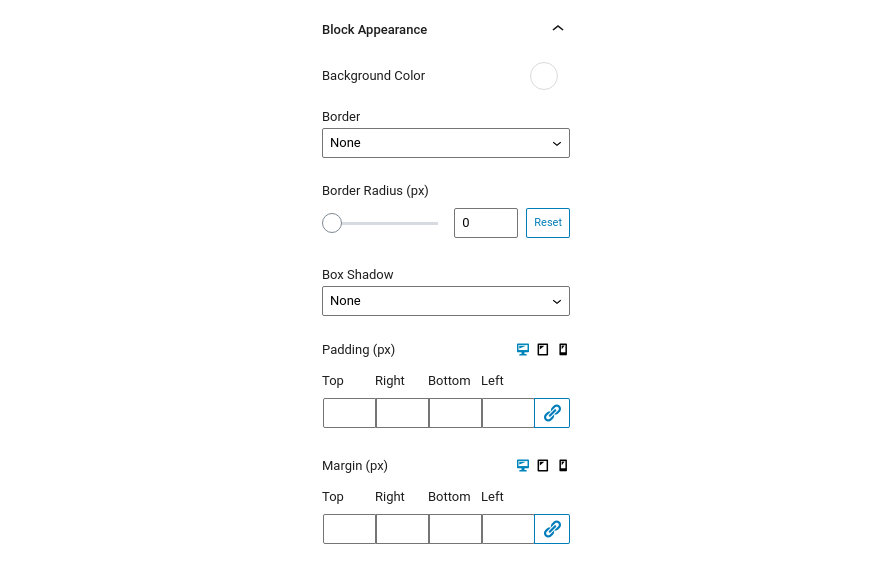
Notice that the Padding and Margin options have three icons next to their label. These are the Desktop, Tablet and Mobile icons. By clicking each icon you can separately modify the values of padding/margin for each device.
This block will allow you to create an Image element next to a title and a subtitle. You can use any image you wish from your media library.
This section will help you set up the block’s image. Let’s check out the available options.
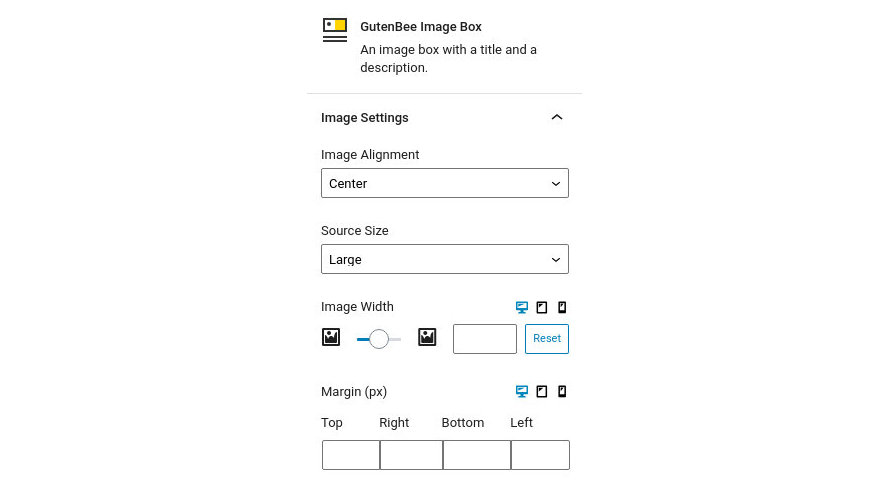
Notice that the Image Width and Margin options have three icons next to the label. These are the Desktop, Tablet and Mobile icons. By clicking each icon you can separately modify the control’s values for each device.
This section will help you set up the block’s content. Let’s check out the available options.
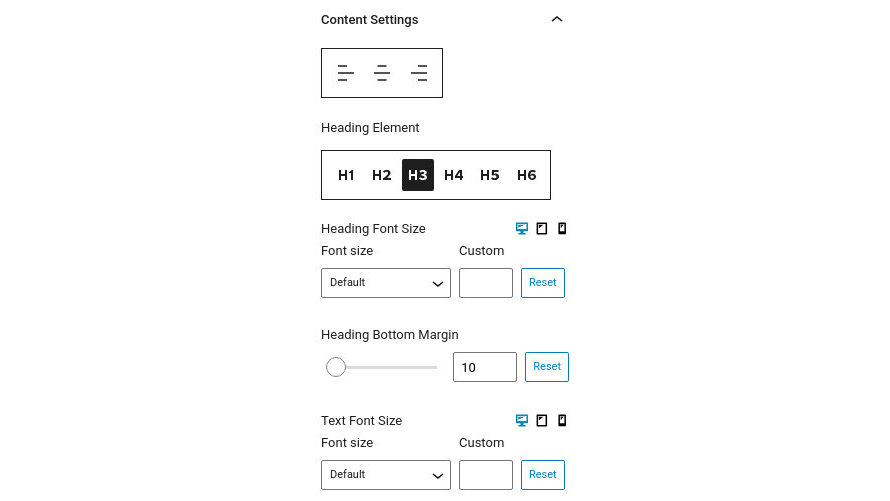
Notice that the Font Size options have three icons next to the label. These are the Desktop, Tablet and Mobile icons. By clicking each icon you can separately modify the control’s values for each device.
Under the block appearance tab you can control how the block looks. Let’s check out the options.
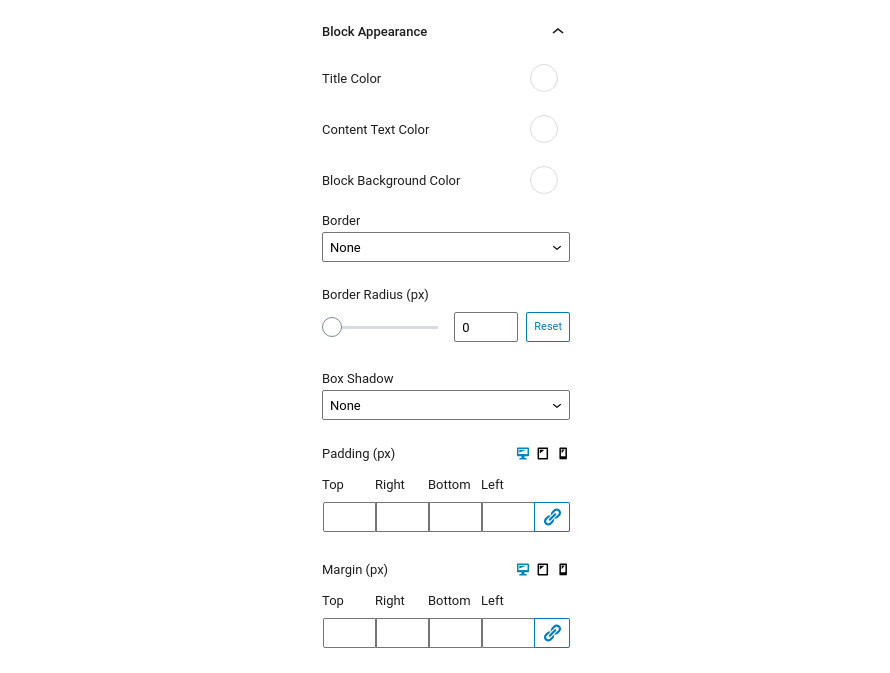
Notice that the Padding and Margin options have three icons next to their label. These are the Desktop, Tablet and Mobile icons. By clicking each icon you can separately modify the values of padding/margin for each device.
This block will allow you to create a side by side comparison for two images of your selection
This section will help you set up the block. Let’s check out the available options.
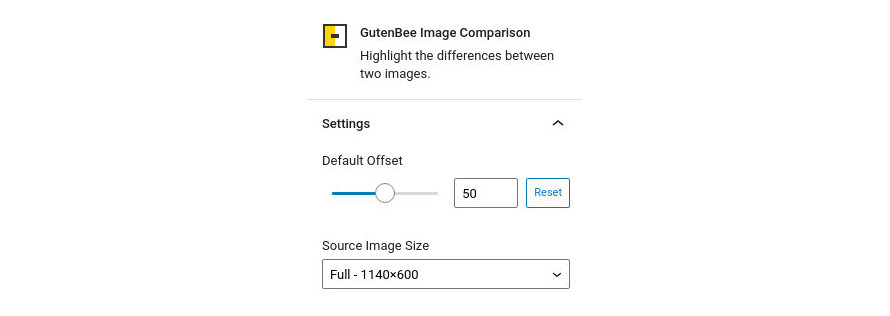
Under the block appearance tab you can control how the block looks. Let’s take a look a the options.
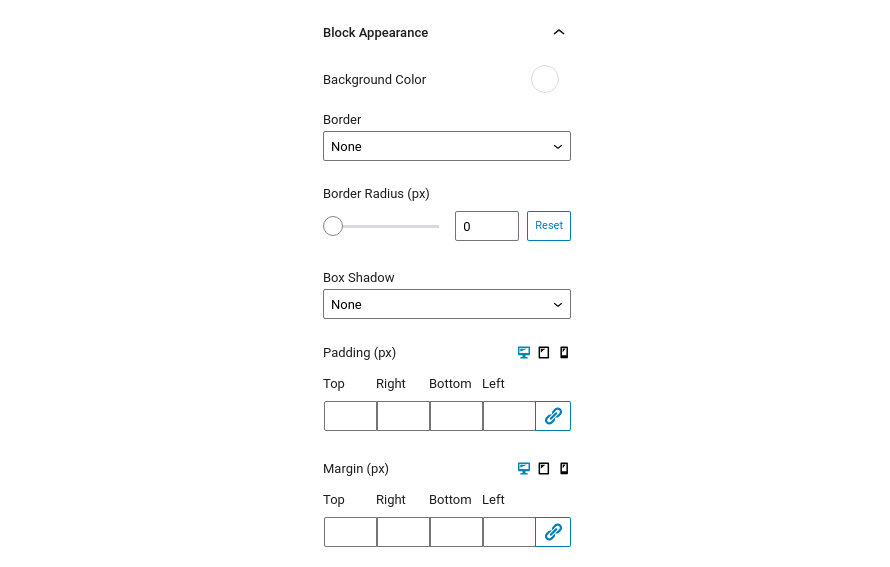
Notice that the Padding and Margin options have three icons next to their label. These are the Desktop, Tablet and Mobile icons. By clicking each icon you can separately modify the values of padding/margin for each device.
This block will allow you to create beautiful galleries using a hand picked set of images.
This section will help you set up the block. Let’s check out the available options.
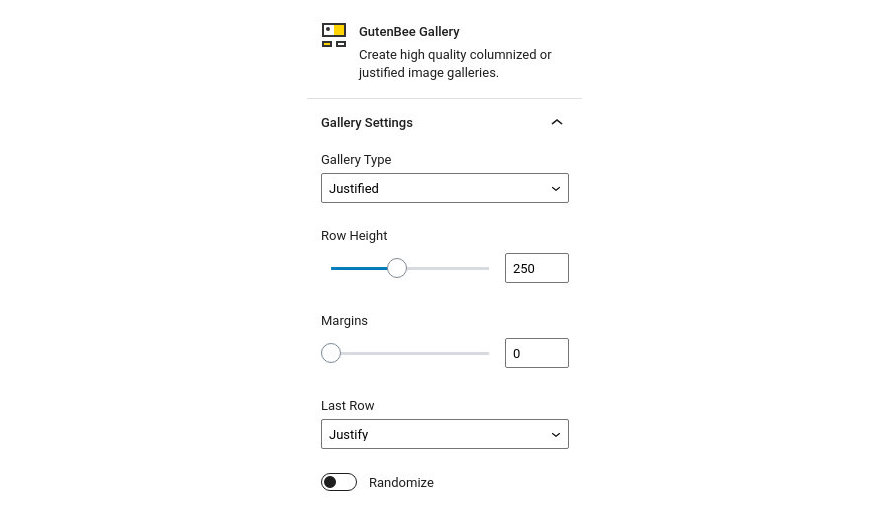
Under the block appearance tab you can control how the block looks. Let’s take a look a the options.
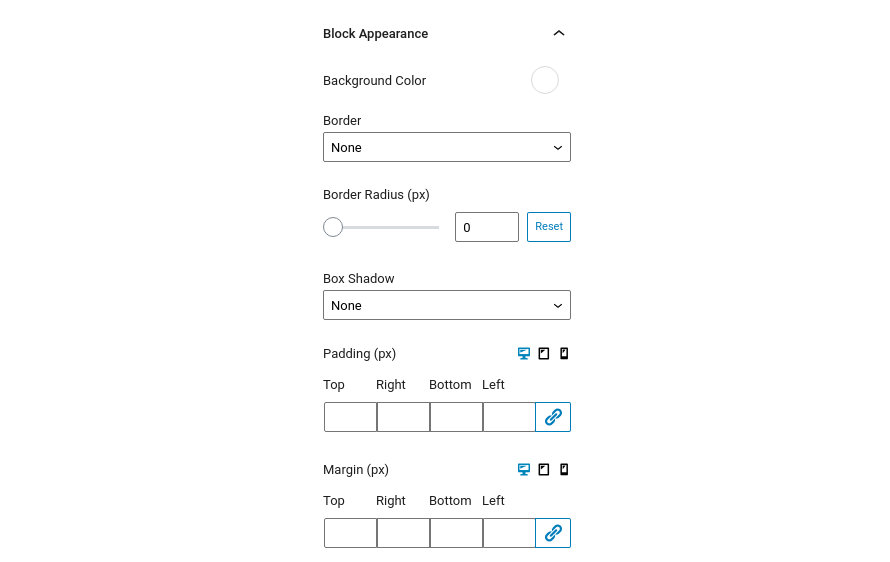
Notice that the Padding and Margin options have three icons next to their label. These are the Desktop, Tablet and Mobile icons. By clicking each icon you can separately modify the values of padding/margin for each device.
Create flexible paragraphs with this block.
This section will help you set up the block. Let’s check out the available options.
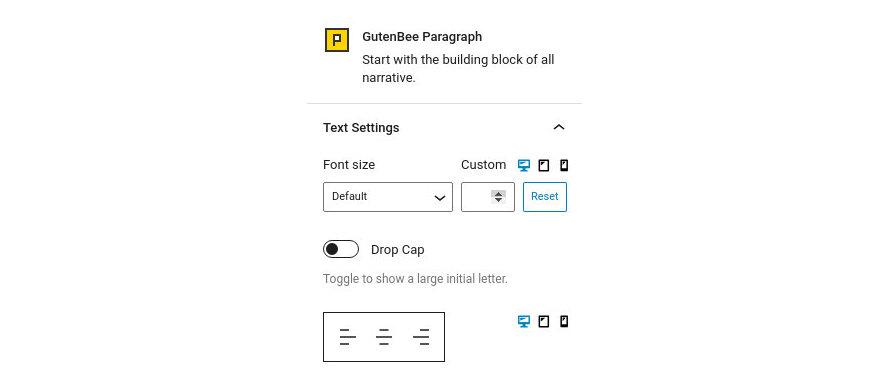
Notice that the Font Size and Alignment options have three icons next to the label. These are the Desktop, Tablet and Mobile icons. By clicking each icon you can separately modify the control’s values for each device.
Under the block appearance tab you can control how the block looks. Let’s check out the options.
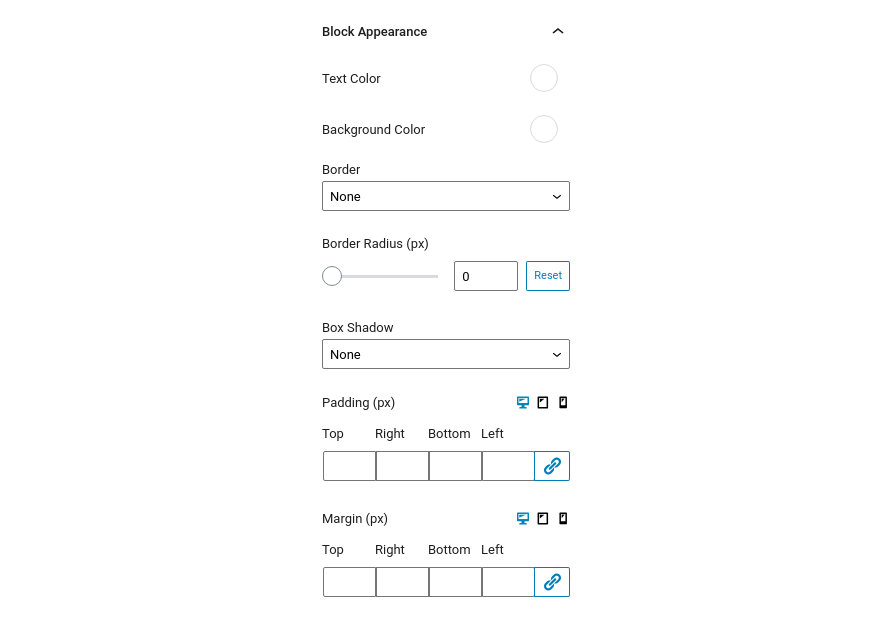
Notice that the Padding and Margin options have three icons next to their label. These are the Desktop, Tablet and Mobile icons. By clicking each icon you can separately modify the values of padding/margin for each device.
With this block you can select a custom post type, page, or a post and display a portion of it inside your content. This is specifically useful for landing pages, as you can select more than one items!
The block’s options can be split into three distinct sections. The styles, the query and the layout.
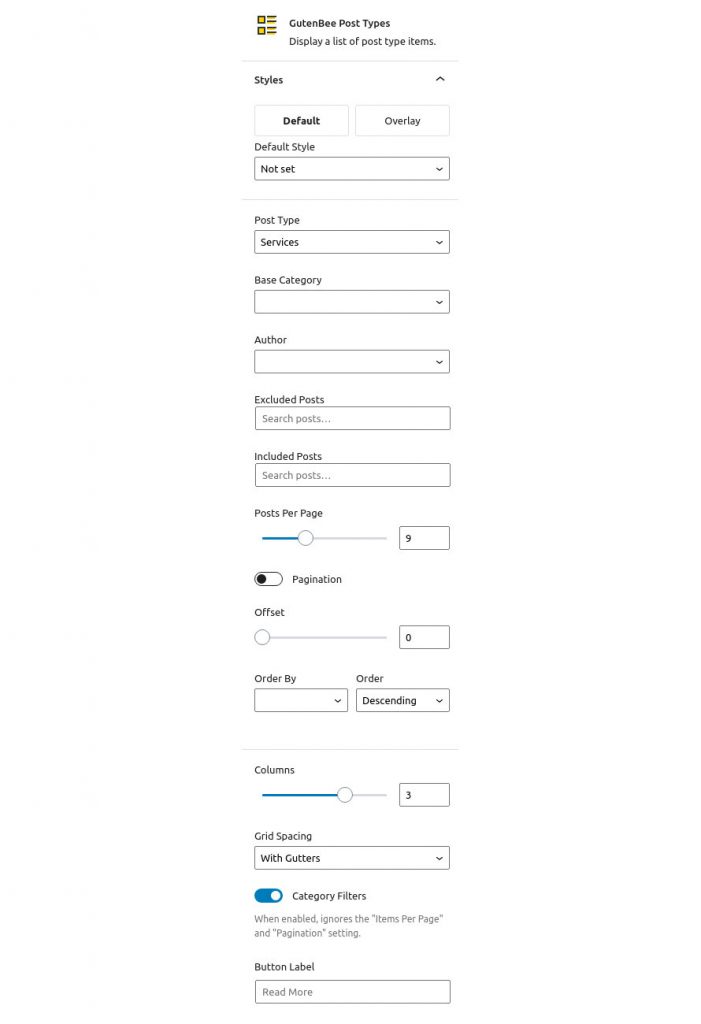
Style
This section allows you to select between predefined block styles (if available) which will change the appearance of the displayed post grid.
Query setup
This section will create the query which will return the post types we want in our grid.
Layout
Here you can select how many columns your grid will have, choose to enable or disable grid gutters, toggle the category filtering buttons and set a label for the button on each post type item.
The post types block offers templates which allow you to change the structure of the grid items. To do that you will first need to create a child theme, or if using the one of our themes grab it from our downloads section.
Once you have the child theme installed create a folder inside it called template-parts and inside that create another folder called gutenbee.
Next navigate to the /wp-content/plugins/gutenbee/src/blocks/post-types-templates/ folder of the GutenBee plugin and copy the article-default.php and article-media.php files in the /template-parts/gutenbee/ folder you have created in the previous step.
Now you can edit these two files with your preferred code editor and modify the markup according to your needs. The article-media.php takes care of the appearance of grid items when the grid has only one column, and the article-default.php works for 2-4 columned layouts.
You can easily create a static progress bar with several features.
This section will help you set up the block. Let’s check out the available options.
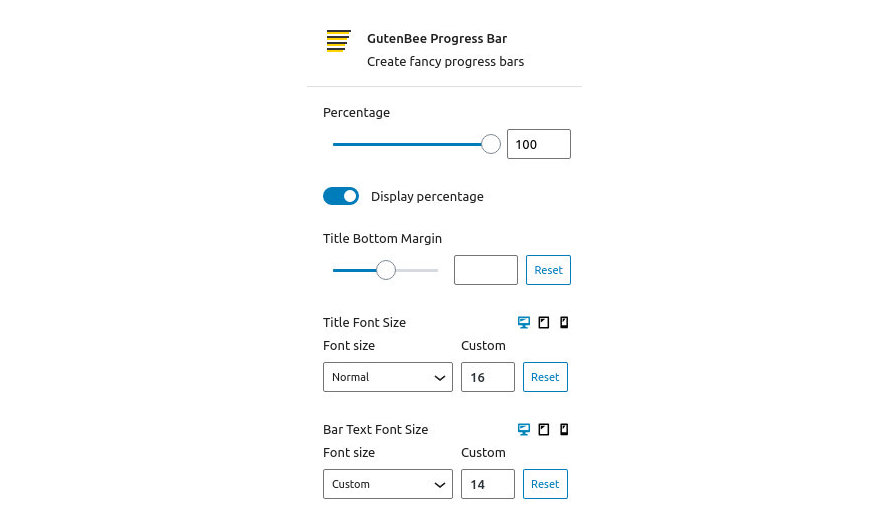
Notice that the Font Size and Alignment options have three icons next to the label. These are the Desktop, Tablet and Mobile icons. By clicking each icon you can separately modify the control’s values for each device.
Under the block appearance tab you can control how the block looks. Let’s check out the options.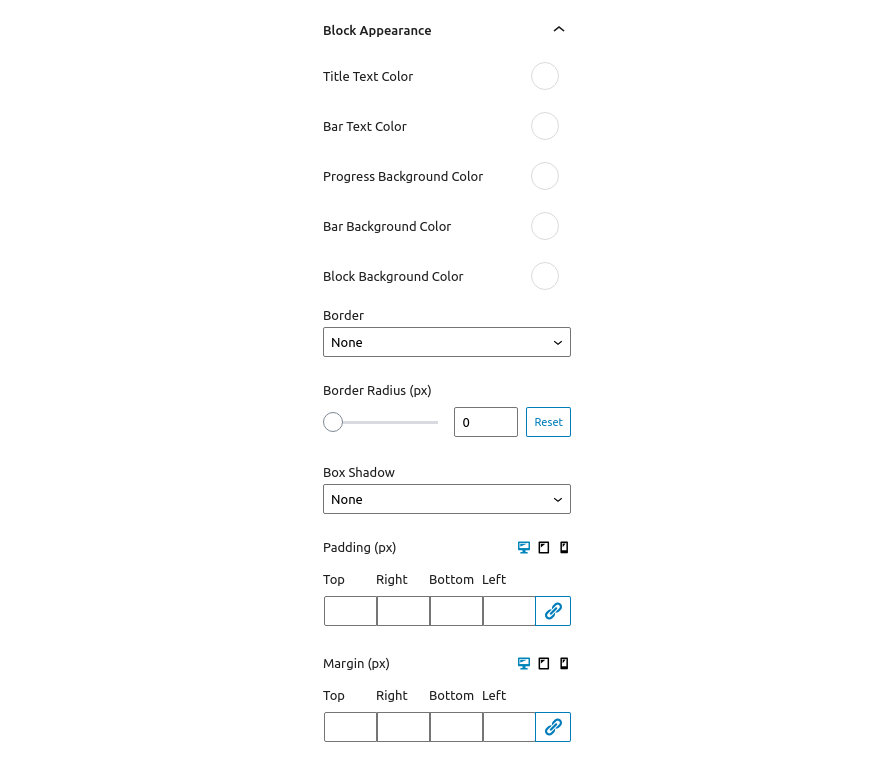
Notice that the Padding and Margin options have three icons next to their label. These are the Desktop, Tablet and Mobile icons. By clicking each icon you can separately modify the values of padding/margin for each device.
Create summary reviews with individual ratings and an automatic average score.
This section will help you set up the block. Let’s check out the available options.
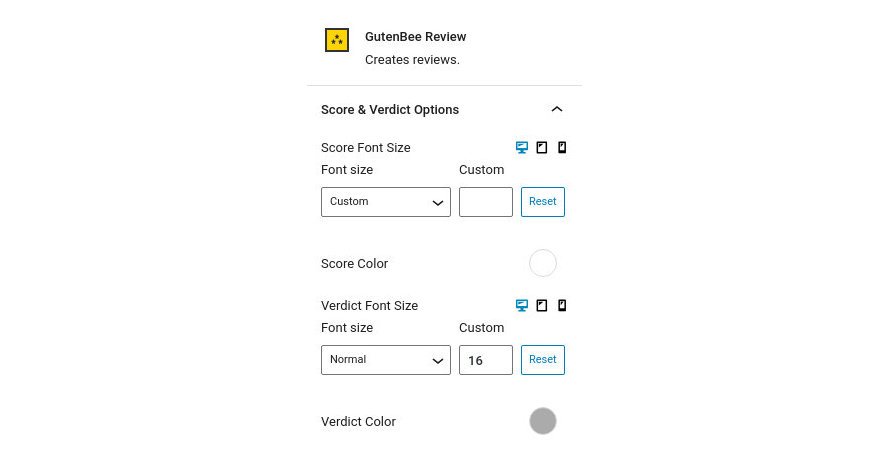
Notice that the Font Size options have three icons next to the label. These are the Desktop, Tablet and Mobile icons. By clicking each icon you can separately modify the control’s values for each device.
This section will help you configure global review item options. Let’s check out the available options.
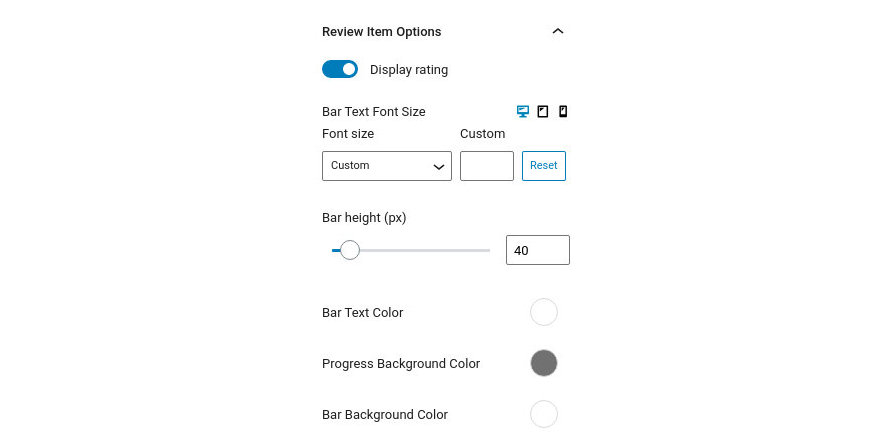
Notice that the Font Size option has three icons next to the label. These are the Desktop, Tablet and Mobile icons. By clicking each icon you can separately modify the control’s values for each device.
Under the block appearance tab you can control how the block looks. Let’s take a look a the options.
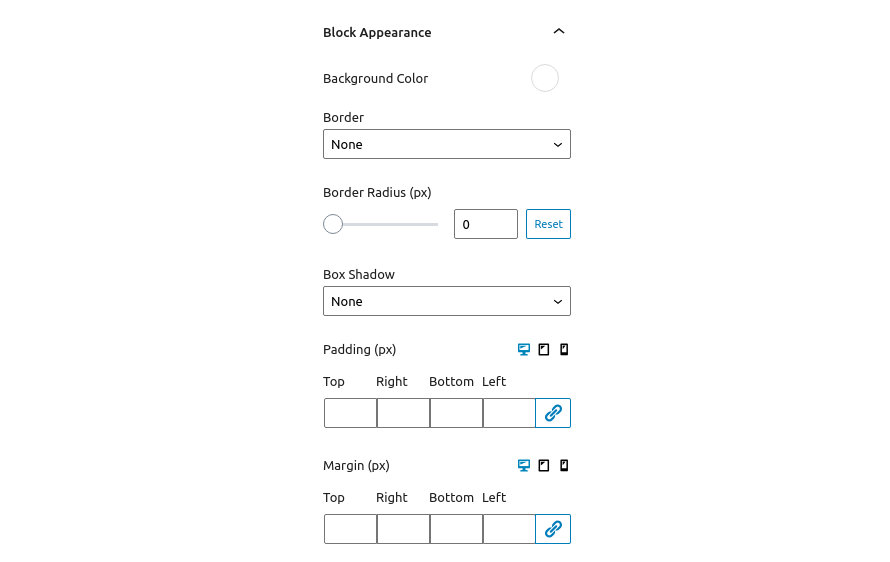
Notice that the Padding and Margin options have three icons next to their label. These are the Desktop, Tablet and Mobile icons. By clicking each icon you can separately modify the values of padding/margin for each device.
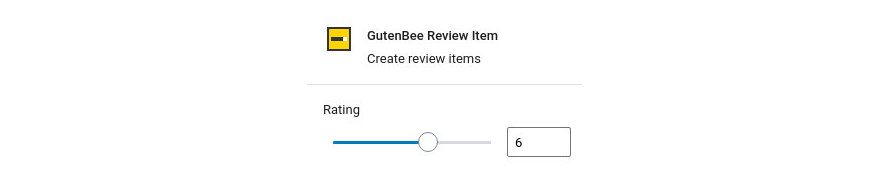
Selecting each review bar presents you with another option. This one allows you to set the rating number via the slider or the available input.
Create a simple Slideshow with various parameters and images.
This section will help you set up the block. Let’s check out the available options.
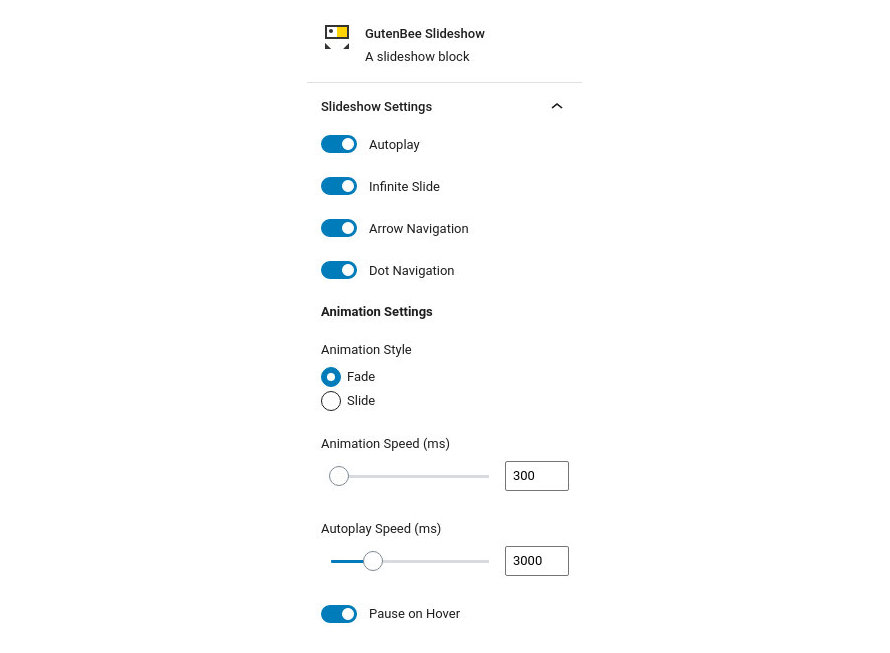
This section will help you configure the appearance of the slideshow’s navigation. Let’s check out the available options.
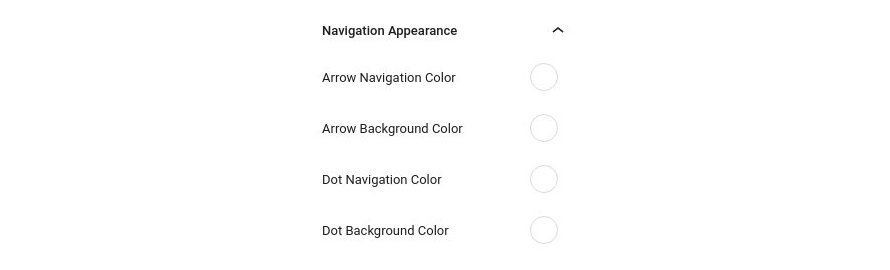
Under the block appearance tab you can control how the block looks. Let’s take a look a the options.
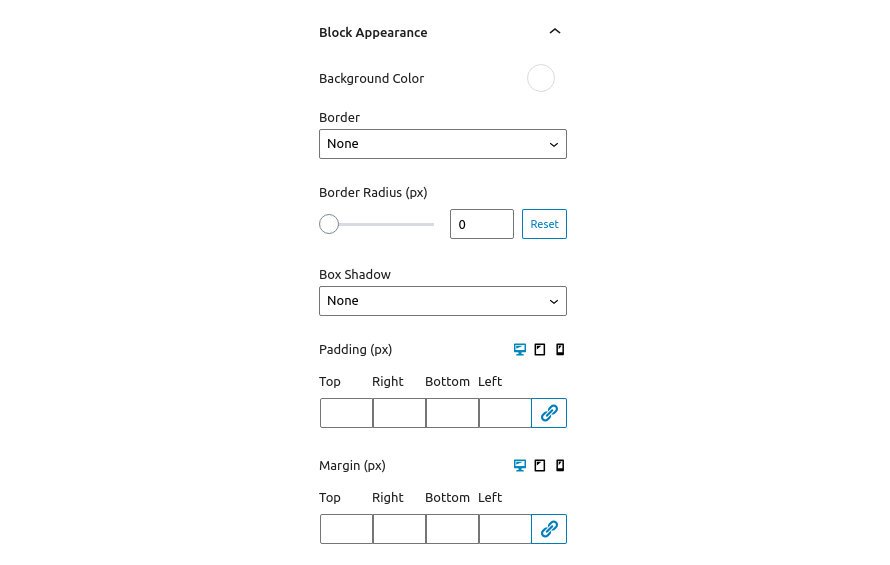
Notice that the Padding and Margin options have three icons next to their label. These are the Desktop, Tablet and Mobile icons. By clicking each icon you can separately modify the values of padding/margin for each device.
Add spacing between elements.
This section will help you set up the spacer’s height via the slider or the input.
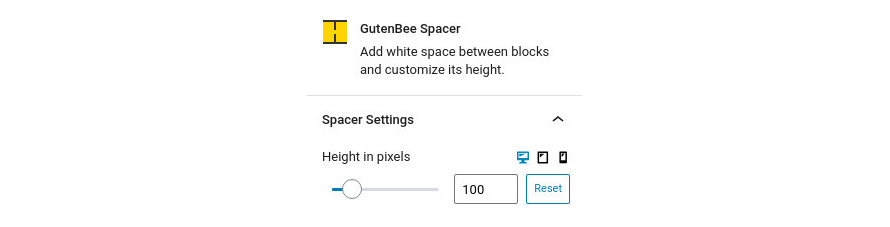
Under the block appearance tab you can control how the block looks. Let’s check out the options.
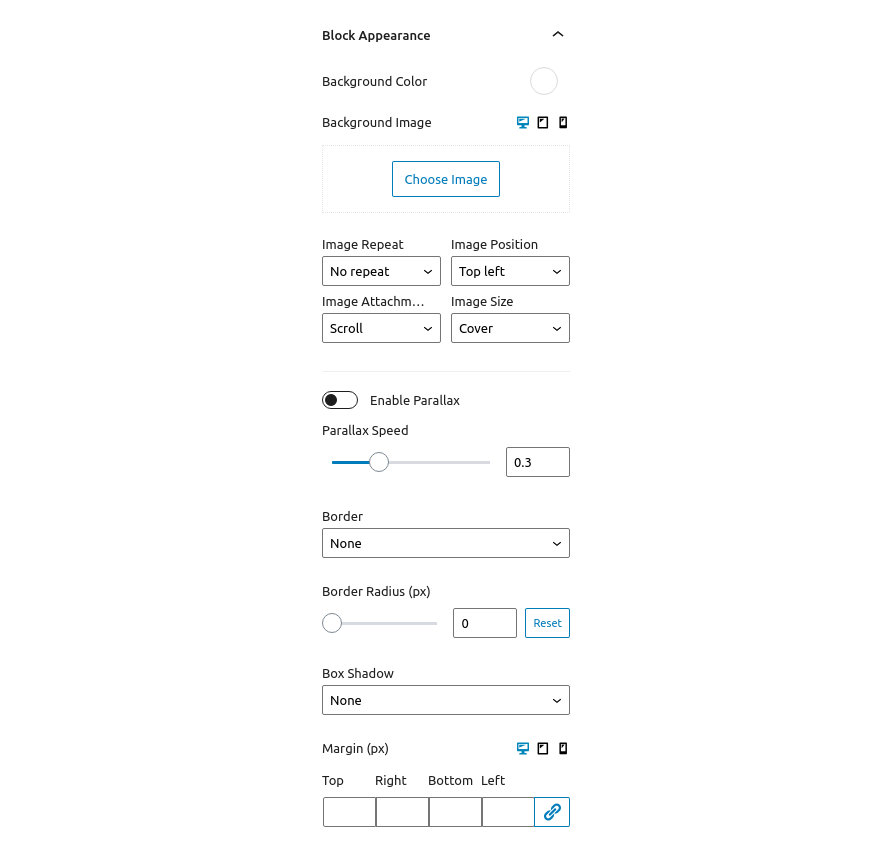
Notice that the Background Image and Margin options have three icons next to their label. These are the Desktop, Tablet and Mobile icons. By clicking each icon you can separately modify the control’s values for each device.
This block will allow you to create easily a tab element with your content inside.
This section will help you set up the number of tabs by dragging the slider.
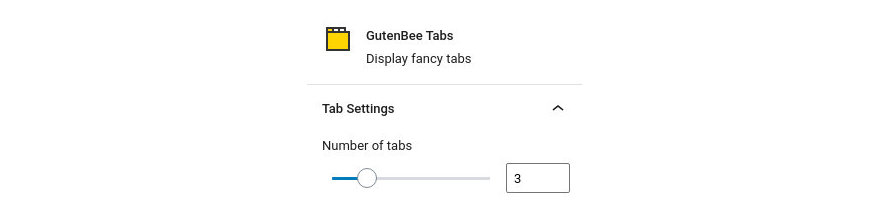
Under Block Appearance you can customize the look of the block. The available options are:
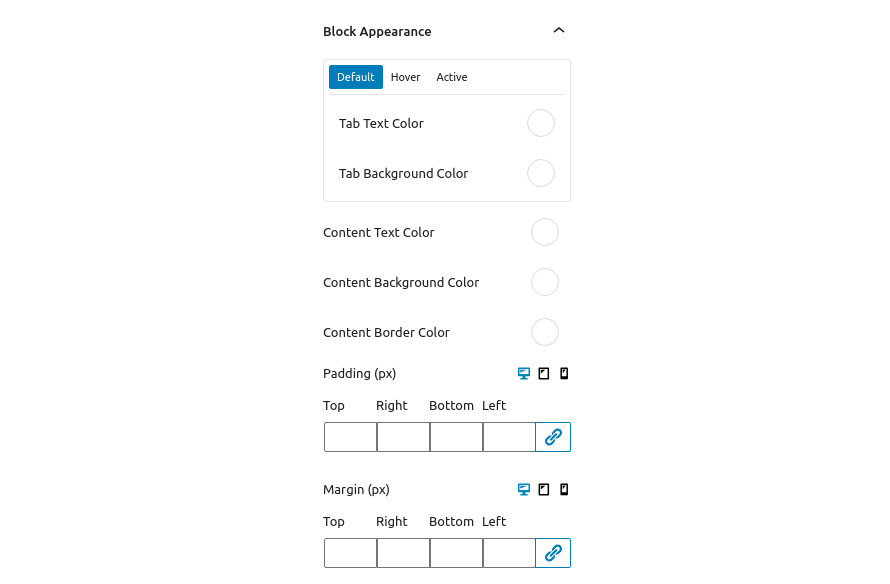
Notice that the Padding and Margin options have three icons next to their label. These are the Desktop, Tablet and Mobile icons. By clicking each icon you can separately modify the values of padding/margin for each device.
Create testimonials for your site.
This section will help you set up the block. Let’s take a look at the available options.
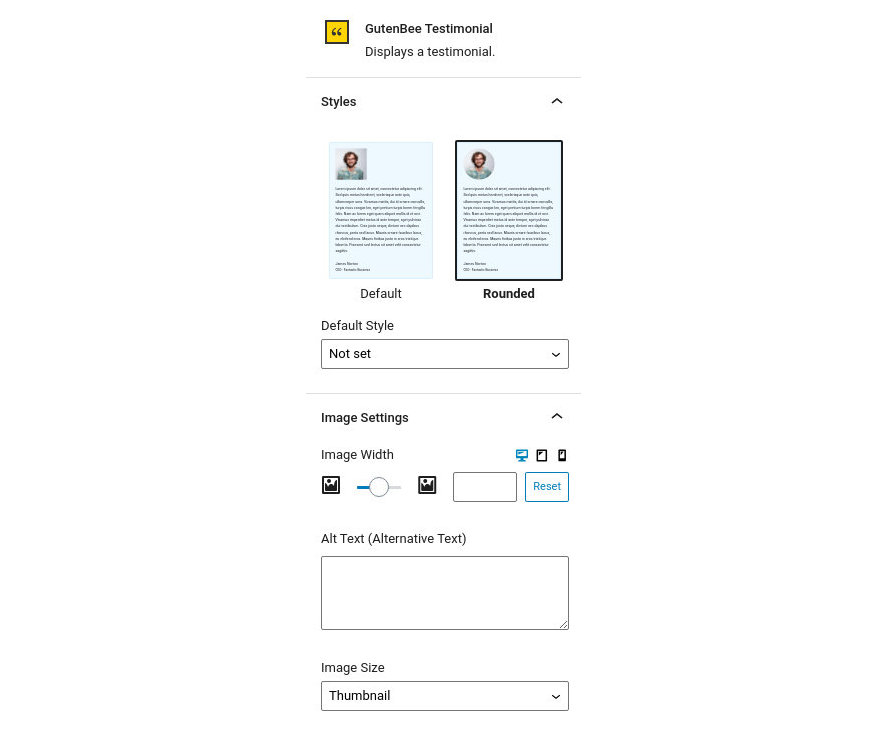
Notice that the Image Width option has three icons next to the label. These are the Desktop, Tablet and Mobile icons. By clicking each icon you can separately modify the control’s values for each device.
This section will help you configure the block’s layout and text. Let’s take a look at the available options.
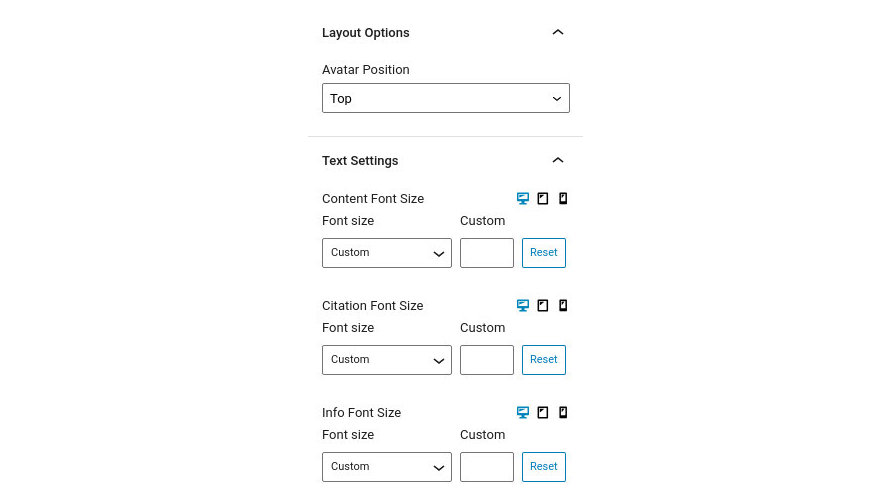
Notice that the Font Size options have three icons next to the label. These are the Desktop, Tablet and Mobile icons. By clicking each icon you can separately modify the control’s values for each device.
Under the block appearance tab you can control how the block looks. Let’s check out the options.
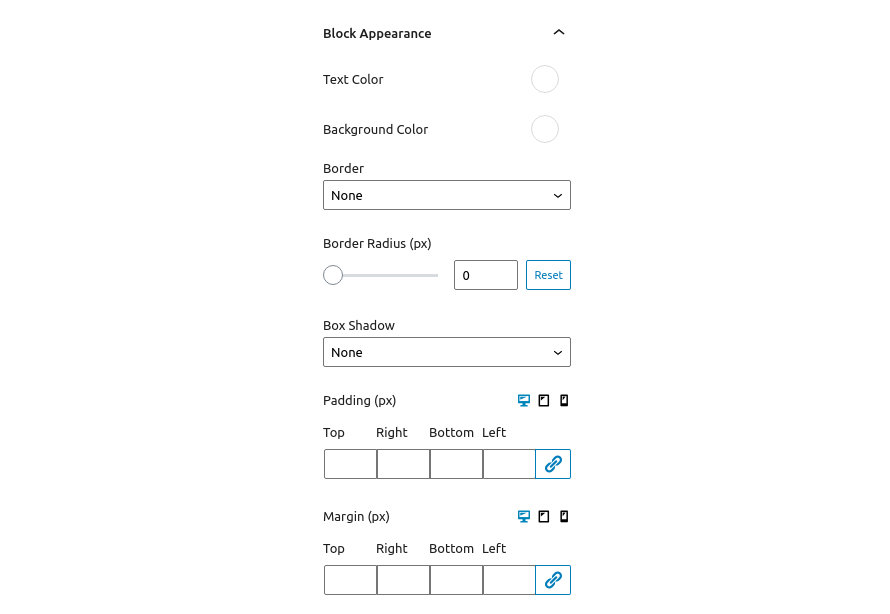
Notice that the Padding and Margin options have three icons next to their label. These are the Desktop, Tablet and Mobile icons. By clicking each icon you can separately modify the values of padding/margin for each device.
Easily embed videos from your media library.
This section will help you set up the video block. Let’s take a look at the available options.
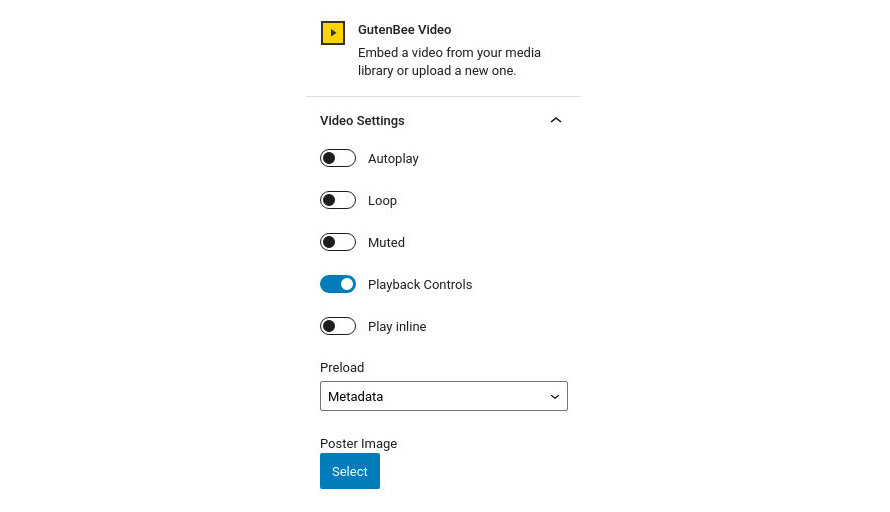
Under the block appearance tab you can control how the block looks. Let’s check out the options.
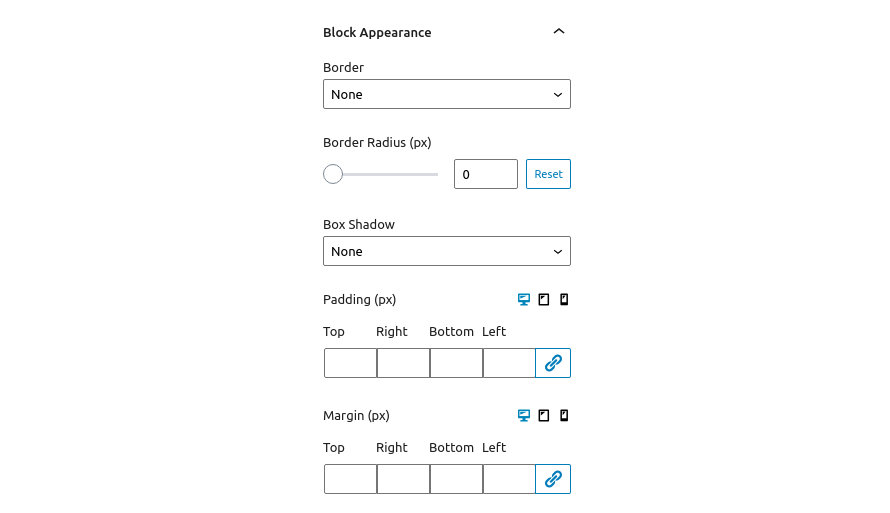
Notice that the Padding and Margin options have three icons next to their label. These are the Desktop, Tablet and Mobile icons. By clicking each icon you can separately modify the values of padding/margin for each device.
Embed videos from YouTube or Vimeo
This section will help you set up the video embed block. Let’s take a look at the available options.
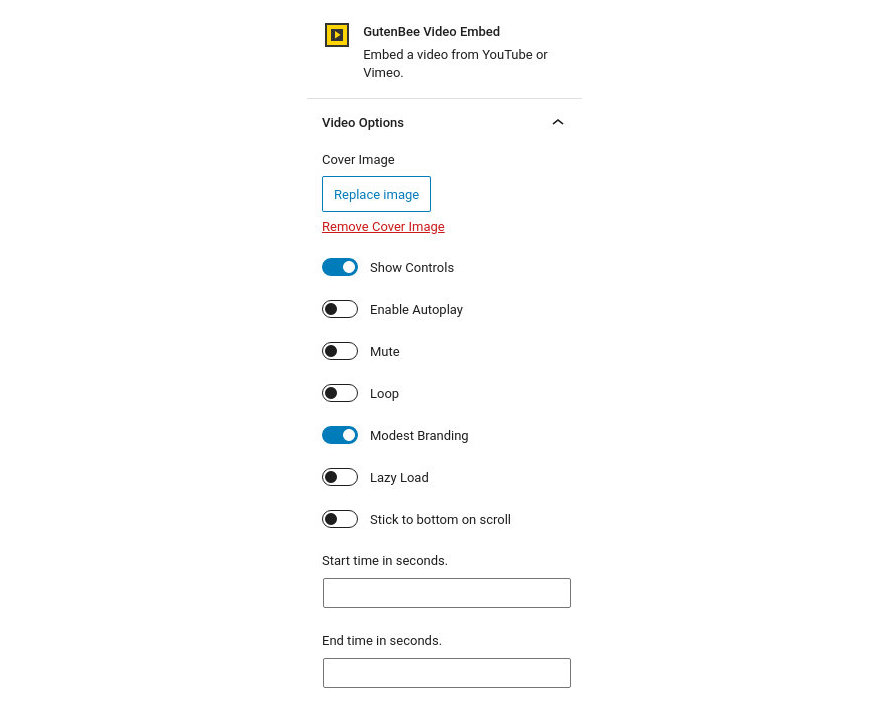
Under the block appearance tab you can control how the block looks. Let’s take a look a the options.
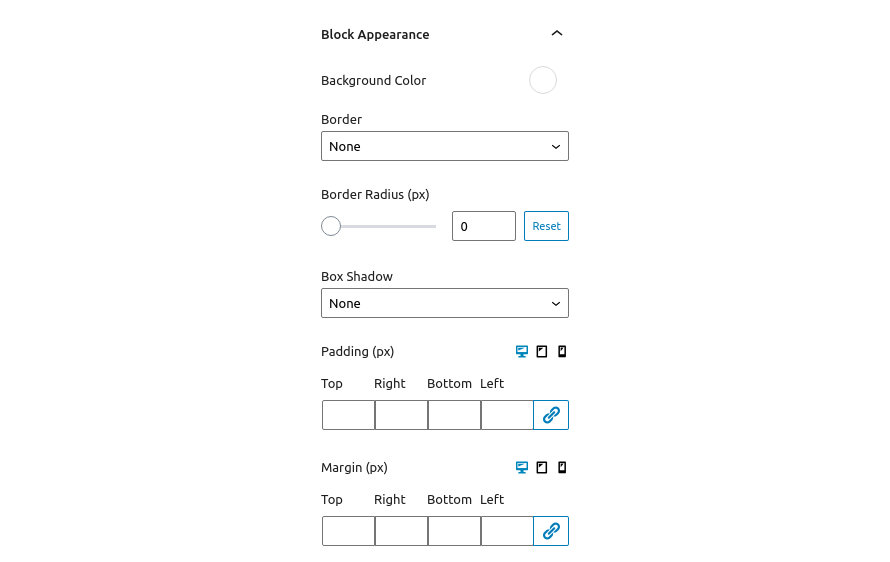
Notice that the Padding and Margin options have three icons next to their label. These are the Desktop, Tablet and Mobile icons. By clicking each icon you can separately modify the values of padding/margin for each device.
Via the Visibility Settings you can hide the block for certain type of device or user. It is available on all blocks.
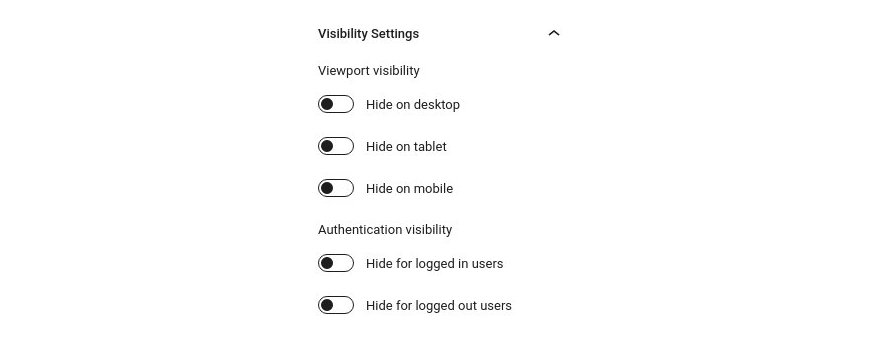
The Viewport visibility toggles allow you to hide the block on desktops, tablets and mobiles. You can choose to hide it on more than one device type.
The Authentication visibility toggles allow you to display the block only to logged in or logged out users.
Still, have questions or problems setting up GutenBee? We will be happy to help you out in GutenBee’s support forums.
Decorist is a powerful WooCommerce theme with a unique design and a versatile product search.
The minimum recommended image sizes for Decorist are:
Notice, the original demo images are not redistributed (unless noted). Instead blurred equivalents will be imported while installing the sample content.
After installing the theme you will be redirected to this welcome screen. Here you can install both required and recommended plugins. While recommended plugins are optional for the theme to function, consider installing them if you want the full sample content to be imported.
Here you will need to install and activate the theme specific plugin required by the theme. This will create Custom Post Types as well as various Widgets and Shortcodes. Some hosting providers block automatic installation of plugins. This means you will need to install the plugin manually as you would normally do. This plugin is located inside the /plugins/ folder in your theme archive.
Under the Recommended Plugins tab you will find a list of supported plugins that will enhance the theme’s functionality. It is recommended to install and activate them before importing your sample content.
All the above are mandatory while these
plugins are complementary
To automate the process of importing and for a better experience we have included native support for One Click Import Plugin. From the Sample Content tab, you can click the Get Started button to navigate to the sample content import screen.
You can always find the import page under Appearance → Import Demo Data.
You can install it in the Recommended Plugins tab (2) or manually from From your WordPress dashboard
Click on the Import Demo Data button and you are done!
Sometimes altering and editing sample content may go wrong. If you need a fresh start you can reset your WordPress installation using any popular reset Plugin. Beware: this will erase all data you have and not just the sample content.
This plugin requires a PHP version of at least 5.3.x, but we recommend version 5.6.x or better yet 7.x. Please contact your hosting company and ask them to update the PHP version for your site.
All theme’s customizations and settings can be done via WordPress’ built-in Customizer. If you haven’t used it or want to learn more about it, please read this article.
Go to Appearance > Customize and you will see this
TIP: any changes you make in the tabs below will be previewed live on the site which appears in right side of the screen, however to save these changes you need to click the Save & Publish button on the top of the bar, if you have made a change but see the button grayed out (for example changed the font size of a heading), move the cursor outside the input box, for example, to the next input box, then the button should be clickable again.
Let’s take a look at the options each tab gives you.
Header Options are split into two sections.
In the Header style section you can set the layout style your wish your header to have.
In the Primary menu bar you can select if you wish to have a sticky menu and change various display settings like the vertical padding of the menu and its text size.
Here you can change the logo and favicon as well as the title and description.
Use the appropriate fields to add your information, show or hide your site title and subtitle and upload your logo and site icon.
This tab allows you to customize your blog and post options.
Under the Archive options, you have customized the default WordPress archive pages like category, tag, etc.
Moving to the Post Options you can select which elements you wish your single blog posts to have.
Here you can:
This tab allows you to customize the colors and background images for the entire site, the top bar and header, hero section, sidebars, and the footer.
Here you can add a generic Hero Image or Video from Appearance→Colors→Hero. This will appear by default everywhere unless you have set a different hero video or image in the page Hero Section box. You can also change the footer background image and color from Appearance→Colors→Footer section.
Through this tab, you can control the font size of key theme elements, such as headings, body, and widgets. If you want to change the default Theme fonts have a look here.
Here you can create and assign menus to the theme. To learn more about menu creation check out the Codex’s menu user guide here. Decorist has two main menu locations, one is reserved as the main navigation menu while the second is complimentary for the WooCommerce Account page or a Track your order button like our demo.
In all menu items you can add a special FontAwesome Class that will add and icon before any menu item.
Notice that there is a special menu item in the main menu, there you can link to a special product category you wish or a page in the main menu with some spacing
Adding the menu-item-first class along with a class icon like fas fa-percent for example will keep the menu item aligned left and add a Font Awesome icon to it. You can select any icon from this list here. You can add a class in any menu item from Appearance→Menus (You must have the Class field enabled from Screen Options) or from Appearance→Customize→Menus.
In this tab you can change the titles for various theme pages, like the blog, search and 404.
Here you can modify the credits text and your Footer Column Layout.
In the Footer Style section you can:
In the Bottom bar section you can:
In this tab we host the custom CSS panel which you can use to insert styles for elements not covered in the rest of the tabs.
Here you can download your sample content files.
In this tab you can change the number of products on shop listing page and control your WooCommerce Settings.
Under the Product Catalog section you can;
You can also change your Single Product layout from the Single Product Section. Here you can control if you need to have a sidebar or not in your products.
Through this tab you can add widgets to the theme’s sidebars. The theme features eight widgetized areas to provide you with maximum flexibility when displaying your content.
Use this tab to make the Home page your static front page so you can take advantage of the homepage template we have created for you. Here you can also set the Blog page to be your default posts page.
To add new posts to your blog, go to Posts > add new and proceed to:
To setup your blog page you can go to Pages > Add New and create a page named Blog. Then navigate to Settings > Reading and set that page as your posts page.
Now you can add that page to your menu to give your visitors easy access to all your posts.
Earlier we saw how we can install WooCommerce. Let’s take a brief look at creating products. Start by going to Products > Add Product.
This is a brief overview of adding products to your site, the product post type is a complex one, if you haven’t worked with it before please consider reading the official documentation on how to add and manage products here.
Once you install and activate WooCommerce all the default pages will be created, including the shop listing page. To make sure this was properly configured go to WooCommerce > Settings > Products > Display and check if the Shop page is selected in the Shop Page drop down.
If the drop-down is empty, locate the Shop page and select it. If you can’t find a page named Shop, just go to Pages > Add New create one and then set it as your shop page. Add this page to your menu to give your visitors access to the product listing.
Let’s start by adding the first few basic pages you are going to need. Go to Pages > Add New and create the following pages:
First create a page named Home and set to it the Front page Template from the Page Attributes drop down on the right. To add content to your front page go to Customize > Widgets or Appearance > Widgets and use the theme’s widgets to help you display your content. You will notice that in your Front page template page under the WordPress text Editor you have a Front page Options section.
This the basic section before the contents of your page and you can :
Also you can style your Hero with a background image:
Here, you can add a call-out button in your front page hero section. Under Frontpage Options you can
In the Slider Tab you can select a MaxSlider Slideshow to appear instead of a hero image or choose to not have a slideshow at all.
If you want to setup the frontpage you will need to assign the page with the frontpage template as your homepage from Settings→Reading. Then head over to Appearance→Customize→Widgets→Frontpage. Here you can add/edit widgets that will fetch your posts, products, categories or pages. We have 4 premade Front Pages for you.
This one consists of the following 8 widgets
This want consists of the following 4 widgets
This one has 4 widgets like show bellow
This Frontpage is created by Elementor. You can create Elementor landing page or a front page like described here
This will be your posts page. Just create and publish a blank default page named “Blog” (or whatever you wish to name it) without adding any content, no further action needed for now. You cannot control the background image from the Layout Section of this page since it is registered by WordPress.
In this page you can add any content you wish without displaying the sidebar.
In this page you can add any content you wish as you would do in a normal page. The default template gives you the option to select a Featured image layout under the Featured Image Section.
The theme comes bundled with a page builder template which allows you to use your favorite page builder plugin on it and create unique layouts very easily. The main difference between them is that the Page Builder Contained template restricts the builder width to the theme’s default container width.
To use that template start by going to Pages > Add New. This will create a new page. Add a title to your page and select the Page builder template from the template drop down in the Page Attributes metabox.
That’s it. You can now start building your page using a page builder of your choice. On the theme’s demo we have used extensively the Elementor page builder plugin.
We have handcrafted some custom widgets to help you better display your content. You will find them under Appearance→Customize →Widgets or Appearance→Widgets
Using this widget you can create a contact box including a title a map and various complementary elements with icons that will help you add more information like telephone etc about your business.
This widget allows you to create a small Schedule table with extra contextual information.
This will allow you to display your Instagram Account in your Front Page or Pre-Footer sidebar. The WP Instagram Widget must be installed and activated in order this Widget to appear
This widget is built to help you display your latest posts in any widget area you wish.
Here you can display your latest products either from a category or not.
This widget is built to help you display your latest posts in any widget area you wish.
This widget will display various layout of selected categories.
This widget displays your site’s social icons. In order to set them up, you need to visit Appearance > Customize > Social Networks and provide the appropriate URLs where desired.
This widget is built to help you display any post you wish in your Homepage Widget area.
Decorist comes with custom Elementor widgets which have the same functionality as its widgets, making landing pages easier to create.
Still have questions or problems setting up your CSSIgniter Theme? We will be happy to help you out! Please visit our support Hub
Nozama is a powerful WooCommerce theme with a unique design and a versatile product search.
The minimum recommended image sizes for Nozama are:
Notice, the original demo images are not redistributed (unless noted). Instead blurred equivalents will be imported while installing the sample content.
After installing the theme you will be redirected to this welcome screen. Here you can install both required and recommended plugins. While recommended plugins are optional for the theme to function, consider installing them if you want the full sample content to be imported.
Here you will need to install and activate the theme specific plugin required by the theme. This will create Custom Post Types as well as various Widgets and Shortcodes. Some hosting providers block automatic installation of plugins. This means you will need to install the plugin manually as you would normally do. This plugin is located inside the /plugins/ folder in your theme archive.
Under the Recommended Plugins tab you will find a list of supported plugins that will enhance the theme’s functionality. It is recommended to install and activate them before importing your sample content.
All the above are mandatory while these
plugins are complementary
To automate the process of importing and for a better experience we have included native support for One Click Import Plugin. From the Sample Content tab, you can click the Get Started button to navigate to the sample content import screen.
You can always find the import page under Appearance → Import Demo Data.
You can install it in the Recommended Plugins tab (2) or manually from From your WordPress dashboard
Click on the Import Demo Data button and you are done!
Sometimes altering and editing sample content may go wrong. If you need a fresh start you can reset your WordPress installation using any popular reset Plugin. Beware: this will erase all data you have and not just the sample content.
This plugin requires a PHP version of at least 5.3.x, but we recommend version 5.6.x or better yet 7.x. Please contact your hosting company and ask them to update the PHP version for your site.
All theme’s customizations and settings can be done via WordPress’ built-in Customizer. If you haven’t used it or want to learn more about it, please read this article.
Go to Appearance > Customize and you will see this
TIP: any changes you make in the tabs below will be previewed live on the site which appears in right side of the screen, however to save these changes you need to click the Save & Publish button on the top of the bar, if you have made a change but see the button grayed out (for example changed the font size of a heading), move the cursor outside the input box, for example, to the next input box, then the button should be clickable again.
Let’s take a look at the options each tab gives you.
Header Options are split into two sections.
In the Header style section you can set the layout style your wish your header to have.
In the Primary menu bar you can select if you wish to have a sticky menu and change various display settings like the vertical padding of the menu and its text size.
Here you can change the logo and favicon as well as the title and description.
Use the appropriate fields to add your information, show or hide your site title and subtitle and upload your logo and site icon.
This tab allows you to customize your blog and post options.
Under the Archive options, you have customized the default WordPress archive pages like category, tag, etc.
Moving to the Post Options you can select which elements you wish your single blog posts to have.
Here you can:
This tab allows you to customize the colors and background images for the entire site, the top bar and header, hero section, sidebars, and the footer.
Here you can add a generic Hero Image or Video from Appearance→Colors→Hero. This will appear by default everywhere unless you have set a different hero video or image in the page Hero Section box. You can also change the footer background image and color from Appearance→Colors→Footer section.
Through this tab, you can control the font size of key theme elements, such as headings, body, and widgets. If you want to change the default Theme fonts have a look here.
Here you can create and assign menus to the theme. To learn more about menu creation check out the Codex’s menu user guide here. Nozama has two menu locations, one is reserved as the main navigation menu while the second is complimentary for the WooCommerce Account page.
Notice that there is a special menu item, you can link to a special product category you wish or a page.
Adding the menu-item-first class along with a class icon like fas fa-star for example will keep the menu item aligned left and add a FontAwesome icon to it. You can select any icon from this list here. You can add a class in any menu item from Appearance→Menus (You must have the Class field enabled from Screen Options) or from Appearance→Customize→Menus.
For the account menu, you can use a custom class in order to render an icon before the menu item. The default one is fas fa-user.
In this tab you can change the titles for various theme pages, like the blog, search and 404.
Here you can modify the credits text and your Footer Column Layout.
In the Footer Style section you can:
In the Bottom bar section you can:
In this tab we host the custom CSS panel which you can use to insert styles for elements not covered in the rest of the tabs.
Here you can download your sample content files.
In this tab you can change the number of products on shop listing page and control your WooCommerce Settings.
Under the Product Catalog section you can;
You can also change your Single Product layout from the Single Product Section. Here you can control if you need to have a sidebar or not in your products.
Through this tab you can add widgets to the theme’s sidebars. The theme features eight widgetized areas to provide you with maximum flexibility when displaying your content.
Use this tab to make the Home page your static front page so you can take advantage of the homepage template we have created for you. Here you can also set the Blog page to be your default posts page.
To add new posts to your blog, go to Posts > add new and proceed to:
To setup your blog page you can go to Pages > Add New and create a page named Blog. Then navigate to Settings > Reading and set that page as your posts page.
Now you can add that page to your menu to give your visitors easy access to all your posts.
Earlier we saw how we can install WooCommerce. Let’s take a brief look at creating products. Start by going to Products > Add Product.
This is a brief overview of adding products to your site, the product post type is a complex one, if you haven’t worked with it before please consider reading the official documentation on how to add and manage products here.
Once you install and activate WooCommerce all the default pages will be created, including the shop listing page. To make sure this was properly configured go to WooCommerce > Settings > Products > Display and check if the Shop page is selected in the Shop Page drop down.
If the drop-down is empty, locate the Shop page and select it. If you can’t find a page named Shop, just go to Pages > Add New create one and then set it as your shop page. Add this page to your menu to give your visitors access to the product listing.
Let’s start by adding the first few basic pages you are going to need. Go to Pages > Add New and create the following pages:
First create a page named Home and set to it the Front page Template from the Page Attributes drop down on the right. To add content to your front page go to Customize > Widgets or Appearance > Widgets and use the theme’s widgets to help you display your content. You will notice that in your Front page template page under the WordPress text Editor you have a Front page Options section.
This the basic section before the contents of your page and you can :
Also you can style your Hero with a background image:
Here, you can add a call-out button in your front page hero section. Under Frontpage Options you can
In the Slider Tab you can select a MaxSlider Slideshow to appear instead of a hero image or choose to not have a slideshow at all.
If you want to setup the frontpage you will need to assign the page with the frontpage template as your homepage from Settings→Reading. Then head over to Appearance→Customize→Widgets→Frontpage and Add six widgets like this:
This will be your posts page. Just create and publish a blank default page named “Blog” (or whatever you wish to name it) without adding any content, no further action needed for now. You cannot control the background image from the Layout Section of this page since it is registered by WordPress.
In this page you can add any content you wish without displaying the sidebar.
In this page you can add any content you wish as you would do in a normal page. The default template gives you the option to select a Featured image layout under the Featured Image Section.
The theme comes bundled with a page builder template which allows you to use your favorite page builder plugin on it and create unique layouts very easily. The main difference between them is that the Page Builder Contained template restricts the builder width to the theme’s default container width.
To use that template start by going to Pages > Add New. This will create a new page. Add a title to your page and select the Page builder template from the template drop down in the Page Attributes metabox.
That’s it. You can now start building your page using a page builder of your choice. On the theme’s demo we have used extensively the Elementor page builder plugin.
We have handcrafted some custom widgets to help you better display your content. You will find them under Appearance→Customize →Widgets or Appearance→Widgets
Using this widget you can create a contact box including a title a map and various complementary elements with icons that will help you add more information like telephone etc about your business.

This widget allows you to create a small Schedule table with extra contextual information.
This will allow you to display your Instagram Account in your Front Page or Pre-Footer sidebar. The WP Instagram Widget must be installed and activated in order this Widget to appear
This widget is built to help you display your latest posts in any widget area you wish.
Here you can display your latest products either from a category or not.
This widget is built to help you display your latest posts in any widget area you wish.
This widget will display various layout of selected categories.
This widget displays your site’s social icons. In order to set them up, you need to visit Appearance > Customize > Social Networks and provide the appropriate URLs where desired.
This widget is built to help you display any post you wish in your Homepage Widget area.
Nozama comes with custom Elementor widgets which have the same functionality as its widgets, making landing pages easier to create.
Still have questions or problems setting up your CSSIgniter Theme? We will be happy to help you out! Please visit our support Hub
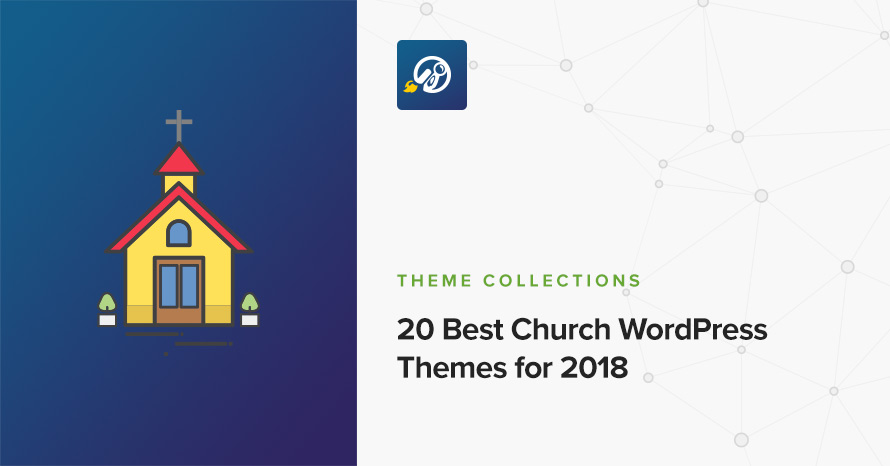
Looking for Church WordPress themes with features for sermons, podcasting, events, photos, videos, locations, staff and blogging? Here’s a list of the top 20 Church themes for WordPress.
Vidiho Pro is a video theme for WordPress. It is suited for video professionals and bloggers.
The recommended image sizes are:
Post Thumbnail: 750x500px
Media Item: 555x400px
Media Item Tall: 555px in width and unlimited in height
Video Item Media: 555x950px (It is recommended to set as featured an image at least 750×950,or 1140×950 if it’s going to be on the slider)
Video Item small: 100x100px
Fullwidth image: 1140x650px
Hero Image: 1920x500px
Featured gallery small: 100x100px
These plugins provide functionality and features used directly (or not) by the Theme. So, it is recommended to install and activate them before importing your sample content.
To automate the process of importing and for a better experience we have natively included support for One Click Demo Import Plugin. Let’s install it first:
From your WordPress dashboard
From WordPress.org
Once the plugin is activated you will find the actual import page in: Appearance > Import Demo Data.
Click on the Import demo data button and you are done!
This plugin requires PHP version of at least 5.3.x, but we recommend version 5.6.x or better yet 7.x. Please contact your hosting company and ask them to update the PHP version for your site.
Head over to Videos→Add New. Then you should see this screen
Here you can start adding content for your video:
Here you can add the video itself along with its thumbnail and also set the post’s layout.
In this tab you can optionally modify the hero color/image and the title’s alignment.
Enable this option if you want the Video item you are editing to appear in the frontpage slider.
Let’s start by adding the first few basic pages you are going to need. Go to Pages > Add New and create the following pages:
To set up the homepage create a page named Home and set to it the Front page Template from the Page Attributes drop down on the right. To add content to your front page go to Customize > Widgets > Front Page or Appearance > Widgets and use the theme’s widgets to help you display your content. You will notice that in your Frontpage template page under the WordPress text Editor you have a Frontpage Options section.
This the basic section before the contents of your page and you can :
Also you can style your Hero with a background image / video or color :
The frontpage on the theme’s demo consists of two Latest Video widgets along with a Latest Posts and a Latest video again widget. Finally we have a dummy Newsletter widget.
Elementor is a free versatile page builder which Vidiho Pro supports natively and you can use it against the Frontpage Elementor page template.
Vidiho Pro comes with four custom Elementor widgets which have the same functionality as the Vidiho Pro widgets.
Create a new page and select the Video Listing Template. A new section will appear where you can create video listings depending on the video category. So under the Video Listing Options you can:
This will be your posts page. Just create and publish a blank default page named “Blog” (or whatever you wish to name it) without adding any content, no further action needed for now.
In this page you can add any content you wish without displaying the sidebar.
n this page you can add any content you wish but the the sidebar. You can select under Sidebar section where you need your sidebar to appear
Also, you can select whether you need to display the featured image in that page.
by checking the “Hide when viewing this post’s page” option in your Featured image box.
The Hero Section is a generic options box you can find in All pages and will help your control the Hero Section for each page.
This the basic section before the contents of your page and you can :
Also you can style your Hero with a background image / video or color :
All theme customization is done via WordPress’s built in customizer. If you haven’t used it or want to learn more about it, please read this article.
Go to Appearance > Customize and you will see this
TIP: any changes you make in the tabs below will be previewed live on the site which appears in right side of the screen, however to save these changes you need to click the Save & Publish button on the top of the bar, if you have made a change but see the button grayed out (for example changed the font size of a heading), move the cursor outside the input box, for example, to the next input box, then the button should be clickable again.
Let’s take a look at the options each tab gives you.
Header Options are split into two sections.
In the Header style section you can set the logo layout you wish your header to have and make it full width.
In the Primary menu bar you can select if you wish to have a sticky menu and change various display settings like the vertical padding of the menu and its text size.
Here you can change the logo and favicon as well as the title and description. Use the appropriate fields to add your information, show or hide your site title and subtitle and upload your logo and site icon images.
This tab allows you to customize your blog and post options.
Under Post Options you can select which elements you wish your single blog posts to have. This includes showing or hiding the date, the featured image, the author and author box etc. Or even enabling/disabling the Lightbox option for your galleries.
In Archive options you have customize the default WordPress archive pages like category, tag, etc.
Through this tab you toggle the theme’s Floating Video feature and the appearance of the featured image in video post types.
This tab allows you to customize the colors and background images for the entire site, the top bar and header, hero section, sidebars and the footer.
Here you can add a generic Hero Image or Video from Appearance→Colors→Hero, and change the footer background image/color from Appearance→Colors→Footer
Through this tab you can control the font size of key theme elements, such as headings, body and widgets. If you want to change the default Theme fonts have a look here.
Here you can create and assign menus to the theme. To learn more about menu creation check out the Codex’s menu user guide here.
In this tab you can change the titles for various theme pages, like the blog, search and 404 as well as for your related items in single Portfolio.
In this section You can add your Social Network URLs. These icons will be displayed in the Theme-Social Icons Widget automatically.
Here you can modify the credits text and your Footer Column Layout.
You can change the Footer style under Customize > Footer >Footer Style by
In addition you can under Customize > Footer > Bottom Bar
In this tab we host the custom CSS panel which you can use to insert styles for elements not covered in the rest of the tabs.
Here you can download your sample content files.
Through this tab you can add widgets to the theme’s sidebars. The theme features eight Sidebar Areas in order to provide the best option to display your content.
Use this tab to make the Home page your static front page so you can take advantage of the homepage template we have created for you. Here you can also control the slider settings, slide the transition time and effect. Also you can disable or not the frontpage slider.
We have handcrafted some custom widgets to help you better display your content. You will find them under Appearance → Customize → Widgets or Appearance → Widgets
Using this widget you can create a contact box including a title a map and various complementary elements with icons that will help you add more information like telephone etc about your business.
This widget allows you to create a small Schedule table with extra contextual information.
This will allow you to display your Instagram Account in your Front Page or Pre-Footer sidebar. The WP Instagram Widget must be installed and activated in order this Widget to appear
This widget is built to help you display your latest posts in any widget area you wish.
This widget is built to help you display any post you wish in your Homepage Widget area.
This widget is built to help you display your latest posts in your Homepage Widget area.
This widget displays your site’s social icons. In order to set them up, you need to visit Appearance > Customize > Social Networks and provide the appropriate URLs where desired.
This will allow you to display your Latest posts in the Frontpage
In some themes widgets, You can use the Customize button to add a background image or color. You can also create a color overlay or stretch your background image to cover the entire width of the widget. You can also enable a parallax effect for your background image.
The theme comes bundled with a page builder template which allows you to use your favorite page builder plugin on it and create unique layouts very easily.
To use that template start by going to Pages > Add New. This will create a new page. Add a title to your page and select the Page builder template from the template drop down in the Page Attributes metabox.
That’s it. You can now start building your page using the page builder of your choice, once done publish it and check it out.
Still have questions or problems setting up your CSSIgniter Theme? We will be happy to help you out! Please visit our support Hub
24/7 Support Included. Join 115,000+ satisfied customers.
Pricing & Sign Up30-day money-back guarantee. Not satisfied? Your money back, no questions asked.