Keyboard shortcuts for WordPress content editors
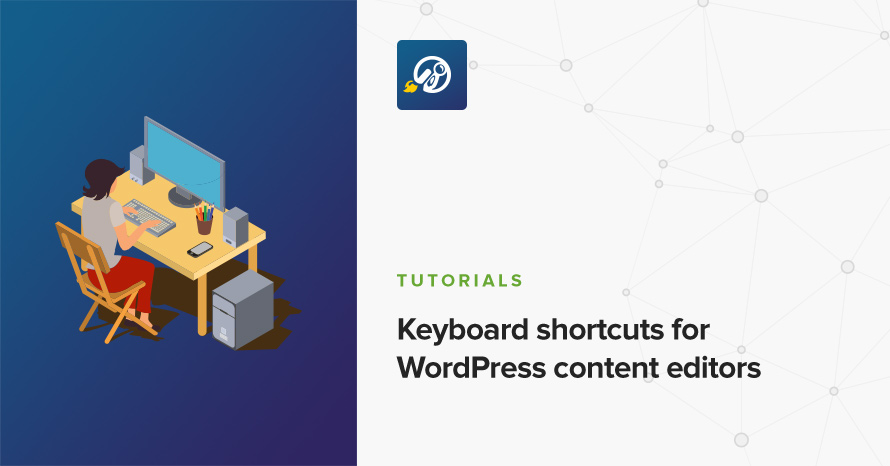
Keyboard shortcuts, as their name suggests, are a great way of streamlining your work process when dealing with computers. WordPress comes with its own set of shortcuts to help content publishers be faster when writing, or editing content.
Useful shortcuts for the text editor
Most of you are familiar with the text editor toolbar sitting right there, above the text entry box. The toolbar hosts a number of very useful text formatting options like changing font weight, text alignment and more, you’ve seen them and most likely clicked them, right? Well, if you want to become quicker you don’t have to, just utilize the shortcuts listed below and you’re on your way to more efficient publishing.
Below is a list of actions that can be performed by pressing and holding the Ctrl key (Command key for Mac users) along with the indicated letter.
| Letter | Action | Letter | Action |
|---|---|---|---|
| u | Underline | b | Bold |
| i | Italic | x | Cut |
| c | Copy | v | Paste |
| a | Select all | z | Undo |
| y | Redo |
Cutting and pasting doesn’t have to be done by mouse-selecting the text, right clicking to cut and then right clicking again to paste, just Ctrl+X and Ctrl+V and done. Same goes for making a piece of text bold, hit that Ctrl+b and forget about clicking the button on the toolbar.
The above shortcuts are pretty basic and perhaps known to most because they work the same pretty much everywhere and not just in WordPress, let’s take a look at some more advanced ones. The ones below will work by pressing and holding Shift+Alt and the indicated key.
| Letter | Action | Letter | Action |
|---|---|---|---|
| 1 | Heading 1 | 2 | Heading 2 |
| 3 | Heading 3 | 4 | Heading 4 |
| 5 | Heading 5 | 6 | Heading 6 |
| 7 | Paragraph | q | Blockquote |
| d | Strikethrough | x | Code |
| c | Align center | r | Align right |
| l | Align left | j | Justify |
| u | Bulleted list | o | Numbered list |
| m | Insert/edit image | s | Remove link |
| z | Toolbar Toggle | t | Insert Read More tag |
| p | Insert Page Break tag | w | Distraction-free writing mode |
| h | Keyboard Shortcuts |
As you can see you can start a heading, a paragraph or a piece of preformatted text just by hitting a couple of buttons instead of looking for them in the drop-down menu available in the toolbar, pretty cool, right?
Lists can also be generated just by starting a new paragraph with * or - for a bulleted list, and 1. or 1) for a numbered list.
Some other clever formatting options you can use in the editor are the ones below.
| > | Blockquote |
| ## | Heading 2 |
| ### | Heading 3 |
| #### | Heading 4 |
| ##### | Heading 5 |
| ###### | Heading 6 |
| --- | Horizontal line |
Start a new line of text with the above and when finished press enter, the characters entered will be converted to the specified formatting element. For example, ###This bit will become an h3 when you press enter!
These are pretty much all the shortcuts you’ll ever need when editing your content, but we’re not done here, there are a few more.
Using keyboard shortcuts to manage comments
WordPress provides you with keyboard shortcuts to help you manage comments, but these are not enabled by default like the ones above, so let’s enable them. In the WordPress dashboard navigate to Users > Your Profile and check the box shown below:

Once the box is checked update your profile by clicking the update profile button at the bottom of the page and you’re done.
Now if you visit the comments section on your dashboard you can navigate the comments with the letters j and k, j moves the selection to the next comment and k goes back to the previous one. If you have reached the end of a page and press j again you will be taken to the next page of comments.
Comment navigation isn’t all you can do here, you can act on comments using the shortcuts below.
| Letter | Action | Letter | Action |
|---|---|---|---|
| a | approve | r | inline reply |
| s | spam comment | q | quick reply |
| d | trash comment | e | edit comment |
| z | restore from trash | ||
| u | unapprove comment |
Bulk actions on comments
Using the x key you can toggle the checkbox of the selected comment, using Shift+x you can toggle all checkboxes, inverting their current state. Once you have your desired comments selected you can use Shift+ the indicated letter to perform the desired bulk action.
| Letter | Action | Letter | Action |
|---|---|---|---|
| a | approve | z | restore from trash |
| s | spam comments | u | unapprove comments |
| d | delete comments | t | trash comments |
Wrapping up
These are the most important keyboard shortcuts you should know in WordPress and then some. Start incorporating them into your workflow and you’ll definitely see an improvement on the time required to turn out a perfectly formatted post, and as a bonus it will make the procedure a little less of a chore, a win-win situation.