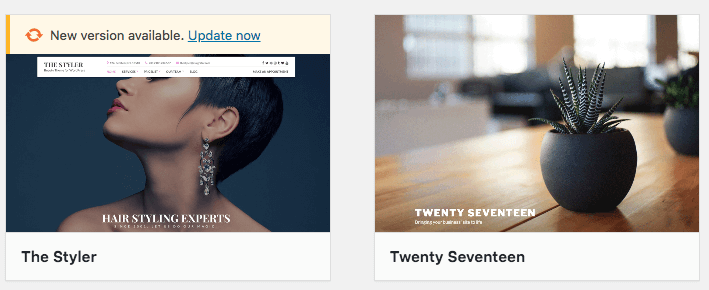Knowledge base
Categories
How to set up Automatic theme and plugin updates
Getting Started with the CSSIgniter Connector
This plugin will only work on active subscriptions and free themes. If your subscription has expired you will get a notification that the theme/plugin has available updates but you won’t be able to actually install them.
Step 1. Download the Plugin
First we will need to download the CSSIgniter Connector plugin. You can find and download the plugin from your Downloads section.

- Navigate to the Connected Sites tab.
- Download the CSSIgniter Connector plugin.
- Set your domain name exactly as the CSSIgniter Connector plugin suggestion in step 3 below.
The plugin will be automatically downloaded in your computer. Keep in mind that Safari sometimes will auto extract the archive by default. Please have a look here on disabling it.
Step 2. Install the plugin
Now, head over to your installation, and
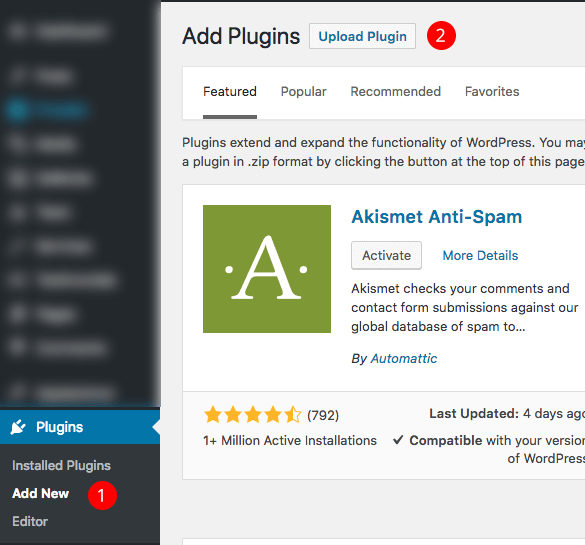
- Navigate to Plugins→Add New from your Dashboard and
- Click on the Upload Plugin.
Select the plugin archive file, upload and activate the plugin.
Step 3. Connect the Plugin with CSSIgniter
After activating the plugin navigate to Settings→CSSIgniter Connector. You will notice the screen below.
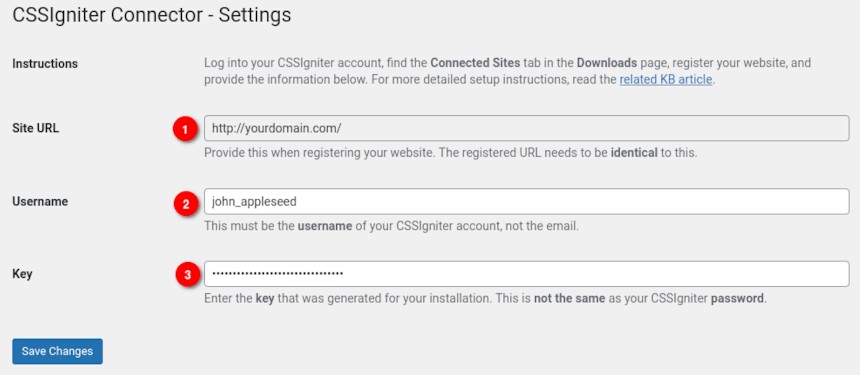
- This is your site’s URL
- Here you will fill in your CSSIgniter username (not your email).
- Finally you fill in the API Key that you have generated for your site’s URL in Step 2.
Step 4. Generate a Key from your URL
In order to actually make the Connector plugin work you will need to generate a key for each site you have a CSSIgniter theme and or plugin.
Navigate back to your CSSIgniter Downloads page and go to Connected Sites.
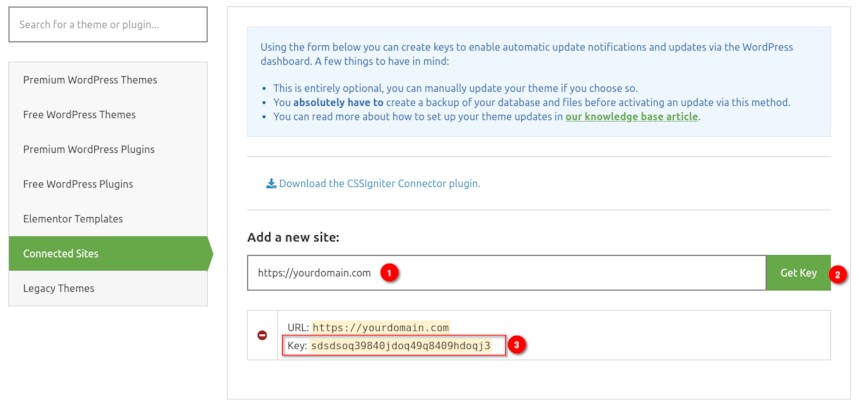
Fill in your site’s domain in the Add a new site (1) input exactly as it appeared in the Connector’s settings page and press the Get Key (2) button. Once your API Key (3) appears, copy it and paste it in the Connector’s settings page, in the Key input (labeled 3 in the previous to last image) and click the Save Changes button to connect your site to CSSIgniter.
Step 5. Update the theme
After adding the correct username and plugin from the previous step, you can navigate to Appearance→Themes, and click on the Update Now button and wait until the theme is updated.
That’s it! Feel free to contact us directly on our support forums if you experience any issues.