How to duplicate posts, pages or custom post type items in WordPress
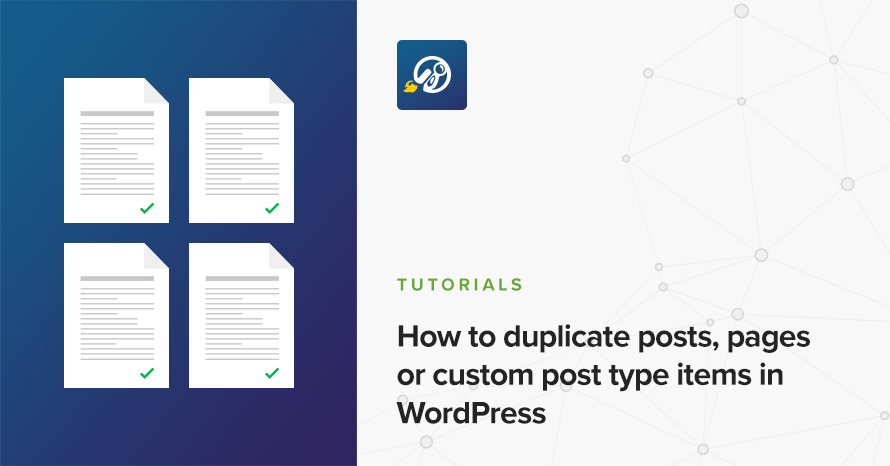
There are many cases in which you might need to create an identical copy of a post, page or custom post type on your WordPress site. You might need to work on the redesign of a page without messing up the original, check out edits on a post that is already being worked on by another editor, allow a client to make their own changes on a post and preview theme without affecting the live version, and so on. For this you need a reliable tool to help you clone any post item quickly and easily. Luckily there is one.
Duplicate Post
Duplicate post is an extremely popular and very highly rated plugin which gives you the ability to clone pages, posts and custom post types with a single click, or copy them to new drafts for further editing. Below we take a look at the plugin’s configuration and usage.
Plugin options
Under Settings > Duplicate Post you will find the plugin’s options. In the first tab we can configure what we want the plugin to copy when we clone a post item.
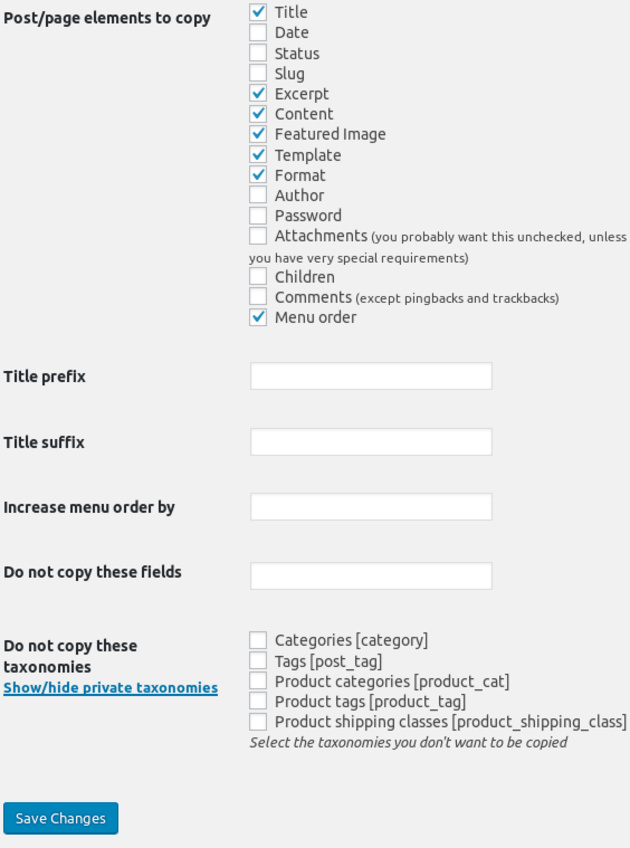
The default set of preselected options are more than enough for most cases, but if you have any special needs, such as preserving the author for example, or copying the password on protected posts, you can set the plugin up to do that as well. In the next options block you can apply a prefix and/or a suffix to the cloned post’s title, apply an offset to the new post item’s menu order number, and exclude any custom fields from being copied. Finally you can chose one or more taxonomies to be left out from the cloned post.
The Permissions tab allows us to set up which users can clone posts, and which post types are available for cloning.
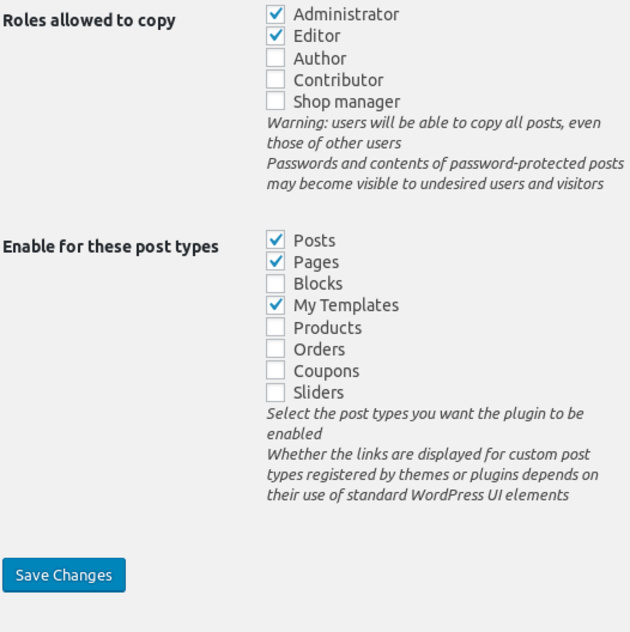
Finally in the Display tab we can set up where the plugin’s clone links will appear.
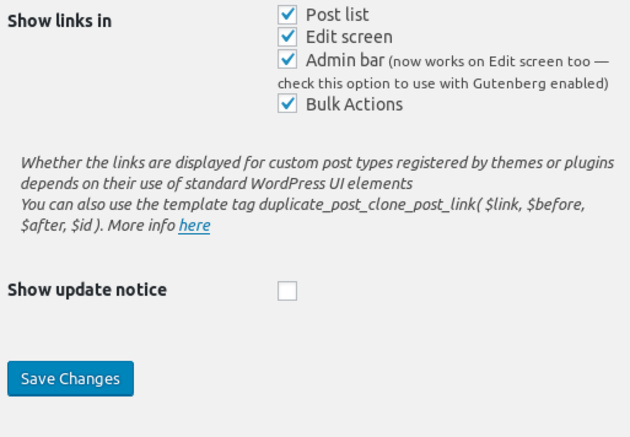
If you want to disable cloning from a particular location, for example prevent bulk cloning of post items, you can toggle that functionality here.
Using the plugin
The plugin’s setup is complete, we can now start using it. There are four places from which we can clone our posts.
Post list

Hovering over a post in the post list will reveal two new option, one to clone the selected post and one to copy it into a new draft.
Post edit screen
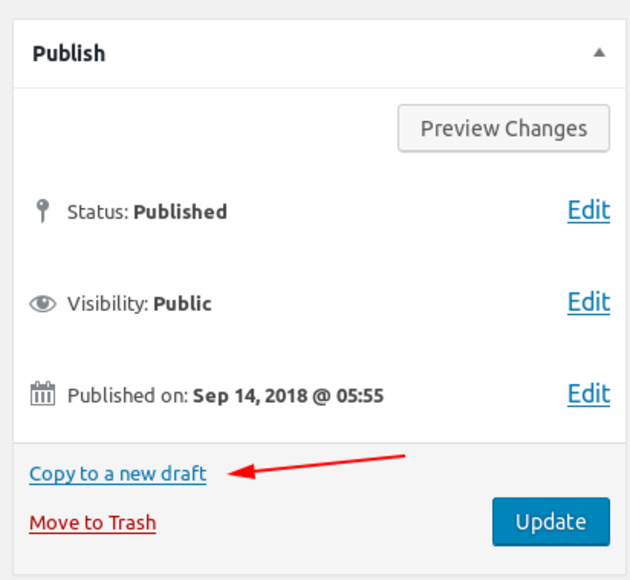
Withing the publish metabox we are given the ability to clone the current post into a new draft. If you are on WordPress 5.0 with the new block editor enabled, this will work only for custom post types and not for posts and pages. If you have the classic editor enabled, you will be able to use this on posts and pages as well.
Admin bar
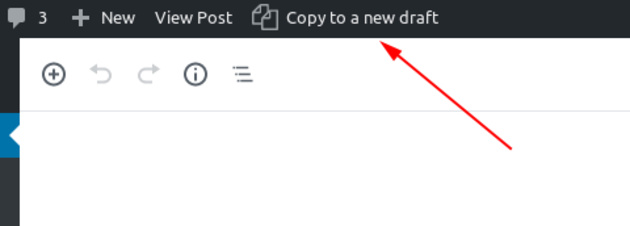
You can clone a post via the admin bar as well, this is particularly useful if you are on WordPress 5.0 and using the block editor because it allows you to quickly clone posts and pages while editing them.
Bulk actions
Finally we can clone posts using the bulk actions menu in the post list. Simply select a few posts and from the drop down choose clone and apply.
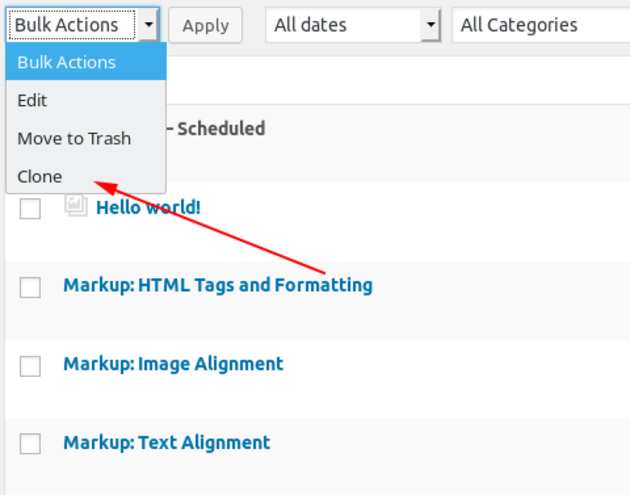
That’s it
You are now ready to start cloning any post type item on your WordPress site. We hope you found this tutorial useful. Have you got any ideas on topics you’d like to see discussed on our blog? Let us know in the comments below.
2 responses to “How to duplicate posts, pages or custom post type items in WordPress”
Hi
Nik, the post images are not duplicating when I use your plugin. Can you give a solution for duplicating the post gallery
Hello Scott. This is not our plugin, it’s just one we use ourselves often. If you have any issues with the plugin please try posting them in the plugin’s support forum here.
Best regards.