How to add an author box to your WordPress posts and pages
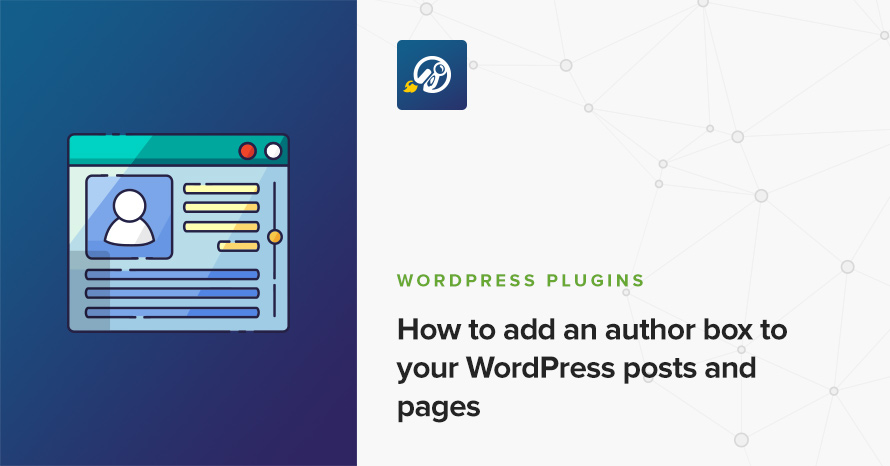
Authoring on WordPress has become easier than ever so its very common to have multiple authors contributing on the same site. Multi-author sites need to help their authors be known and accessible to their audience. How can they achieve this? With author boxes. Adding a small section below each post or page with the author’s info, like bio, social profiles and avatar can help authors be more visible and readers get to know their favorite author better.
Naturally there are a lot of plugins that can help you add author boxes to your site. We have tested a few and we’ll present them to you below.
The author’s profile
To make use of the plugins presented below you will need to fill in your profile info. To do that navigate to Users > Your Profile and fill in the Name, Contact Info and About Yourself sections.
Simple Author Box
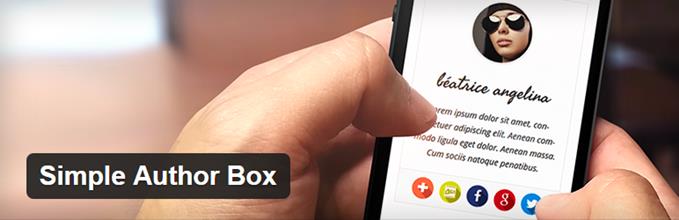
After the plugin is activated it will add some new options under your profile tab. Under the Contact Info section now you can fill in the links to your various social profiles, there are close to 30 social profiles available!
Once you have finished filling in social profiles you can check your posts ( Simple Author Box only displays the author box on posts ). Below the content you will see your brand new author box!
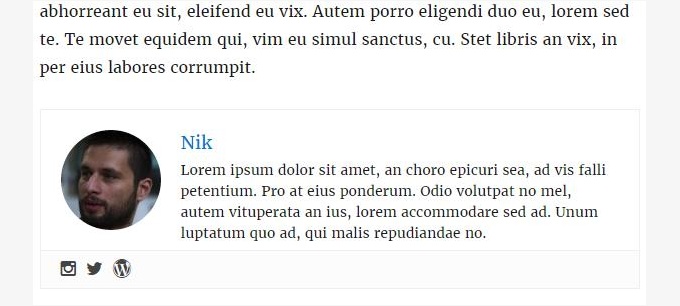
If you are happy with its appearance you are done! If on the other hand you’d like to customize it, you can. Under Settings > Simple Author Box you will find the plugin’s control panel. Here you can modify (among other things) the font style, size and color, change icon style, color and shape, toggle the author’s site appearance and more!
WP Author Box Lite Discontinued
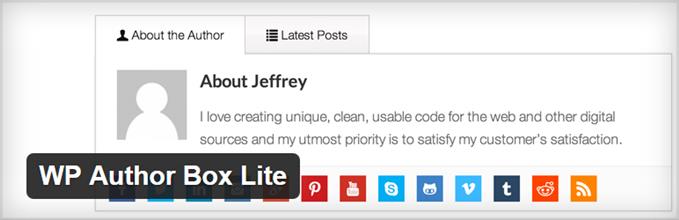
As with the previous plugin, after you activate this one, you will need to go to your profile tab and fill in the URLs to your various social profiles. By default there are more than 20 social networks available. Once done you can see your new author box below your posts.
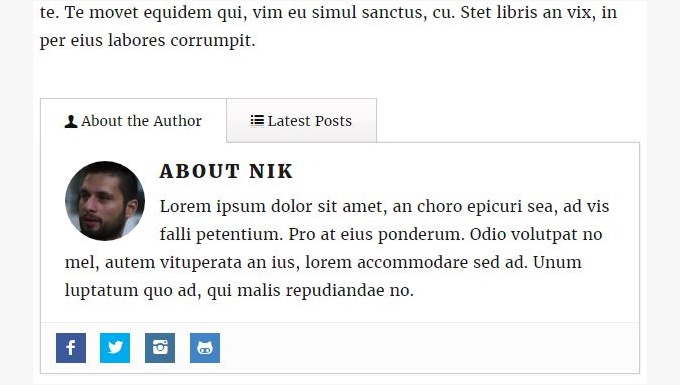
A new panel will apper on your WordPress dashboard called Author Box Lite. Unsurprisingly here you will find the plugin’s settings and there are a lot of them. You can modify the author box’s position and toggle its appearance on posts and pages. Almost all of the box’s colors can be changed under the Appearance Settings tab. You can also toggle various box components, such as the description or the latest posts tab. Finally you can rearrange and/or toggle the appearance of the built-in social networks. The plugin offers a lot of customization to help you get an author box tailored to your specific needs. Check it out.
Starbox – the Author Box for Humans

Once the plugin is activated you will be forwarded to its settings page (otherwise accessible under Settings > Starbox) which allow you to select where you want the author box to appear and select between a few predefined layouts. After setting this up you can navigate to Users > Your Profile to fill in the user info, however the selection here is rather poor compared to the previous plugin. Only Twitter and Facebook are available; the plugin has a premium version which offers more options. Once done, check out your posts.
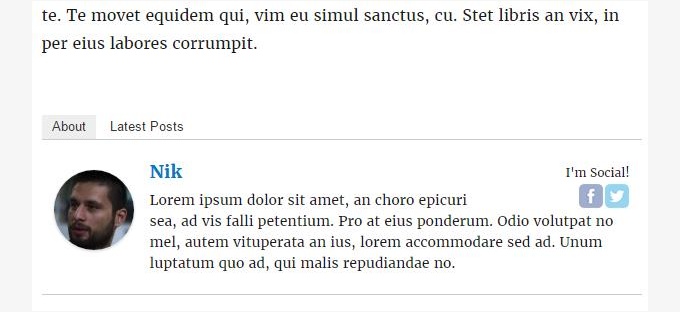
Signing out
These were the author box plugins we picked out for you. Let us know if you used them and what was your experience with them. Are you using a different plugin? Please let us know in the comments below. Keep on posting!
11 responses to “How to add an author box to your WordPress posts and pages”
Thanks for this plugins review!
What about plugins for role manager?
Thank you very much for the suggestion! It’s a really interesting idea. These articles are mostly intended for WordPress beginners while role editing is a rather advanced topic. However I’ll take a look around and most likely write a small article outlining some of them.
It would be amazing! Your recommendations from WP plugins are interesting and needed always!
Great article, Nik!
Thanks for including Starbox in it.
Thank you very much Ana :)
Awesome content
The title says “…to your WordPress posts and pages” but none of these plugins add an author box to pages. If I am wrong about this, please let me know. I’m searching for a solution.
Hello Brian. Starbox can do that for you. Install it, activate it and from its options panel under Settings > Starbox you can toggle the “Visible on pages” option.
Simple Author Box does not display on pages.
Thank you for pointing this out Philip, I have amended the article with this information.
Thanks for the information Nik! Appreciate it