Check out these 5 Pinterest plugins for WordPress
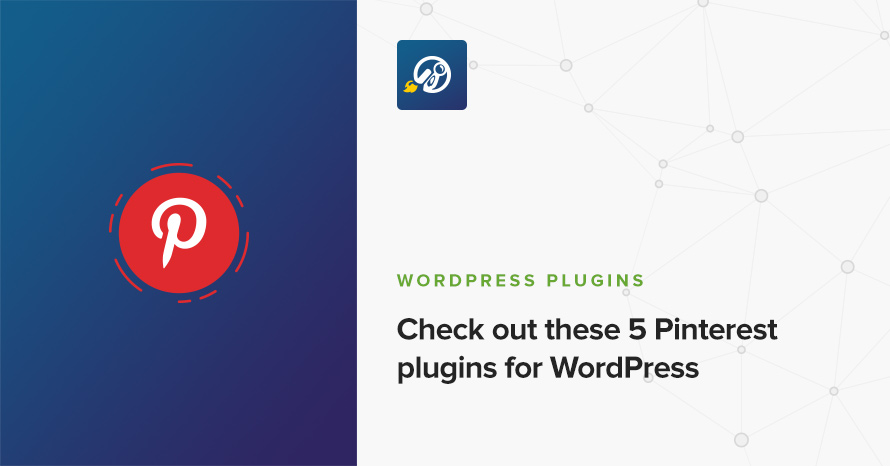
Pinterest has become a huge platform when it comes to image sharing. Whether you are interested in promoting your products, showcasing your work or just re-pinning your favorite stuff from other users, it’s a great tool in your social media arsenal. Naturally you would like to integrate it with your WordPress site in order to increase both your site’s and your board’s exposure. Today we’re going to take a look at some plugins to help you get it done.
Pinit: Pinterest for WordPress
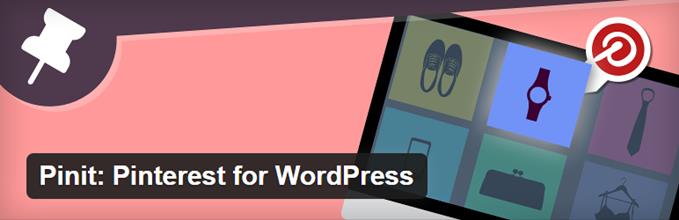
A great way to expose your work is by allowing users to share your images on Pinterest. Here is where Pinit comes into play.
Once you install and activate the plugin, navigate to the Pinit tab that appears in your dashboard. There you can configure on which images you want the button to appear. You can set it to appear on any image on the site, or restrict it to single posts and/or pages, it’s up to you. You also have some button layout options like shape and size. Once done with the configuration save and check out your images, hover over any one of them to get a save to Pinterest button.
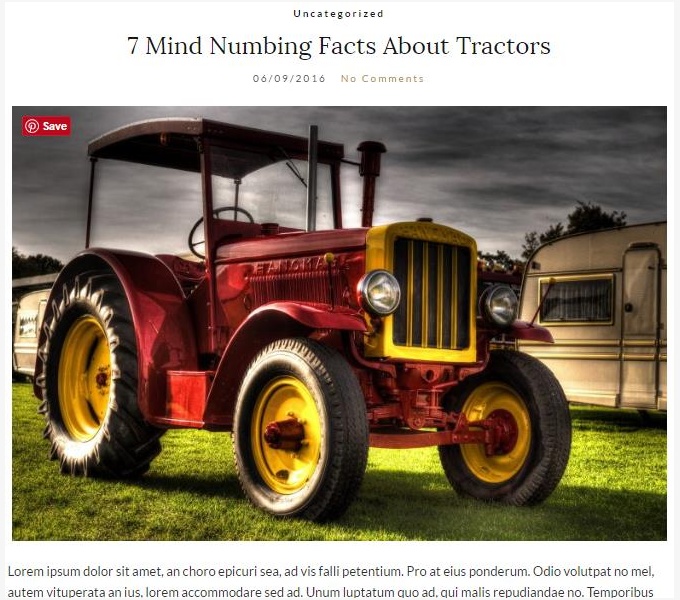
Pinterest Pin It Button On Image Hover And Post
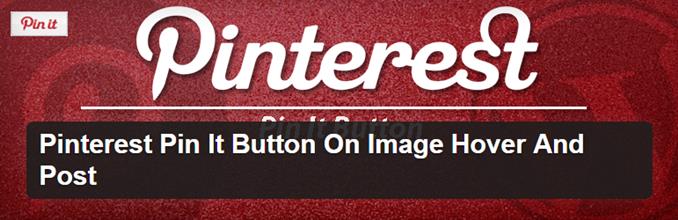
Despite its rather long name it’s a simple plugin to use. Pretty much the same procedure as with the previous one. Once installed and activated navigate to the newly created Pinterest PinIt Button tab. Choose where you’d like the button to appear, set a color and size, save and done! Check out your images.
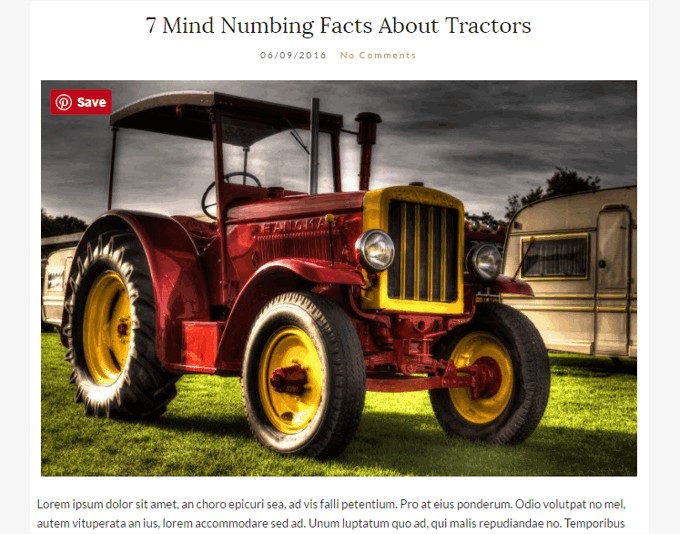
Pinterest “Pin It” Button
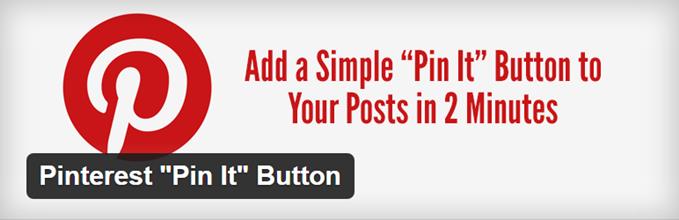
Our final share to Pinterest plugin for today is the Pinterest “Pin It” Button. Once you activate the plugin you can set it up under the Pin It Button tab in the dashboard. This plugin adds a cumulative “Pin It” button to the post/page. It allows you to either preset the shared image or allow the user to select between all the post’s images. Also you can modify the button’s shape, size, color and position by selecting between predefined layouts. Finally you can use custom styles to give it a layout that better matches your theme’s. Once everything is set up save and check out your posts.
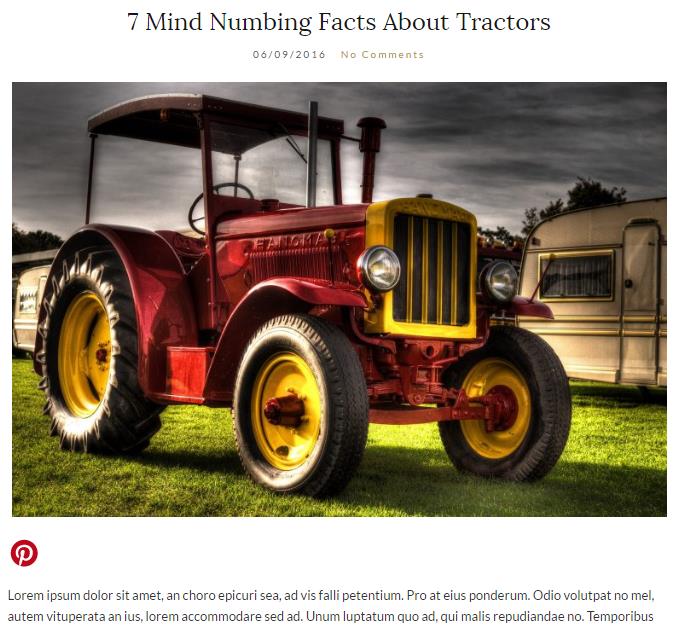
Pinterest Widgets
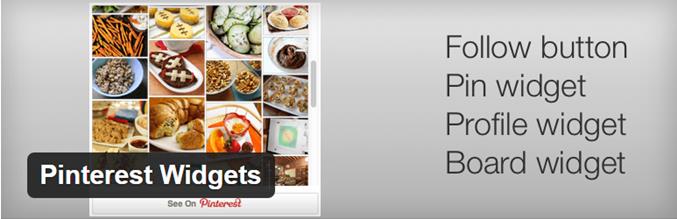
Now that we’ve seen how we can get people to share our content from our site to Pinterest, let’s see how we can display stuff from the social network on our site. Enter Pinterest Widgets. It provides us with both widgets and shortcodes to help us display almost anything Pinterest has to offer. Profiles, single boards, single pins, or just a follow button, it’s all there for you. Under Settings > Pinterest Widgets you can learn more about the plugin’s usage, you’ll find instructions on shortcode usage and even template integration info, be sure to check them out if you want to display stuff inside the content or built them into a template. Widgets can be accessed either under Appearance > Widgets or Customize > Widgets. There are four widgets available to help you display profiles, boards, pins and follow buttons. Set up is very easy, just fill in the board’s link or profile username and save. Below you can check out how the widgets look like.
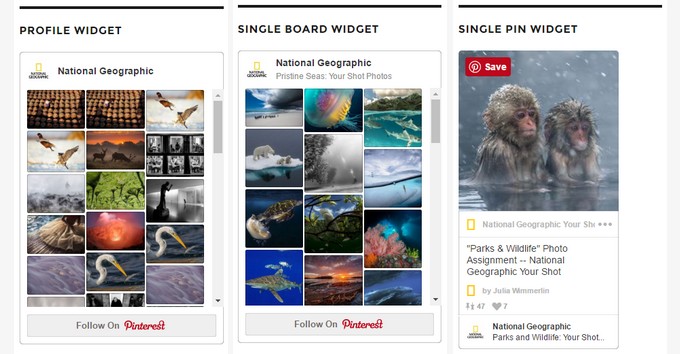

All available widgets can also be recreated using the plugin’s shortcodes.
Pinterest RSS Widget
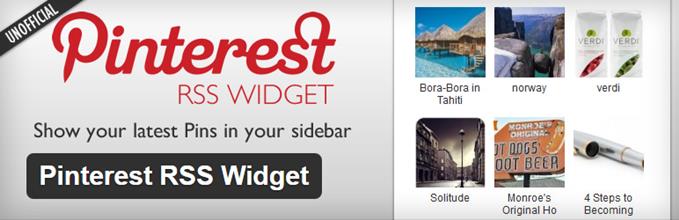
Our final plugin on the list is aimed to those who just need to display a stream of images from a particular user/board. The RSS Widget is here for you. The plugin has no settings. Just navigate to Appearance > Widgets or Customize > Widgets and add its widget to the sidebar. Fill in the user/board name, set the number of images you want to display and save. Good to go!
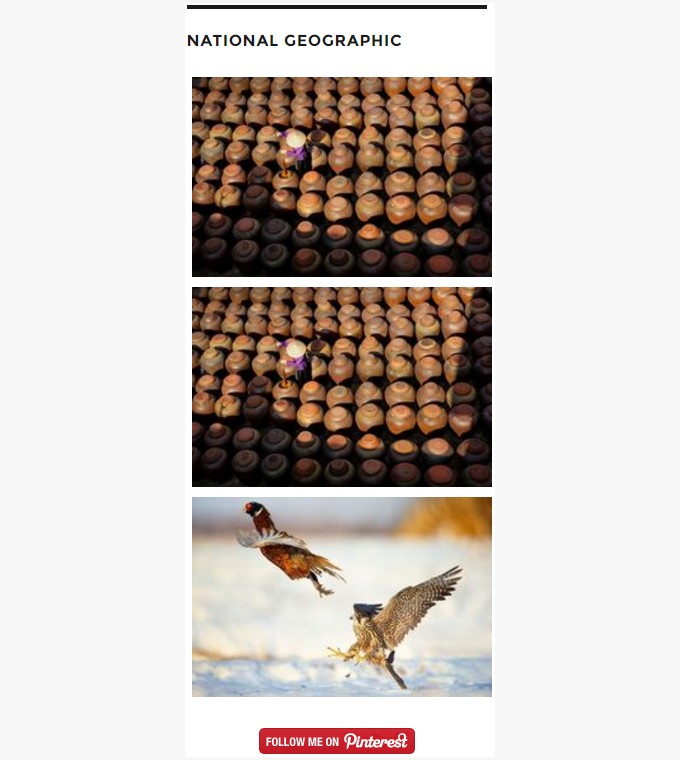
Final words
Pinterest has become an invaluable tool to bloggers around the world. Whether you want to promote your business or just share other people’s work, the above plugins have you covered. We’d love to hear your thoughts on the plugins above and your suggestions on other similar ones you might be using. Use the comments below and let us know!